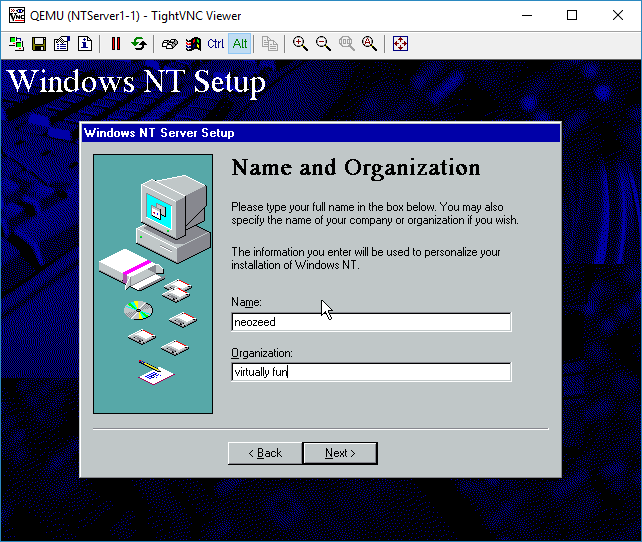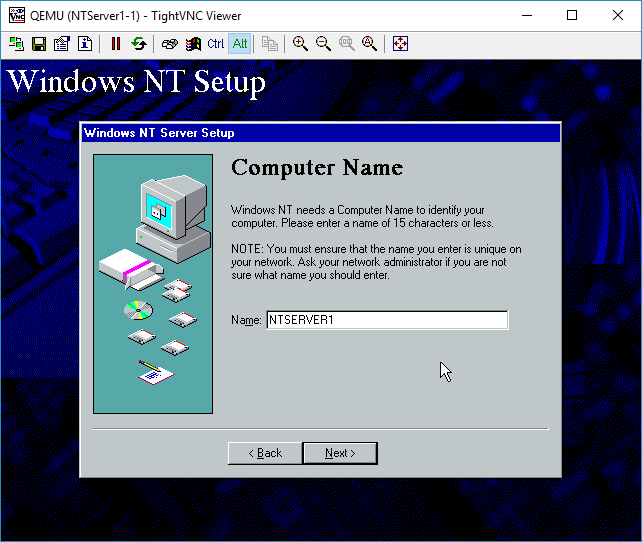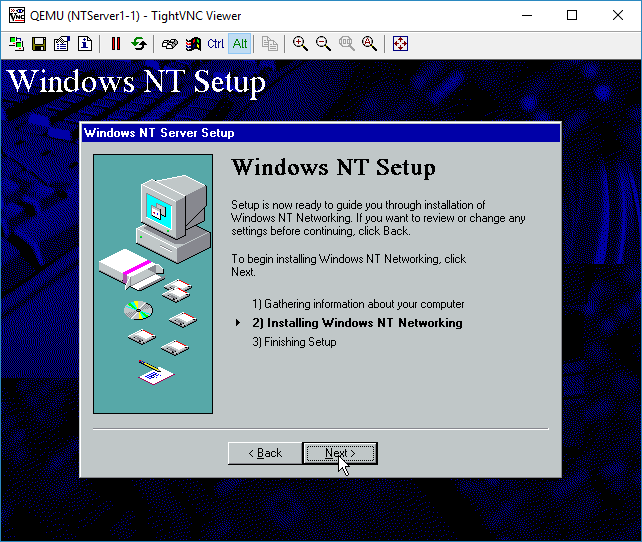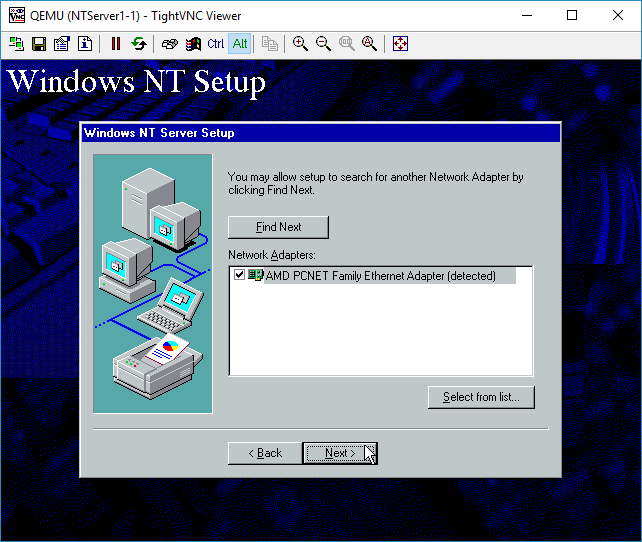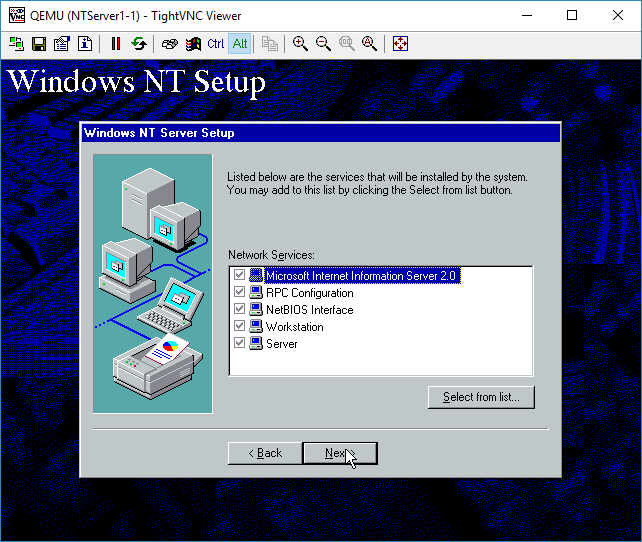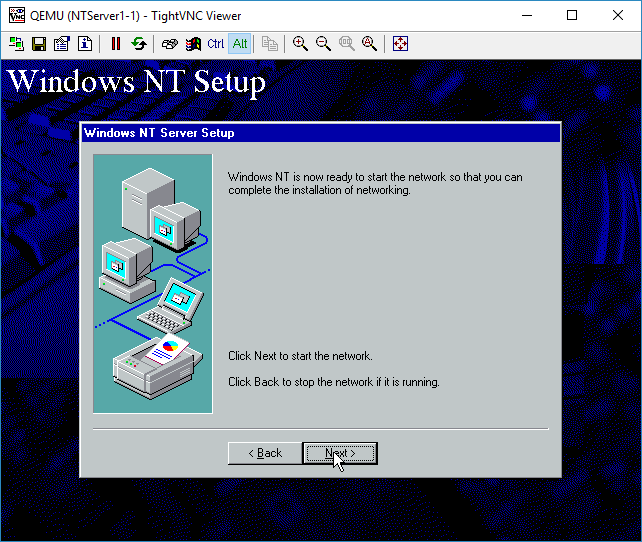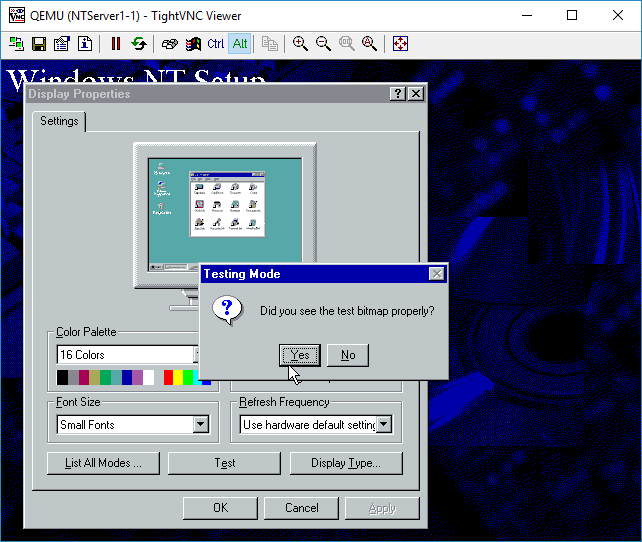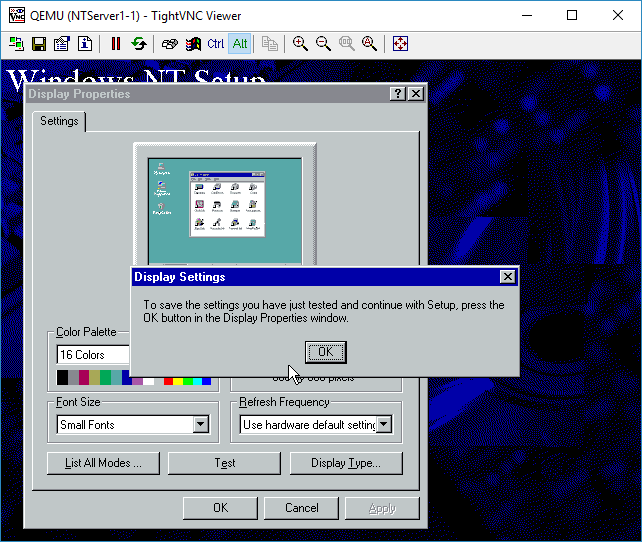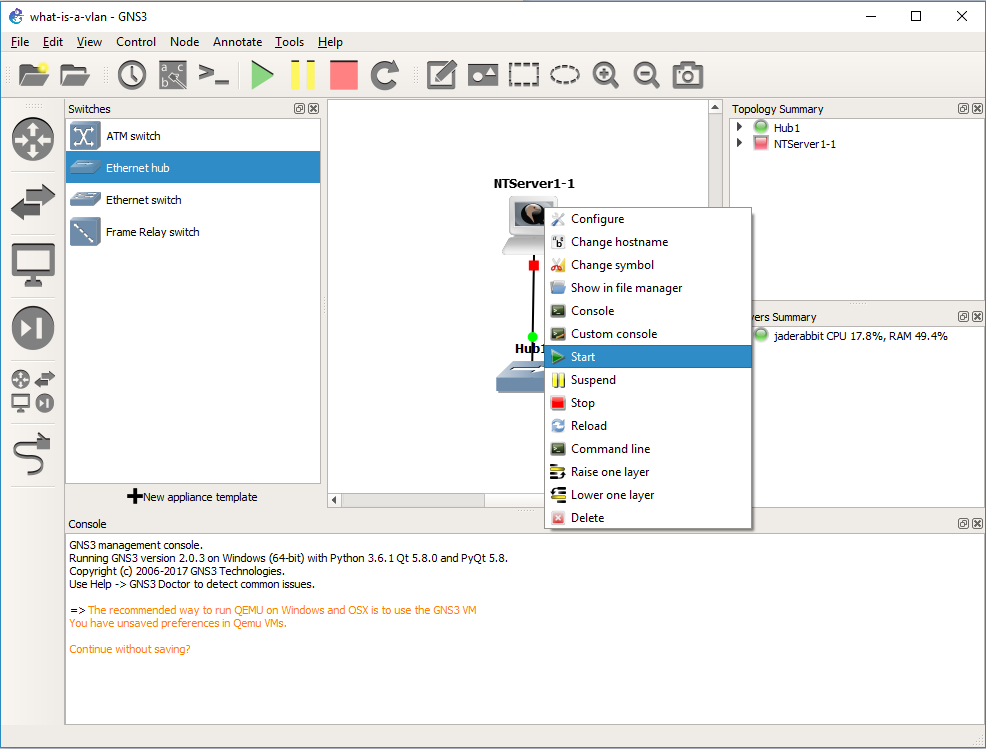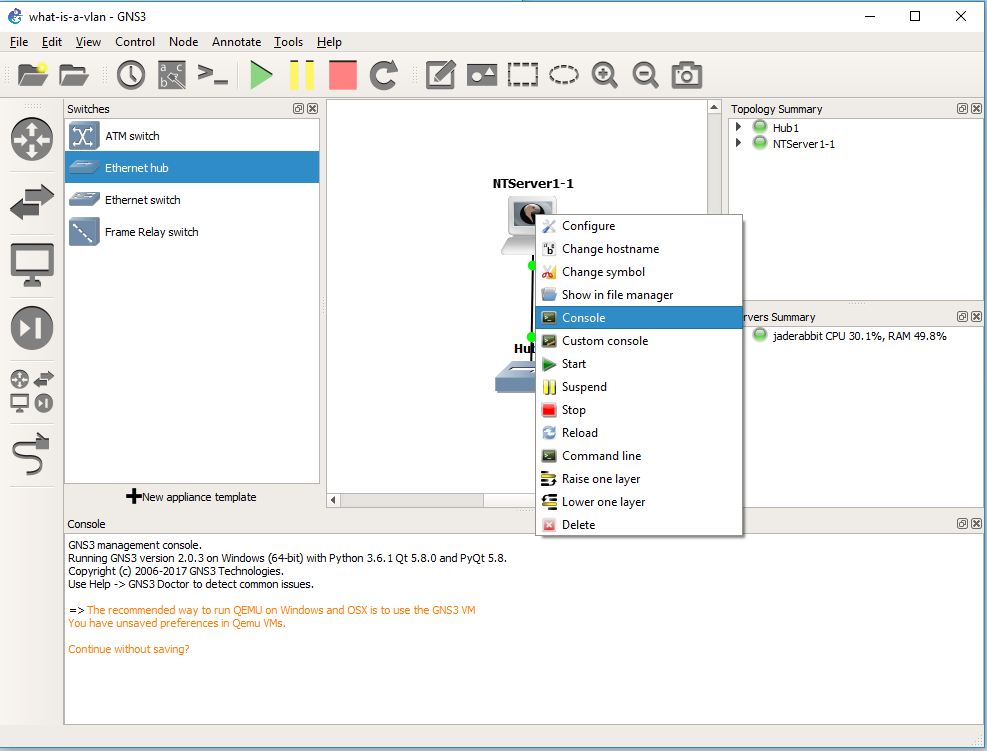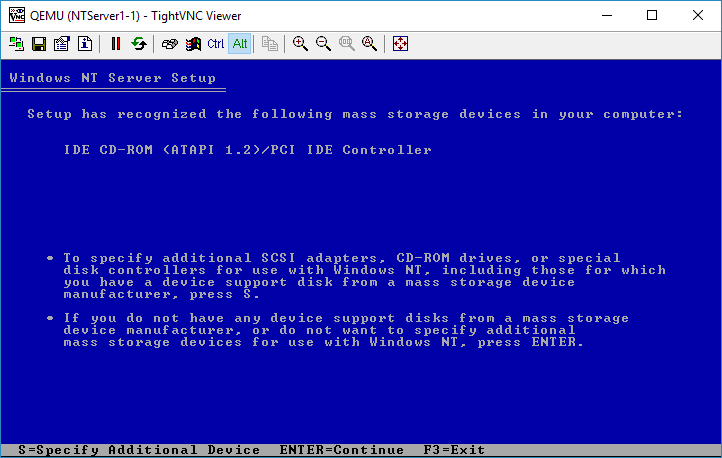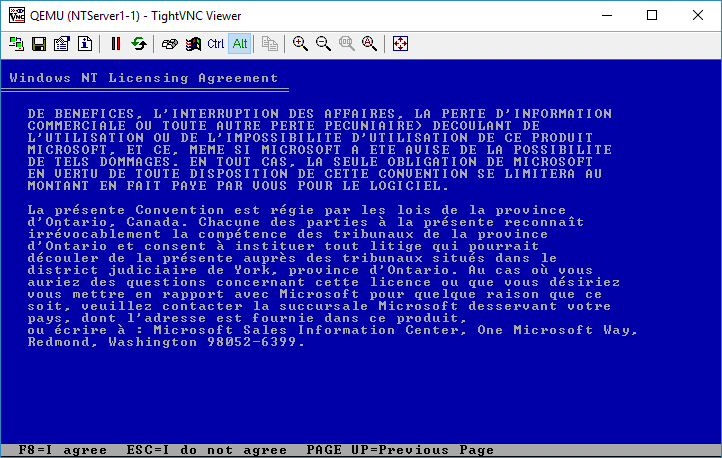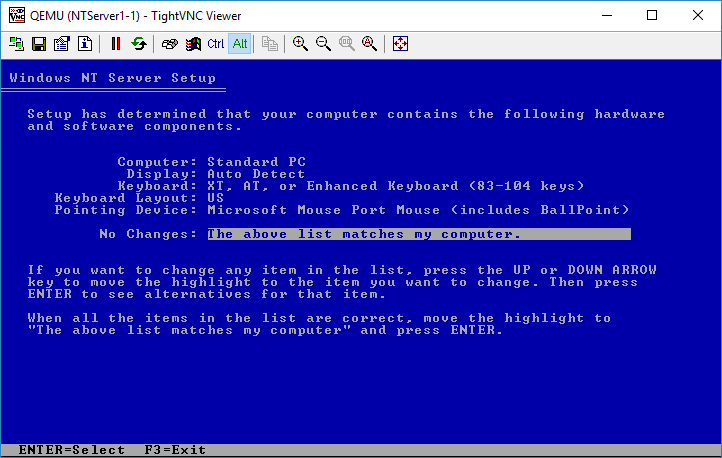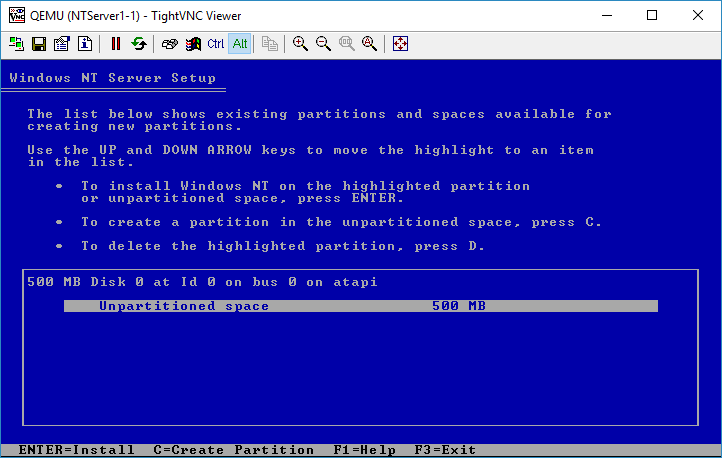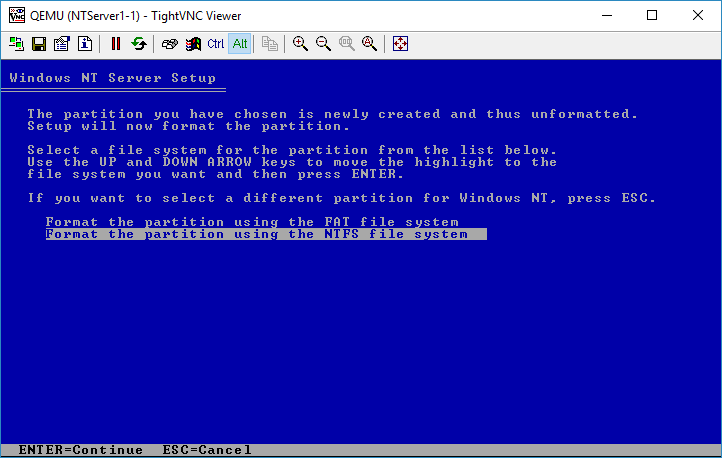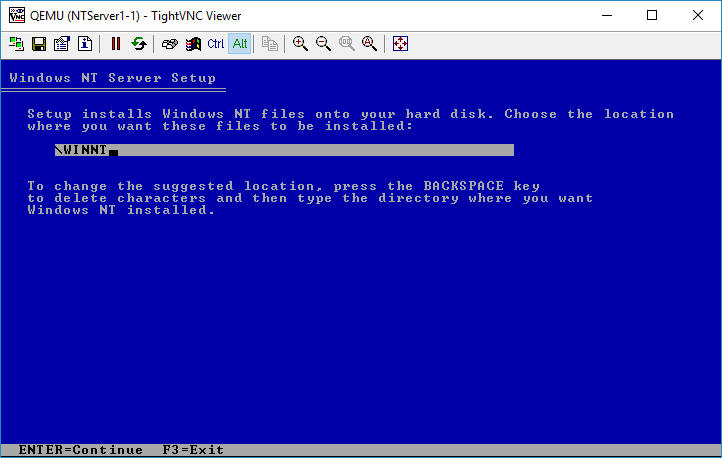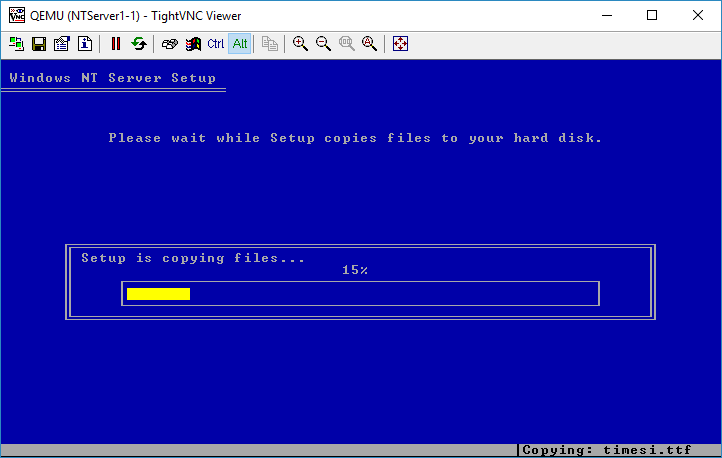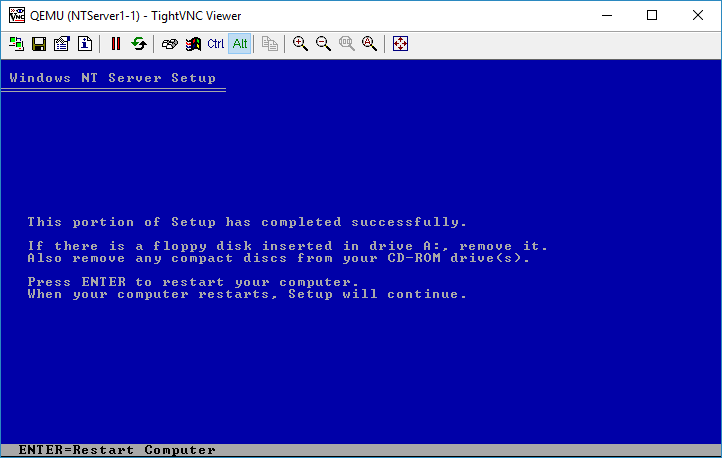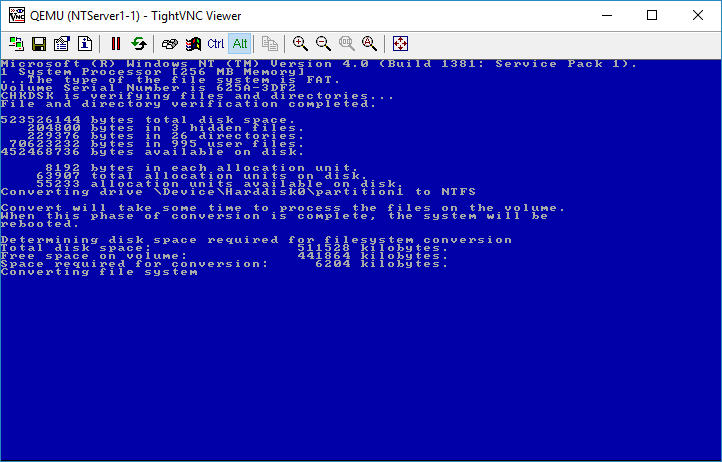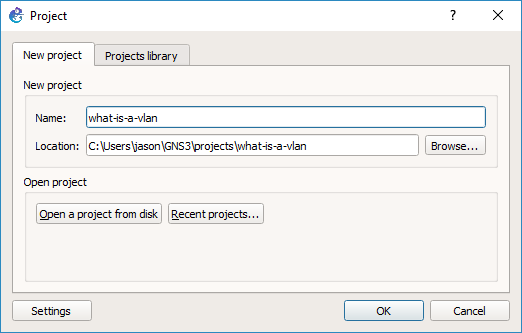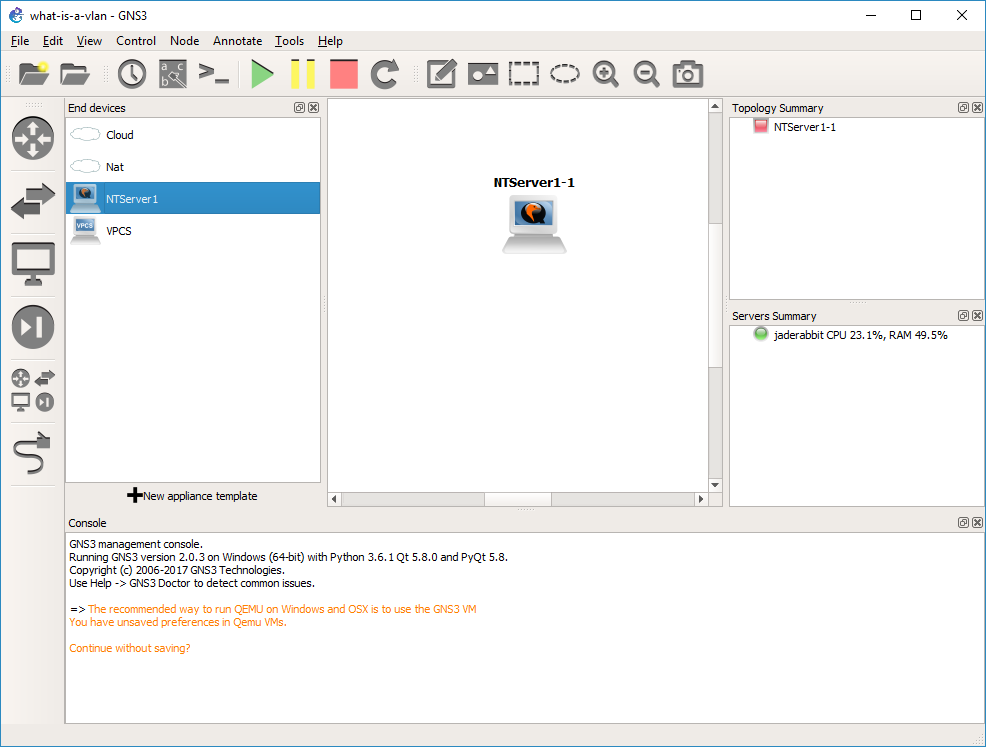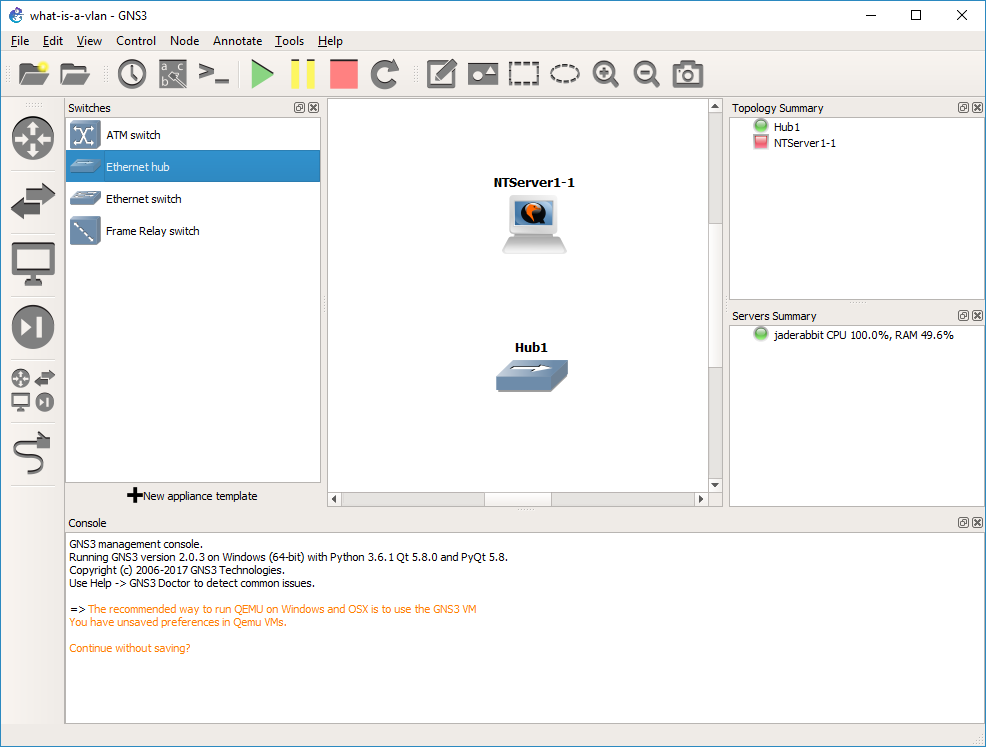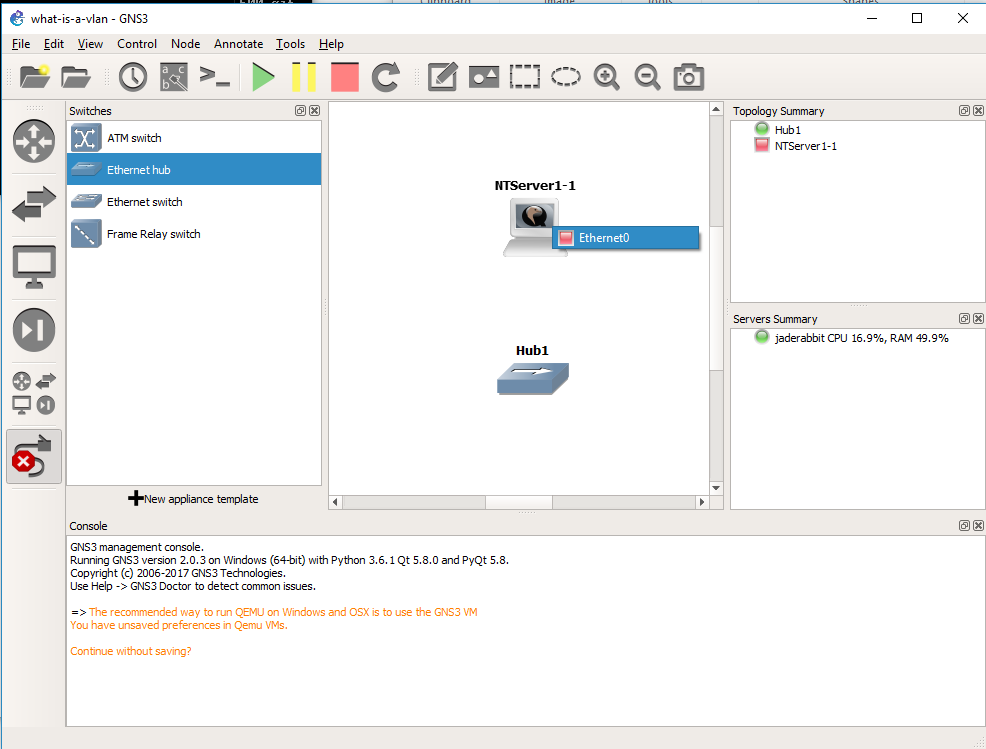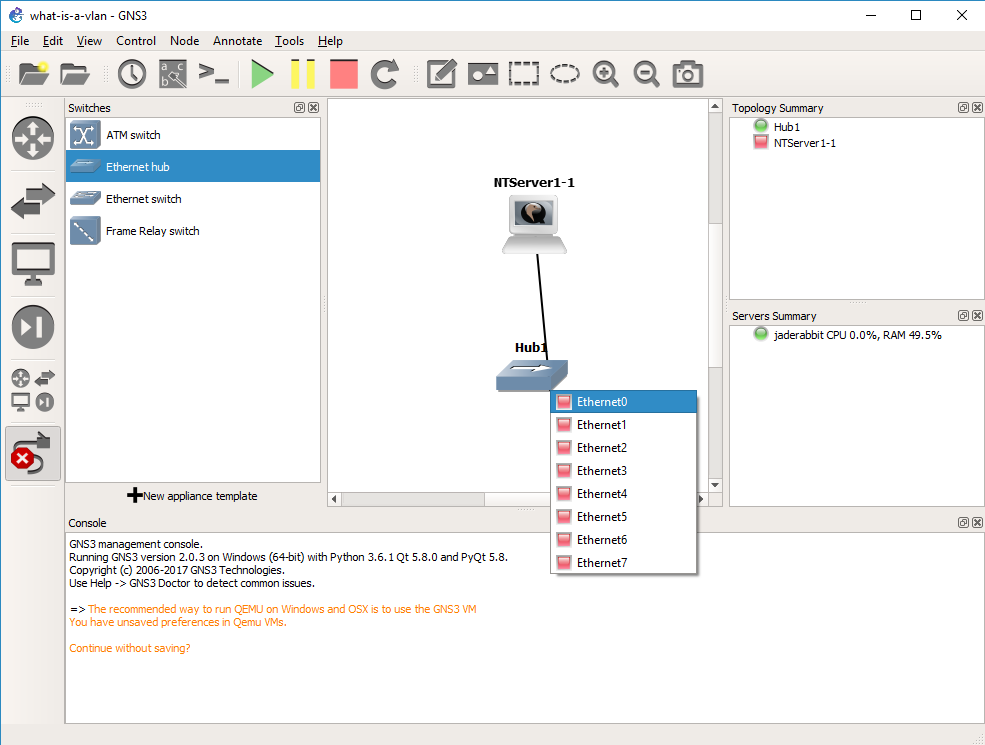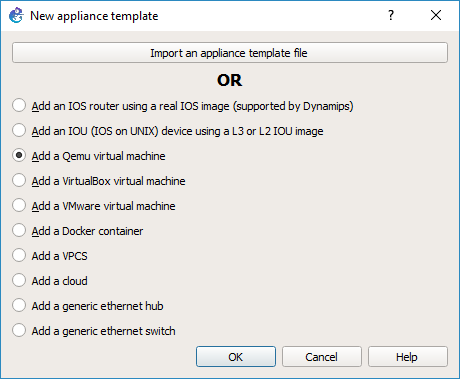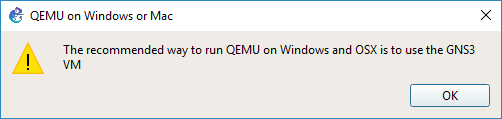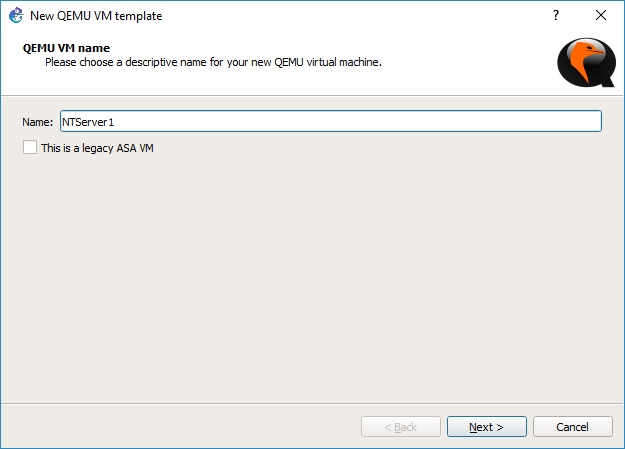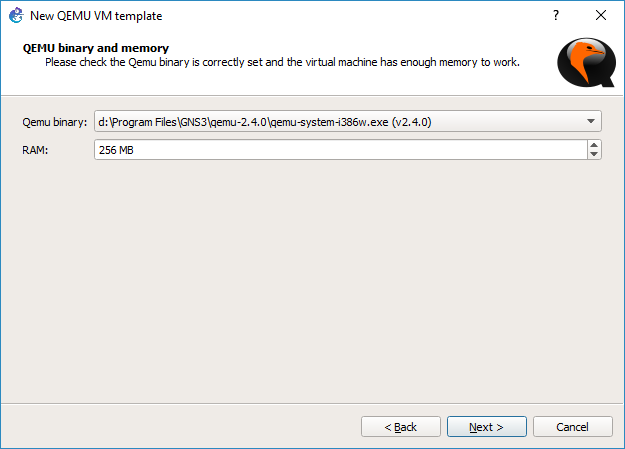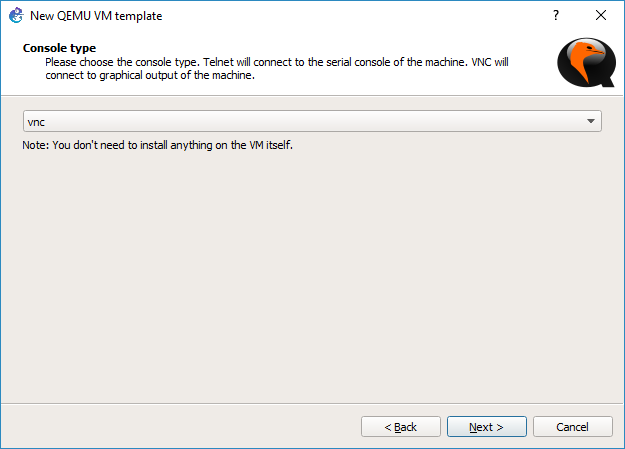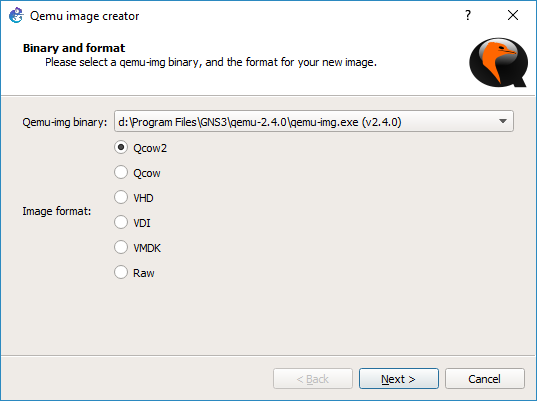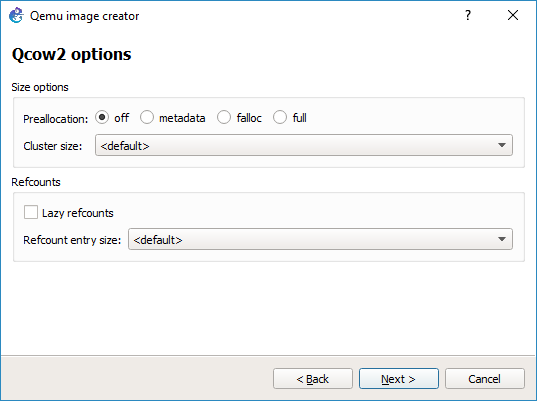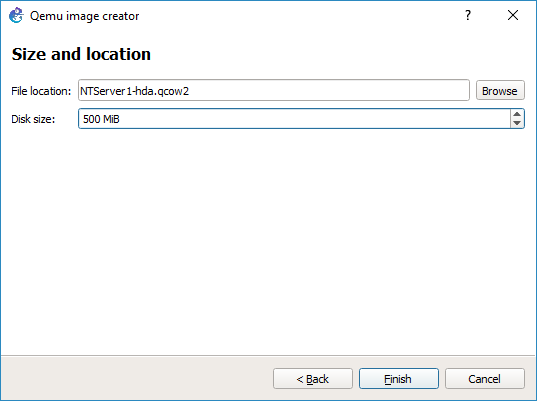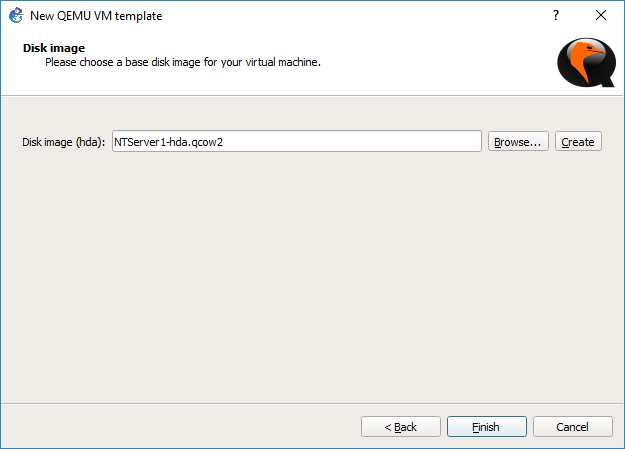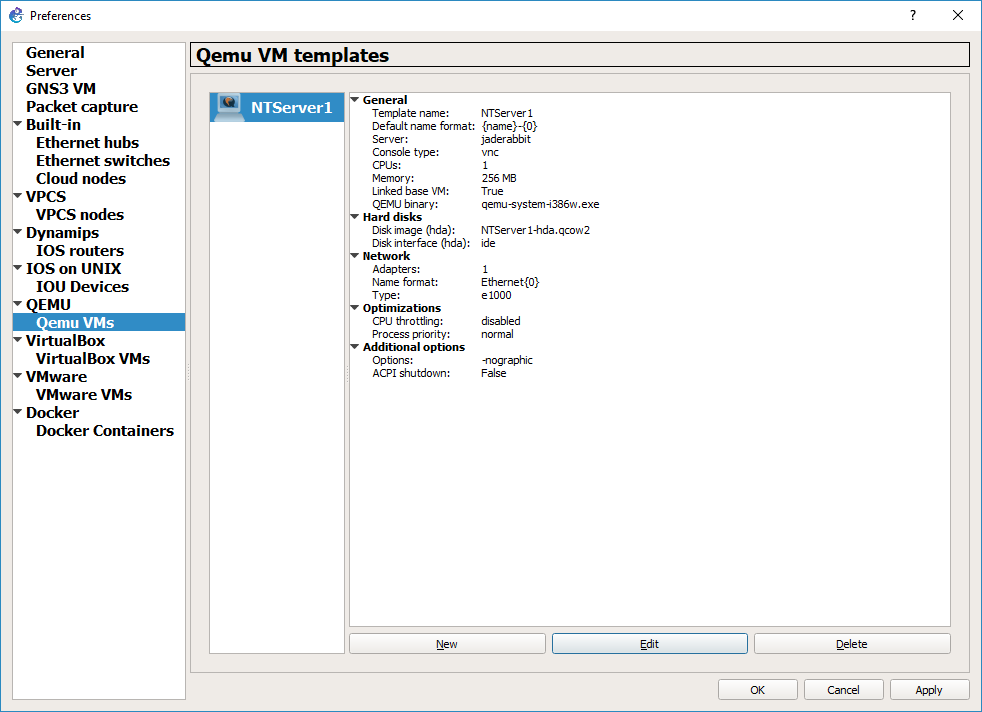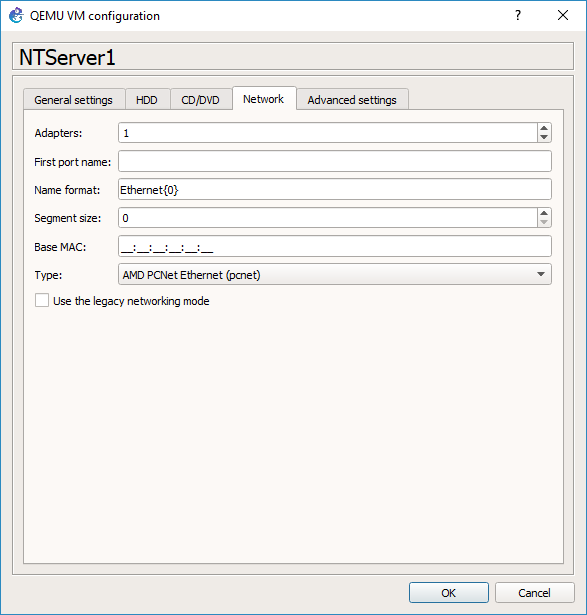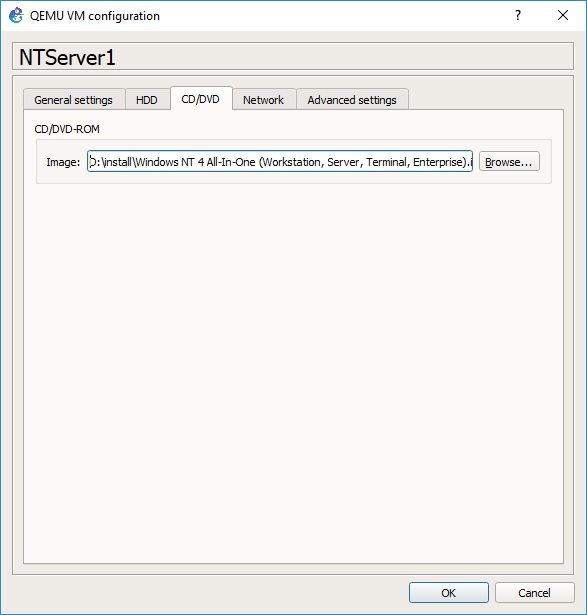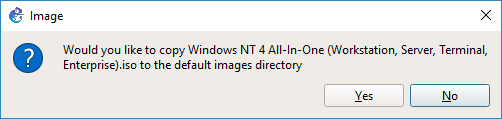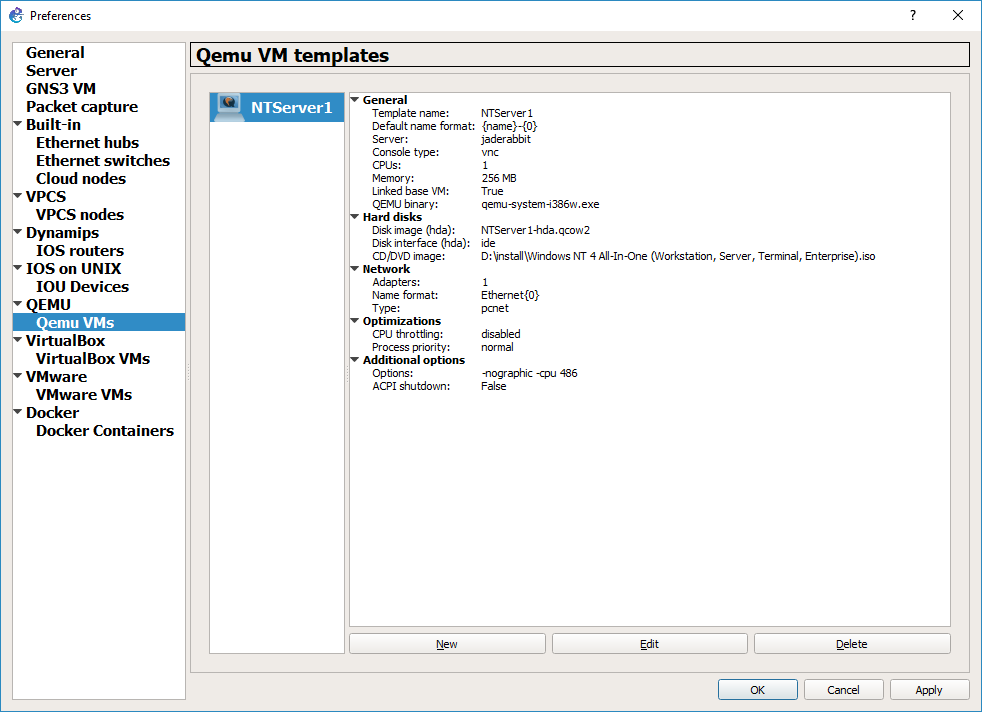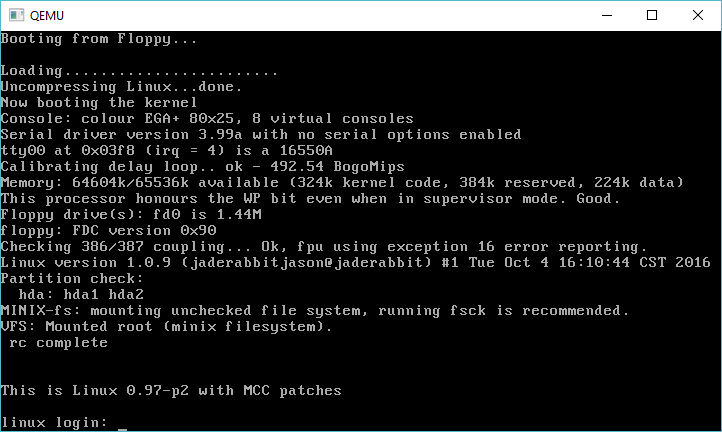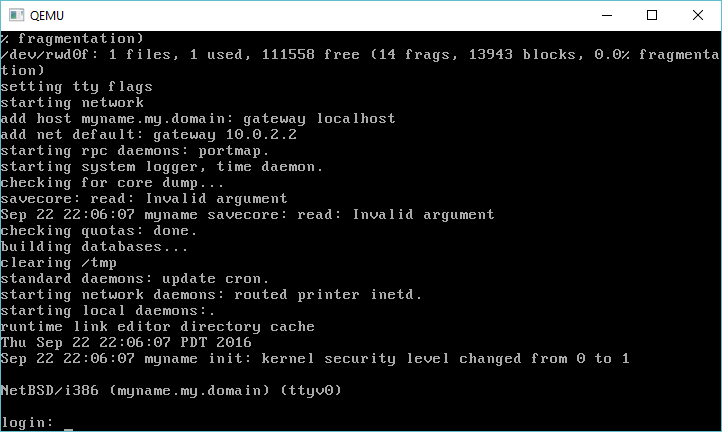With the textmode setup complete, it’s time to do the graphical setup of Windows NT 4.0
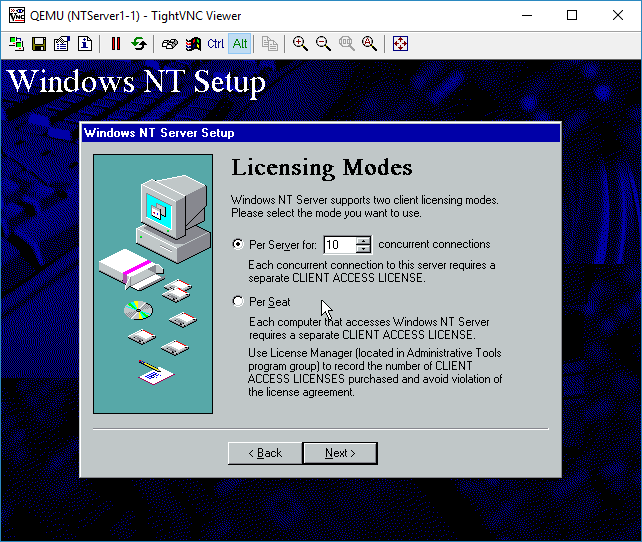 Select how many licenses you have for your NT Server.
Select how many licenses you have for your NT Server.
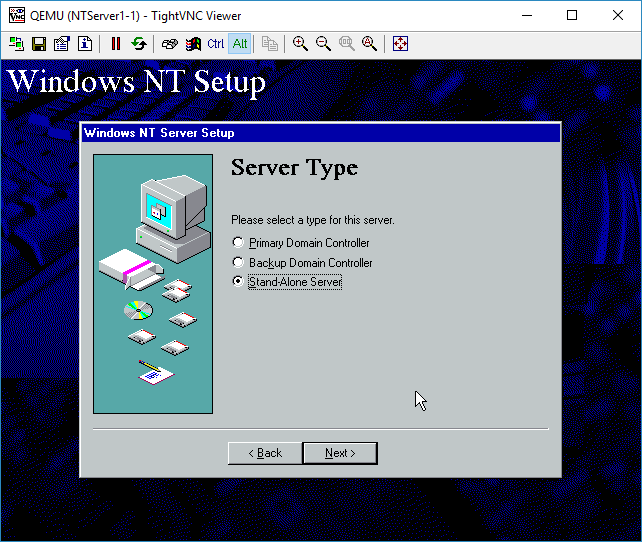 I’m not going to build a domain, so a stand alone server is fine.
I’m not going to build a domain, so a stand alone server is fine.
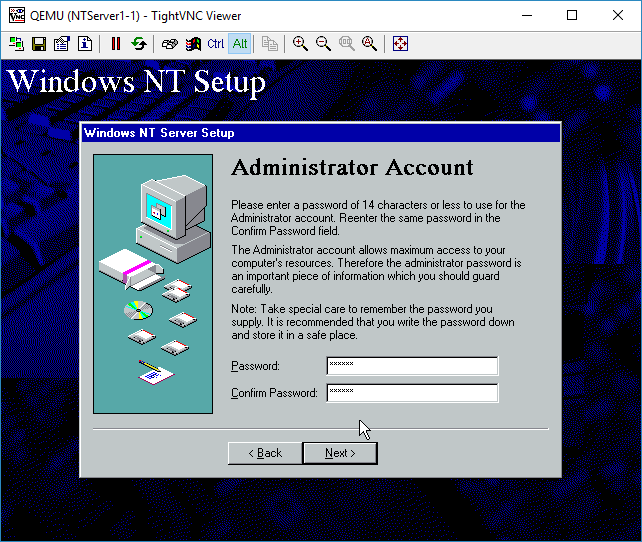 You can give the Administrator account a password if you so desire.
You can give the Administrator account a password if you so desire.
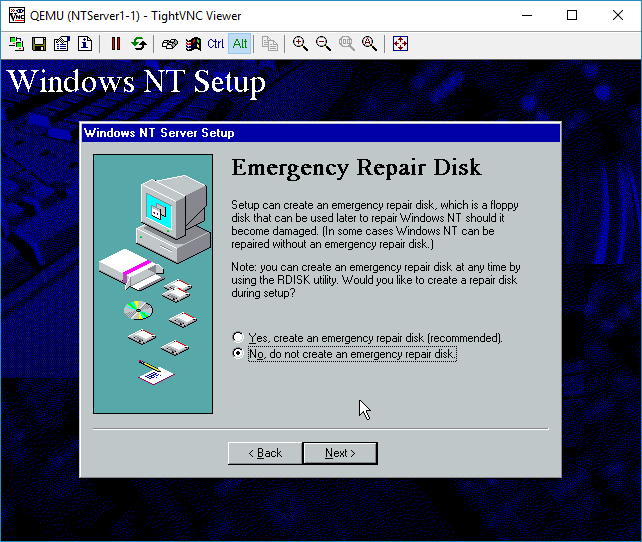 I don’t need any emergency repair disk, as this server is the epitome of disposable.
I don’t need any emergency repair disk, as this server is the epitome of disposable.
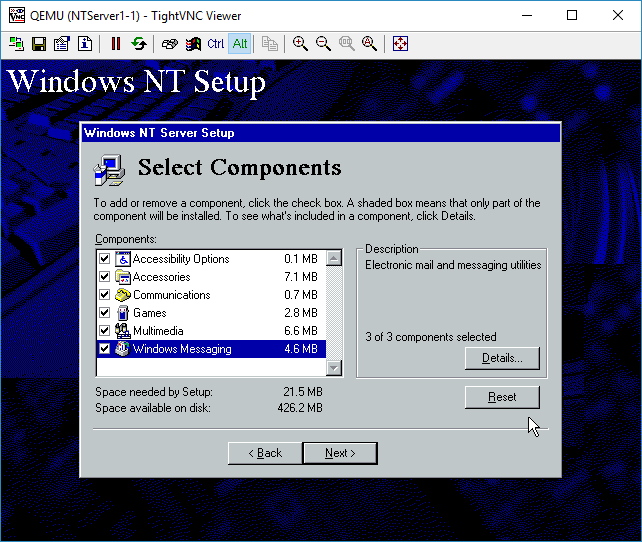 I added all the components. Again for this test it really doesn’t matter.
I added all the components. Again for this test it really doesn’t matter.
Now for the fun part, we are going to configure the networking.
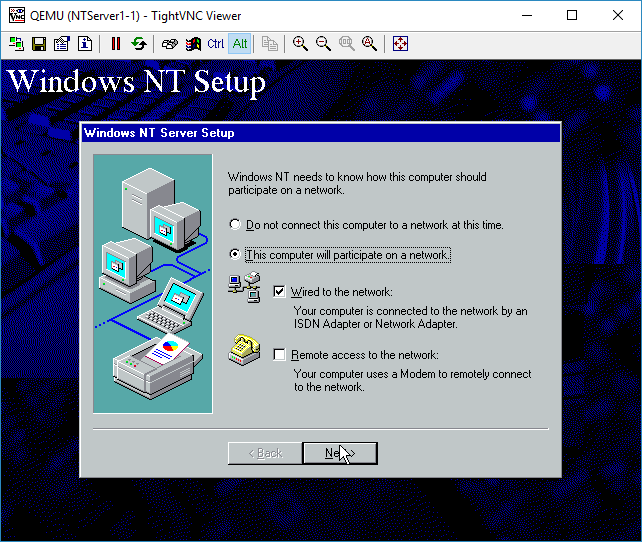 I’m sticking to ‘wired’ networking. I’ll save RAS for another lifetime.
I’m sticking to ‘wired’ networking. I’ll save RAS for another lifetime.
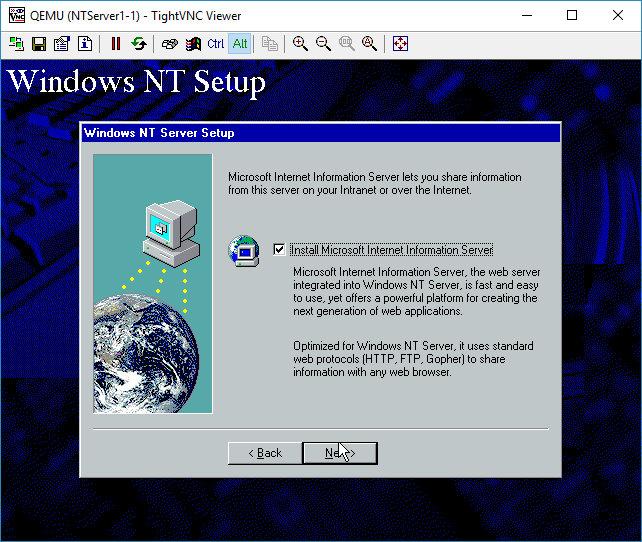 Everyone wants to be a webserver. Sure why not.
Everyone wants to be a webserver. Sure why not.
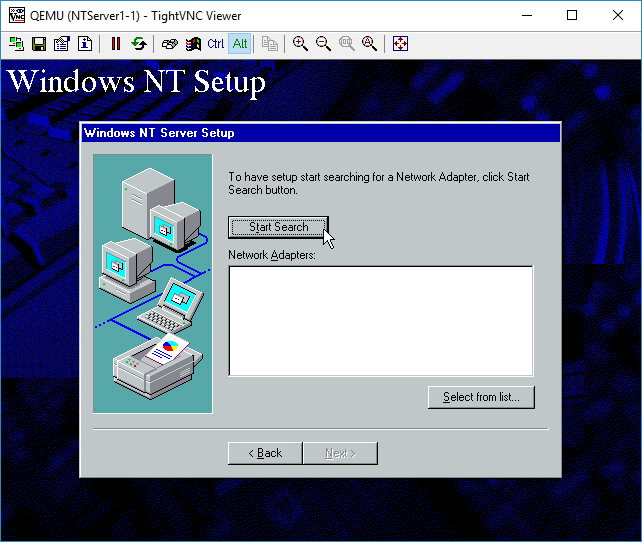 You can either manually select a NIC, or just let it auto-detect. We are going to auto-detect it though.
You can either manually select a NIC, or just let it auto-detect. We are going to auto-detect it though.
And it’ll correctly identify the AMD PCNet card.
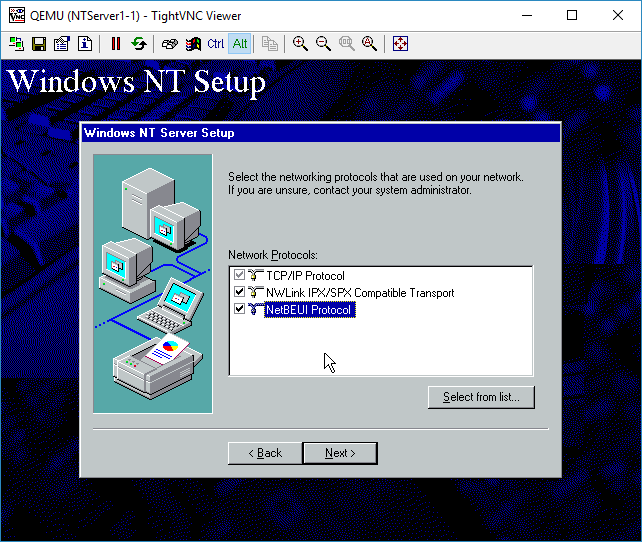 I selected all the protocols available. I didn’t bother adding other ones like AppleTalk.
I selected all the protocols available. I didn’t bother adding other ones like AppleTalk.
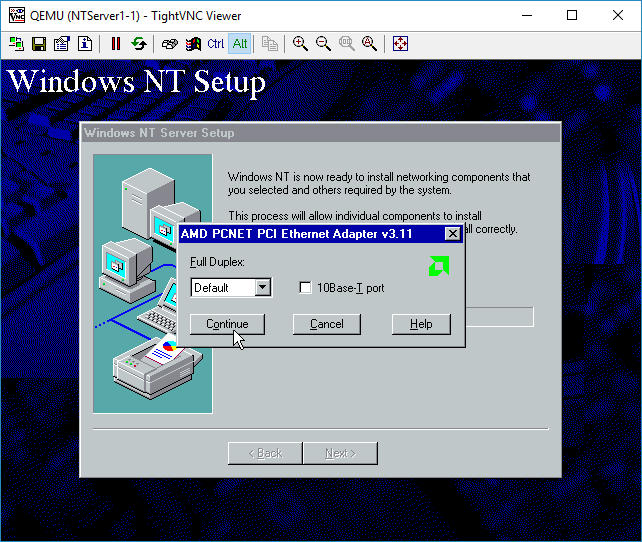 It’ll prompt for the media type and duplex. The card isn’t real and it’ll work fine no matter what. I just leave the options alone.
It’ll prompt for the media type and duplex. The card isn’t real and it’ll work fine no matter what. I just leave the options alone.
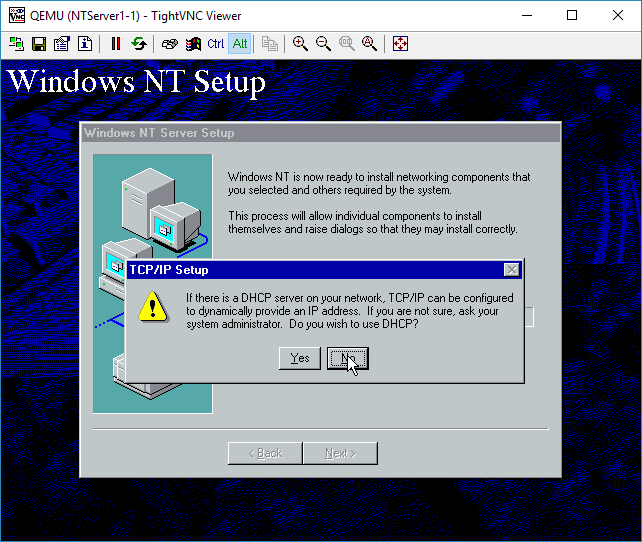 Our network doesn’t have any DHCP server. Since we are plugged into a simple hub. DHCP requests will fail. Let’s give it a static address. For Advanced people, yes you could wireshark on the wire to observe the DHCP. We will touch on how to do that later, as I just want to get NT installed .
Our network doesn’t have any DHCP server. Since we are plugged into a simple hub. DHCP requests will fail. Let’s give it a static address. For Advanced people, yes you could wireshark on the wire to observe the DHCP. We will touch on how to do that later, as I just want to get NT installed .
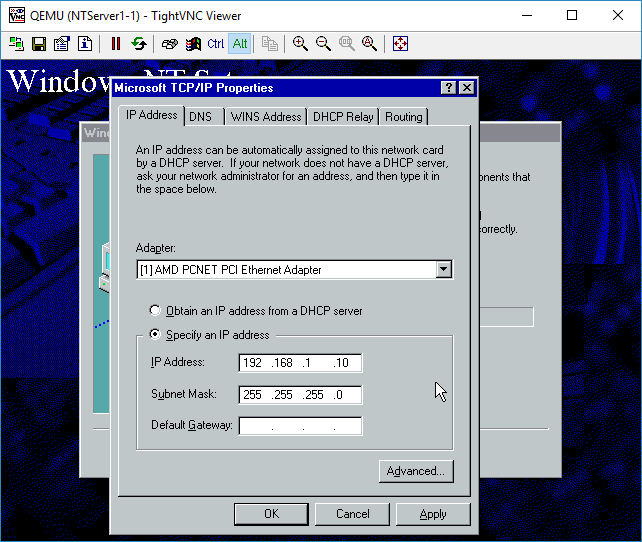 There is no need for a gateway.
There is no need for a gateway.
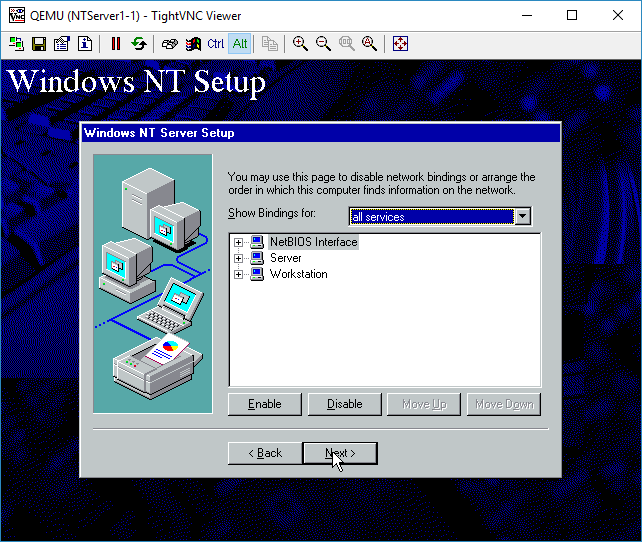 We don’t have any bindings that need adjusting, so you can just hit Next
We don’t have any bindings that need adjusting, so you can just hit Next
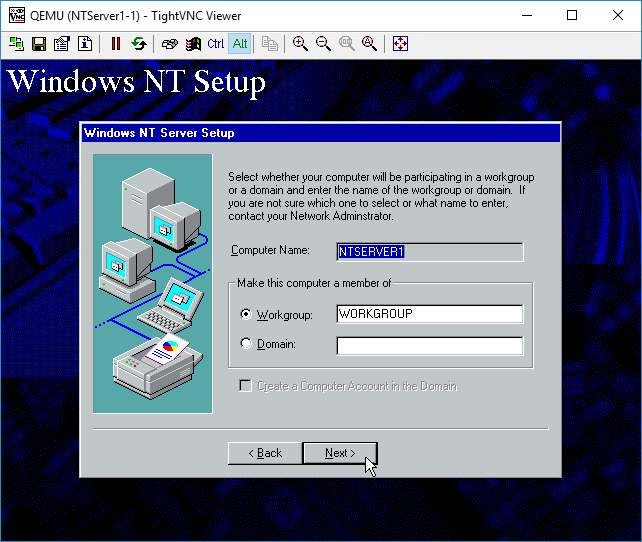 Again, no domain, so run in workgroup mode.
Again, no domain, so run in workgroup mode.
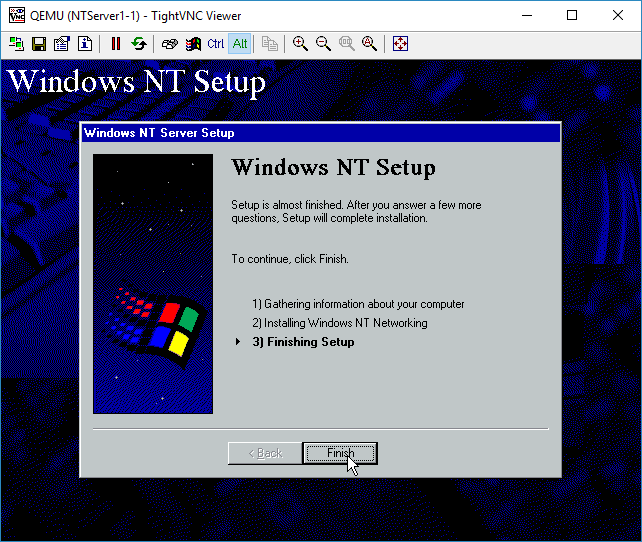 Finish, although it’s far from over.
Finish, although it’s far from over.
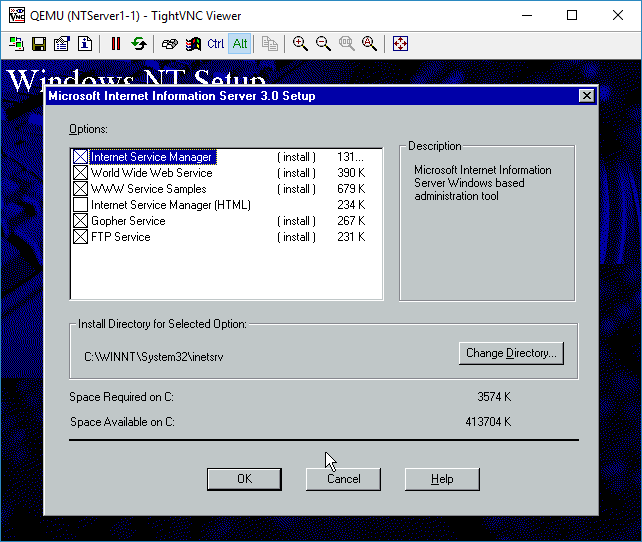 IIS components to install. I just hit OK for the defaults.
IIS components to install. I just hit OK for the defaults.
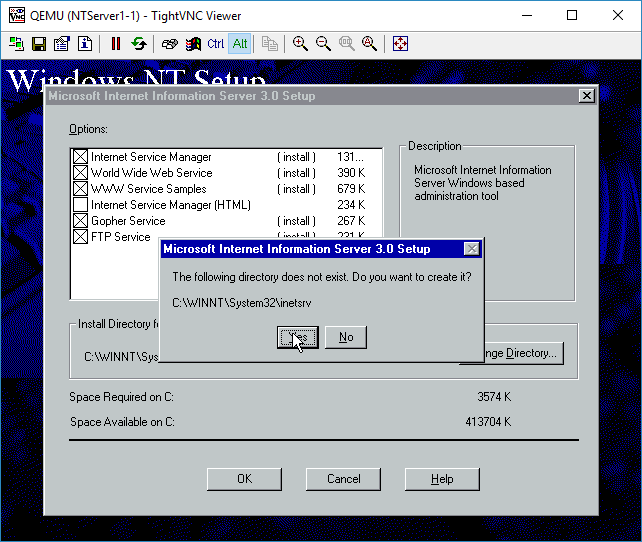 Confirm the creation of the directory
Confirm the creation of the directory
 And creating the IIS child directories
And creating the IIS child directories
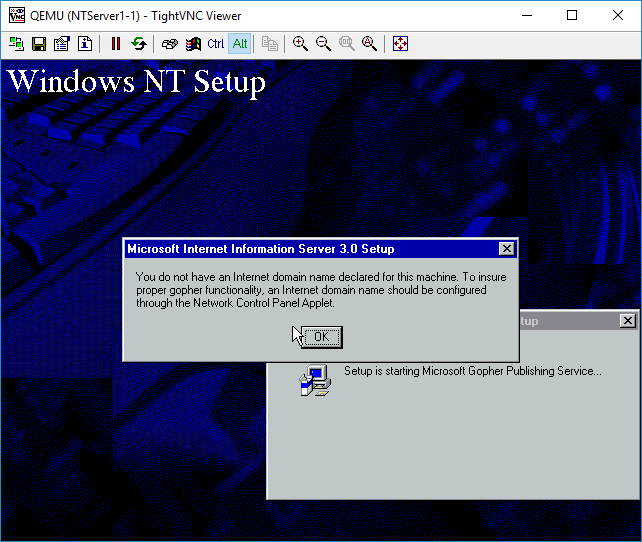 Gopher isn’t happy without a domain name, but I don’t care.
Gopher isn’t happy without a domain name, but I don’t care.
 Select your timezone. Or don’t. This is from 1996, so many of the timezones are no-longer correct. Just as DST has changed so many times. But it really doesn’t matter yet again.
Select your timezone. Or don’t. This is from 1996, so many of the timezones are no-longer correct. Just as DST has changed so many times. But it really doesn’t matter yet again.
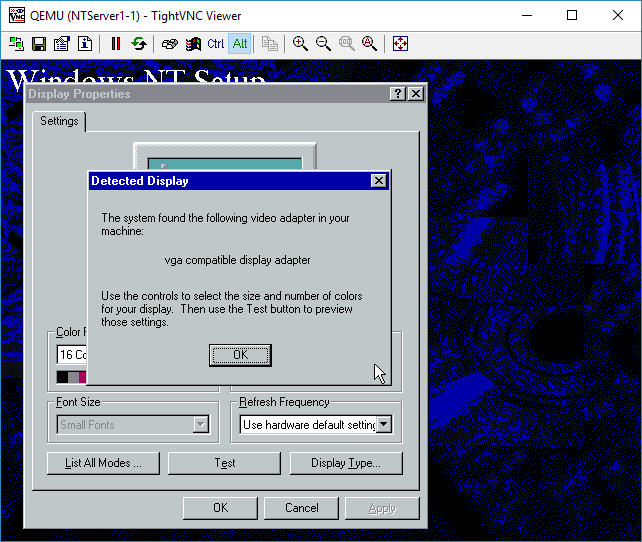 The display adapter is SVGA compatible.
The display adapter is SVGA compatible.
 Move the resolution slider to 800×600
Move the resolution slider to 800×600
Then hit OK. It’ll want to test the resolution
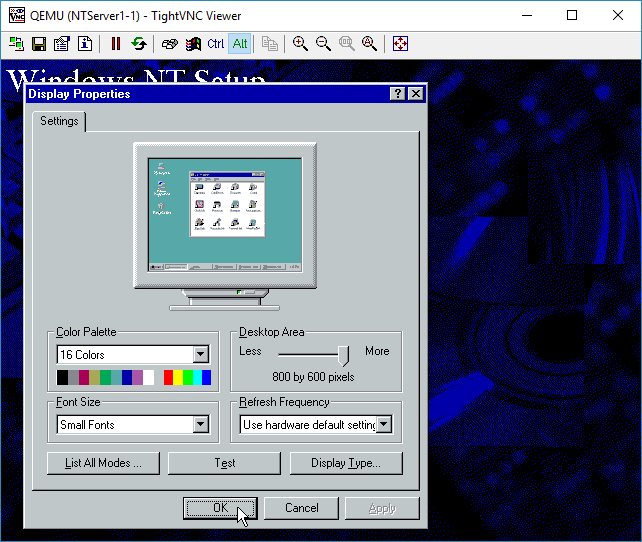 OK to accept the display at 800×600
OK to accept the display at 800×600
 Files will finally start to copy
Files will finally start to copy
 And now we can finally restart are computer.
And now we can finally restart are computer.
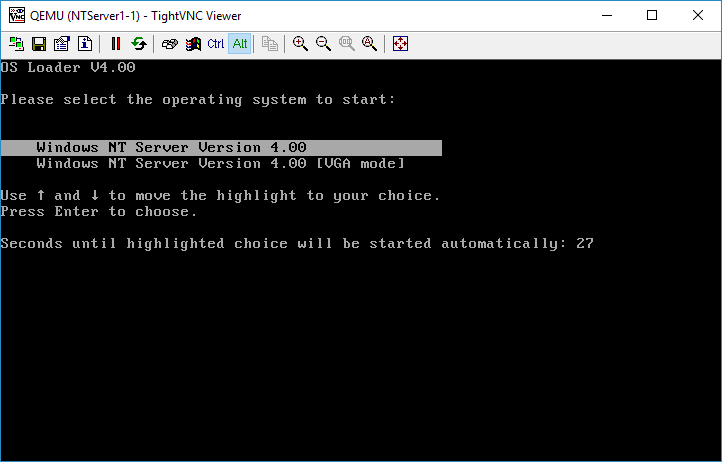 By default the NT Loader will wait for 30 seconds. You can hit enter to get it to load right away or wait.
By default the NT Loader will wait for 30 seconds. You can hit enter to get it to load right away or wait.