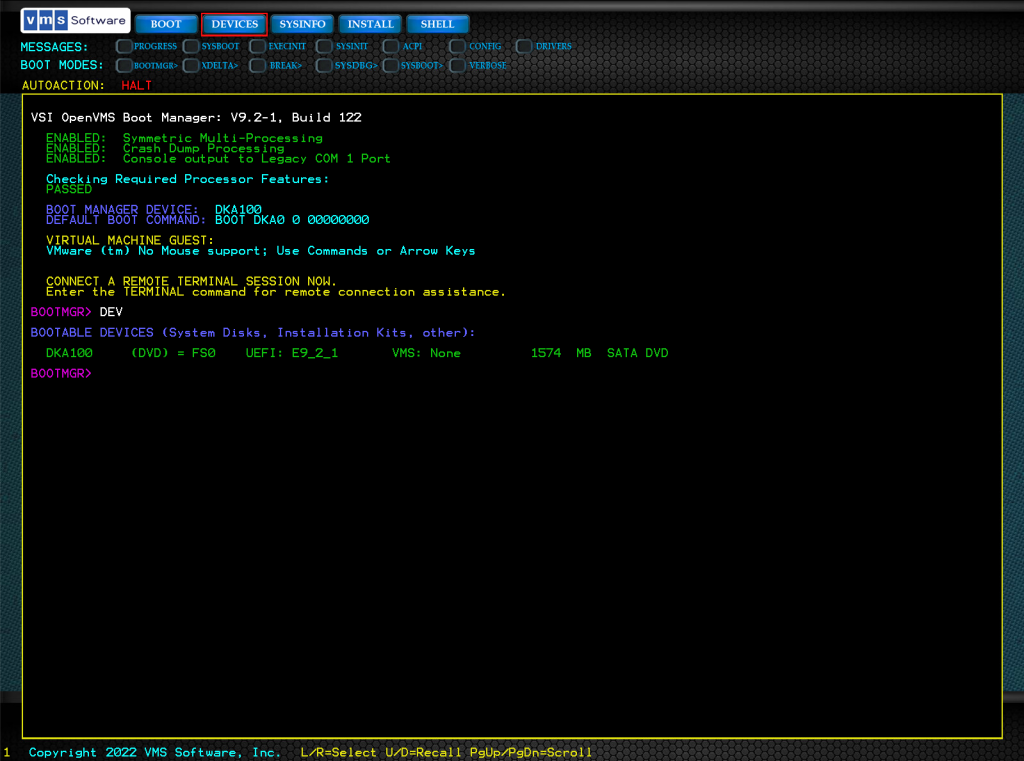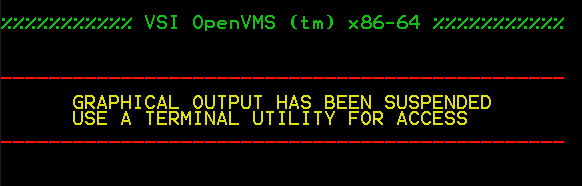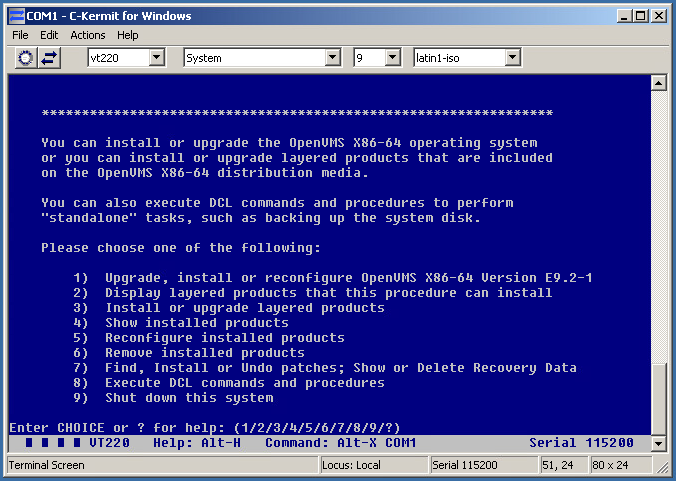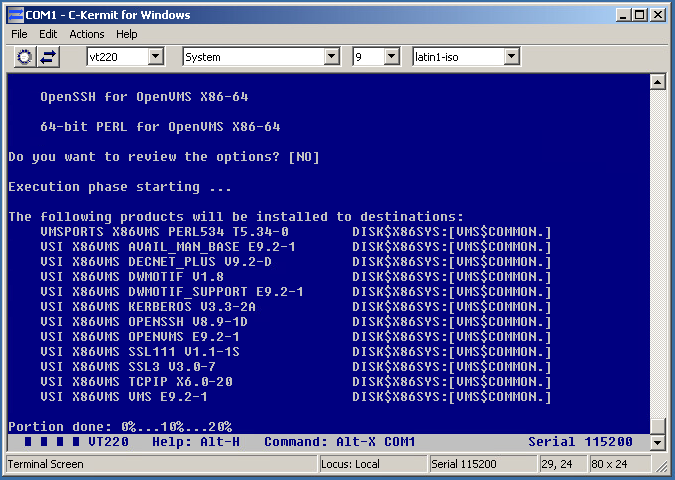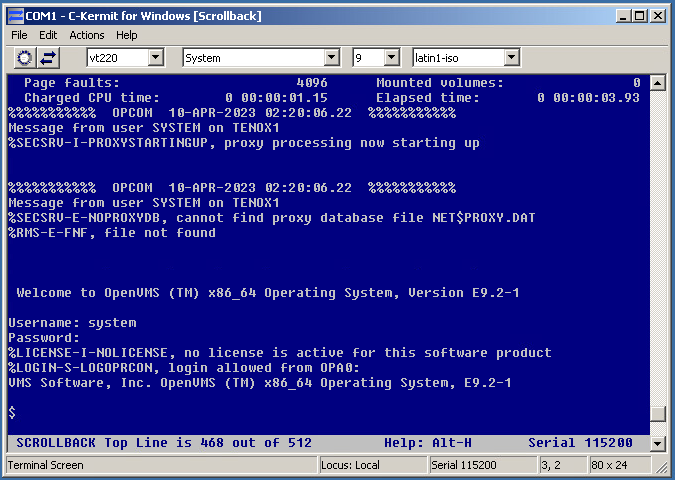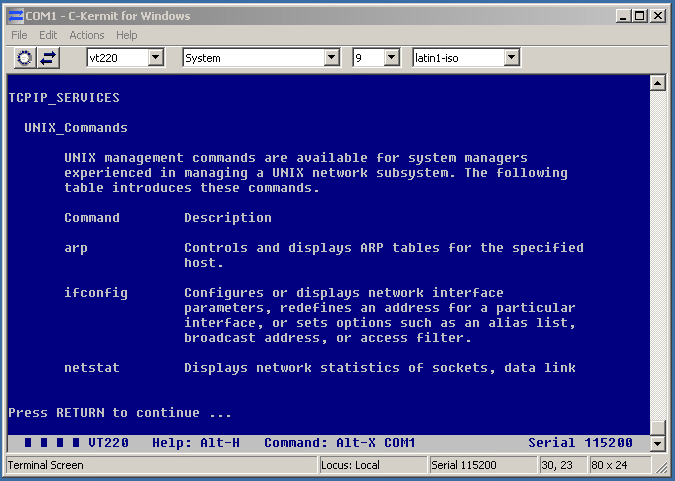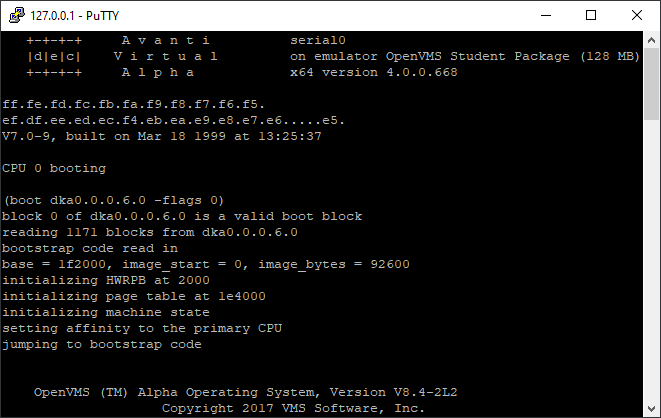(This is a guest post by Antoni Sawicki aka Tenox)
I like exploring vintage hypervisors and emulators. In the past I did a whole series on Merge, VP/IX and others. This time I wanted to take look at something a little more exotic – SoftWindows on Alpha OpenVMS. I have in fact installed it a while back but I could never get it properly licensed. I looked everywhere, asked everyone and of course no one had a license pack for this. Fortunately there are two license generators for OpenVMS, pakgen and lmfgen. But how do you find out what is the exact product code and vendor? VMS provides a license debug facility:
$ reply/enable=license
$ define/sys/exec lmf$display_opcom_message trueThen, when starting an app, you will get an opcom log message with all the required product name, vendor, etc. The rest is easy. For the lazy, here is a complete license pack for SoftWindows:
$ LICENSE REGISTER SOFTPC -
/ISSUER=DEC -
/PRODUCER=DEC -
/UNITS=0 -
/OPTIONS=(MOD_UNITS,ALPHA) -
/CHECKSUM=2-GNHM-DAFO-CPGG-AICI
$ LICENSE LOAD SOFTPCHere is a screenshot for your viewing pleasure!
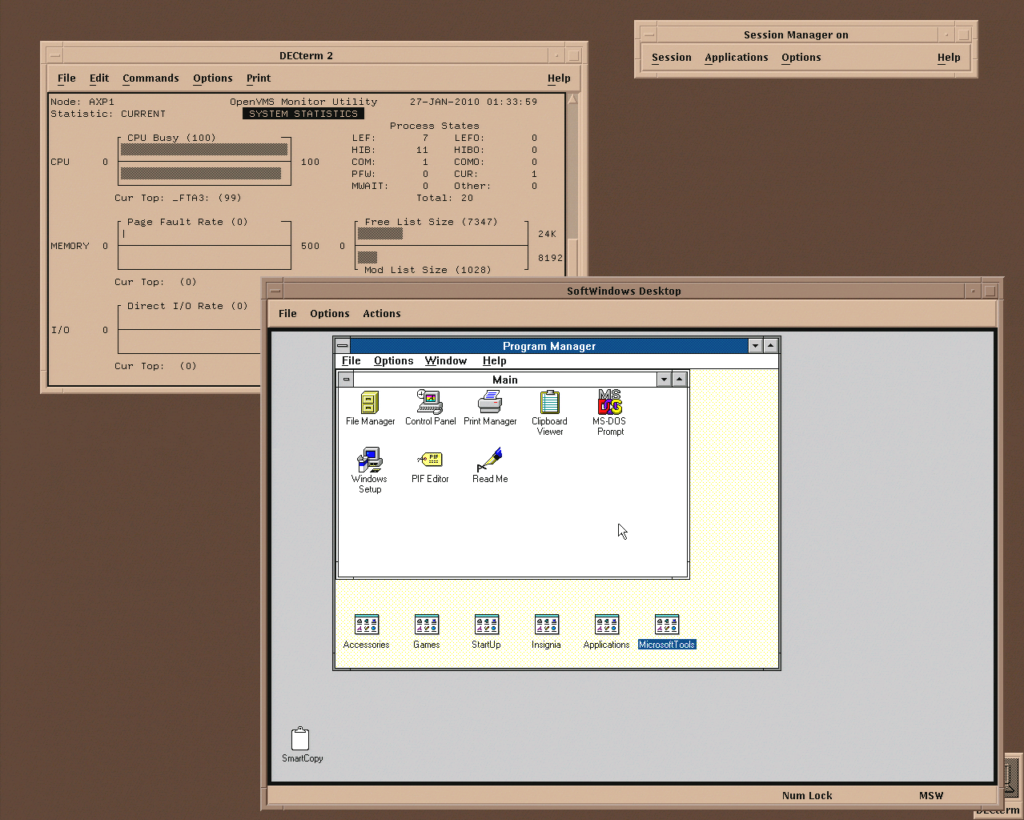
The install comes with it’s own version of Windows 3.1 plus some additional tools and apps, typical for Insignia products. You can map drives to folders, ports COM and LPT, etc. There are a variety of video modes – Hercules, CGA, EGA and VGA, even 256 colors. The performance is quite decent, however the CPU is pegged at 100%, as you can see in the system monitor. There is a CPU idle detection tool, however it doesn’t seem to work very well. I suspect that perhaps this may be to do with much never OpenVMS version, than the software has been designed for. The SoftWindows has been released in 1994 and not been updated since.
How do you install and run this thing? There is a full installation guide, however since this is just a PCSI file, you can simply use product install:
$ unzip softwin-v0100.zip
$ product install *To start it you cast these magic spells:
$ @sys$sysroot:[sysmgr]softwin$startup.com
$ softwin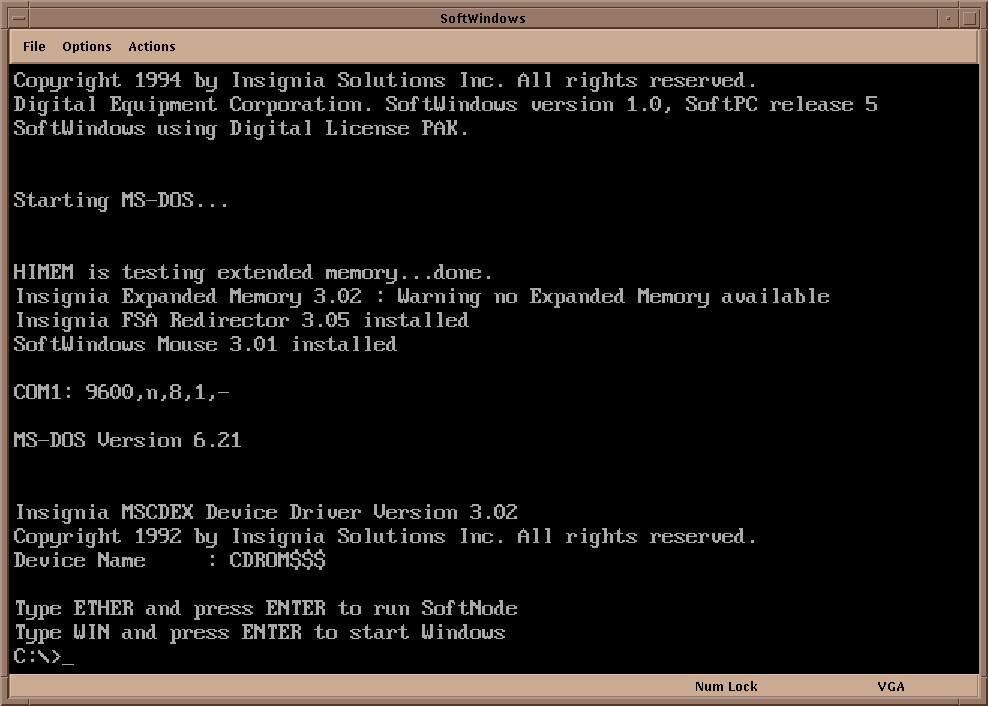
Since SoftWindows is essentially SoftPC you can run pure DOS mode. I will do a follow up on this and explore some DOS games.
You can find all the files on osarchive.org.
From a hindsight, it’s ironic how roles have reversed in 30 years. Back then MS-DOS / Windows was a toy OS, running on a toy “personal” computer, emulated in a little window on a “real” computer like DEC Alpha. In modern times you run OpenVMS as a guest VM on a Windows PC.
Have fun with virtualization!