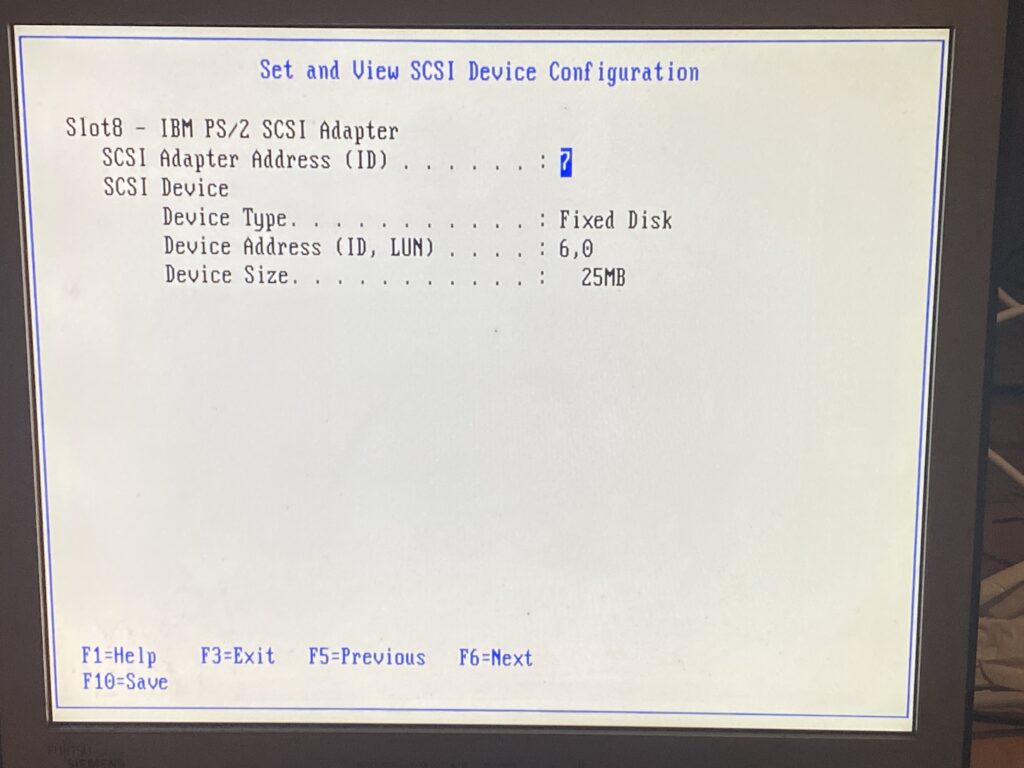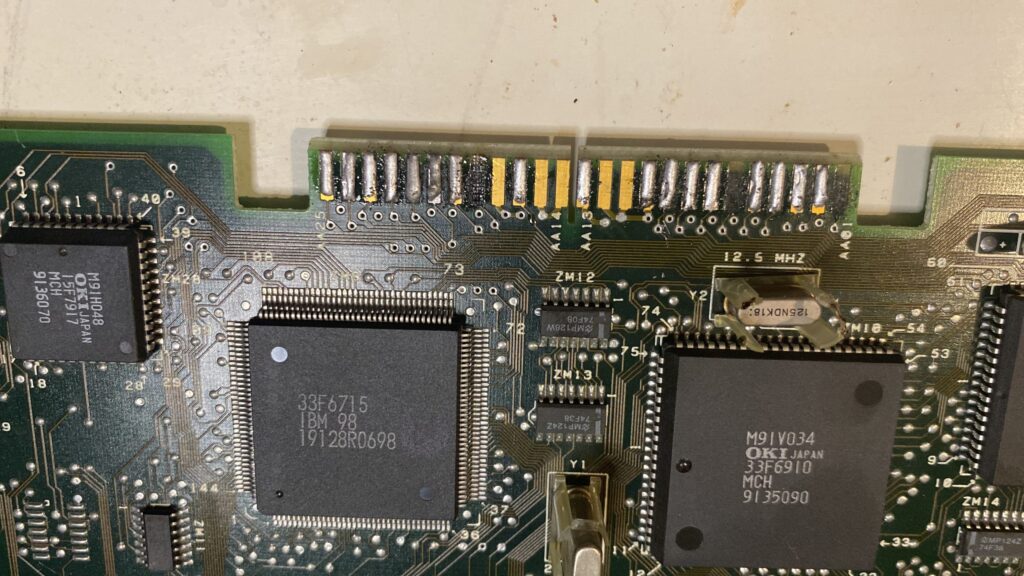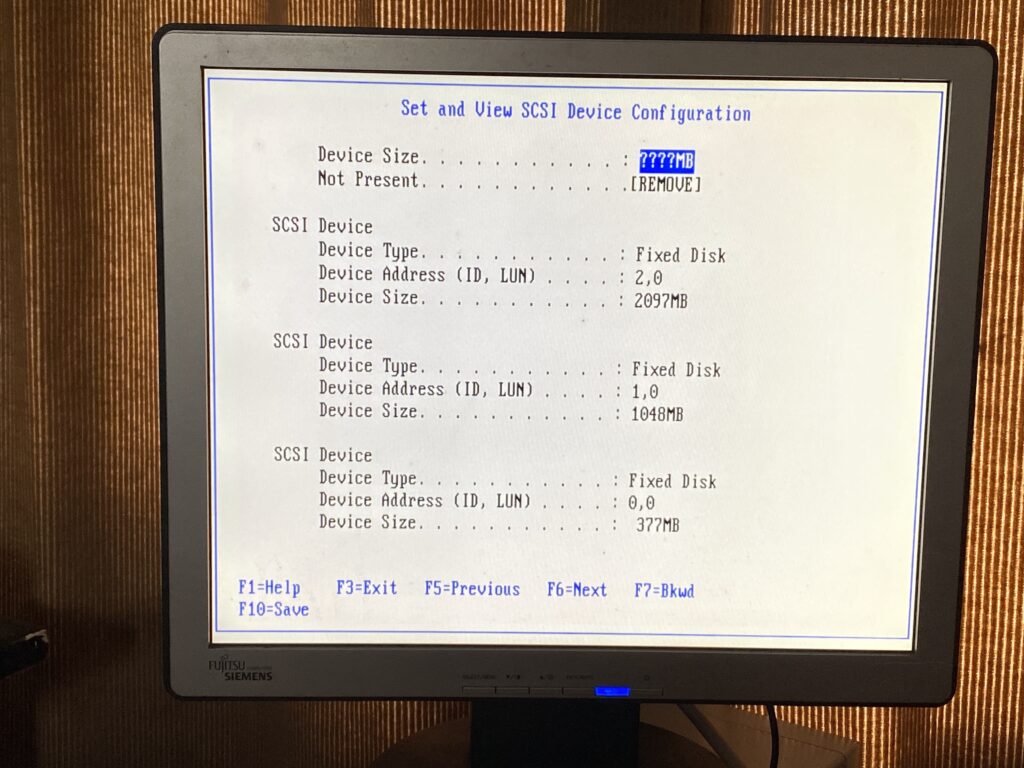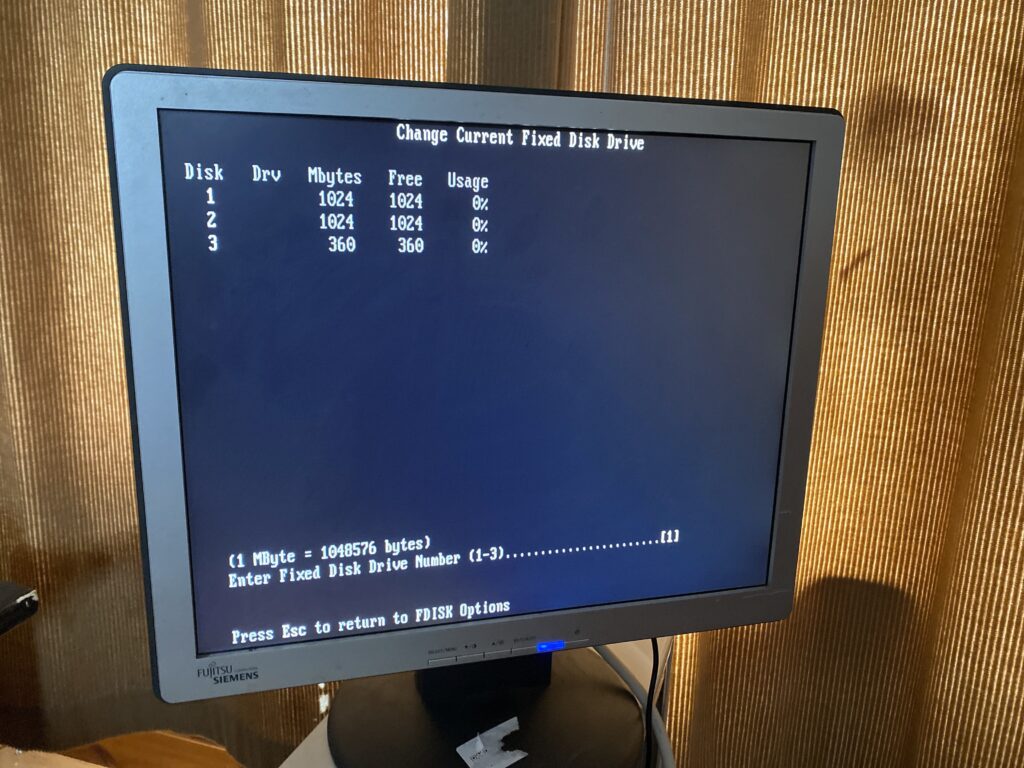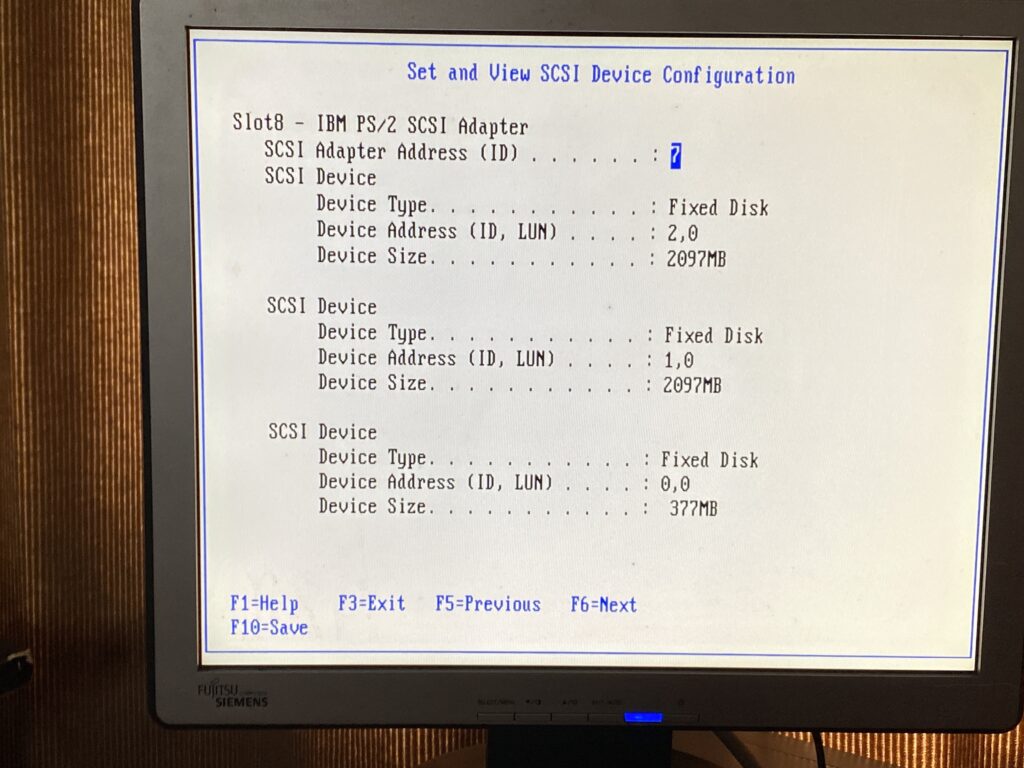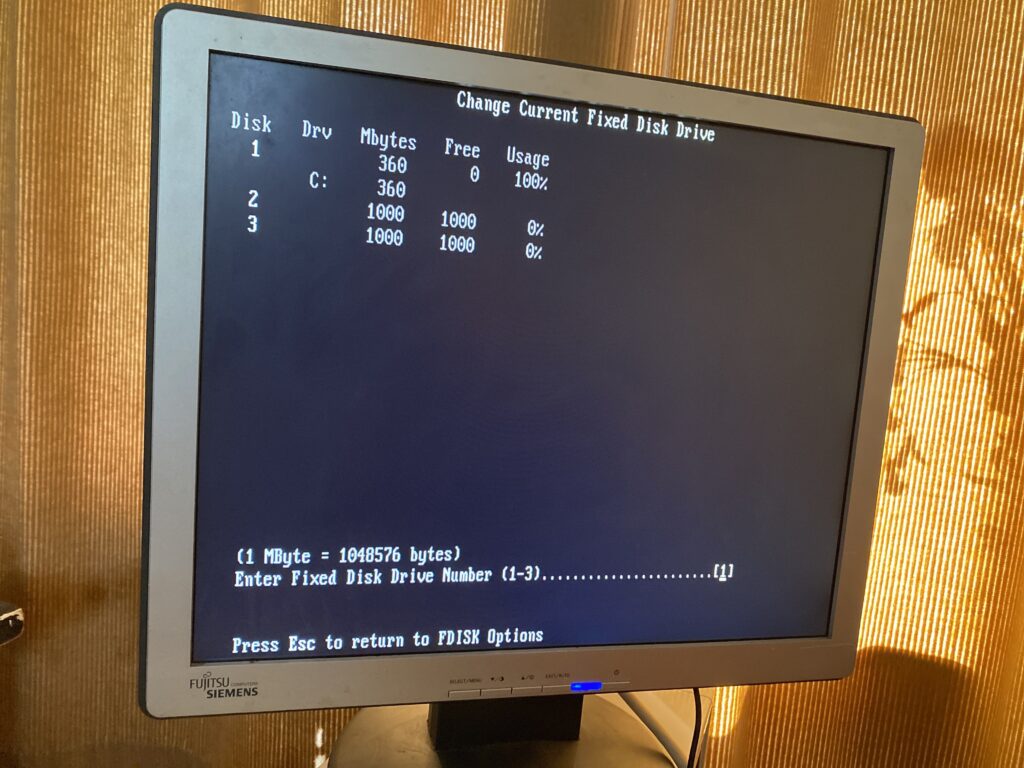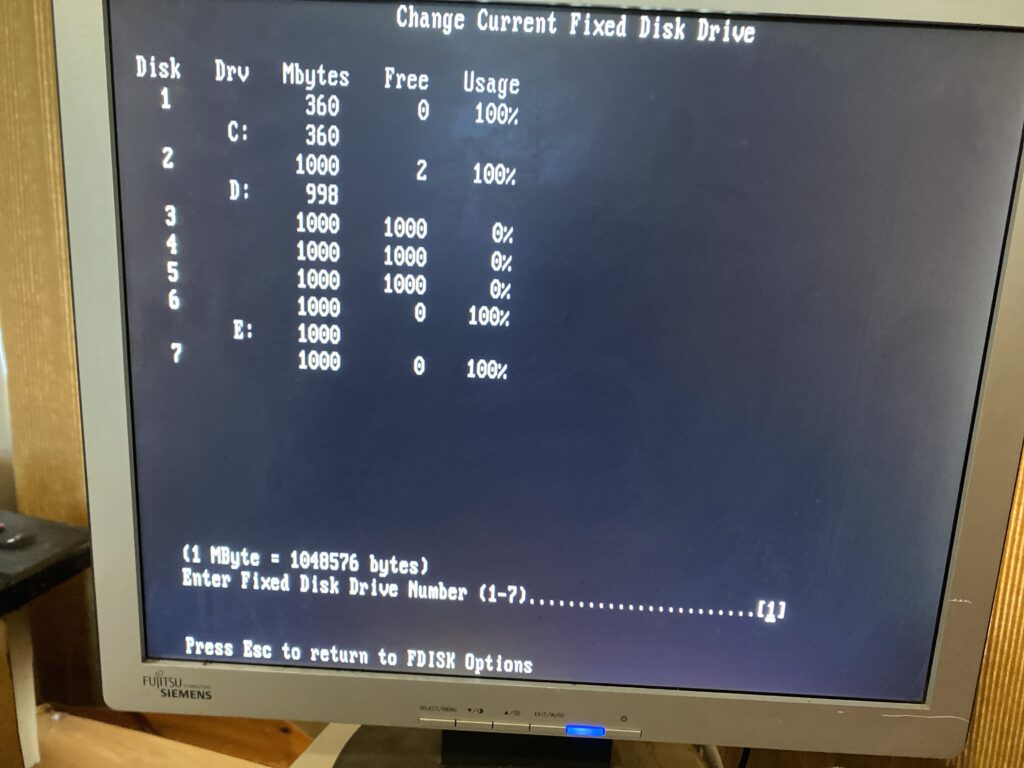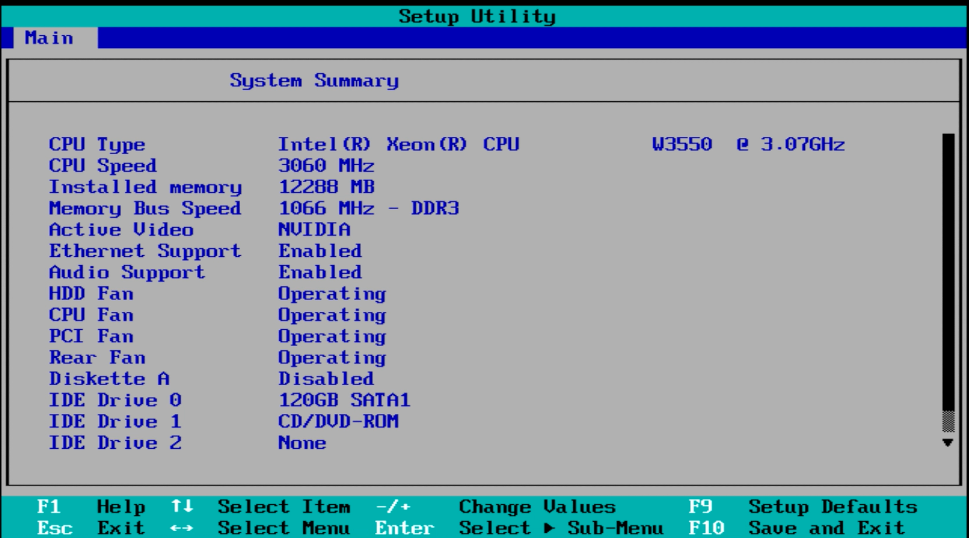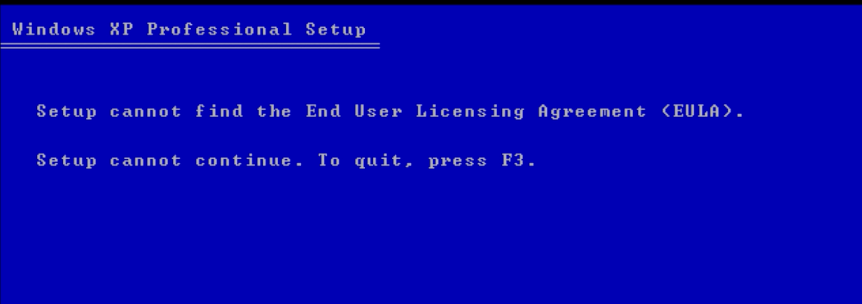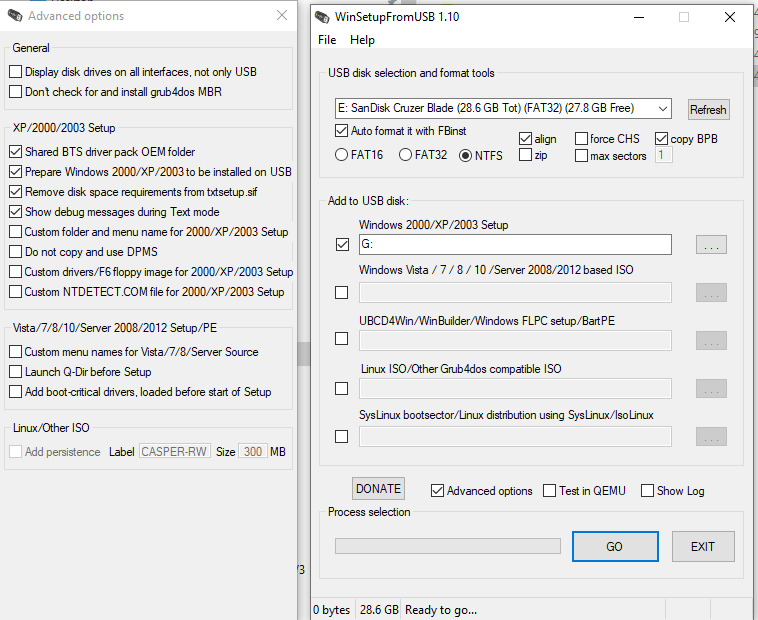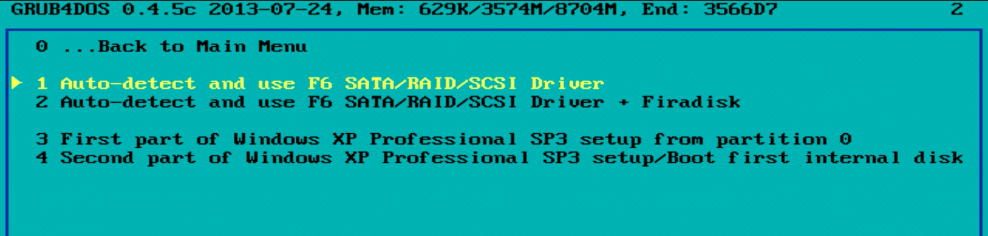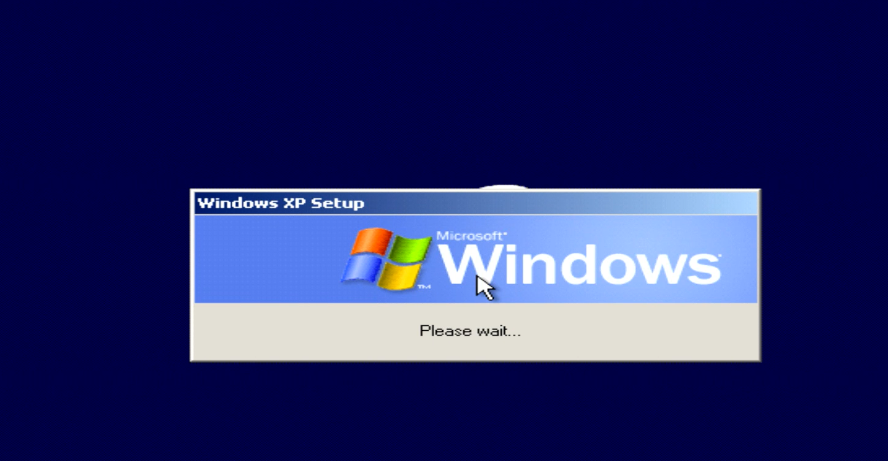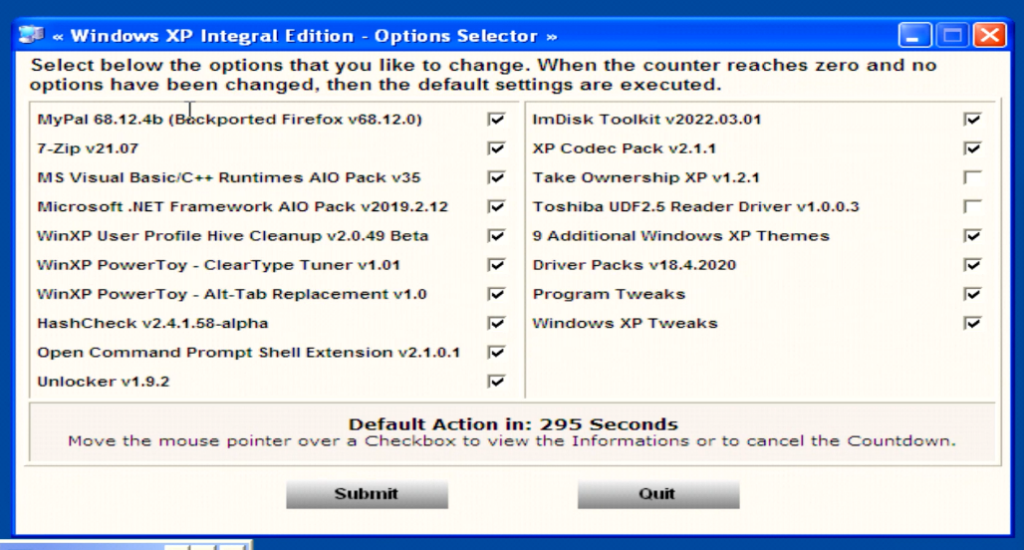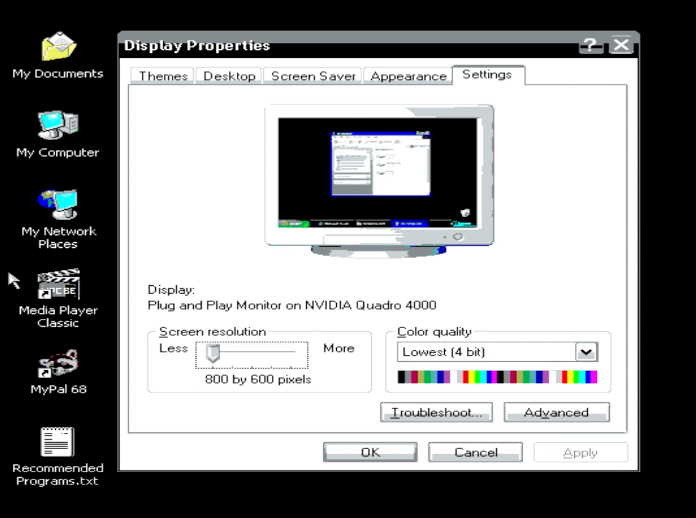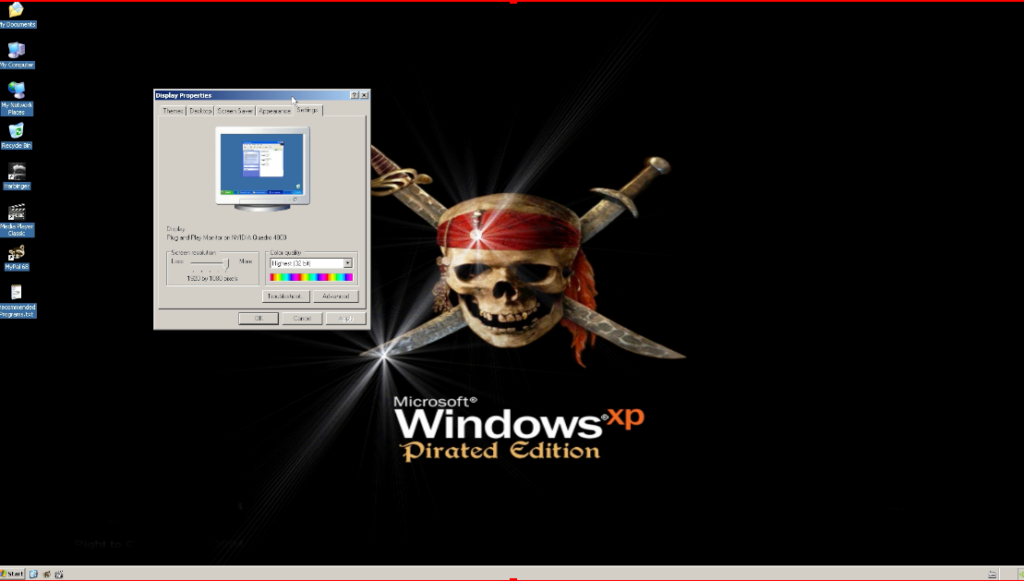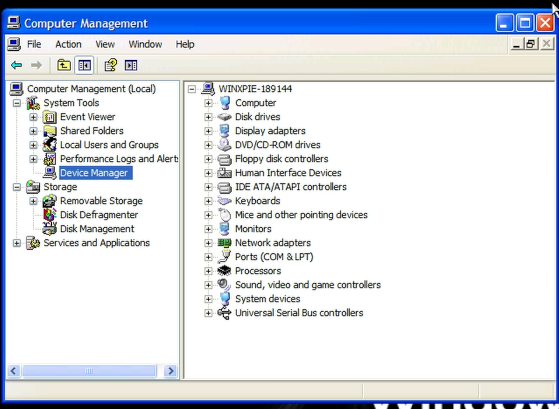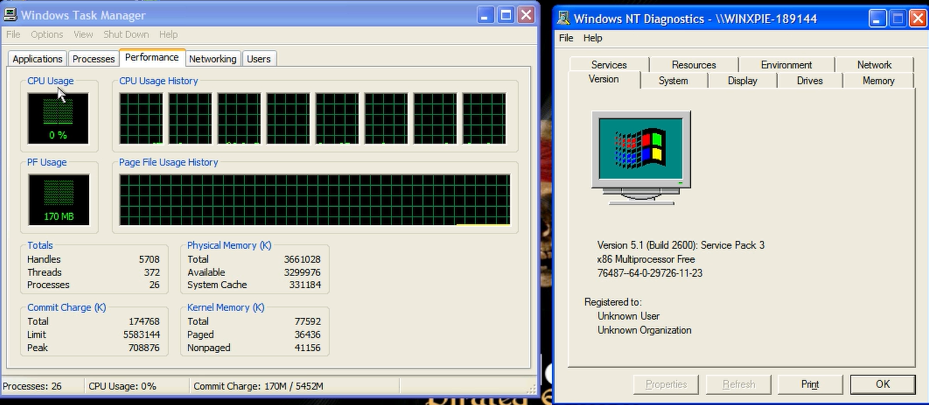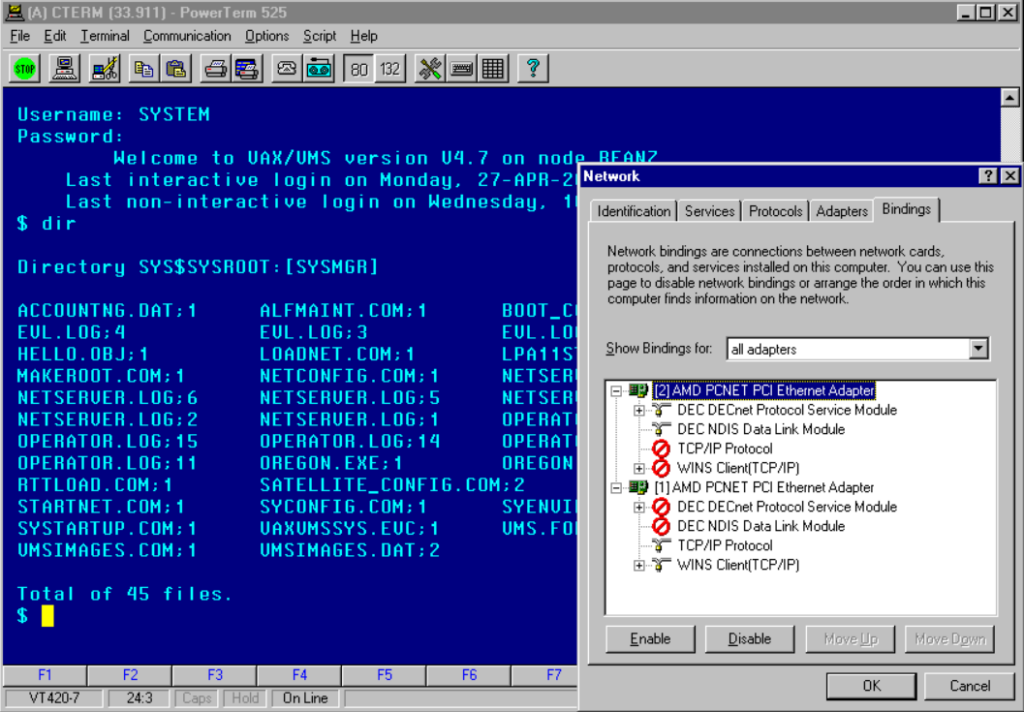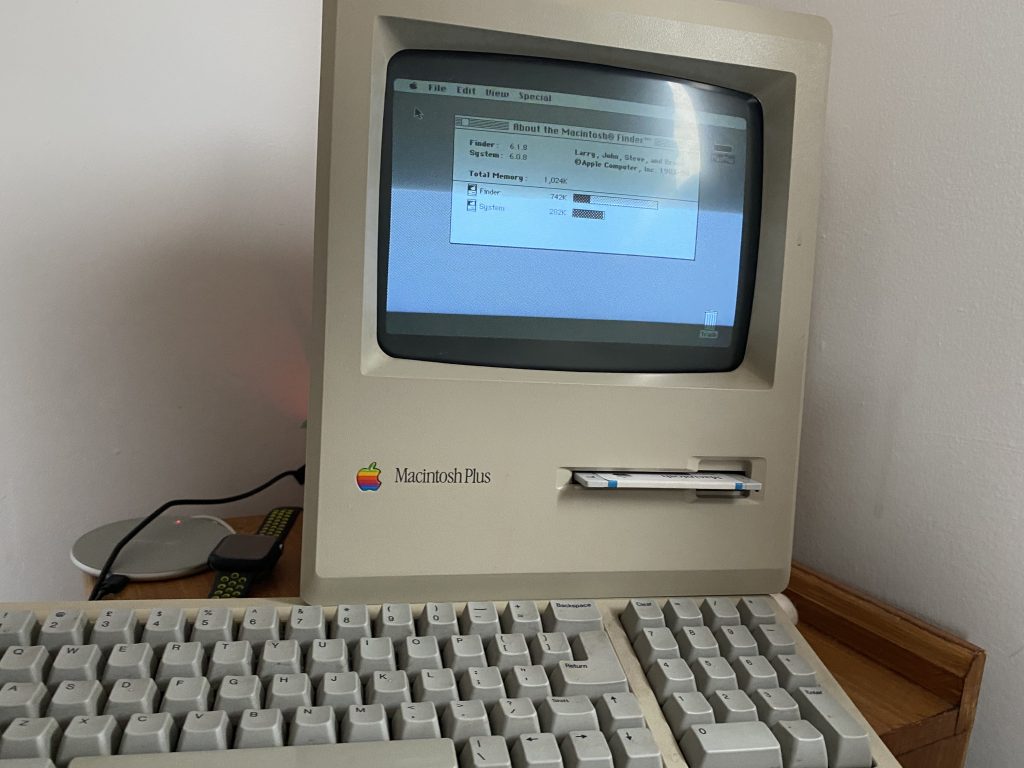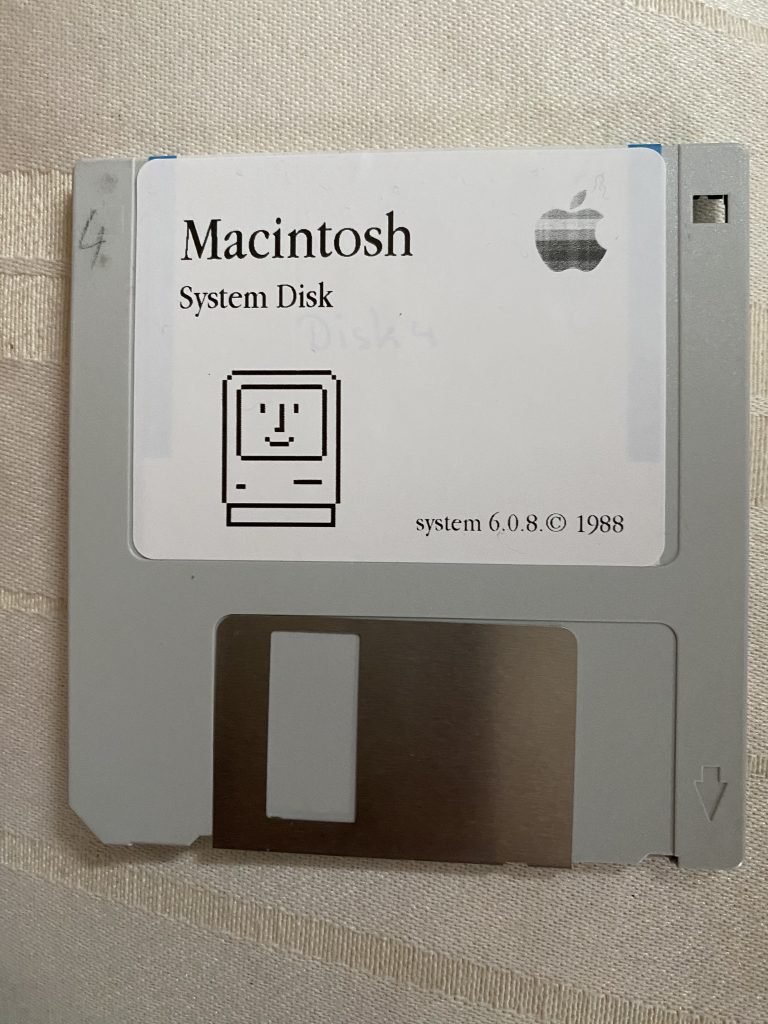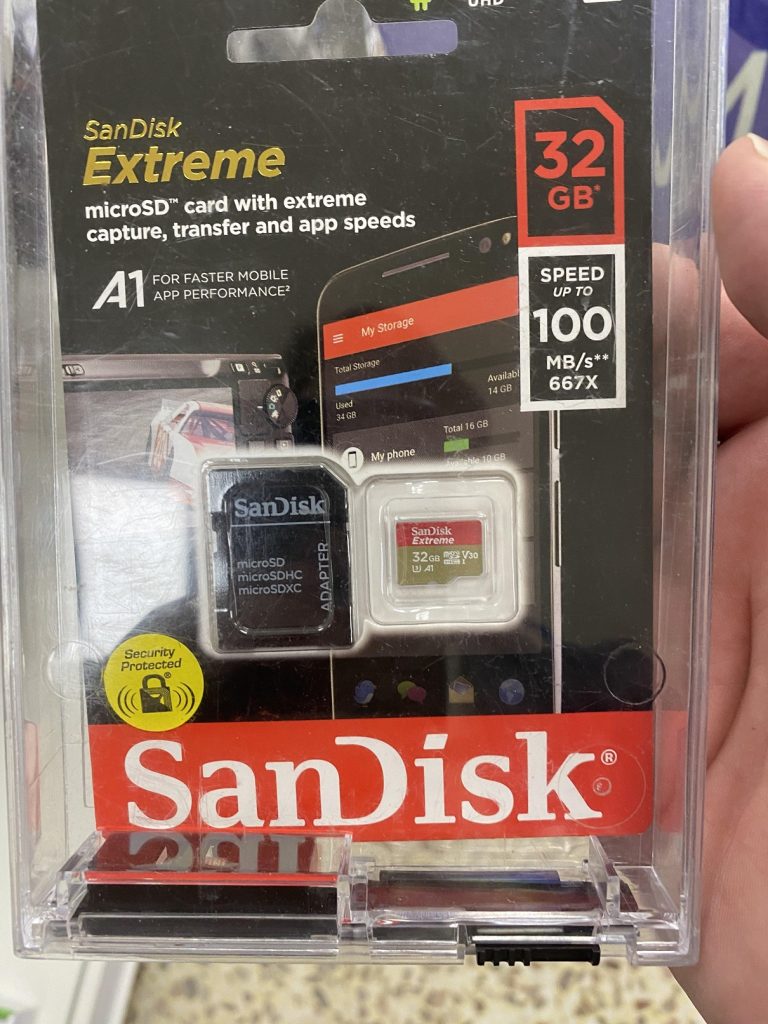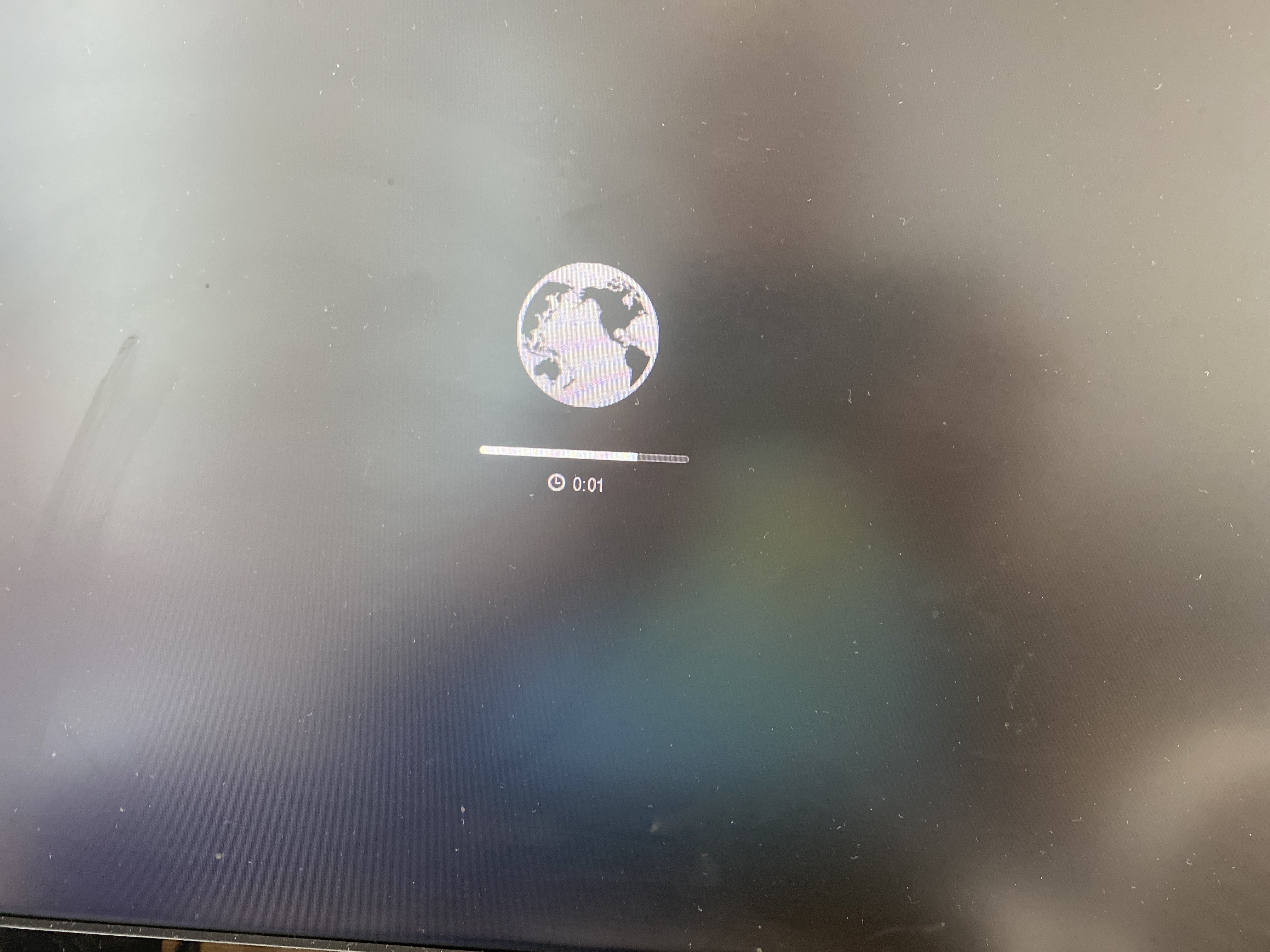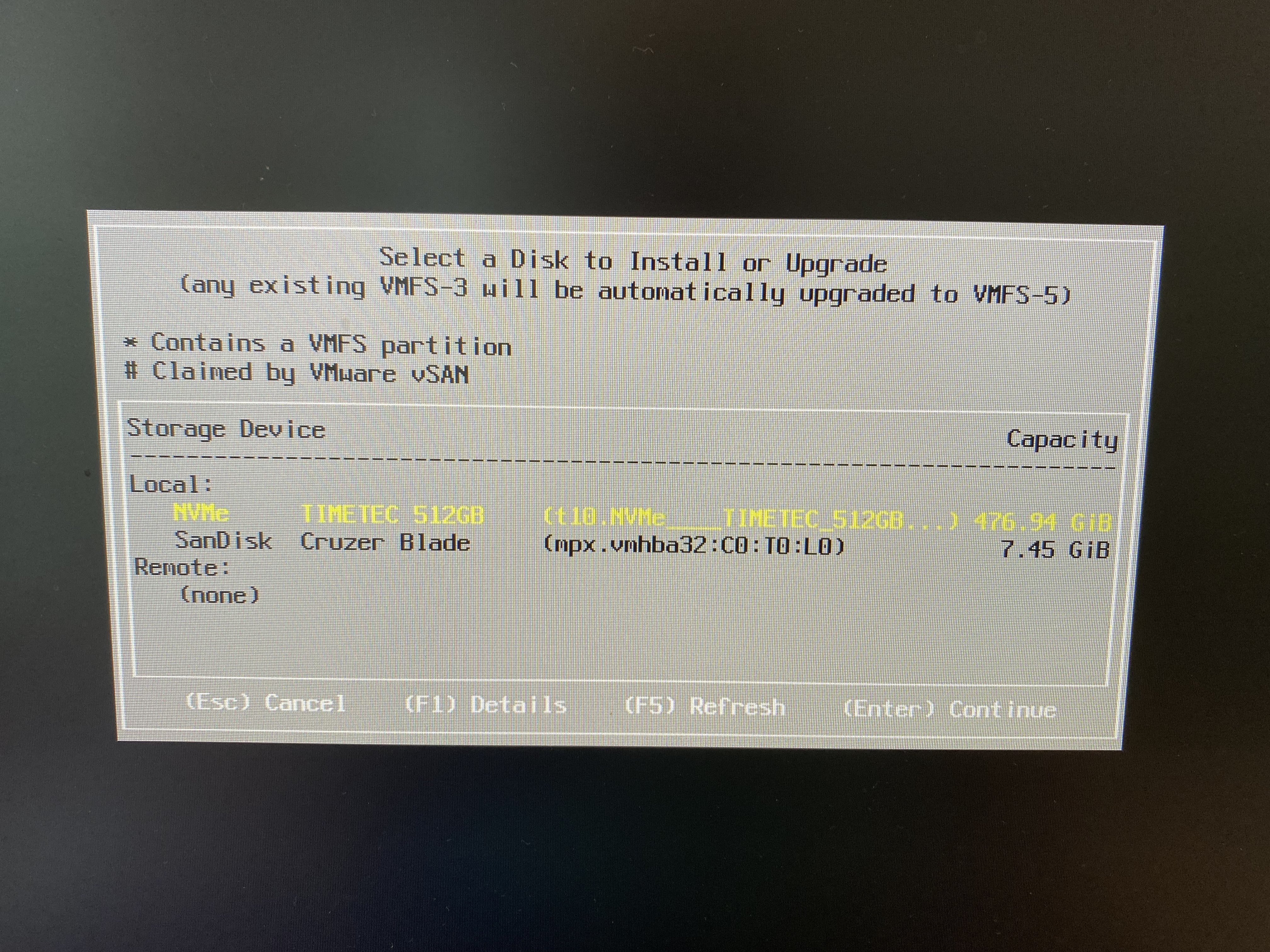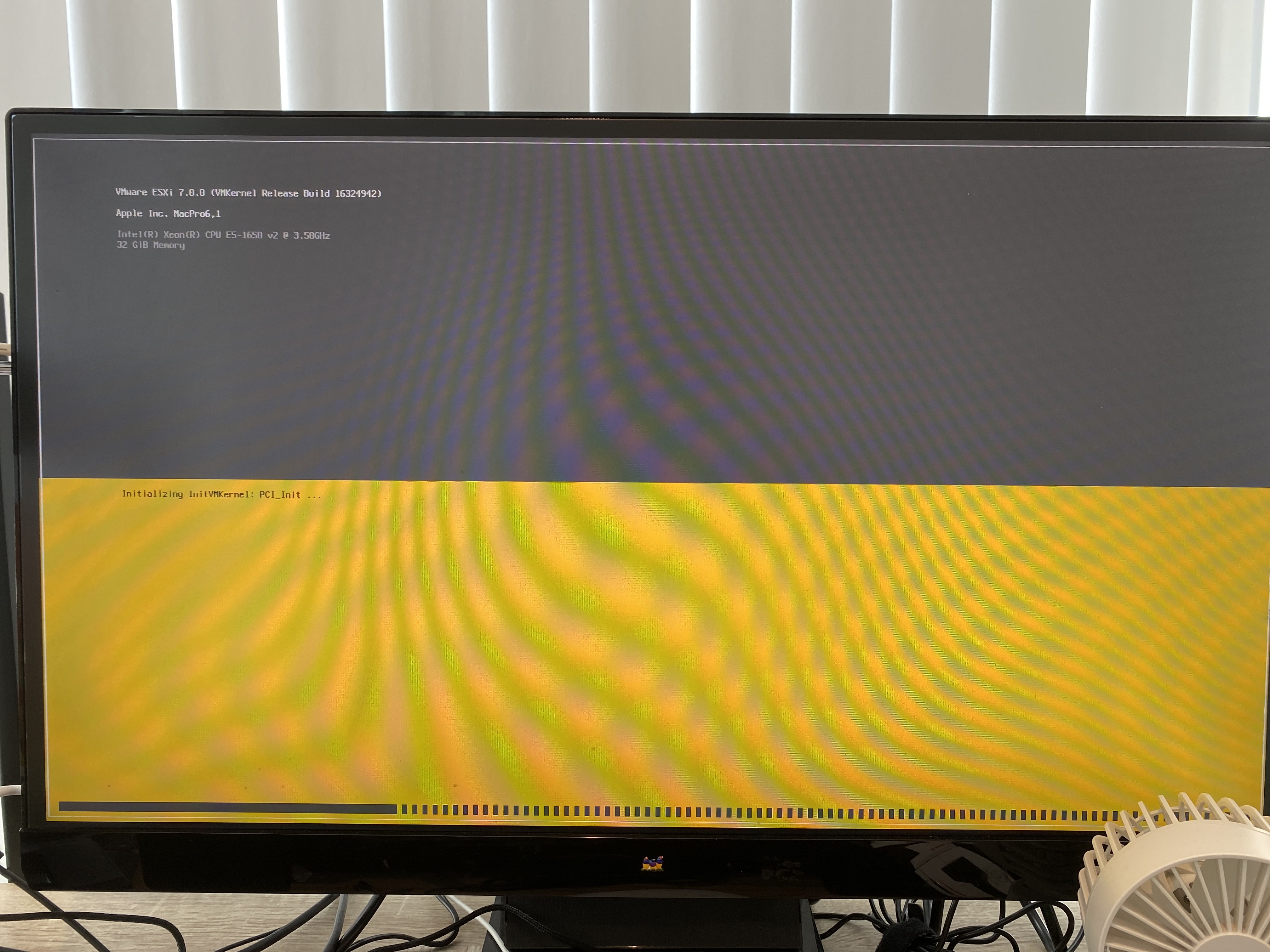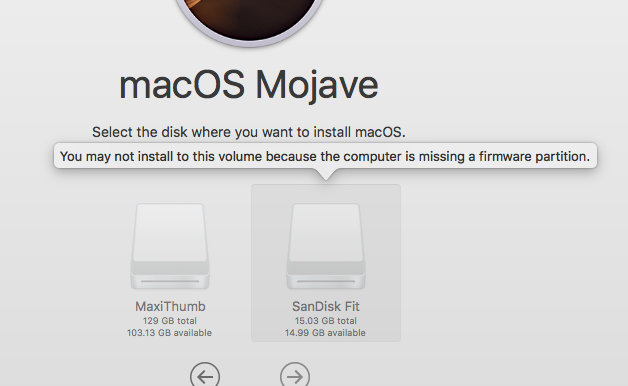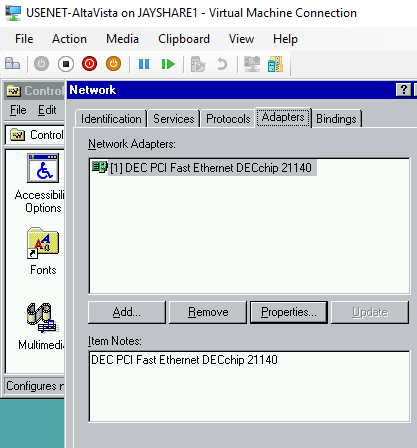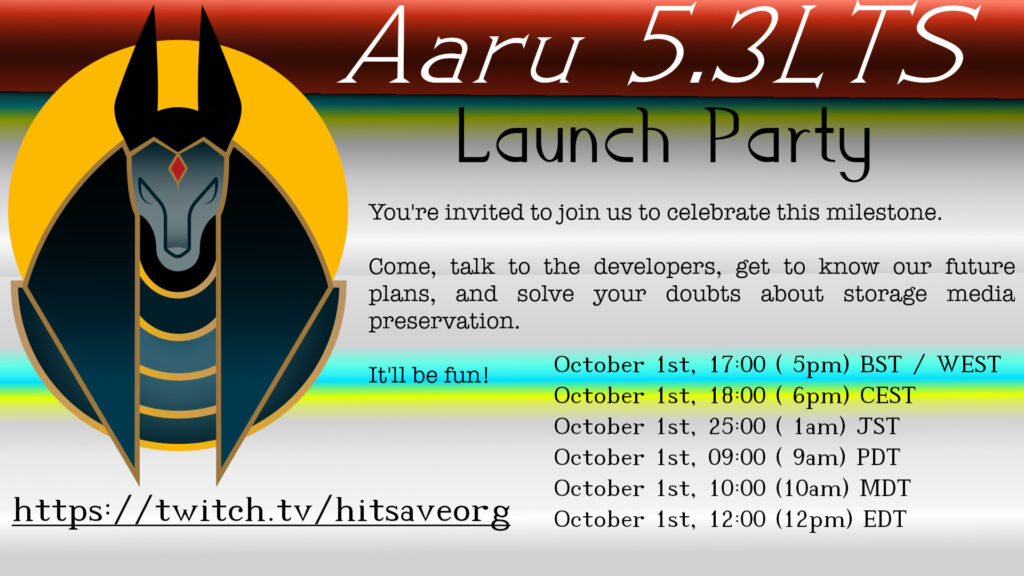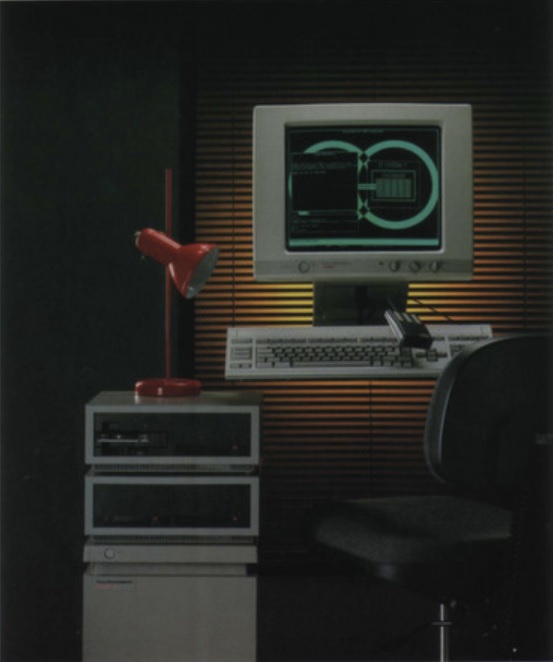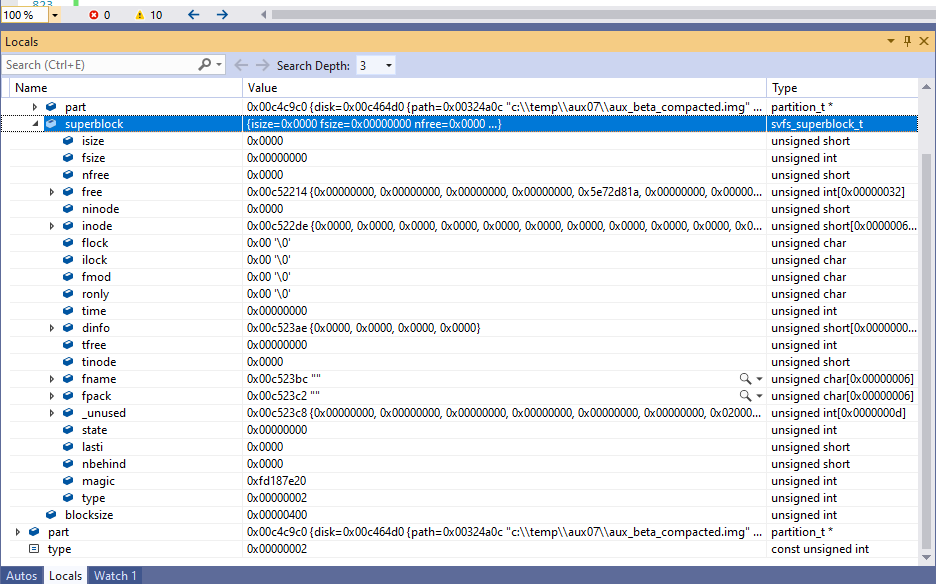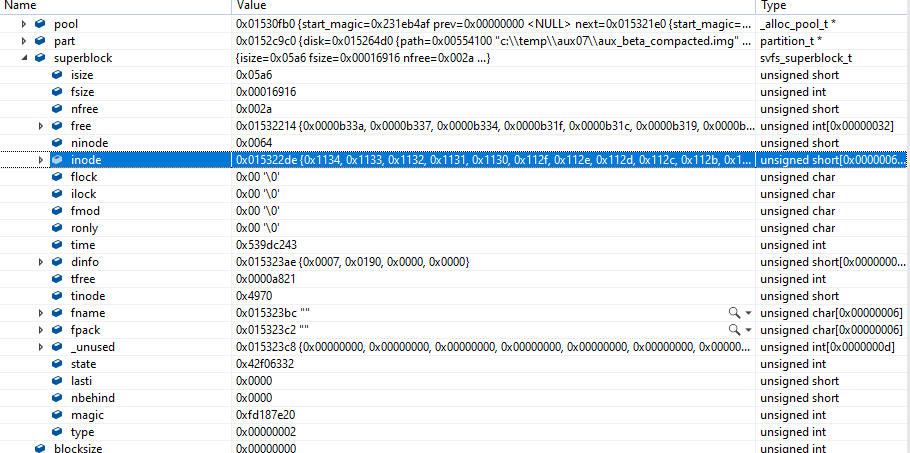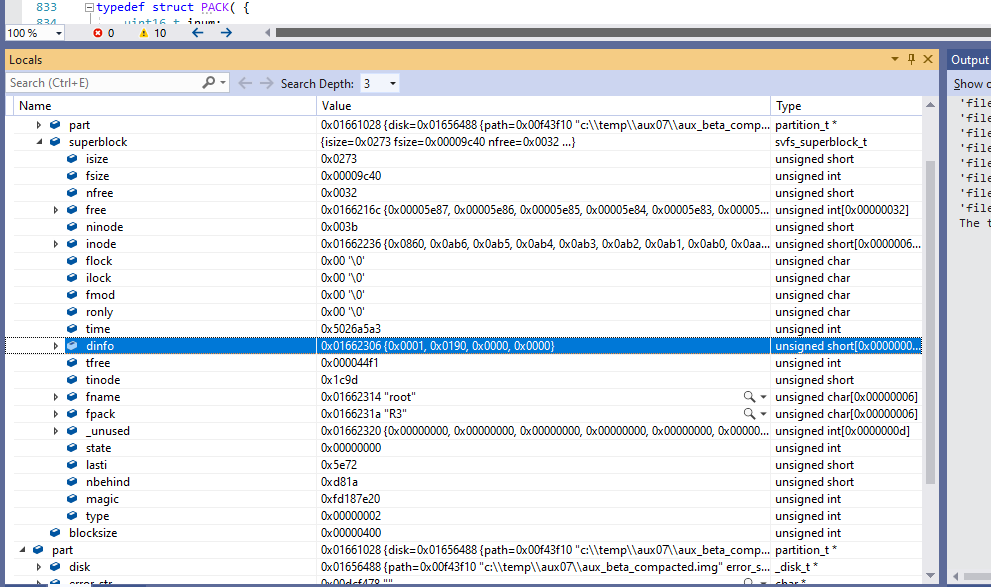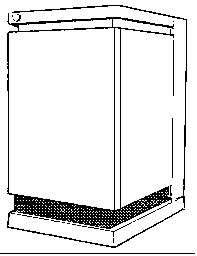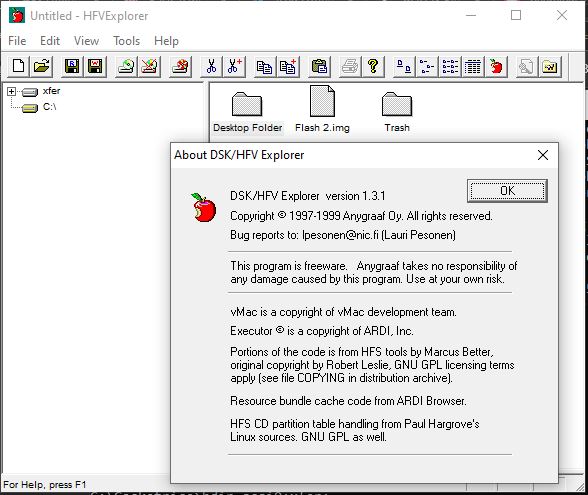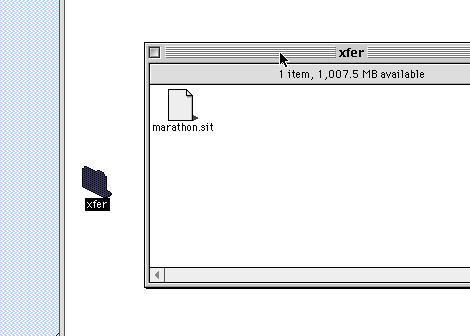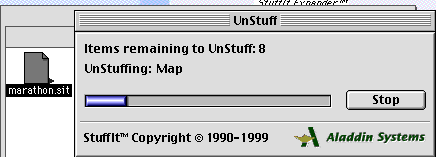So I had gotten this Boca Ram/2 card with 2MB of RAM, with space for an additional 6MB. Unfortunately trying to find matching memory has been a lost cause. Since the existing memory is 9 chip modules, I take that to mean it’s parity RAM, so I went shopping for much more available 3 chip modules.

I picked up 2x 1MB modules for £10.
Slotting them carefully into the ram card, taking great care as the clips are plastic!

Now from what I can remember being told is to never ever ever mix memory types like this. But logically I have to think that 9×1 = 4+4+1, right? RIGHT?!
I copied the @7A7A.ADF onto the reference disk image, slotted the card and booted up to the config, and toggled the card to 4M
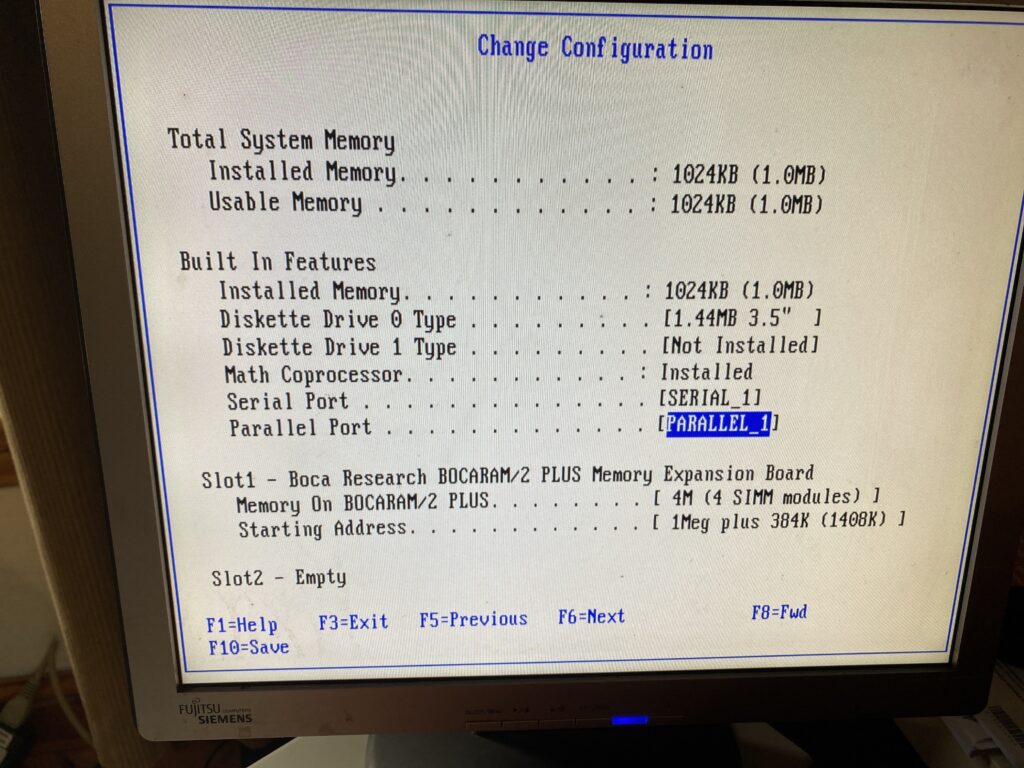
I didn’t trust the auto-config, plus I just wanted to see what was there. Also I’ve always wondered if the PS/2 model 60 (or 30? 50z?) can slot higher density than the 256kb SIMM’s that IBM had used. I guess one day I’ll give it a shot.
Anyways thinking that this is about done, I save the config and reboot and now It’s Bocaram/2 issues.
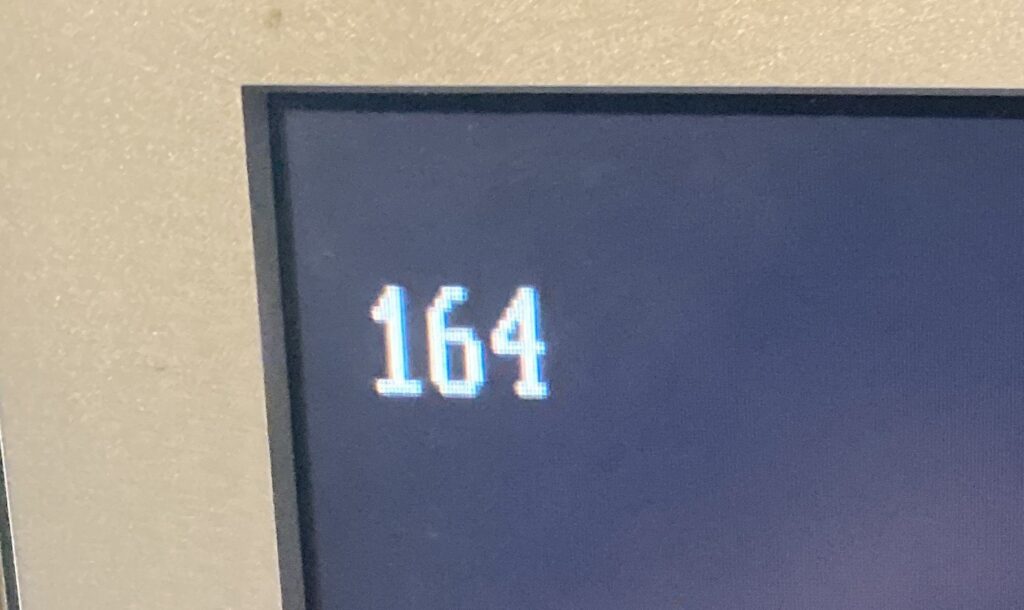
Immediately, on reboot I get error 164.
164 POST detected a base memory or extended memory size mismatch error.
1. Run F1 Setup. Check System Summary menu for memory size change.
IBM
2. Run the Extended Memory Diagnostic tests.
Great.
Booting from the reference disk just crashes the PC.
Fantastic.
Pressing F1 however does let you boot, ignoring the issue.
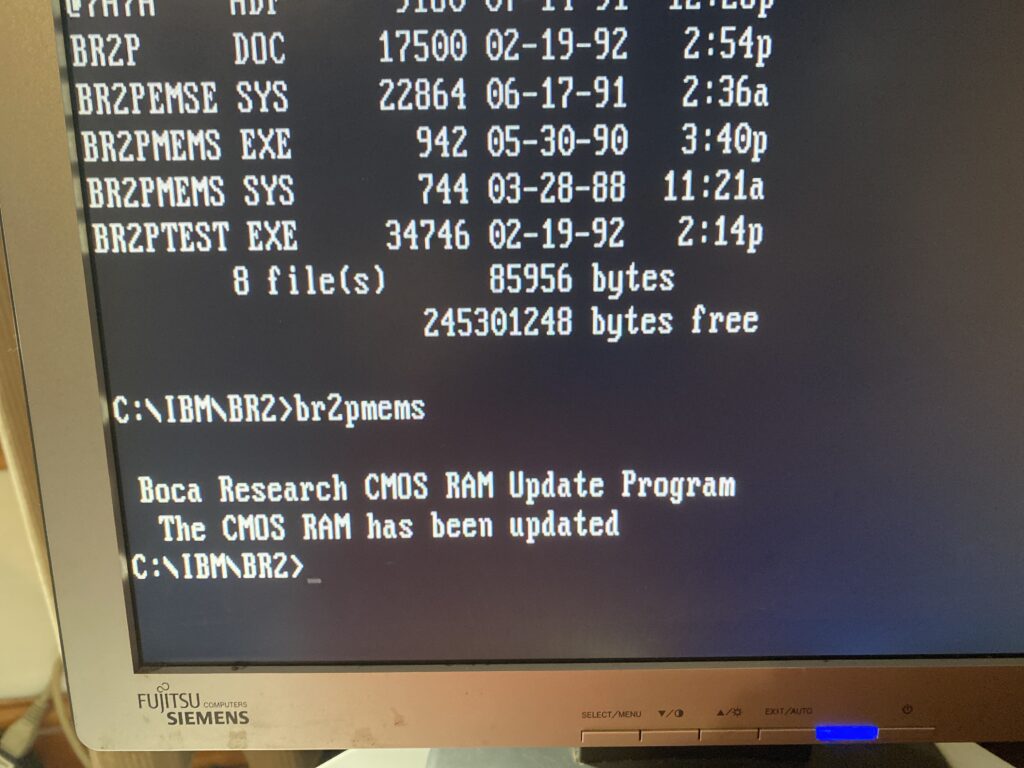
After a bunch of digging I found this zip file with some utils. And just guessing br2pmems ‘fixes’ the CMOS settings allowing the machine to boot normally.
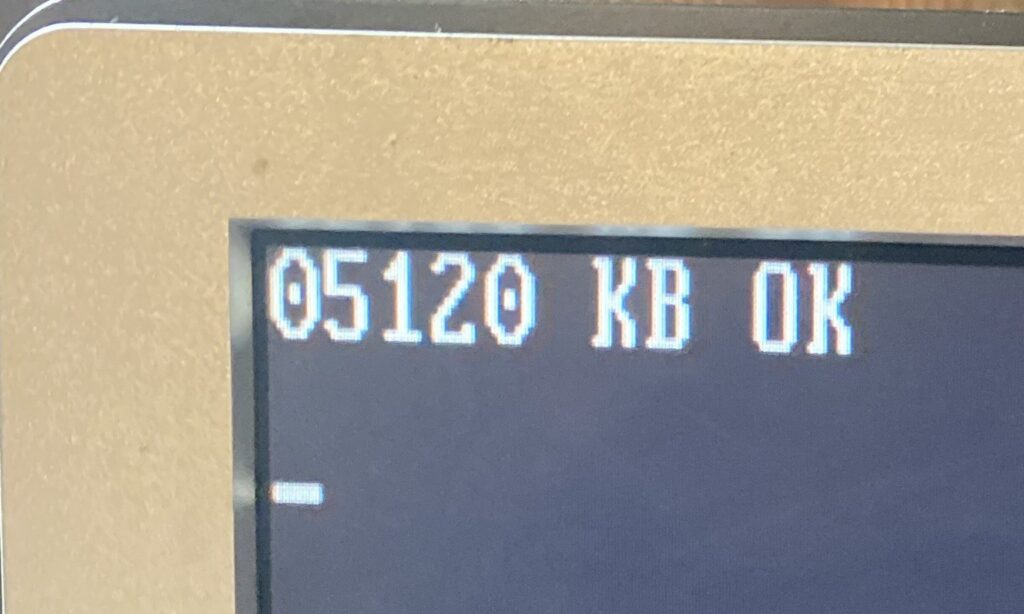
So now it’ll recognize the 5MB of RAM, and just boot normally. GREAT. But booting the reference disk still hangs the machine.
Which then brings me to the next upgrade:

The IBM SCSI with Cache aka the SPOCK. Since I ruined the one SCSI card, and ended up picking up a second card, but this time with the appropriate cable I’ve caused a massive market panic on Microchannel SCSI cards. Seriously check eBay, and you will see that the pricing has collapsed with many now selling in the £20-30 range. You’re welcome!
Not really wanting a 3rd SCSI card, but my eye saw this one with the cache RAM, and I figured if I wanted the ultimate PS/2 of course I’d want a caching controller. This looks to be the first rev of the PCB, but with the ‘hot fixes’ in place from the second rev. While the ROMs are stepping back to 1990, I don’t care much about the 1GB disk limit, as the BlueSCSI can emulate all the available devices in the chain, so I’m not losing anything in the way of capacity. This is a 286 after all.
Since the RAM card screws up the setup program, I have to remove it, and the old SCSI controller, re-configure the system with all the RAM and disks removed first. Then put in the new controller, and re-run setup.

I just accept the defaults, and reboot to check what happened. So far it looks good, slot 8 being near the middle of the PCB, and closer to the disk cage where the blue SCSI rests.
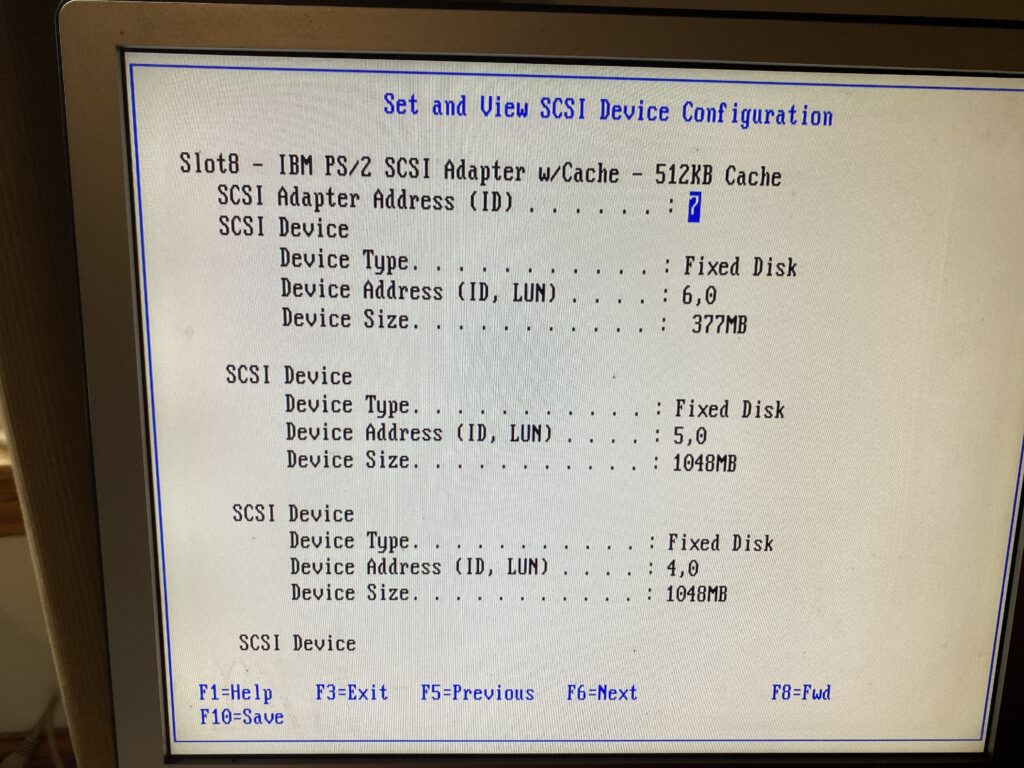
Remembering that the IBM controllers inventory the disks backwards, the 380MB disk image on SCSI ID 6, is the primary boot disk. I didn’t set it to the full 1GB as I want to later see how older versions of DOS/OS2 work with this, and I know they have issues with disks bigger than 512MB, but I figured matching a disk that did exist in 1988 would be more realistic.
With the SCSI setup, I could put the troublesome Boca board back with the RAM, and get my system booting up with the new “faster” SCSI controller, and all that new RAM.
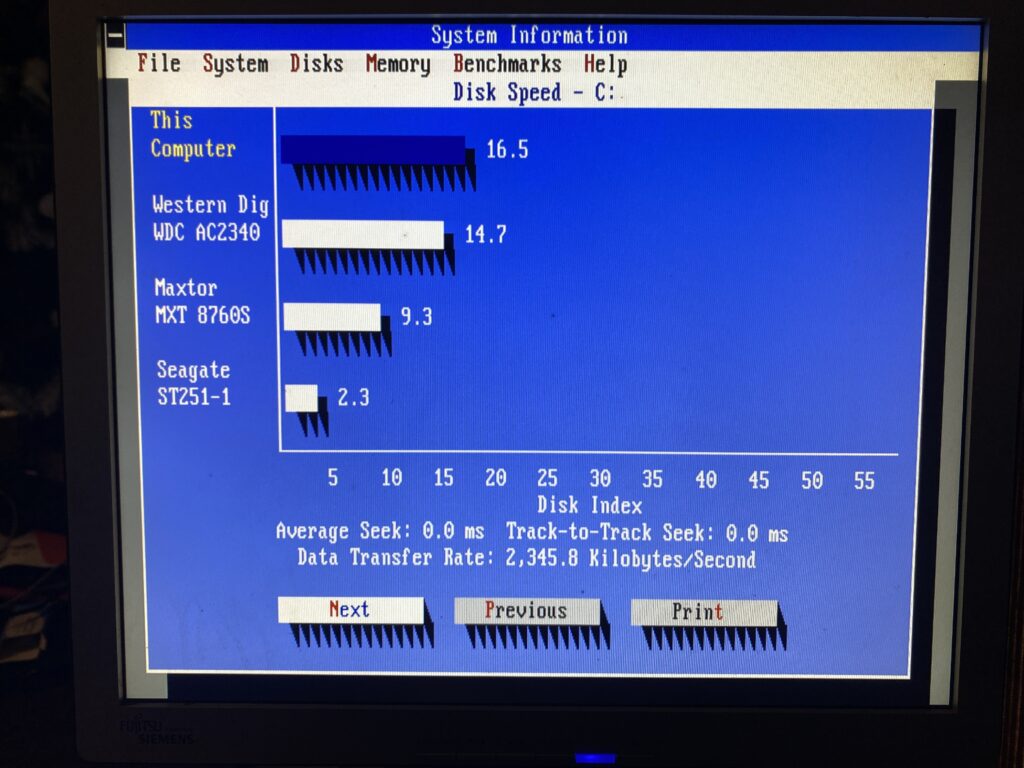
Of course I did a few benchmarks on the old SCSI controller so I would know how much more awesome the new one is.
As you can see this is booted with my normal config.sys with a himem.sys and smartdrv from Windows 3.1 on a MS-DOS 5.1 install.
2,345.8 KB/sec With himem.sys & smartdrv
2,347.5 KB/sec with no himem.sys
2,316.6 KB/sec with runtime xmsmmgr & smartdrv
2,334.0 KB/sec with Windows 3.1 himem.sys no smartdrvSo, with these scores in hand, you can see that the penalty for various XMS memory access being turned on is there, but it’s nowhere near as massive as I’d have thought for performance. Even with it just being there, although again it’s so minimal.
Now for the real shocker:
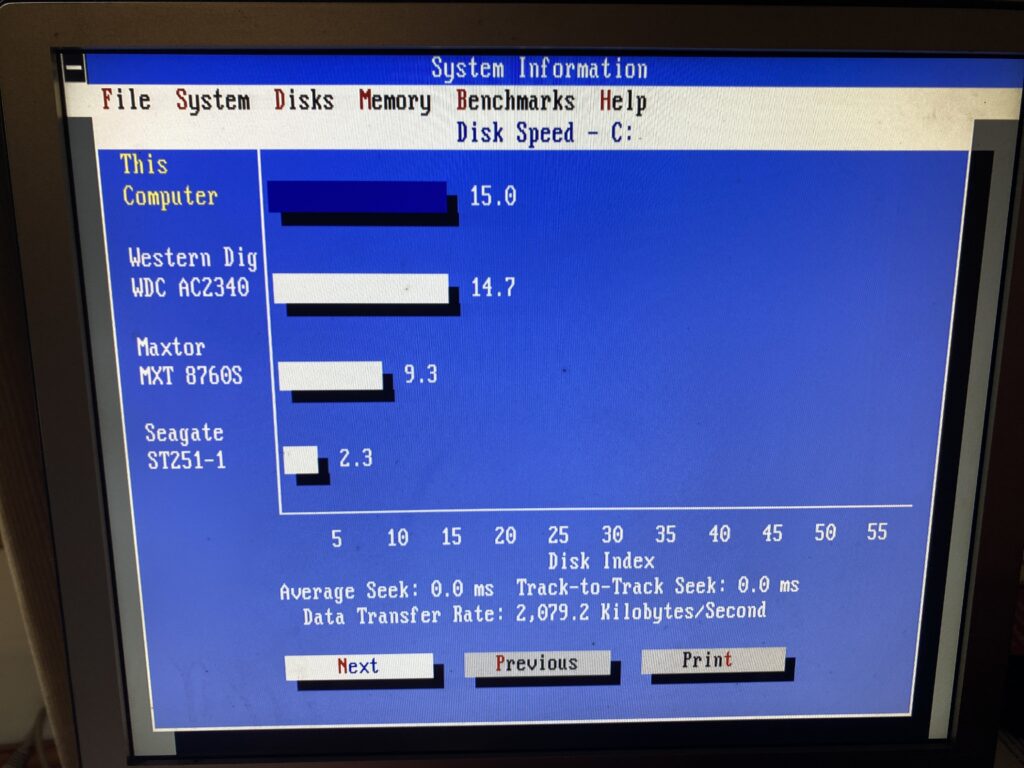
That’s right, the advanced card is slower. A good 11% slower. Well, that was disappointing. I’m still keeping it in the machine, as having a hardware caching controller was all the rage, just like Mach microkernels. Maybe it’d make more of a difference in a 32bit system, but it’s performance is very underwhelming. For anyone wondering, the WDC AC2340, is an EIDE 340MB hard disk, with a 64kb cache. Im sure it was considered very fancy, and fast for the era, and it’s nice to know that no matter the SCSI controller, the BlueSCSI blows it out of the water. Also keeping in mind that MFM data transfers are usually sub 400KB/sec, so this is much more faster.
Okay you have all this XMS what are you going to do with it?
Well, after I did manage to get this original copy of Word for Windows 1.0, I thought that it would be a good test. One fun thing is that it includes the ‘runtime’ version of Windows 2.11, which can also upgrade an existing install of Windows 2 if detected. Running Windows 2 on MS-DOS 5, does involve loading the setver command in the config.sys, and rebooting. Windows 2 cannot use XMS (more on that) but instead uses the older LIM EMS standard that allows a 64kb page to be viewed from a far larger card. Since the 8086/80286 still use 64kb segments it’s not all that crazy to use.
And that brings me to this great program EMM286!
It allocates a 64kb page in low ROM, and backfills it from XMS. So I give it 3MB, and now I have 1.3MB of XMS left, and 3MB of LIM EMS ready for Windows!
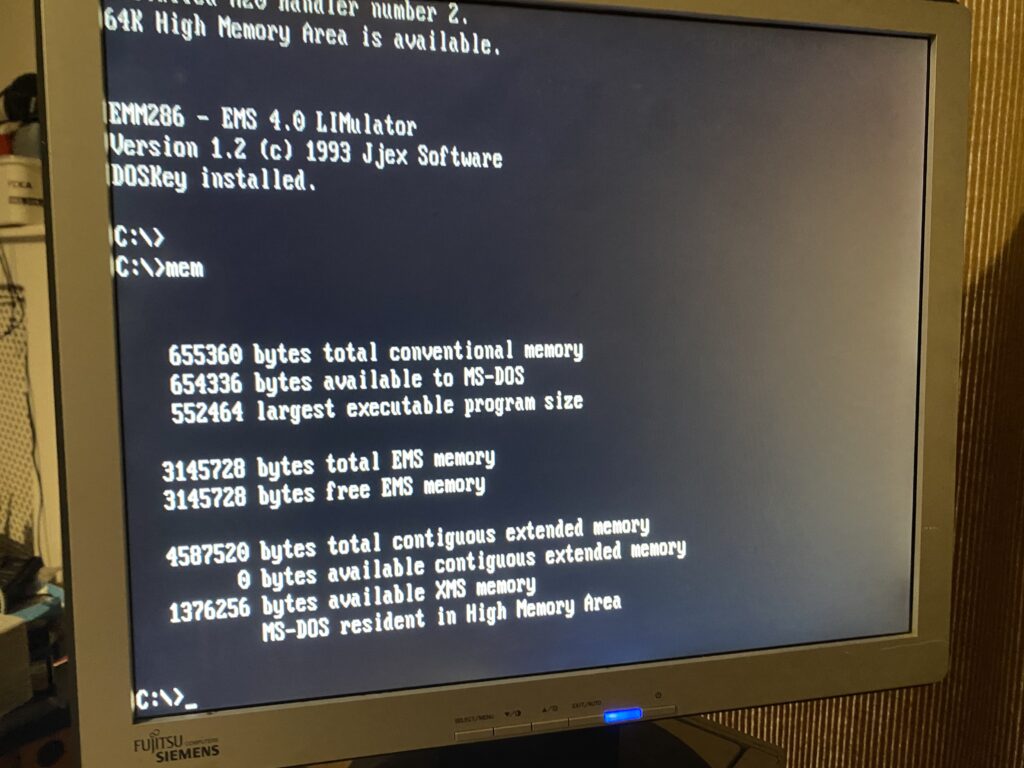
So now I have EMS & XMS! And didn’t have to get some pesky EMS board either. I am pretty sure you need device drivers to use EMS, so how do you use LIM EMS under OS/2 1.x? I have no idea. Probably not I guess?
Anyways I run word, everything is great, it sees extra ram. I exit windows, and unload EMM286, and ..
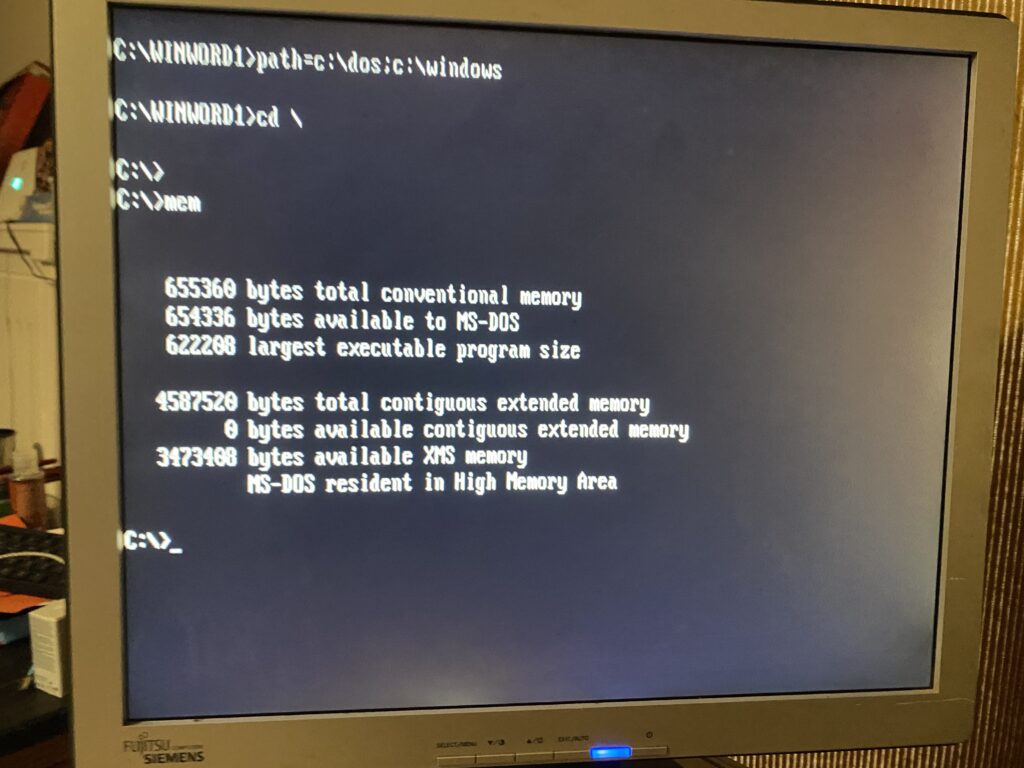
3.4MB of XMS available? Somehow I lost a megabyte of RAM from Windows 2?! I’m not sure what is going on, or why or how Windows even touched it. Needless to say if you want it back, you need to reboot.
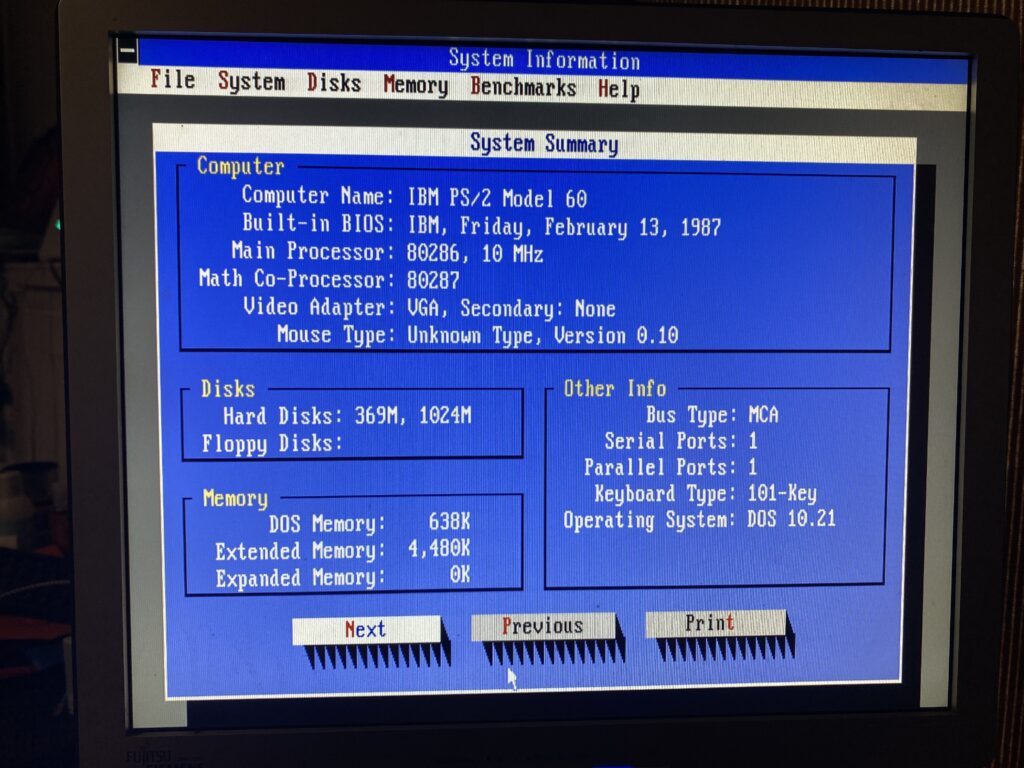
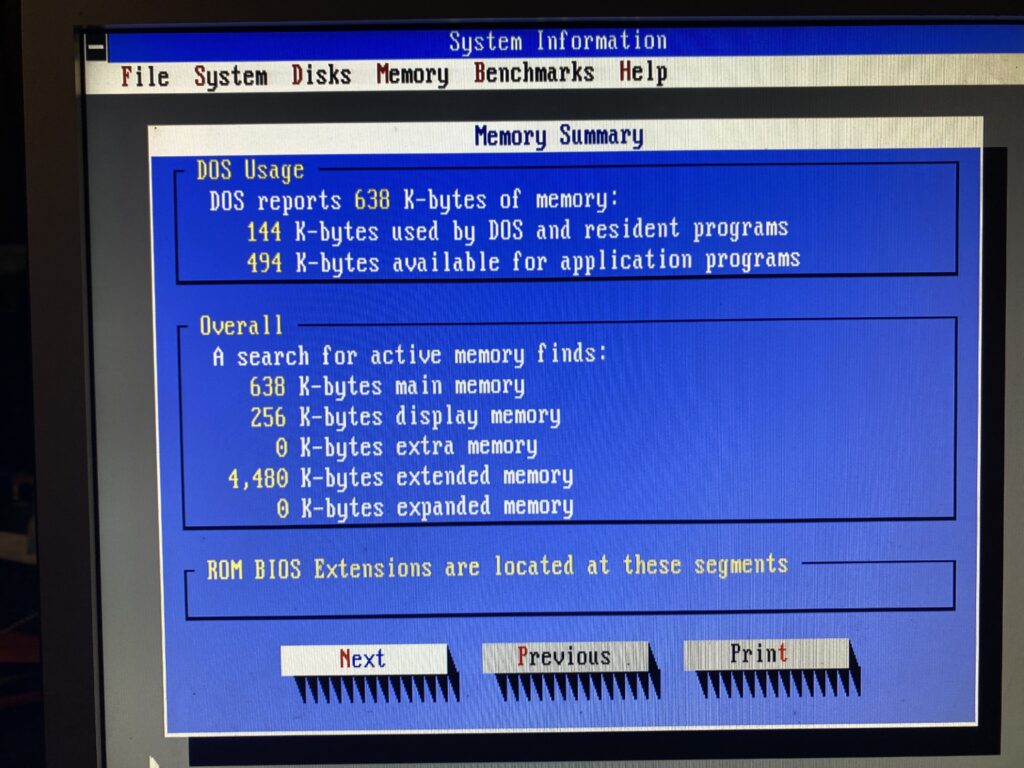
That’s right 494KB free! I thought MS-DOS under OS/2 just used some stubs in real mode, and called back to protected mode. No doubt this is totally wrong, there has to be some weird version of DOS+OS2 that actually runs in real mode going on here. I know that ‘bimodal drivers’ were a thing, but it sure seems like there really is a ‘real mode OS/2’ kernel with MS-DOS tacked onto the side.
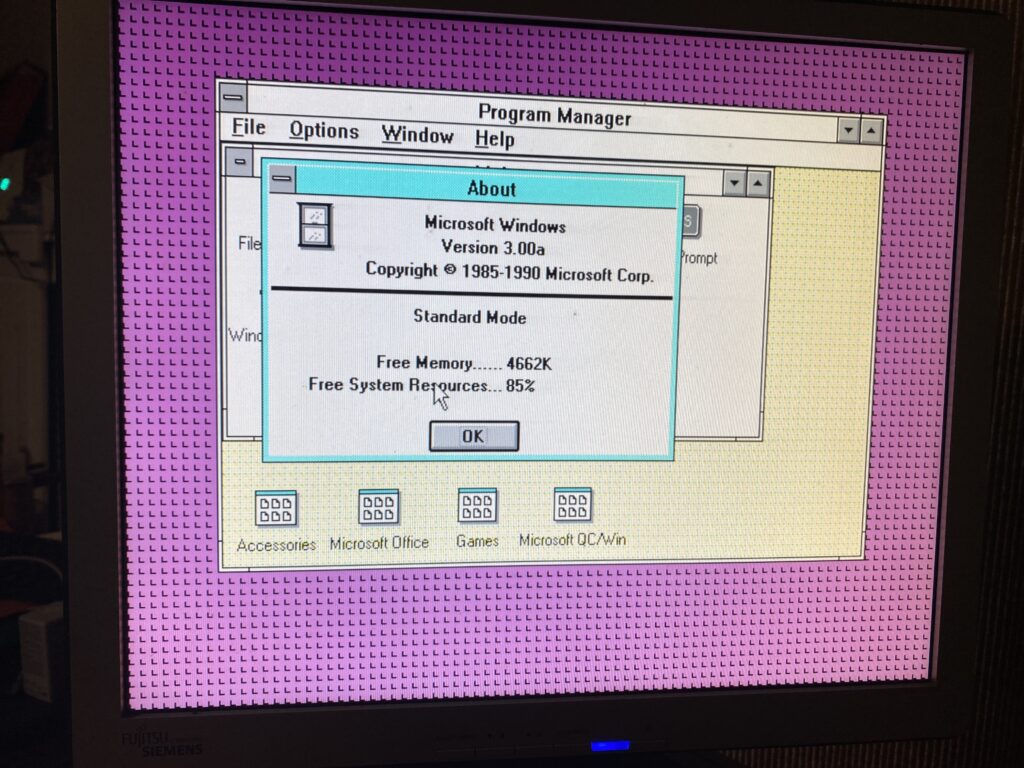
It’s annoying OS/2 can’t tell you how much ram it sees and what is in use, but at least Windows 3.0 can. It’s more than enough to run Sim City, clearly making this one of the more expensive machines to run the game as intended. With the added RAM it doesn’t thrash as hard, but having emulated disks probably doesn’t matter as much as access time is always zero, and it’ll stream data as fast as it can. You can feel the difference moving between tasks, but things like the OS/2 file manager that loads a view into every directory is still incredibly slow. What were they thinking?!
Thouhts?
Back in the day this would have been an incredibly expensive upgrade. And is it worth it? The machine is still locked at 10Mhz. The FPU is also locked at 10Mhz, and you can feel it. The lightening fast disk access, despite it being some 11% slower is really hard to tell. Does the caching help at all? Applications don’t have to page in/out like crazy before as there is enough RAM to actually run them, but that is where the 10Mhz processor just isn’t there.
Just like the caching SCSI controller, I’m sure we’ve all heard how having that magical EMS memory would help out games like Wing Commander.
Well, I had to put them side by side, as I couldn’t believe it, but adding EMS made it noticeably slower. I was *NOT* expecting that. I should add that I used Vegas & this quick tutorial, on how to pan & resize one video to get them side by side. No doubt it’s not perfect but it’s enough to see that once the ship explodes, the performance on the EMS configuration is greatly throttled. It’s moments like this that makes me wonder is this something the caching SCSI card would do better implicitly? Or is it snake oil as well?
3MB is enough to load OS/2, and one application, just as Word v1 or Excel v2/v3 load just fine, but swapping between them is basically unloading one from memory, and loading the other back out to disk. It’s a shame RAM cost so much 1987-1992 as people really could have benefited from it. It’s just utterly bizarre that on such an outrageously expensive system that you even need RAM upgrade cards, it really should have been baked into the main logic board.