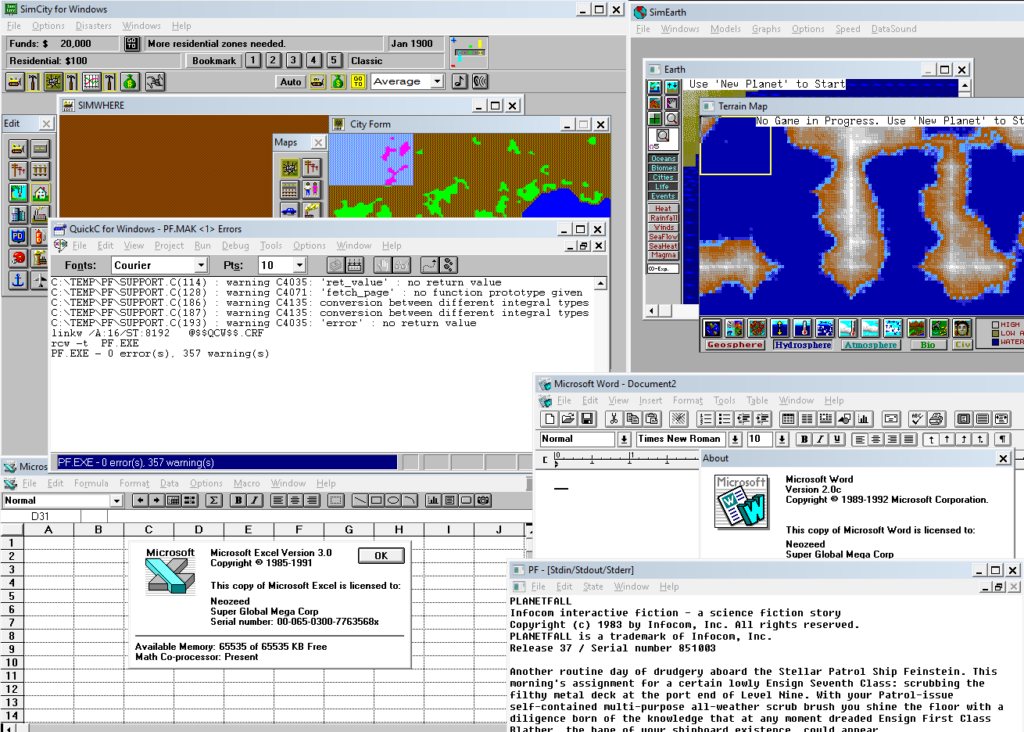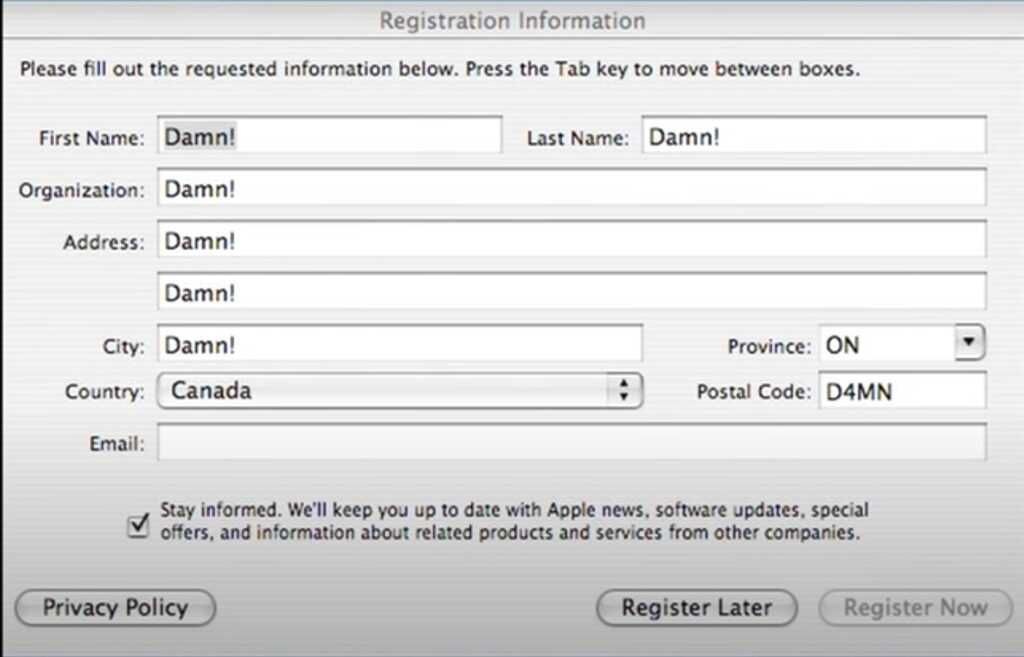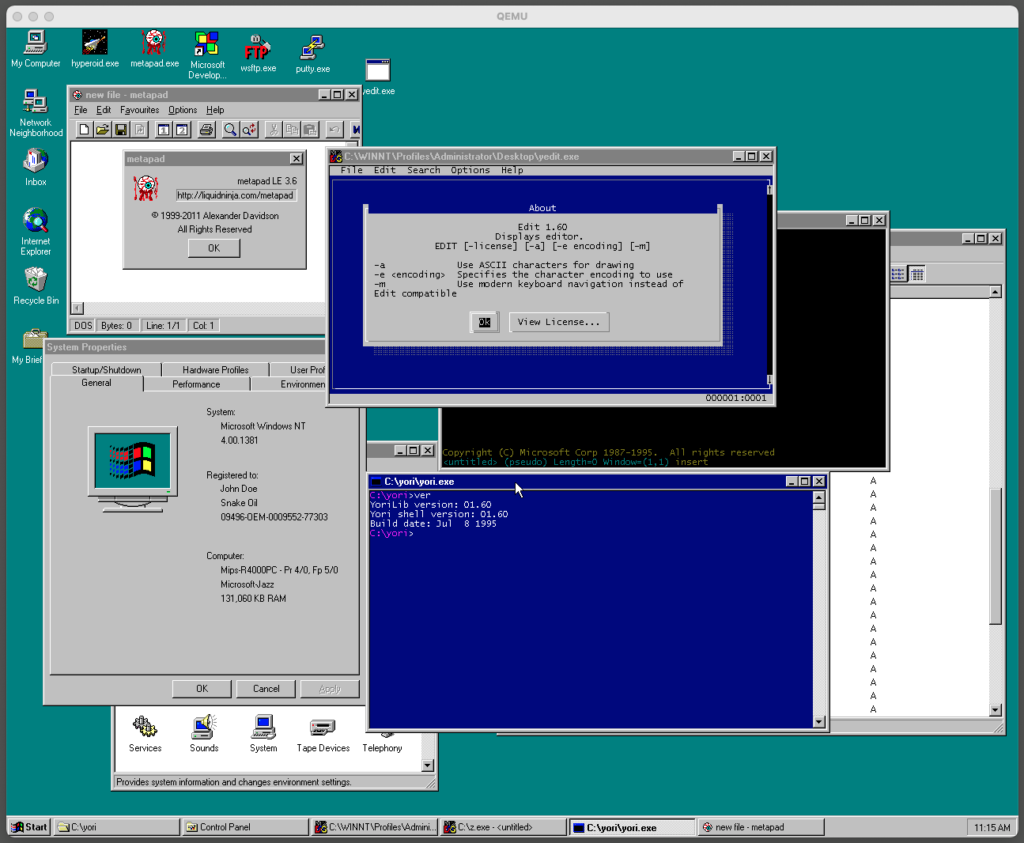(This is a guest post by Antoni Sawicki aka Tenox)
The title is little complicated so let me explain! Ever since dawn of the web I been running some web server to host various websites. In the beginning it was a physical machine under my desk, then a colocated server, then a VPS Virtual Machine, then a container. Eventually all the websites that I look after or host for friends/family ended up in “the cloud”. Storage buckets to be precise, as they offer a super cheap and simple way of hosting static websites. I no longer have to maintain machines, look after updates, security or configuration. Just upload HTML and done.
However here lies a problem. You can’t just “edit” a file in a bucket, you can only download it, edit locally and re-upload. This typically is done via Storage Browser UI or gsutil cli utility (in case of GCP). Or some sophisticated IDE with storage API support or sometimes a FUSE client. In any case it’s hard and cumbersome. Why can’t there be a simple Edit function in the UI?
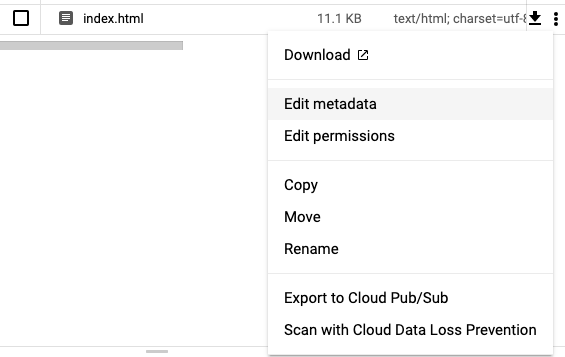
I have recently discovered that there even is a brand new Cloud Shell Editor which is a VScode instance bound to your “cloud shell instance”. It allows you to virtually edit files “in the cloud” but of course not in storage buckets! WHY NOT?
While this been bothering me for a while I also got interested in so called “cloud functions” which are small pieces of code that you can run “in the cloud” without need for a VM or even a container (although surely they run in one behind the scenes). Just paste the code and run… somewhere. Cloud Functions or AWS Lambdas have been notoriously abused by crypto miners. I wanted to play with these for legitimate reasons and finally decided to create a simple web based text editor that would allow to edit text files in storage buckets. So CFEdit was born.
The editor is super simple, no frills, just a file selector and textarea for editing files. You deploy it by creating a new function, either via the UI or CLI. You can restrict it just to a single bucket or allow editing in any bucket within a project. It doesn’t use IAM and thus doesn’t require Google accounts. I specifically wanted to avoid complexity of that and just went with own user database and HTTP Basic Auth.
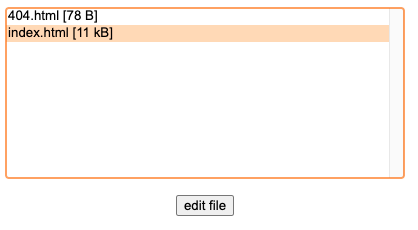
Now I can create account for family members or friends and allow them to edit their web pages via simple web based editor rather than asking for uploading files or resorting to ftp/sftp GCS gateways or stuff like that.
In future I’m planning to add other function like create blank file, directory, upload/download etc. Let me know what’s needed.
CFEdit can be downloaded from github.com/tenox/cfedit, the readme describes in steps on how to deploy it.