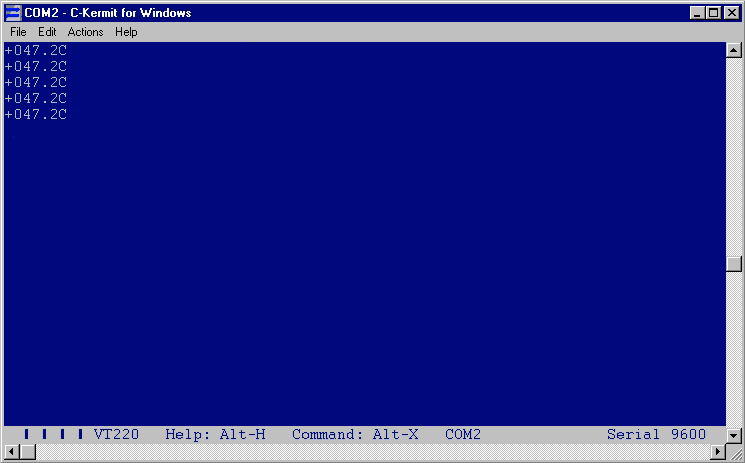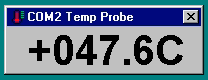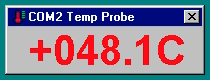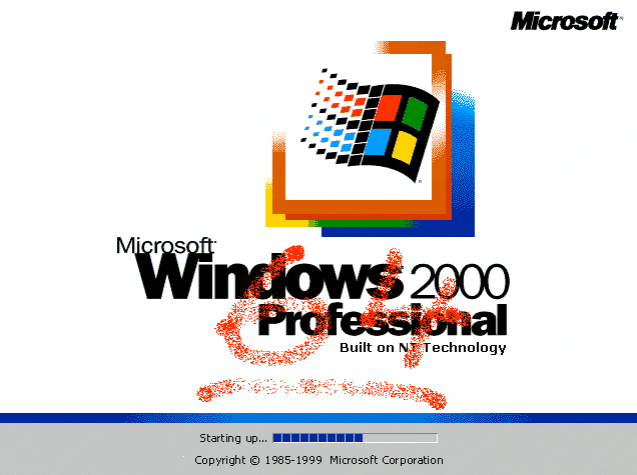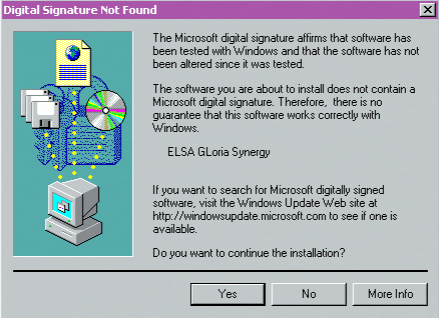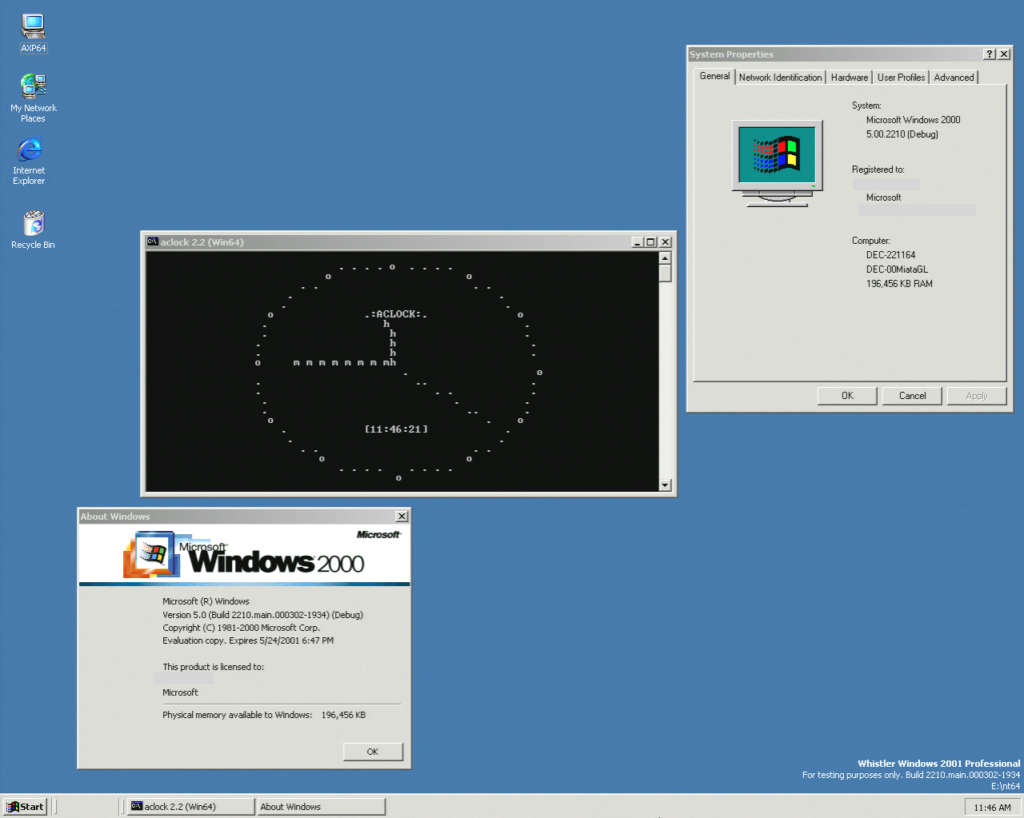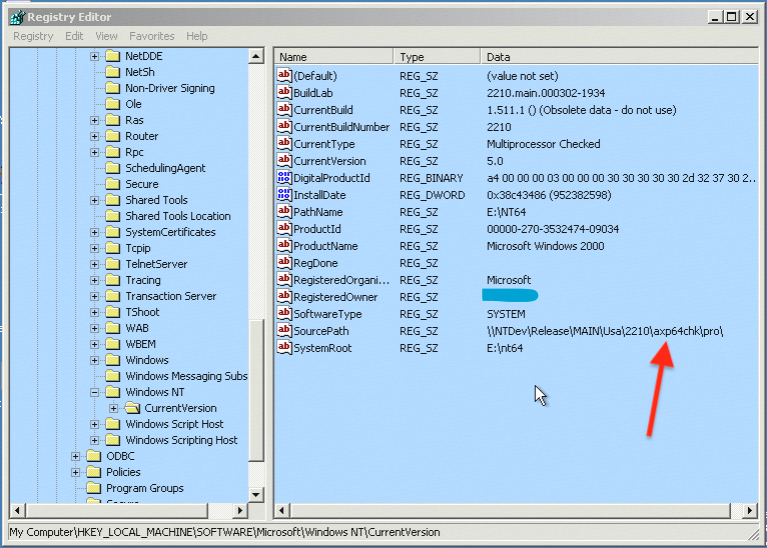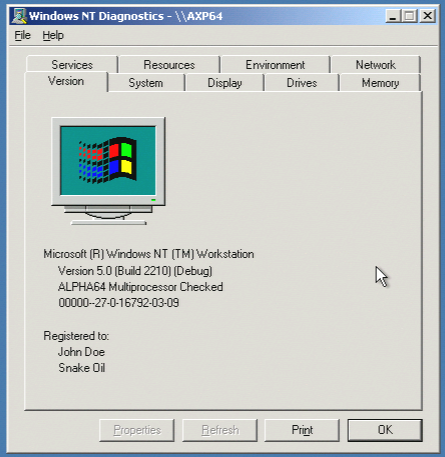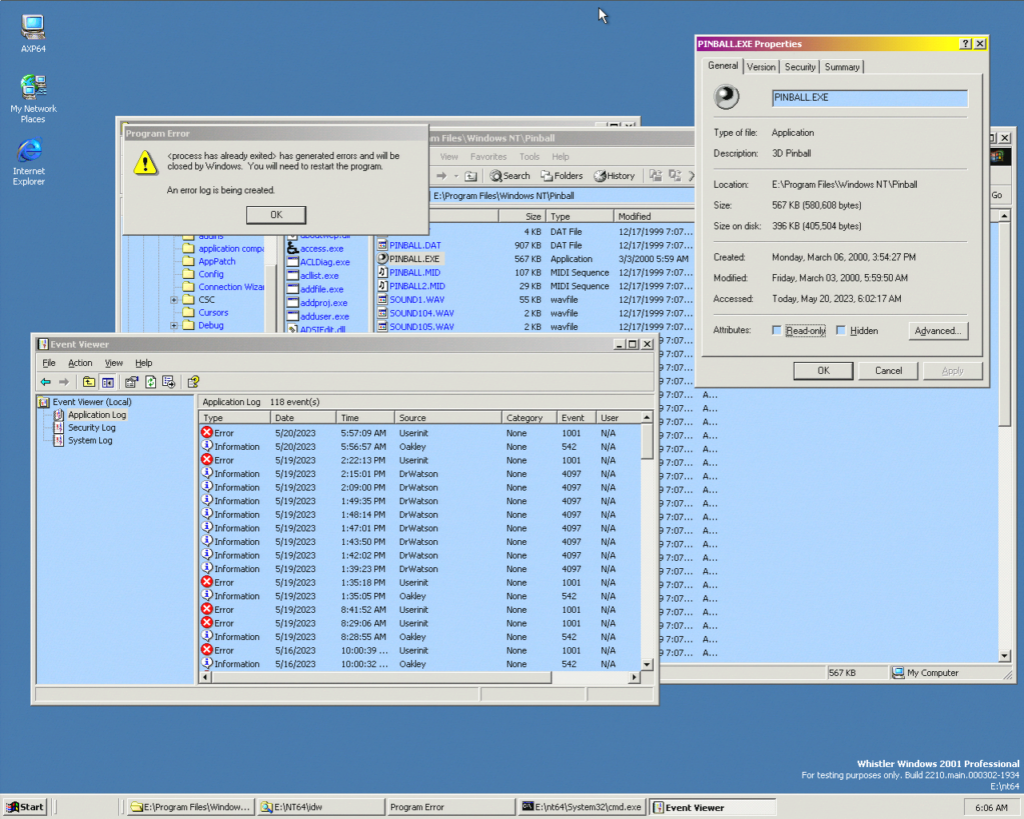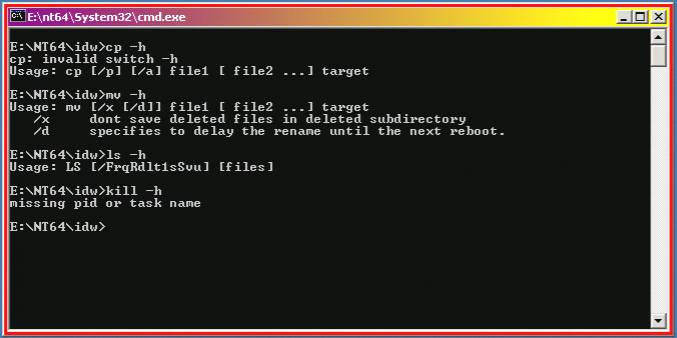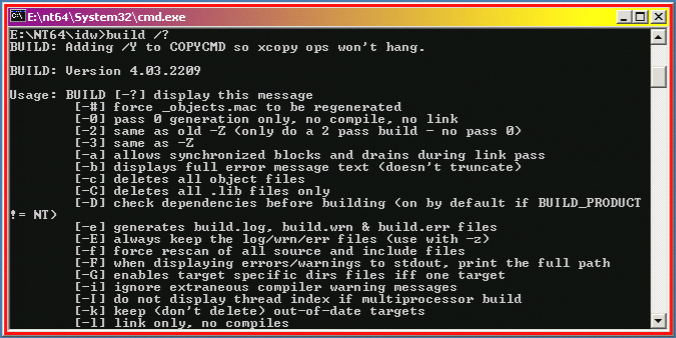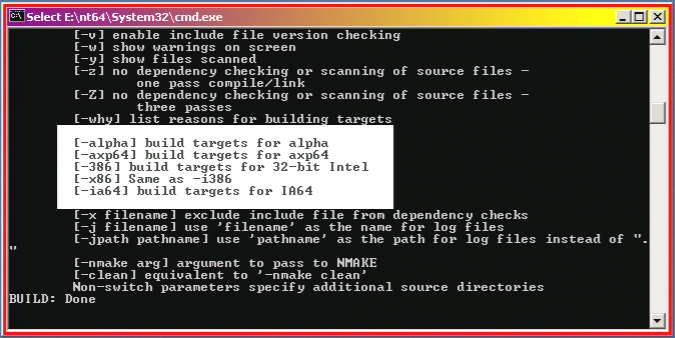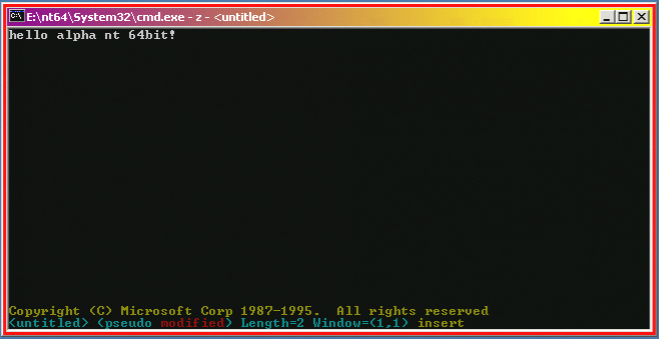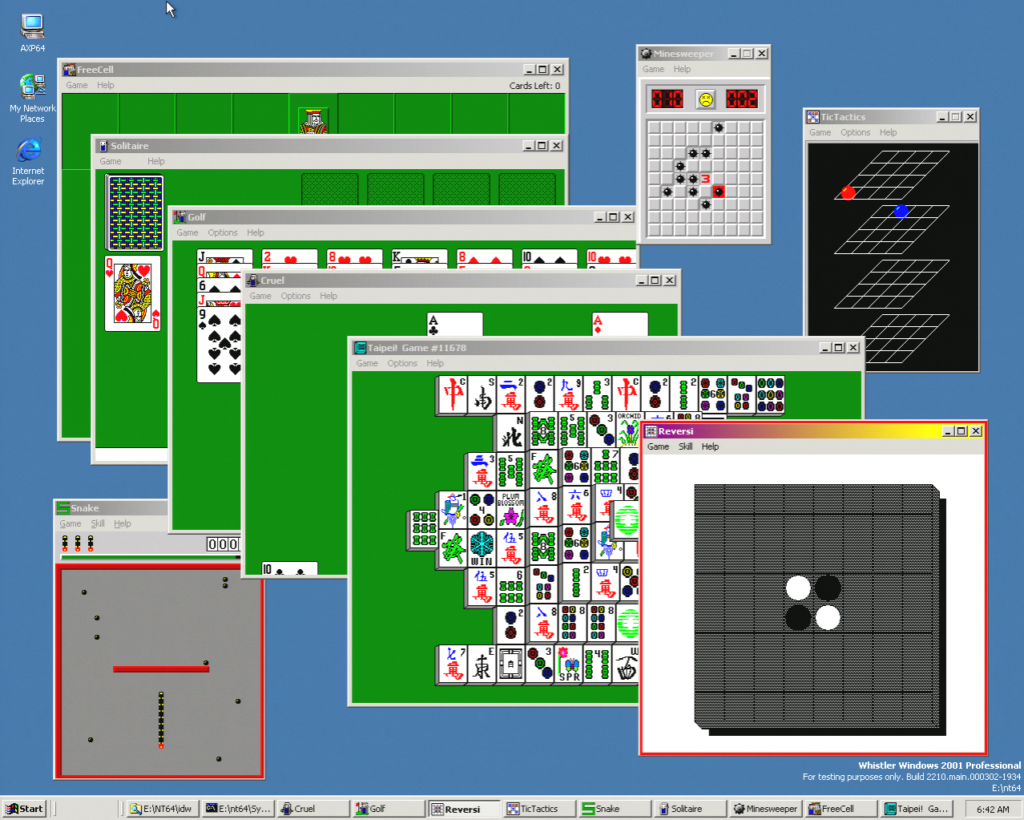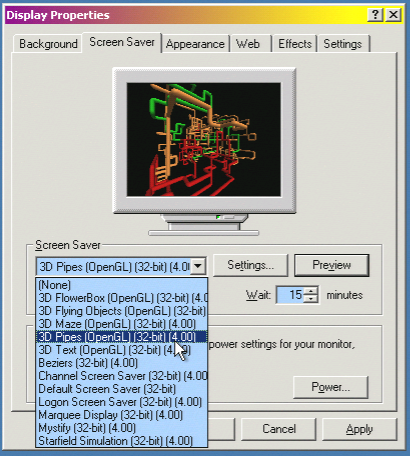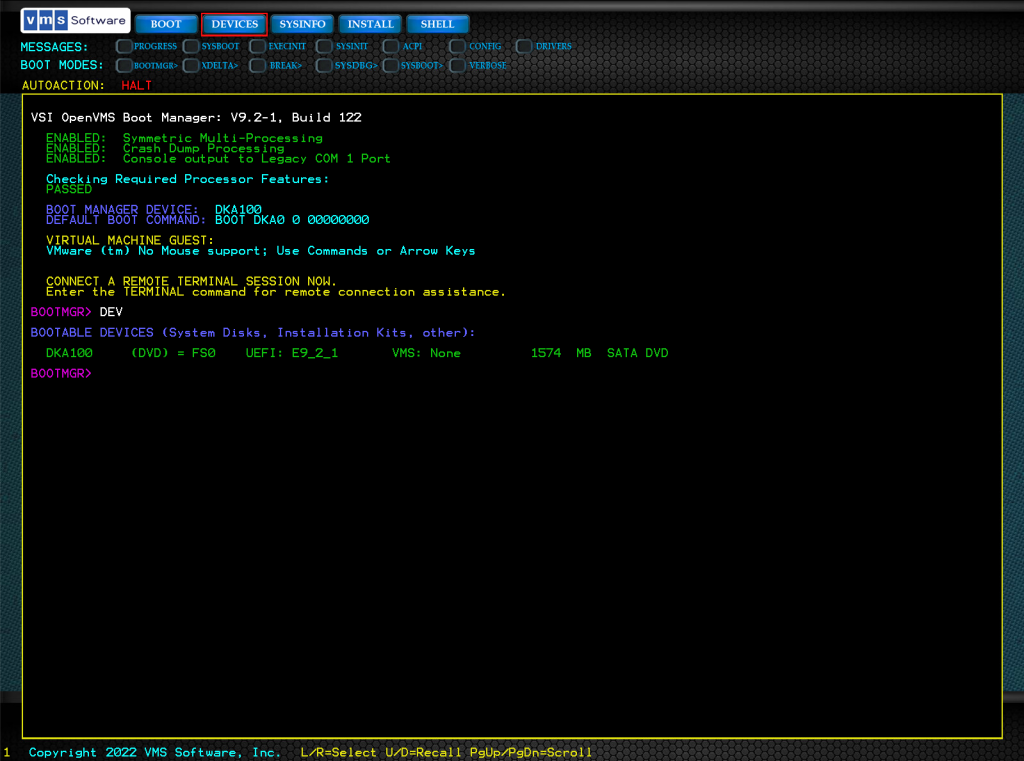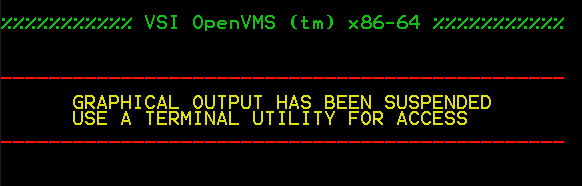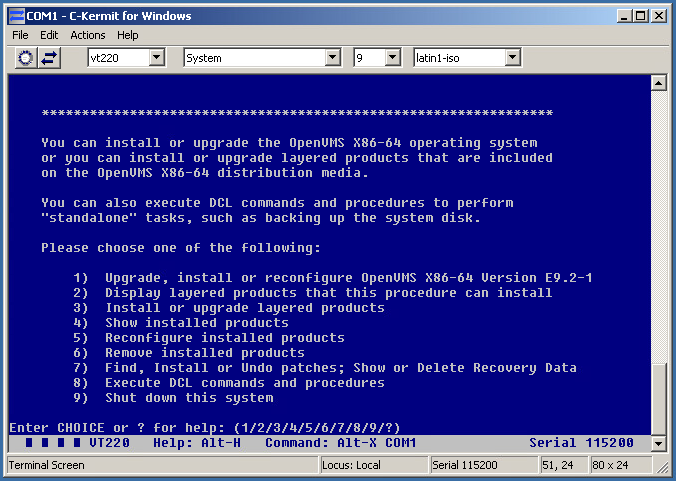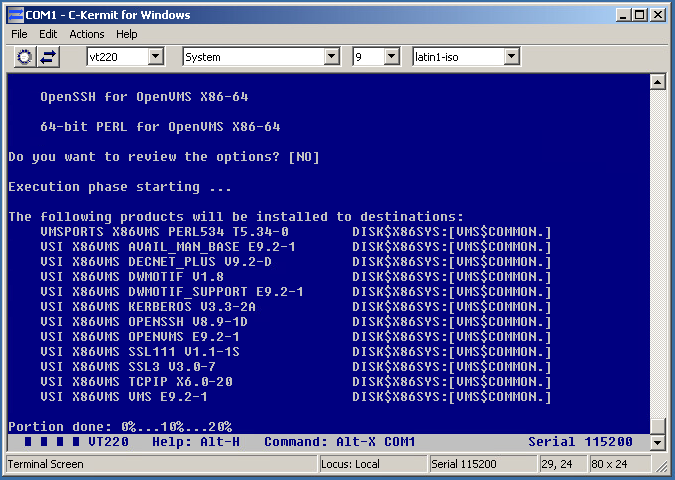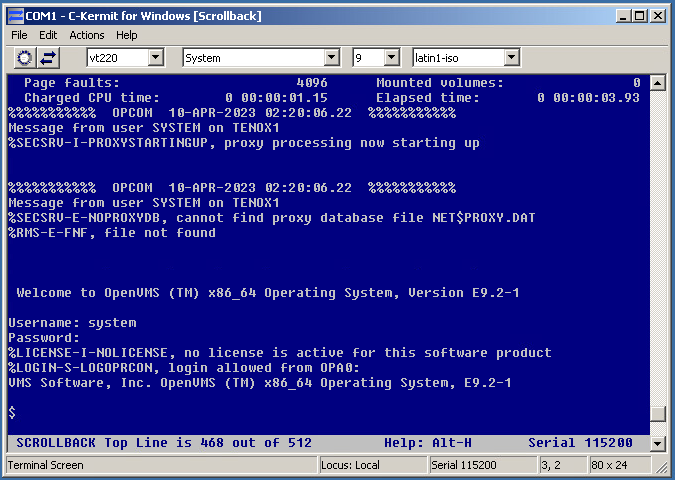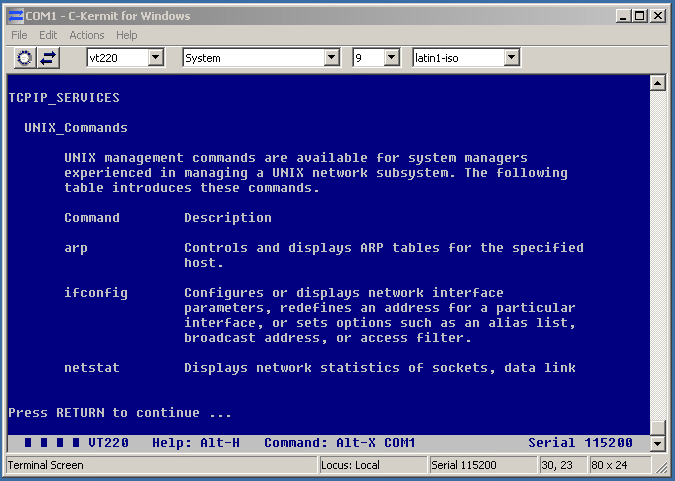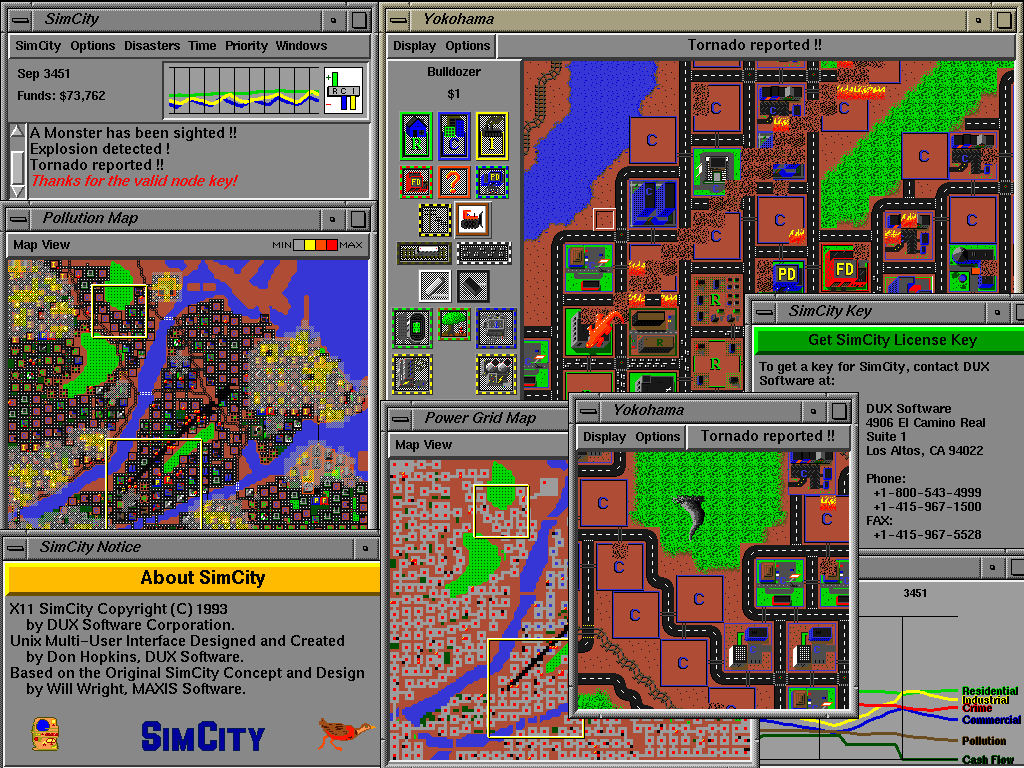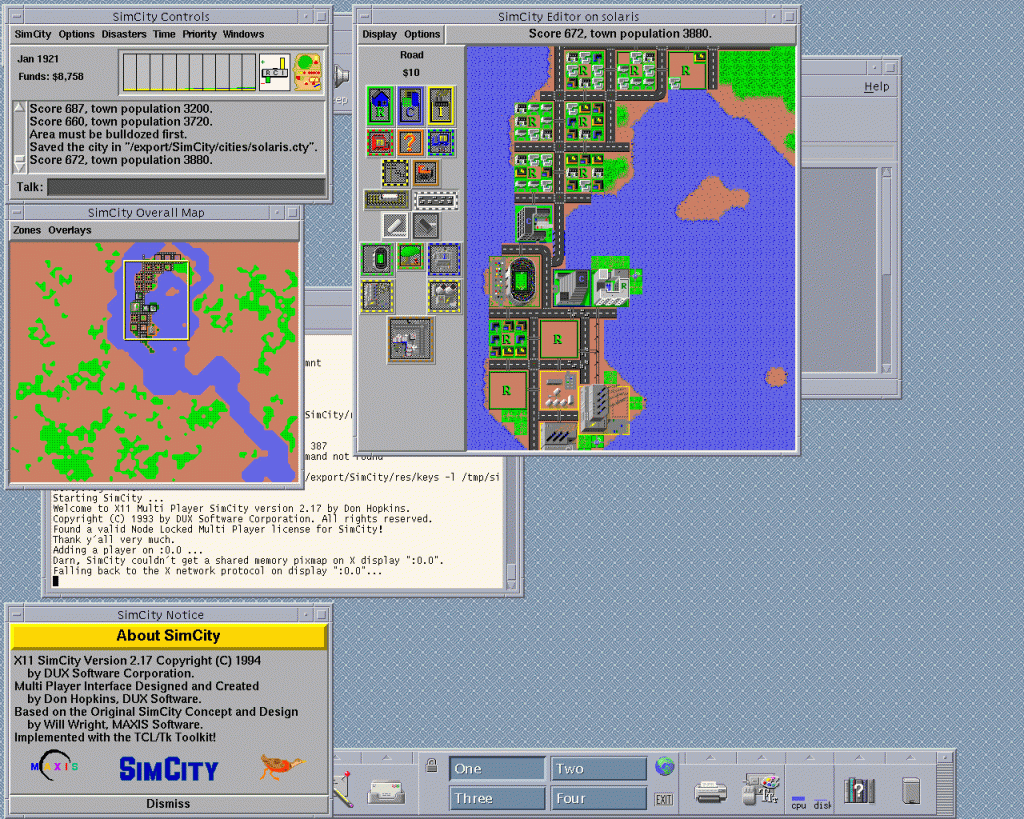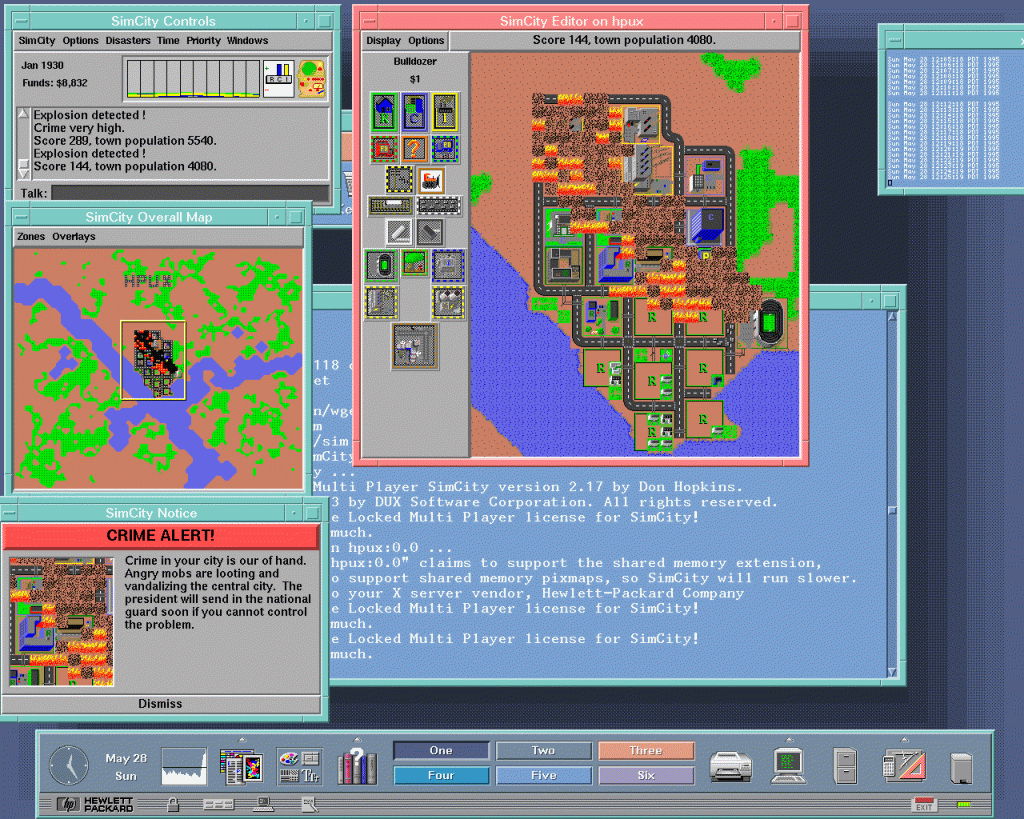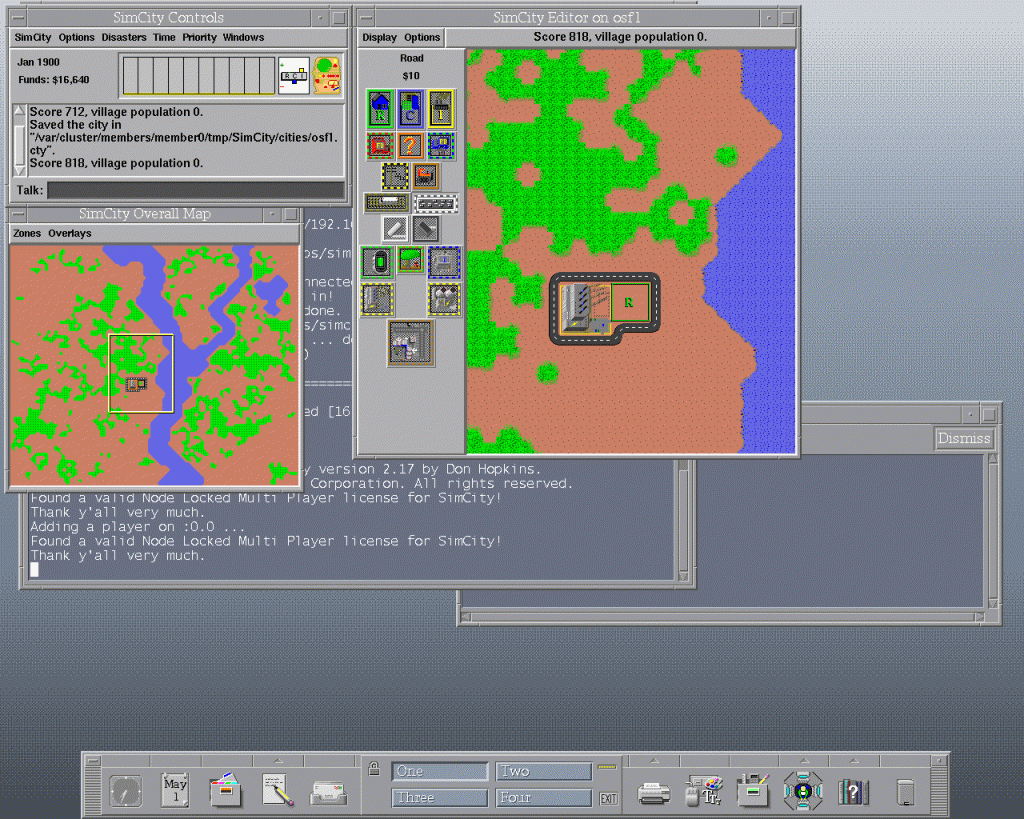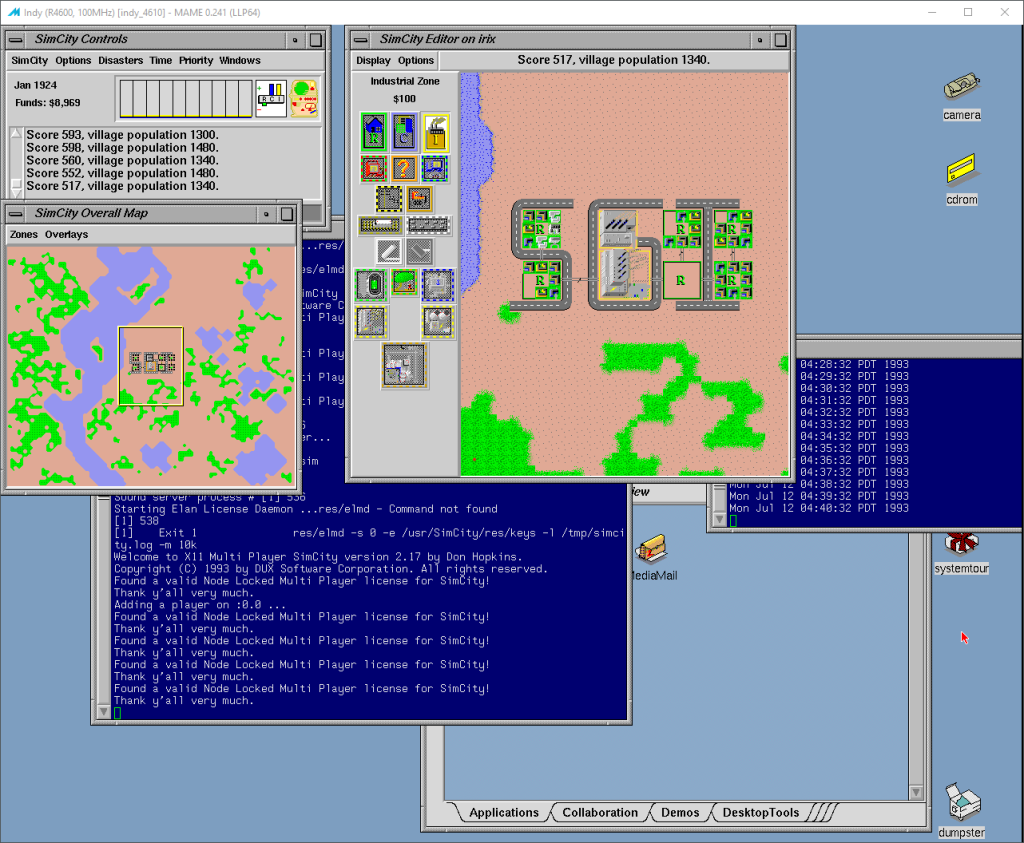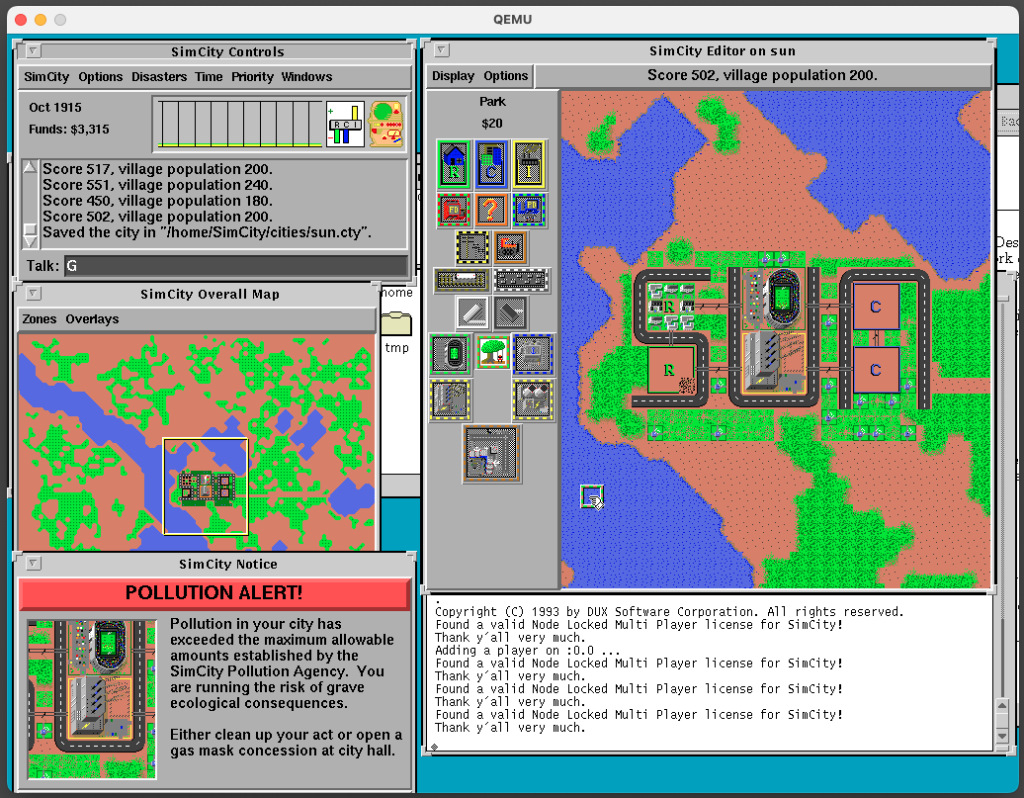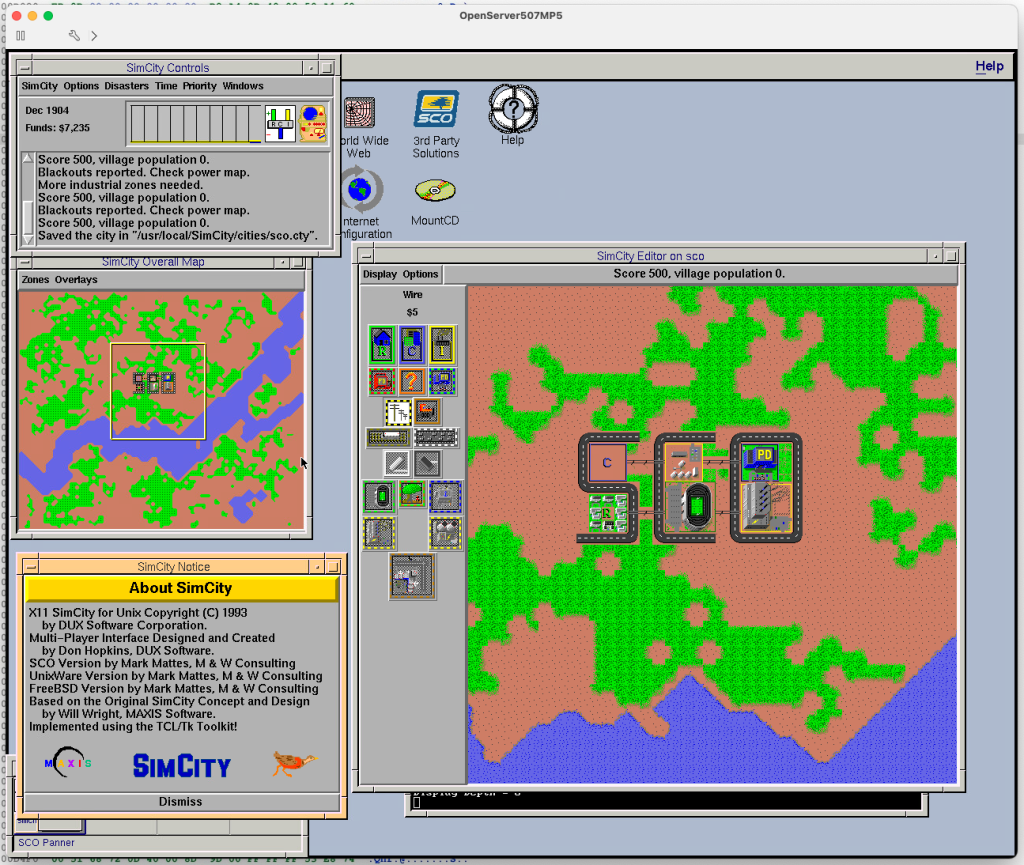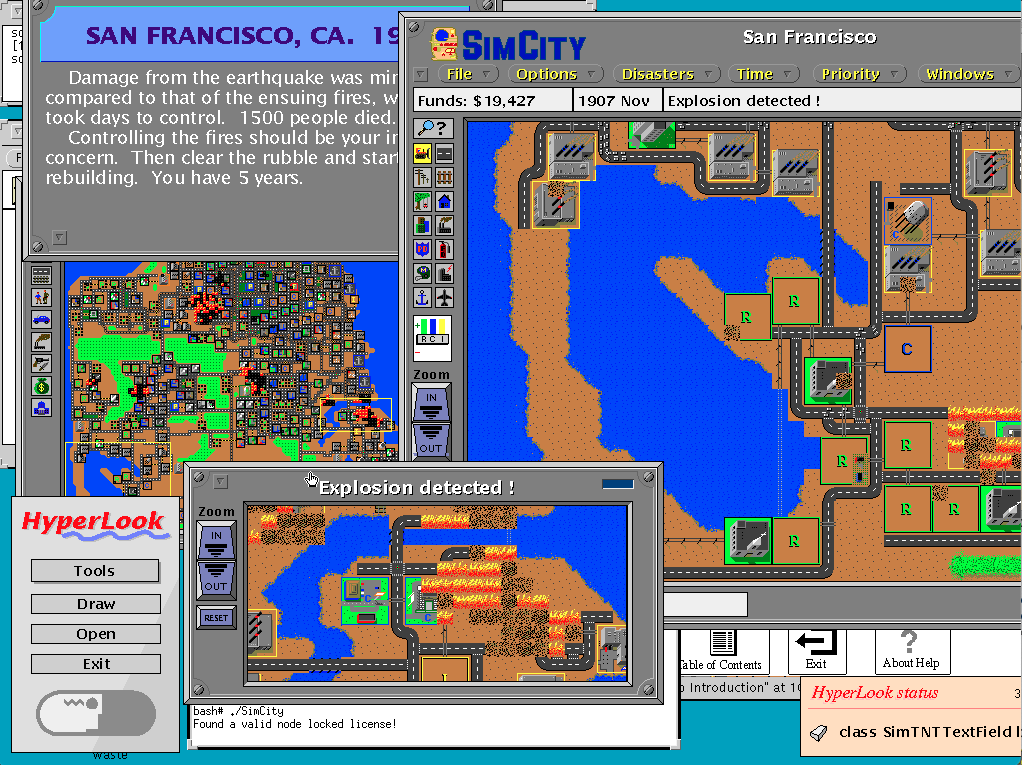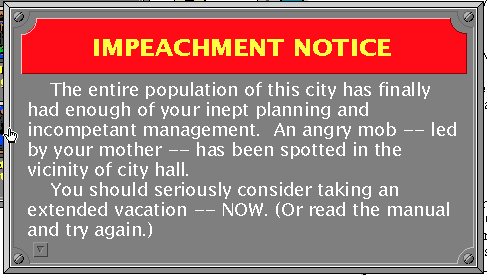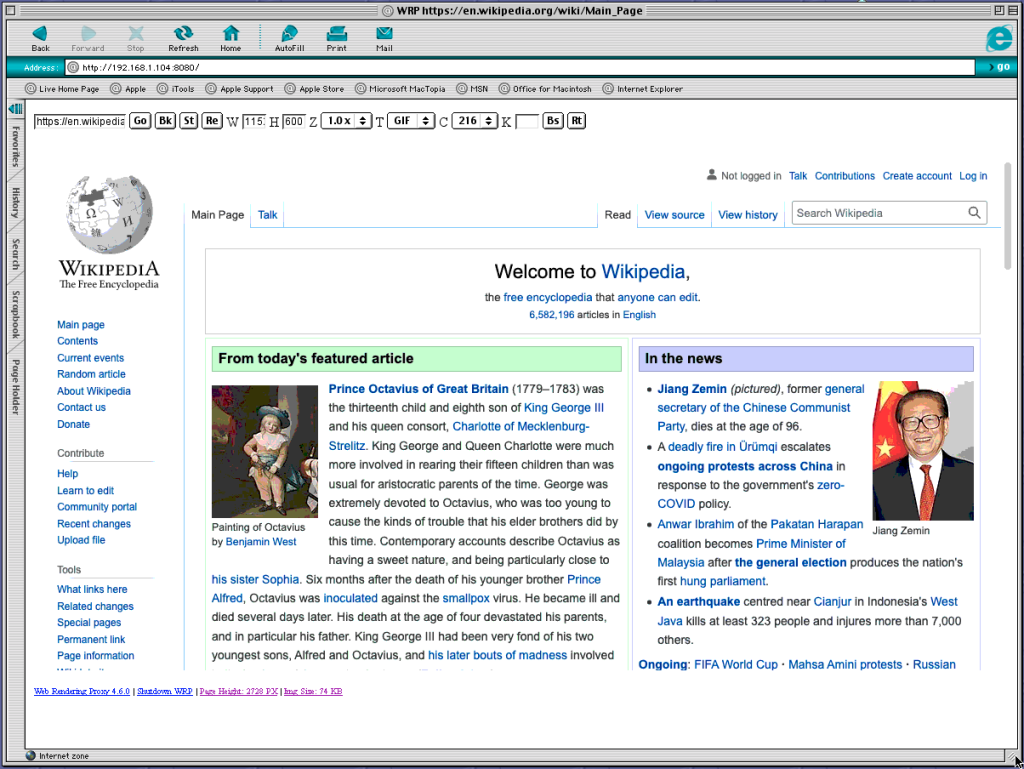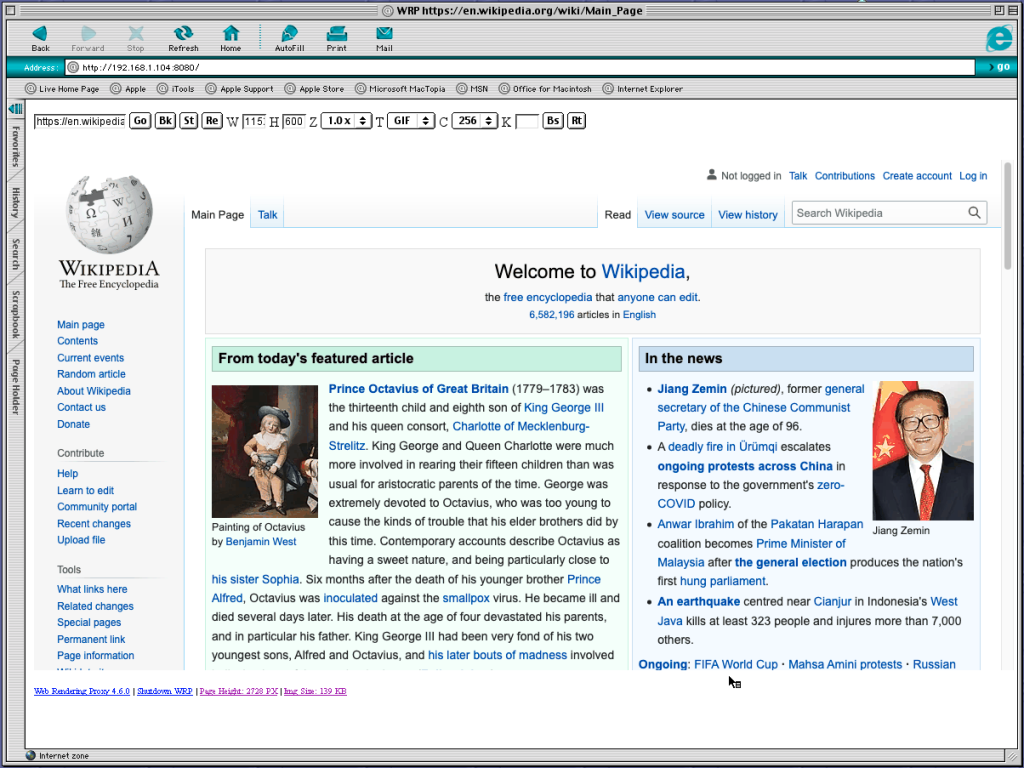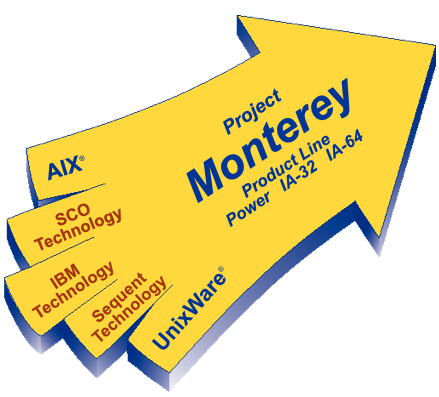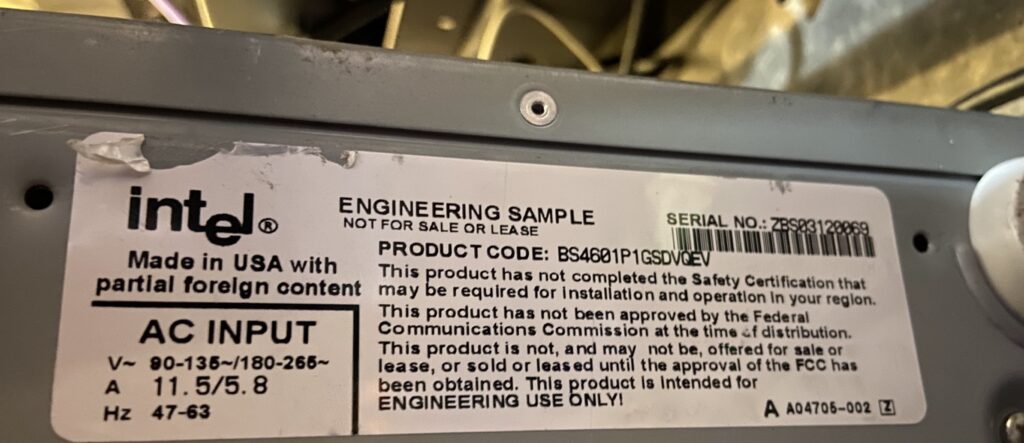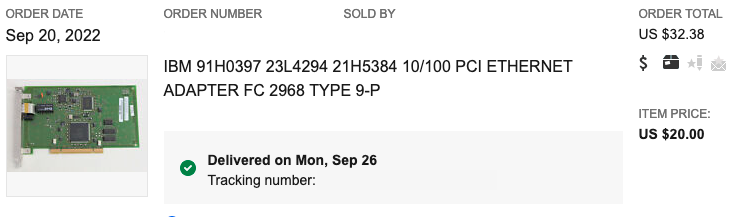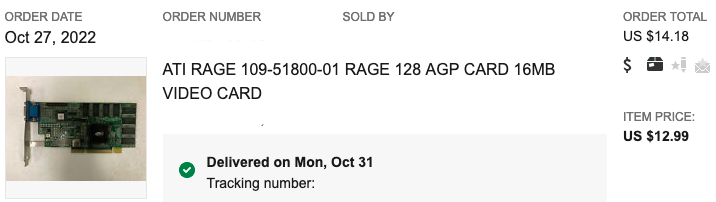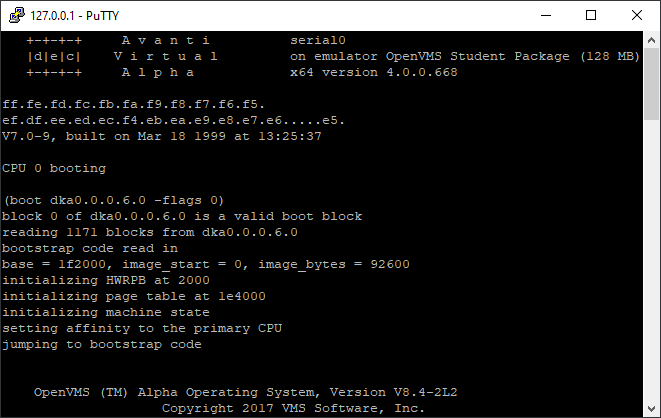(This is a guest post by Antoni Sawicki aka Tenox)
Preparing for Windows NT RISC Exhibition for VCFW 2023, I wanted to have NT running on an IBM RS/6000. This was previously covered in this excellent article by Shoutmon as well in this excellent video by NCommander. However both are missing some crucial information that I had to go through and learn myself the hard way. I hope it will help someone in the future.
Windows NT PowerPC was designed to run on PReP machines, however that by itself is not very useful. Which of the RS/6000 models are REeP and which are not? This is coincidentally answered by NetBSD/prep supported system models.
Firstly there are IBM PC Power Series. Yes IBM PC but with PowerPC CPU, and not to be confused with RS/6000 which is a different IBM product. However the IBM Power Series have equivalent RS/6000 “counterpart” models. WTF IBM.
IBM PC Power Series 440 6015 == IBM RS/6000 Model 7020 40P
IBM PC Power Series 830 6050 == IBM RS/6000 Model 7248 43P
IBM PC Power Series 850 6070 == IBM RS/6000 Model 7248 43P
There are also other models mentioned by Windows NT 4.0 HCL, namely E20, E30 and F30, and PowerPC ThinkPads. To summarize here is a more definitive list of IBM RS/6000 models supported by Windows NT 4.0:
Model 7020 40P)
Model 7248 43P, 100 and 133 MHz
Model 7248 43P-140 (with a big asterisk)
Model 7024 E20 and E30
Model 7025 F30
ThinkPad 820, 850
ThinkPad 860 (with a big asterisk
If you could pick any RS/6000 machine, the 40P would probably be the most recommended. 40P can also run OS/2 PowerPC if you are in to this thing.
Unfortunately all I had on hand was 43P-140, which is PReP, but it’s not Power Series based and not supported by NT out of the box. WTF IBM. Chances are that you will run in to this as well. 43P-140 are way more popular and easier to acquire than any other hardware listed above.
The main trouble with 43P-140 is that the onboard GPU and NIC will not work with ARC and NT. Yes, you can hack in some generic S3 card (see below). It will work in ARC/NT but not PROM and AIX. I wasn’t happy. Upon some collaboration with Shoutmon and NCcommander and my own research, I was able to find the one and only graphics card that will work in both the RS/6000 PROM as well as ARC BIOS, AIX and Windows NT. The lucky winner is:
IBM FRU 40H5838 aka GTX110P


Update: It’s been tried, tested and verified to use IBM ROM with a regular/stock S3 Trio64V+. You can download it here and program yourself. It will work with both AIX and NT.
As for NIC, there are way more options as it’s not used by PROM, ARC or AIX, just NT. In my case I opted for a standard Etherlink III card.
Windows NT Installation
Once you have the correct hardware bits, NT installation is pretty straightforward with some caveats. You start by booting the ARC 1.51 floppy disk. Then you need to go to Installation and Setup Services, Advanced Installation and then Disk Partition Management Services.
There are 3 types of partitions. Confusing, skipping on creating or trying to merge them in to one partition will not get you far.
- Boot (ARC) Partition – aka PowerPC Boot partition. This is where ARC loader will be copied from the floppy, so you can boot ARC directly from HDD without the floppy disk. Has nothing to do with Windows NT.
- System Partition is a small FAT partition where
\os\winnt\osloader.exewill reside. - OS Partition is a large FAT or NTFS partition that will have
\WINNTfolder.
First you create the Boot (ARC) Partition and copy data from ARC floppy disk to the ARC Partition on the hard disk. This will allow booting ARC firmware directly from HDD. At this point you may want to remove the floppy disk, reboot, get to SMS and change boot device to HDD.
Secondly go to FAT Data or System Partition. Make it small like 5MB, then answer Yes to System Partition. This will create the partition for osloader.exe. This is an equivalent of arcinst.exe on Alpha and MIPS.
Thirdly go back to the main menu and select Run Maintenance program. Then type cd:\ppc\setupldr. Once Windows NT setup boots, you will have an unpartitioned space left. create the Windows NT partition, preferably as NTFS.
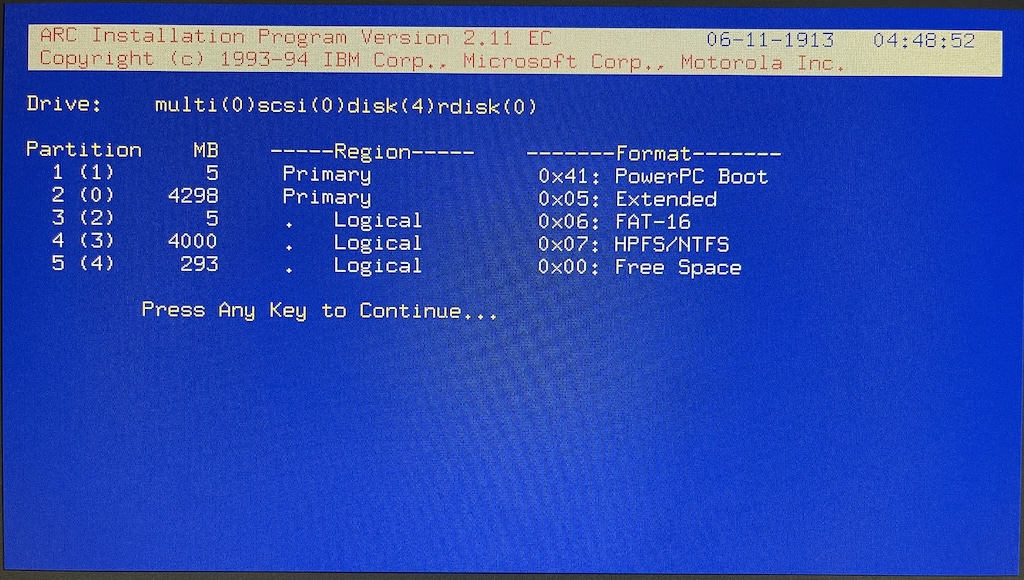
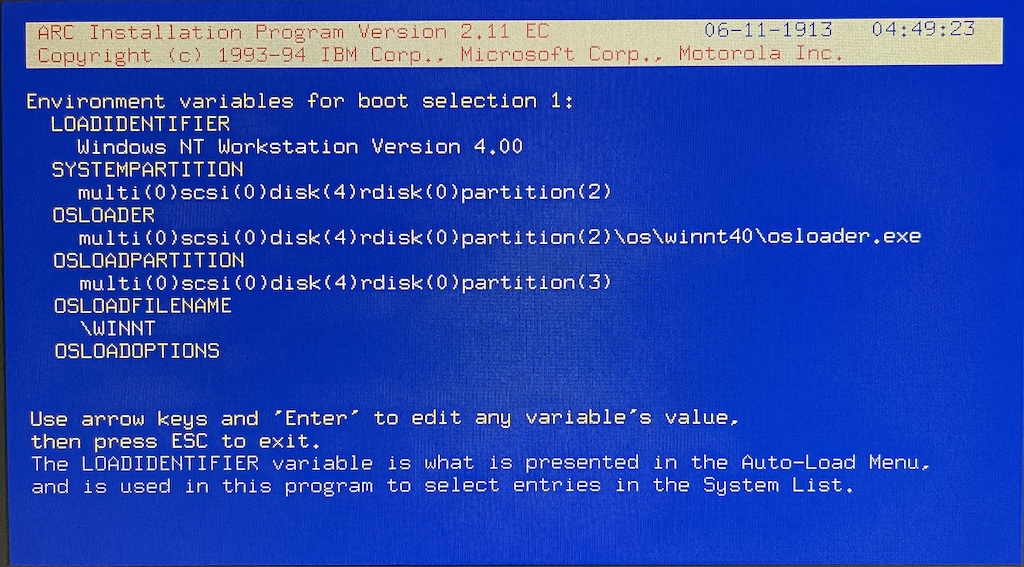
Note that OSLOADER is on SYSTEMPARTITION. The OSLOADPARTITION is where \WINNT folder is located.
Installation on PowerPC ThinkPads, specifically the 860 is covered here.