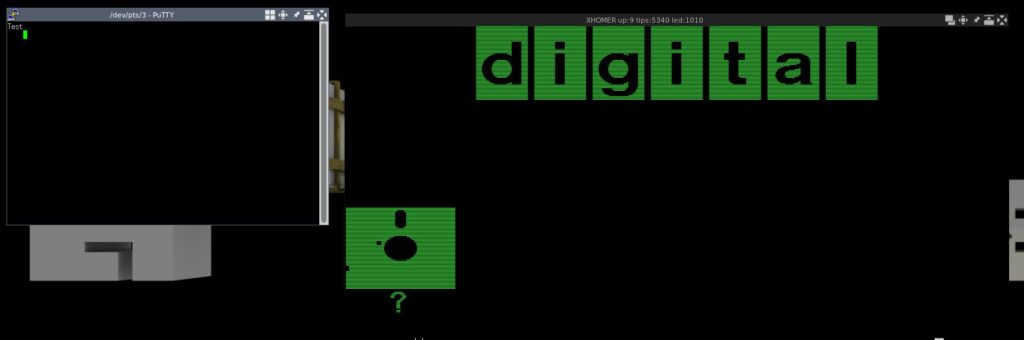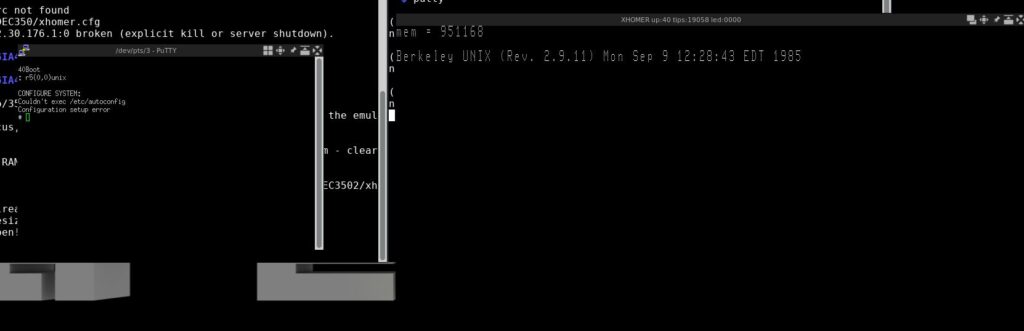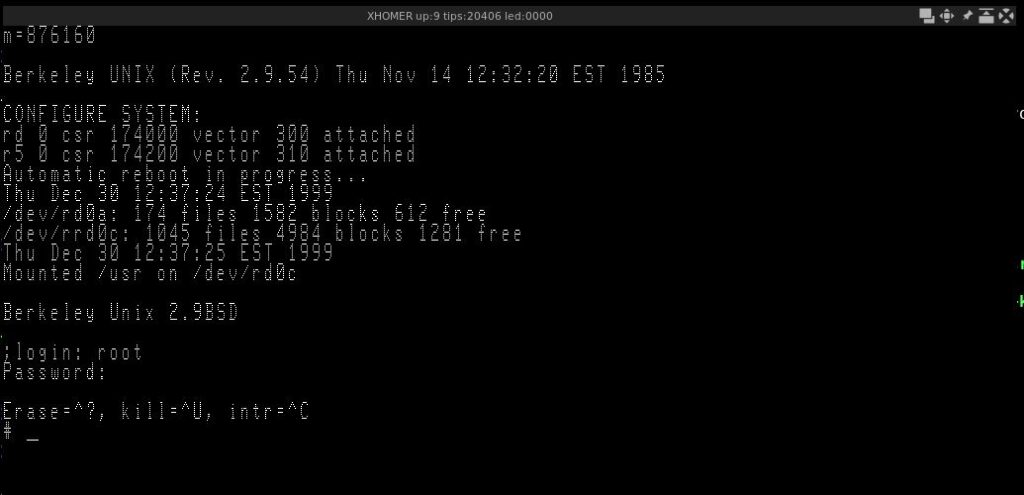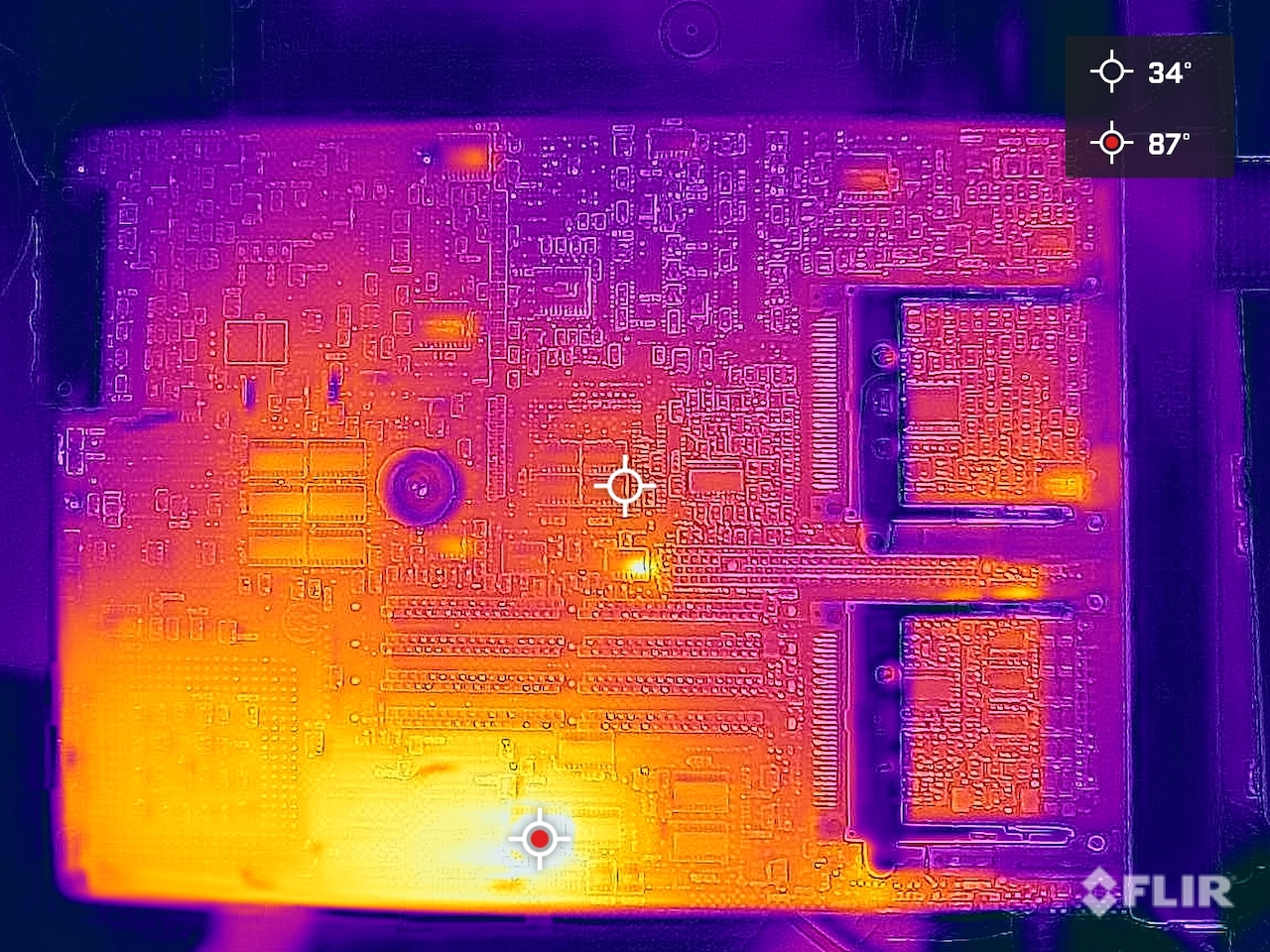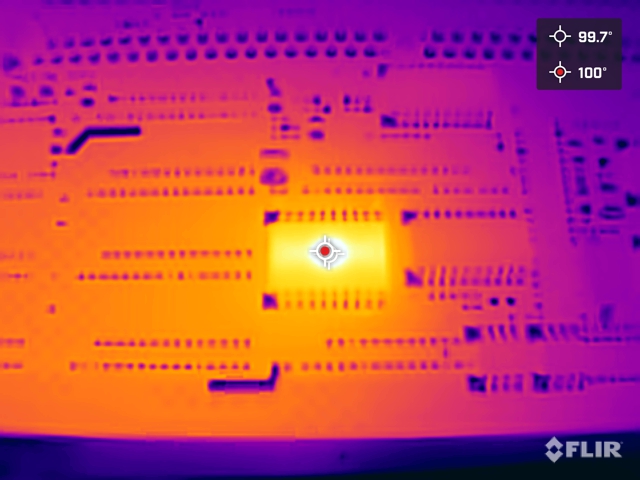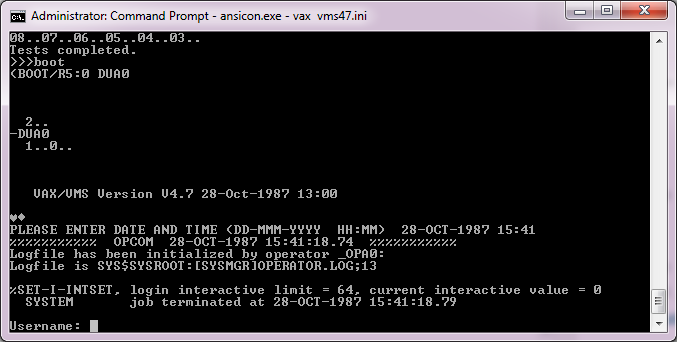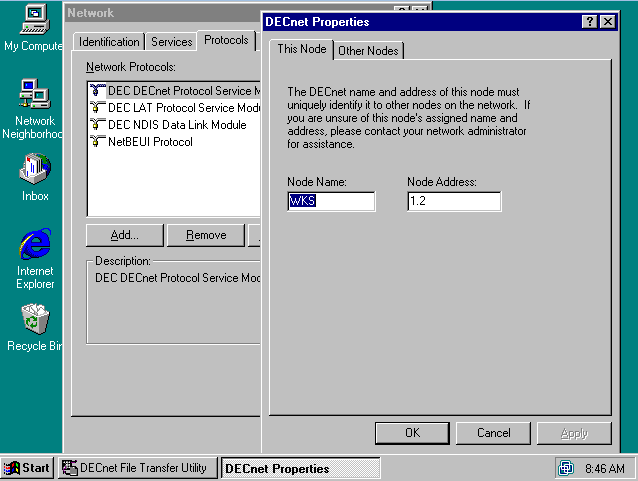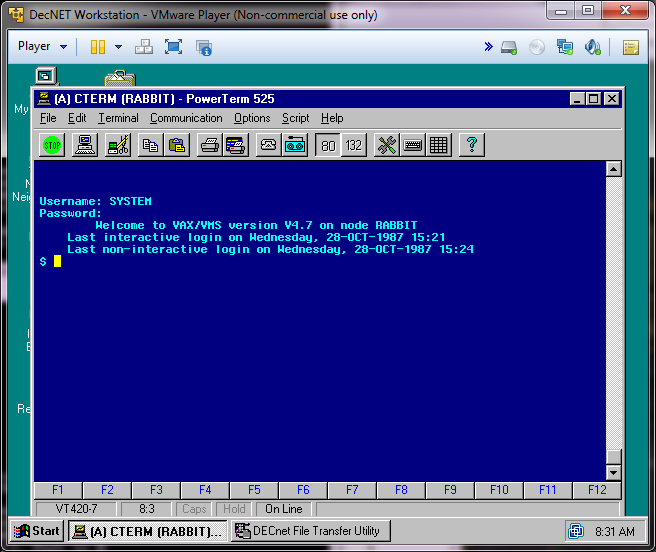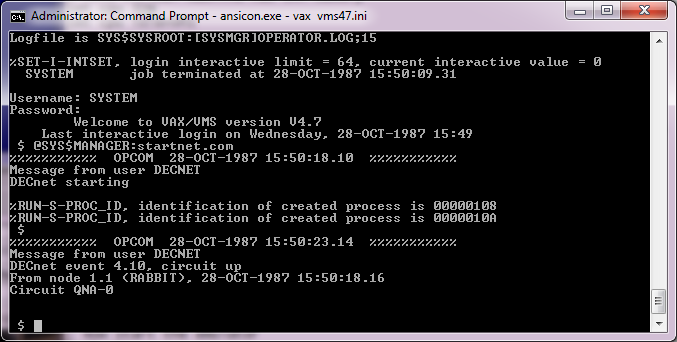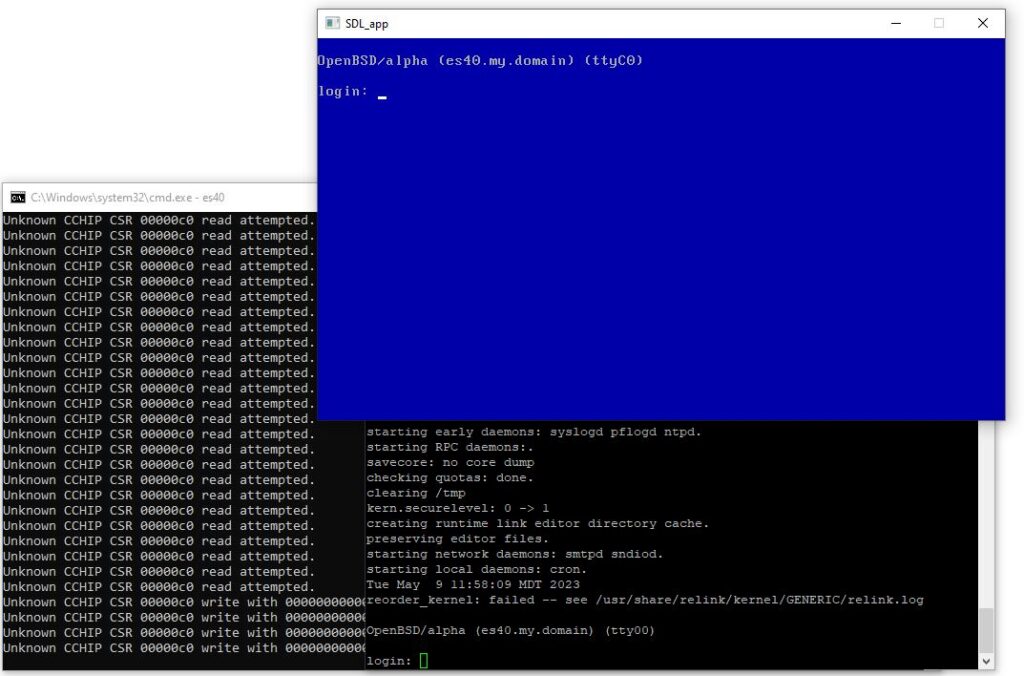
Yes OpenBSD 7.3 Alpha boots, and installs! And it’s incredibly slow. But it’s running!
For those impatient just download it here: OpenBSD73_Alpha_es40.7z
The root password is: password
I had es40 built this from gdwnldsKSC but I amputated the pcap based networking code. I just wanted a smooth compile. The install took over an hour, as there is ssh keys to generate, and re-ordering and re-linking involved. All of which I disabled in the above image. The root password is password.
Since people never read this, the password for root is password.
One weird thing is that OpenBSD will crash on an assert if you are using the VGA console, so a serial console is a must. After it boots, as you can see the VGA console works fine.
The games work just fine as well. I didn’t bother installing the compilers as it took forever to decompress the base file, and I figured if you wanted it, you could install it. Also since I amputated the networking, there is no X11.
For those of you who want to play with virtual Dec Alpha stuff this one is pretty simple enough.
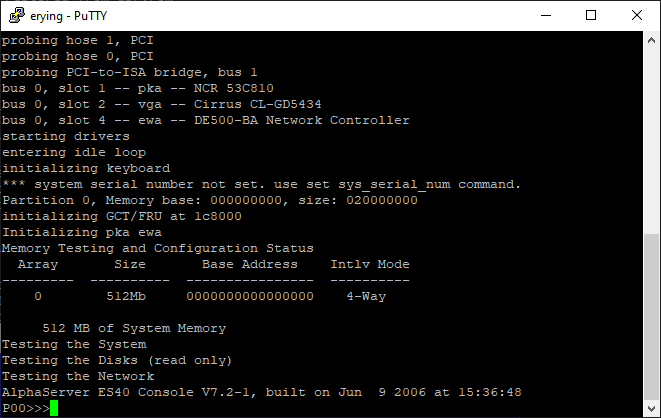
At the P00>>> prompt type in
boot dka0And in no time it’ll boot up (takes about 2-3 minutes)
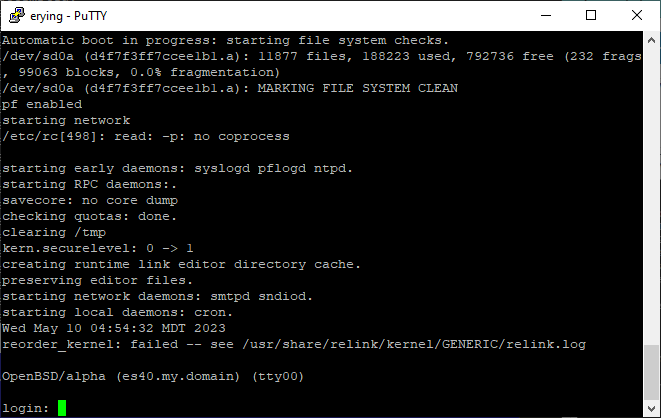
And for those of you who are into these things:
OpenVMS PALcode V1.98-104, Tru64 UNIX PALcode V1.92-105
starting console on CPU 0
initialized idle PCB
initializing semaphores
initializing heap
initial heap 240c0
memory low limit = 1b0000 heap = 240c0, 17fc0
initializing driver structures
initializing idle process PID
initializing file system
initializing hardware
initializing timer data structures
lowering IPL
CPU 0 speed is 1000 MHz
create dead_eater
create poll
create timer
create powerup
access NVRAM
Memory size 512 MB
testing memory
...
probe I/O subsystem
probing hose 1, PCI
probing hose 0, PCI
probing PCI-to-ISA bridge, bus 1
bus 0, slot 1 -- pka -- NCR 53C810
bus 0, slot 2 -- vga -- Cirrus CL-GD5434
bus 0, slot 4 -- ewa -- DE500-BA Network Controller
starting drivers
entering idle loop
initializing keyboard
*** system serial number not set. use set sys_serial_num command.
Partition 0, Memory base: 000000000, size: 020000000
initializing GCT/FRU at 1c8000
Initializing pka ewa
Memory Testing and Configuration Status
Array Size Base Address Intlv Mode
--------- ---------- ---------------- ----------
0 512Mb 0000000000000000 4-Way
512 MB of System Memory
Testing the System
Testing the Disks (read only)
Testing the Network
AlphaServer ES40 Console V7.2-1, built on Jun 9 2006 at 15:36:48
P00>>>boot dka0
(boot dka0.0.0.1.0 -flags 0)
block 0 of dka0.0.0.1.0 is a valid boot block
reading 15 blocks from dka0.0.0.1.0
bootstrap code read in
base = 200000, image_start = 0, image_bytes = 1e00(7680)
initializing HWRPB at 2000
initializing page table at 1ff56000
initializing machine state
setting affinity to the primary CPU
jumping to bootstrap code
OpenBSD/Alpha Primary Boot
VMS PAL rev: 0x4006800010162
OSF PAL rev: 0x400690002015c
Switch to OSF PAL code succeeded.
>> OpenBSD/alpha BOOT 2.0
boot>
booting disk:/bsd: 8562592+683208 [326169+106+499752+320686]=0x9e9790
Unrecognized boot flag '0'.
[ using 1147688 bytes of bsd ELF symbol table ]
Copyright (c) 1982, 1986, 1989, 1991, 1993
The Regents of the University of California. All rights reserved.
Copyright (c) 1995-2023 OpenBSD. All rights reserved. https://www.OpenBSD.org
OpenBSD 7.3-current (GENERIC) #133: Wed May 3 12:45:27 MDT 2023
[email protected]:/usr/src/sys/arch/alpha/compile/GENERIC
AlphaServer ES40, 1000MHz
8192 byte page size, 1 processor.
real mem = 536870912 (512MB)
rsvd mem = 2801664 (2MB)
avail mem = 514916352 (491MB)
random: good seed from bootblocks
mainbus0 at root
cpu0 at mainbus0: ID 0 (primary), 21264C-6 (pass 4.0)
cpu0: architecture extensions: 305<PAT,MVI,CIX,BWX>
tsc0 at mainbus0: 21272 Chipset, Cchip rev 0
tsc0: 8 Dchips, 2 memory buses of 16 bytes
tsc0: arrays present: 512MB, 0MB, 0MB, 0MB, Dchip 0 rev 1
tsp0 at tsc0 hose 0
pci0 at tsp0 bus 0
siop0 at pci0 dev 1 function 0 "Symbios Logic 53c810" rev 0x01: dec 6600 irq 8
scsibus0 at siop0: 8 targets, initiator 7
sd0 at scsibus0 targ 0 lun 0: <DEC, RZ58 (C) DEC, 2000> serial.DEC_RZ58_(C)_DECSRL0000
sd0: 2048MB, 512 bytes/sector, 4194304 sectors
vga0 at pci0 dev 2 function 0 "Cirrus Logic CL-GD5434-8" rev 0x02
wsdisplay0 at vga0 mux 1
wsdisplay0: screen 0-5 added (80x25, vt100 emulation)
dc0 at pci0 dev 4 function 0 "DEC 21142/3" rev 0x30: dec 6600 irq 20, address 08:00:2b:e5:40:00
ukphy0 at dc0 phy 0: Generic IEEE 802.3u media interface, rev. 0: OUI 0x000000, model 0x0000
sio0 at pci0 dev 7 function 0 "Acer Labs M1533 ISA" rev 0xc3
isa0 at sio0
isadma0 at isa0
com0 at isa0 port 0x3f8/8 irq 4: ns16450, no fifo
com0: console
pckbc0 at isa0 port 0x60/5 irq 1 irq 12
pckbd0 at pckbc0 (kbd slot)
wskbd0 at pckbd0 mux 1
wskbd0: connecting to wsdisplay0
pms0 at pckbc0 (aux slot)
wsmouse0 at pms0 mux 0
pcppi0 at isa0 port 0x61
spkr0 at pcppi0
lpt0 at isa0 port 0x3bc/4 irq 7
mcclock0 at isa0 port 0x70/2: mc146818 or compatible
tsp1 at tsc0 hose 1
pci1 at tsp1 bus 0
tsciic0 at tsc0
iic0 at tsciic0
vscsi0 at root
scsibus1 at vscsi0: 256 targets
softraid0 at root
scsibus2 at softraid0: 256 targets
siop0: target 0 now using 8 bit async xfers
root on sd0a (d4f7f3ff7ccee1b1.a) swap on sd0b dump on sd0b
WARNING: / was not properly unmounted
Automatic boot in progress: starting file system checks.
/dev/sd0a (d4f7f3ff7ccee1b1.a): 11877 files, 188223 used, 792736 free (232 frags, 99063 blocks, 0.0% fragmentation)
/dev/sd0a (d4f7f3ff7ccee1b1.a): MARKING FILE SYSTEM CLEAN
pf enabled
starting network
/etc/rc[498]: read: -p: no coprocess
starting early daemons: syslogd pflogd ntpd.
starting RPC daemons:.
savecore: no core dump
checking quotas: done.
clearing /tmp
kern.securelevel: 0 -> 1
creating runtime link editor directory cache.
preserving editor files.
starting network daemons: smtpd sndiod.
starting local daemons: cron.
Wed May 10 04:54:32 MDT 2023
reorder_kernel: failed -- see /usr/share/relink/kernel/GENERIC/relink.log
OpenBSD/alpha (es40.my.domain) (tty00)
login:
And there we go!
OpenBSD/alpha (es40.my.domain) (tty00)
login: root
Password:
Last login: Tue May 9 12:00:11 on tty00
OpenBSD 7.3-current (GENERIC) #133: Wed May 3 12:45:27 MDT 2023
Welcome to OpenBSD: The proactively secure Unix-like operating system.
Please use the sendbug(1) utility to report bugs in the system.
Before reporting a bug, please try to reproduce it with the latest
version of the code. With bug reports, please try to ensure that
enough information to reproduce the problem is enclosed, and if a
known fix for it exists, include that as well.
You have new mail.
es40#
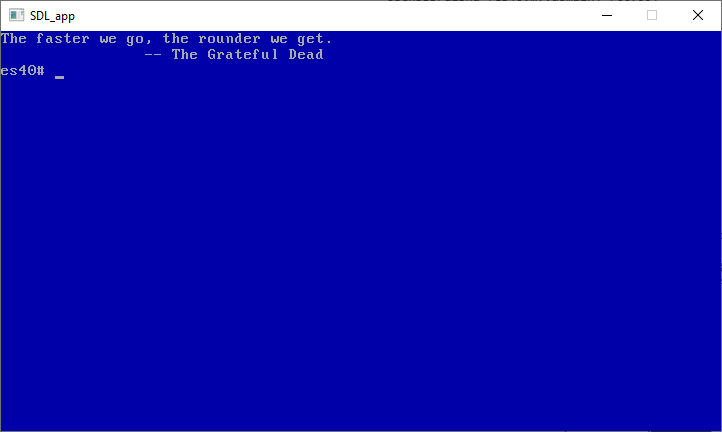
Did I mention that the root password is password?