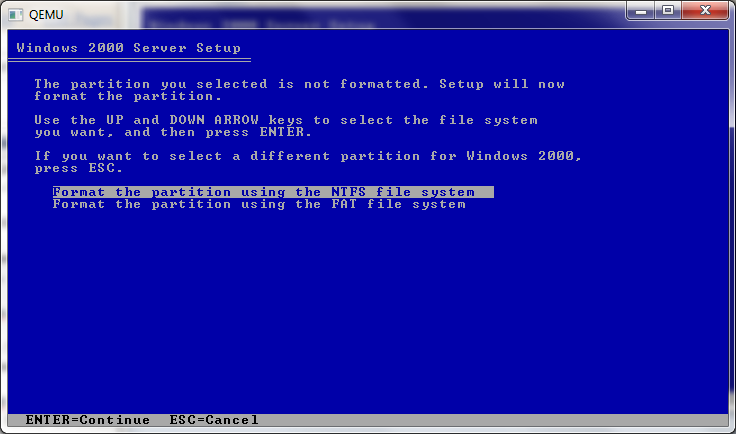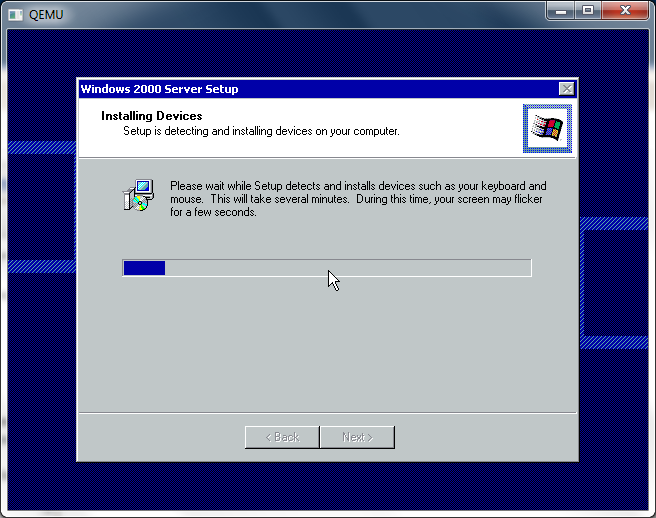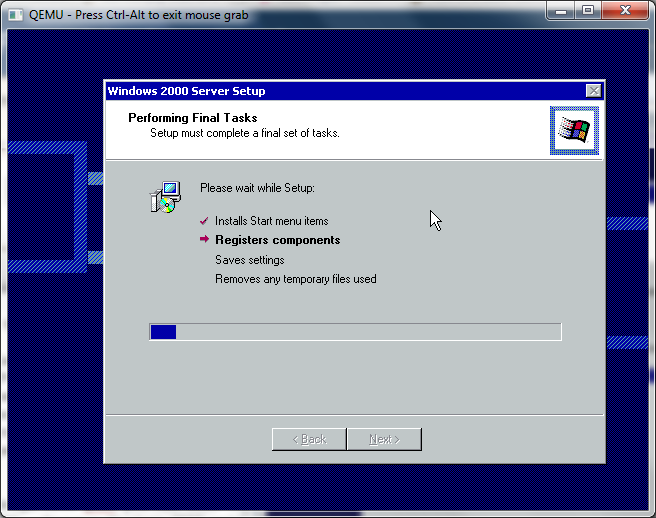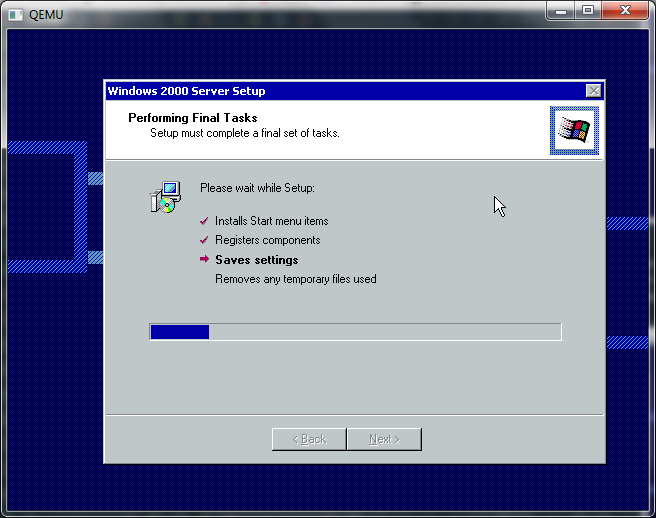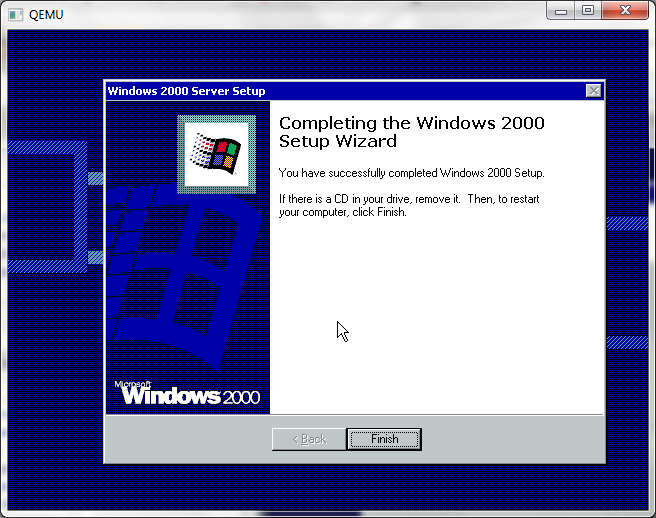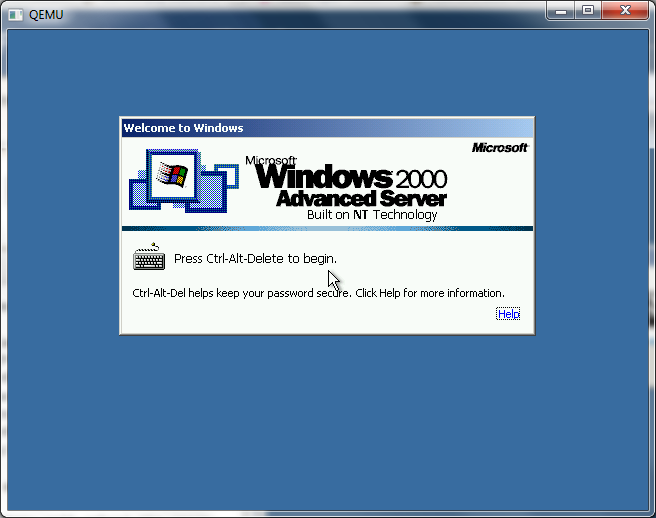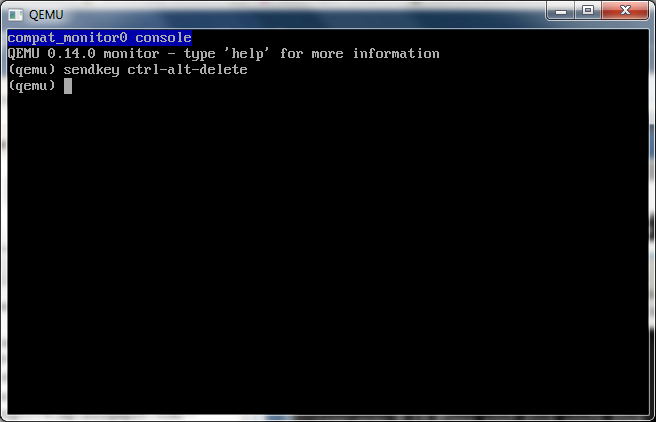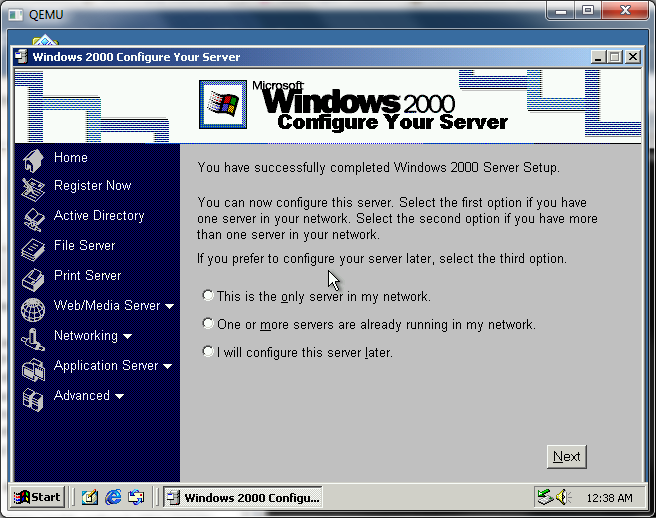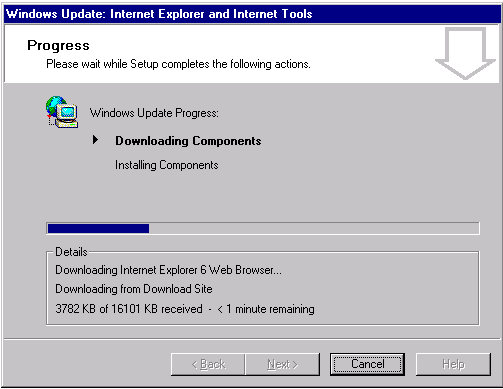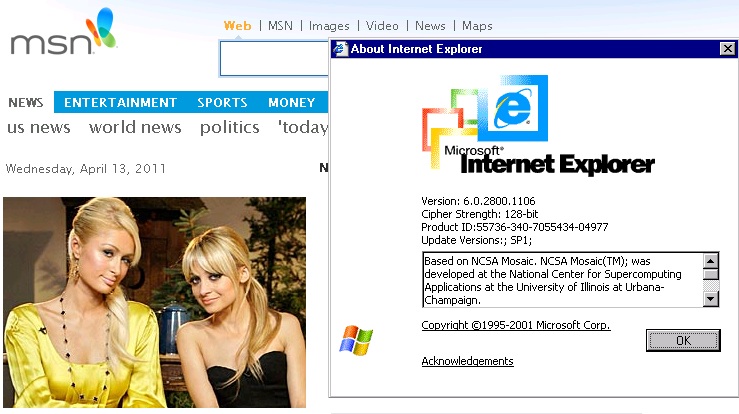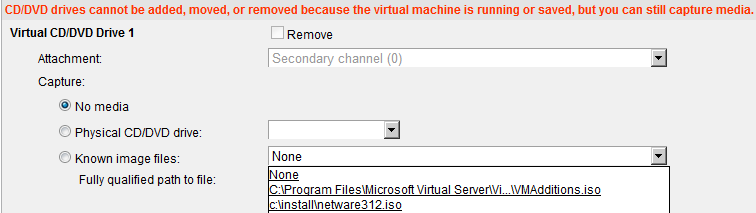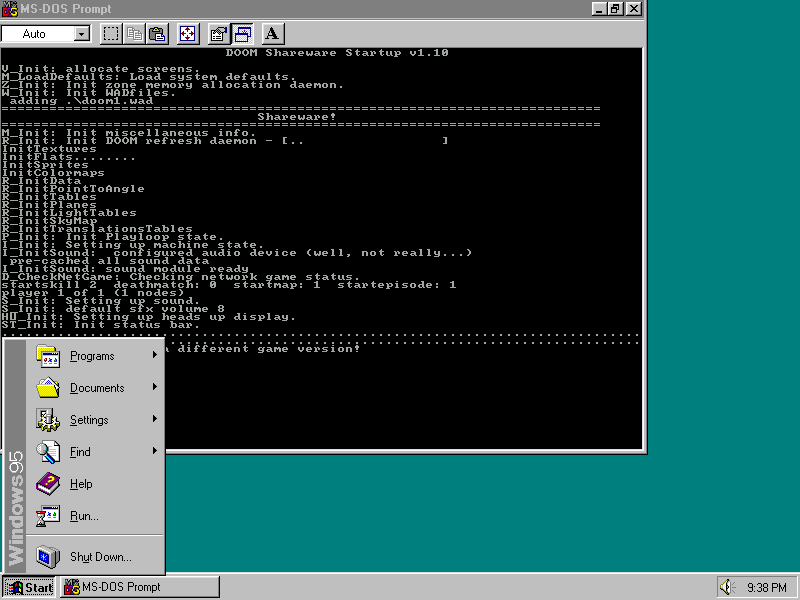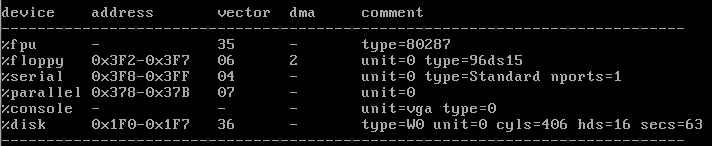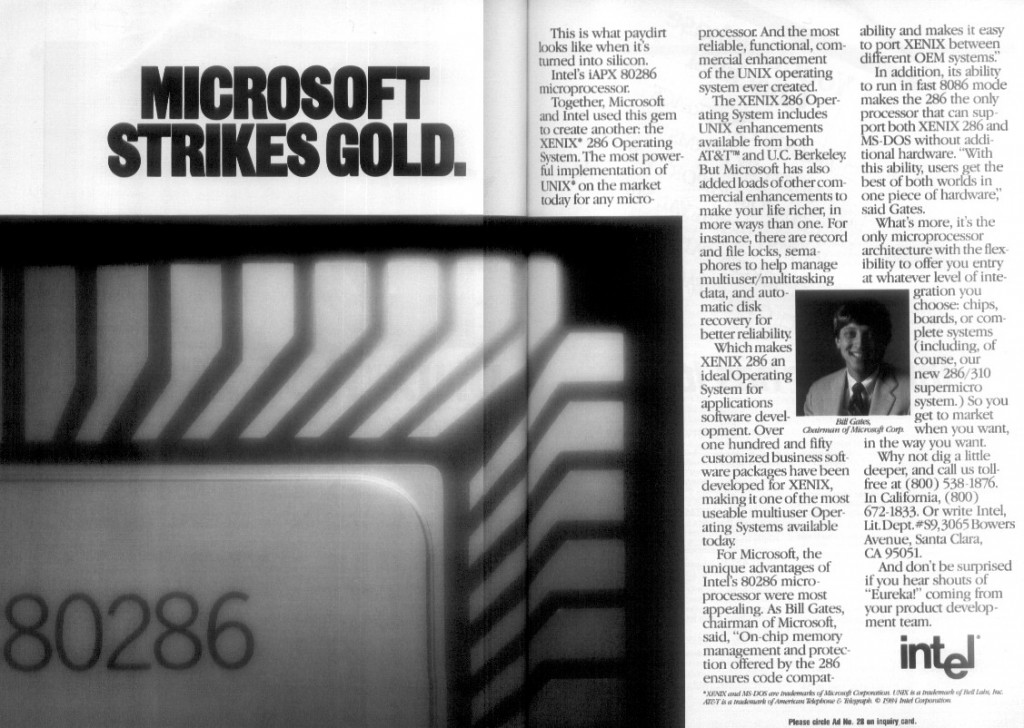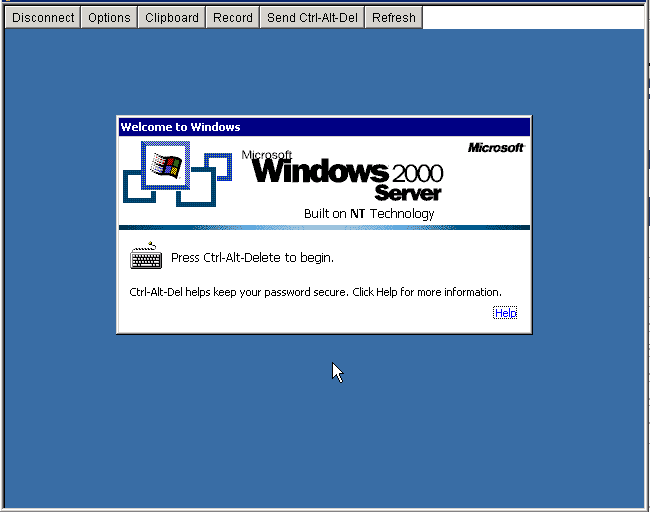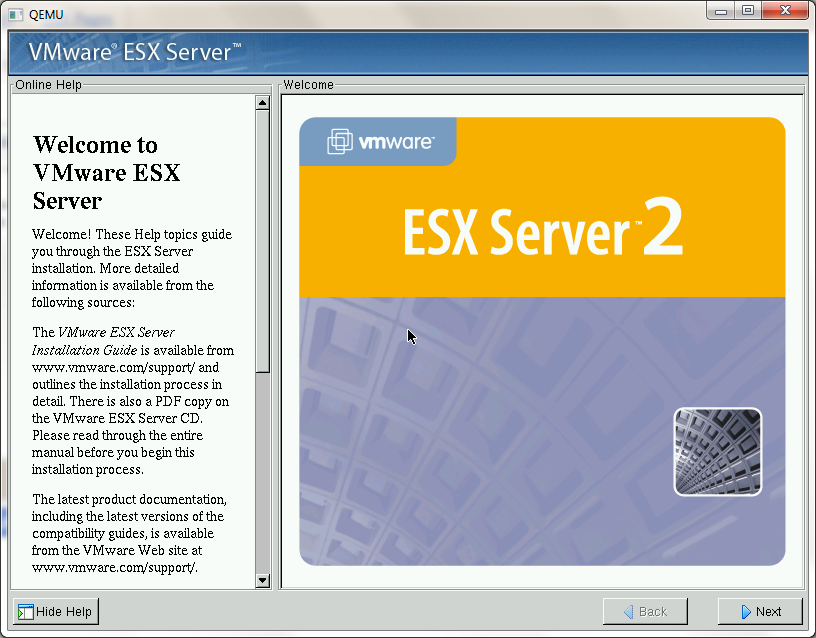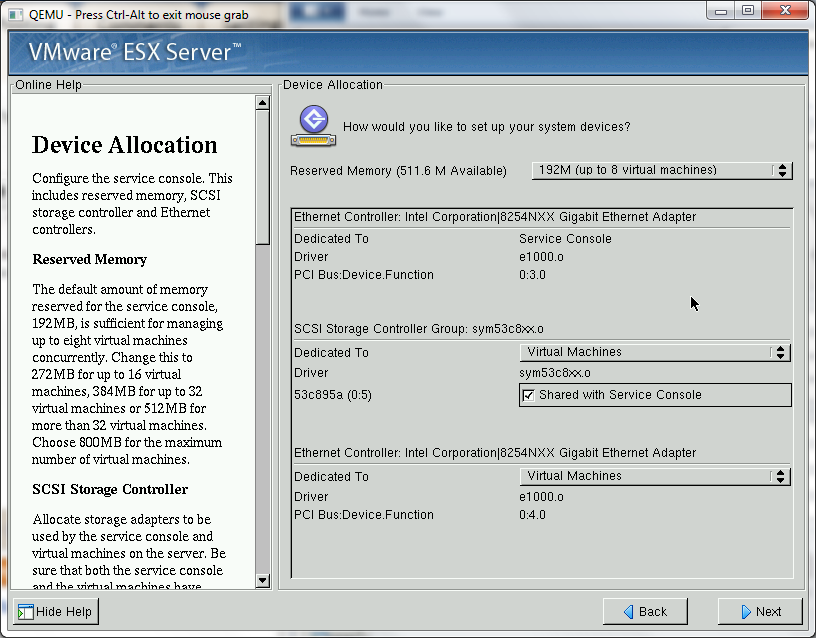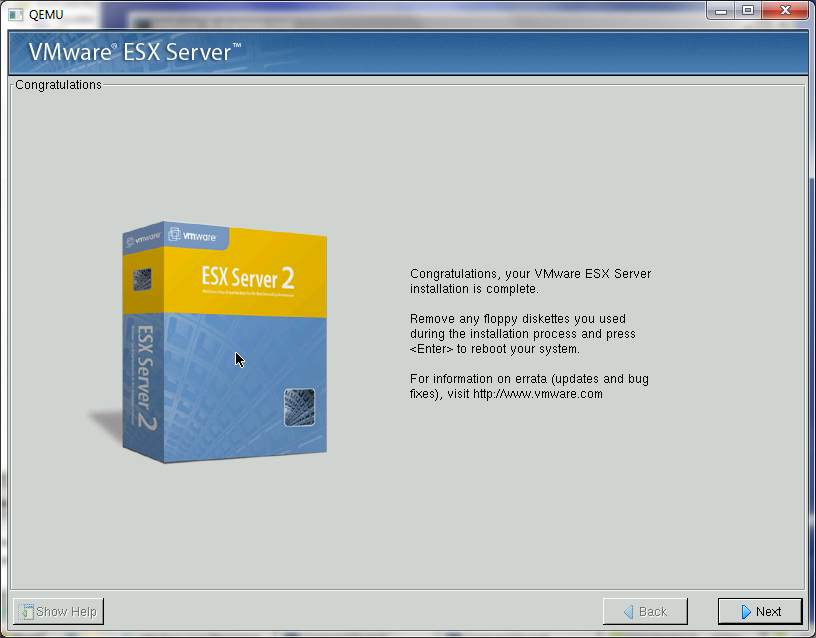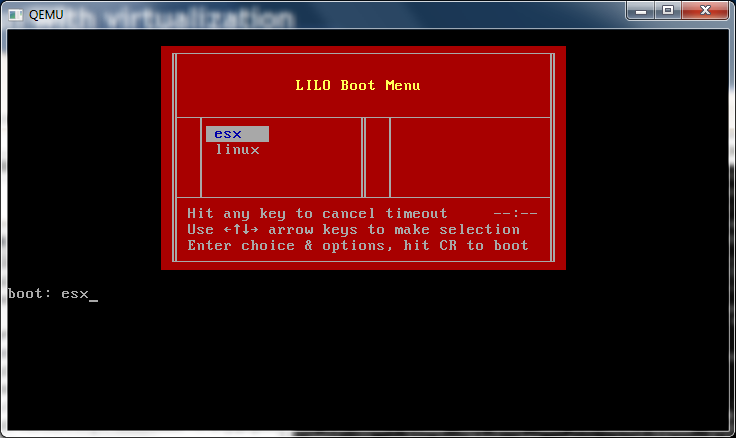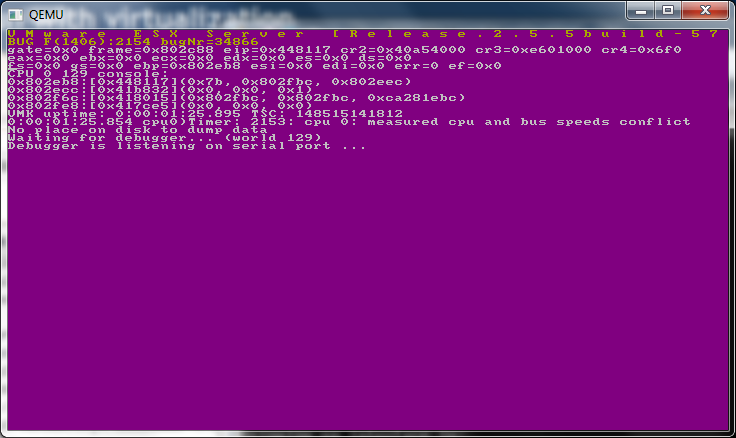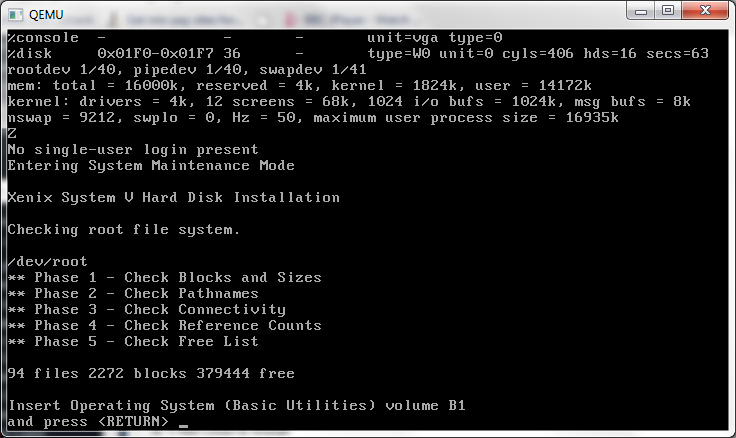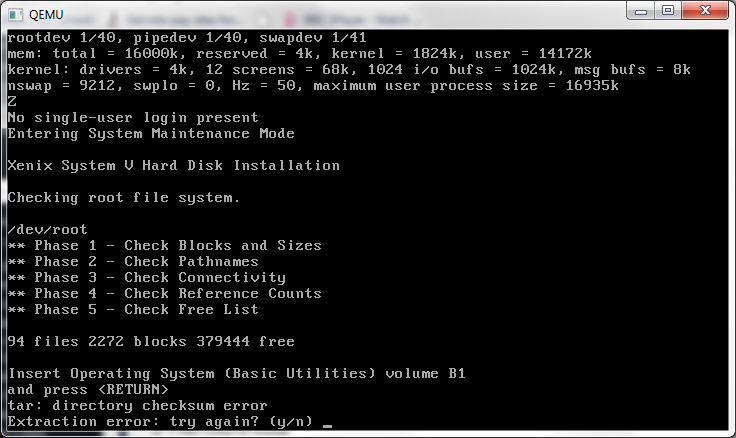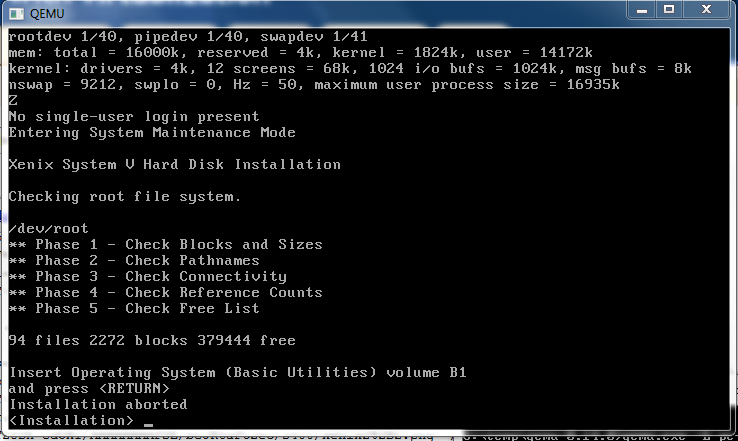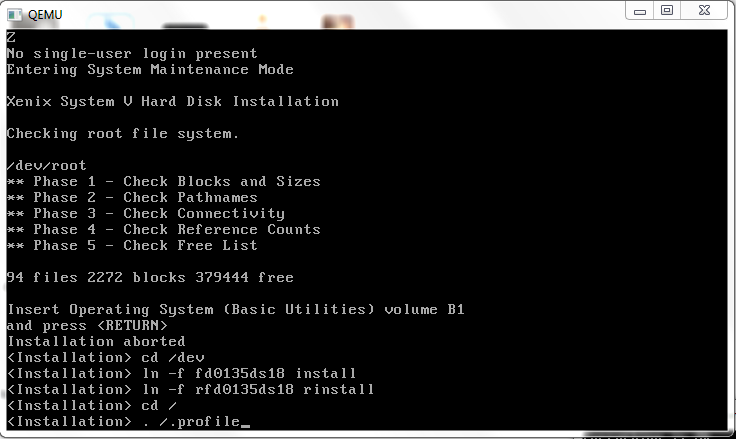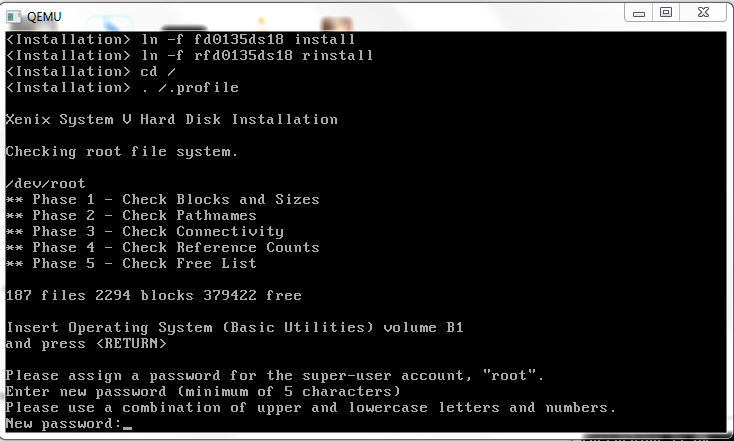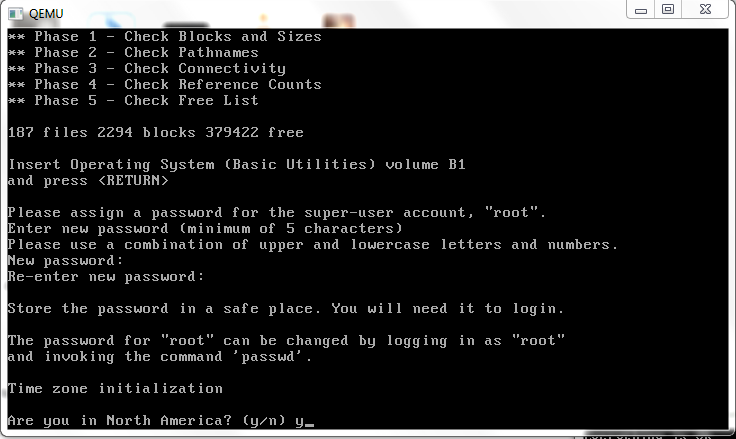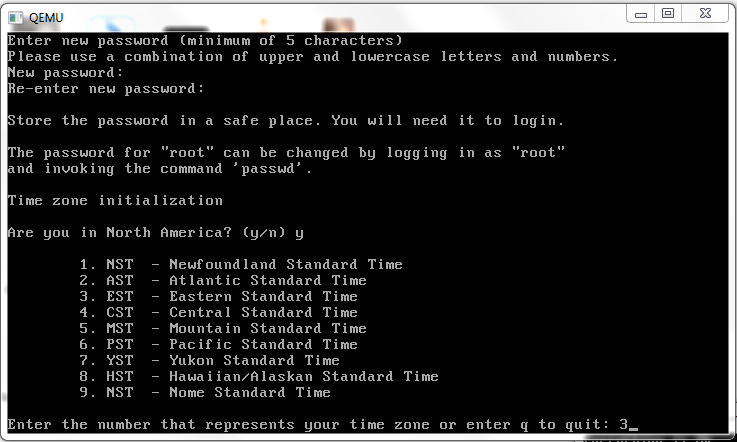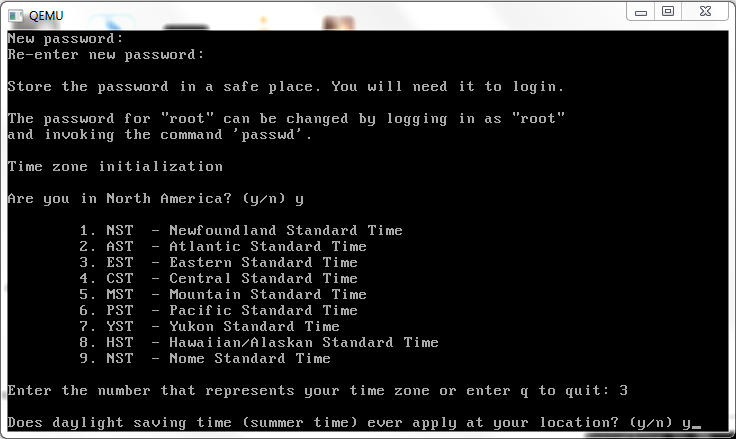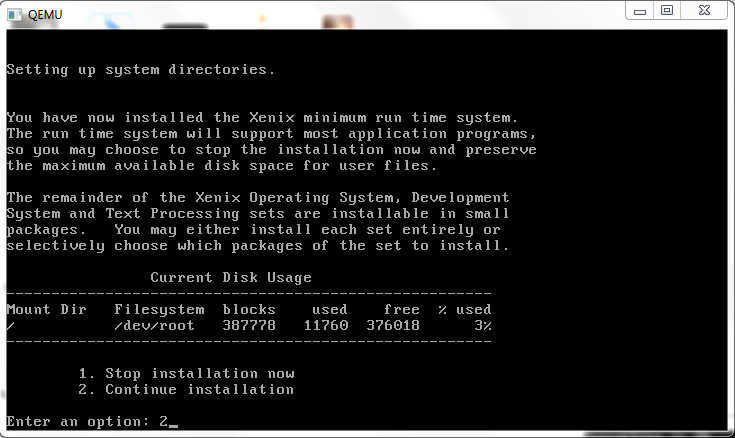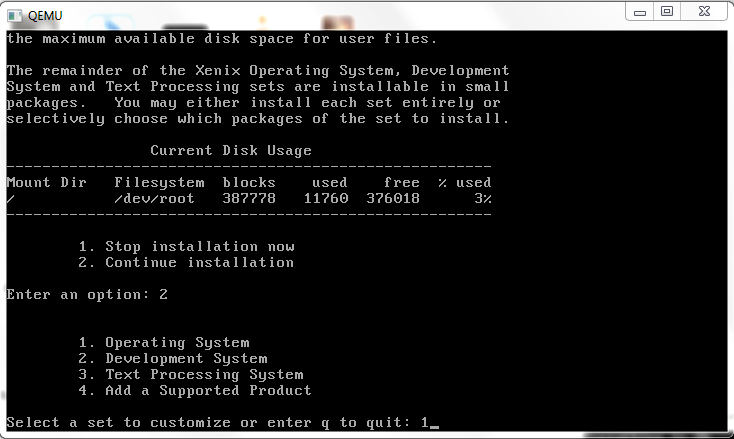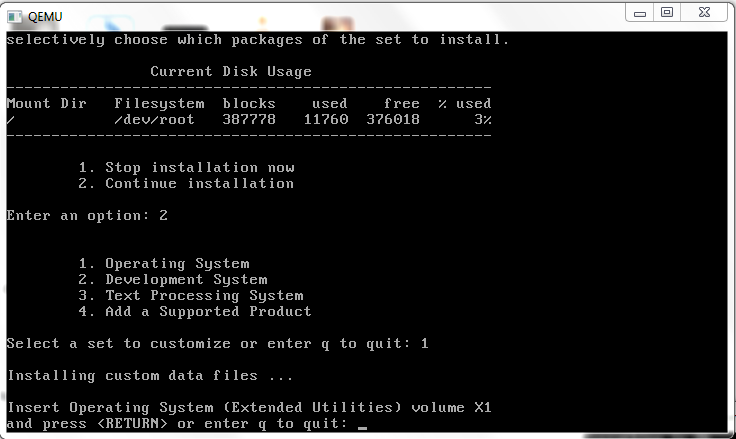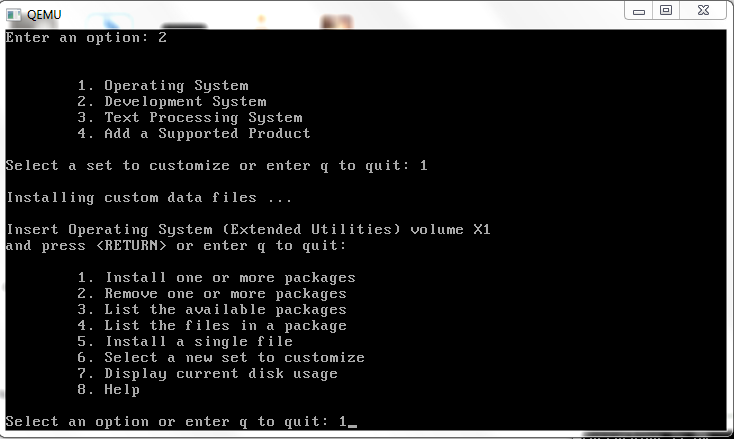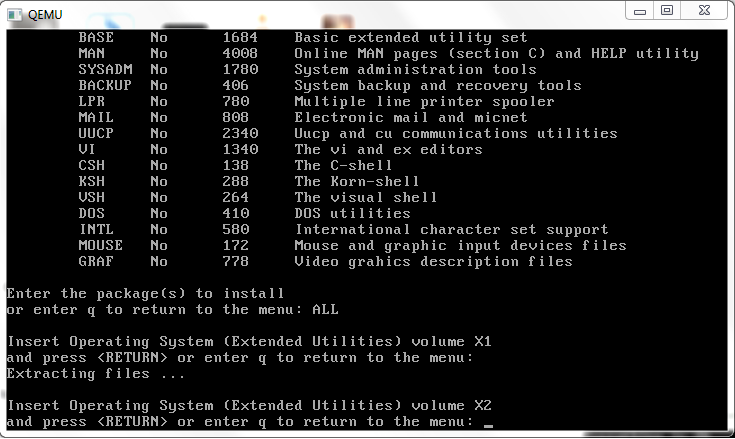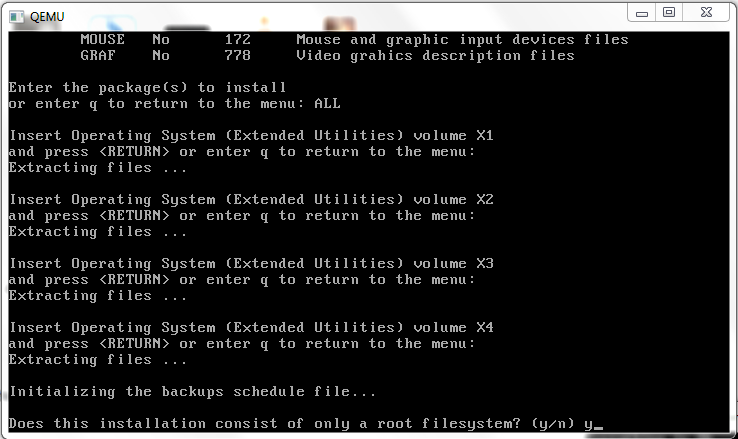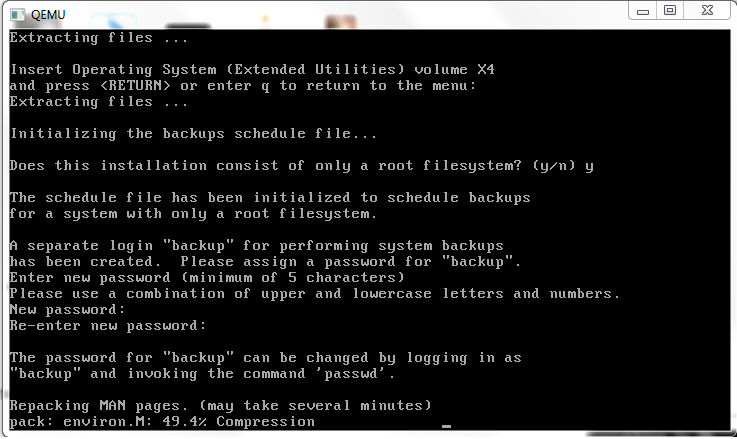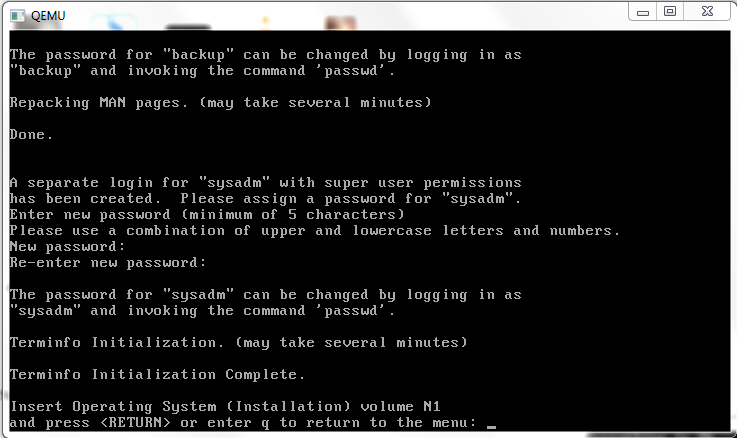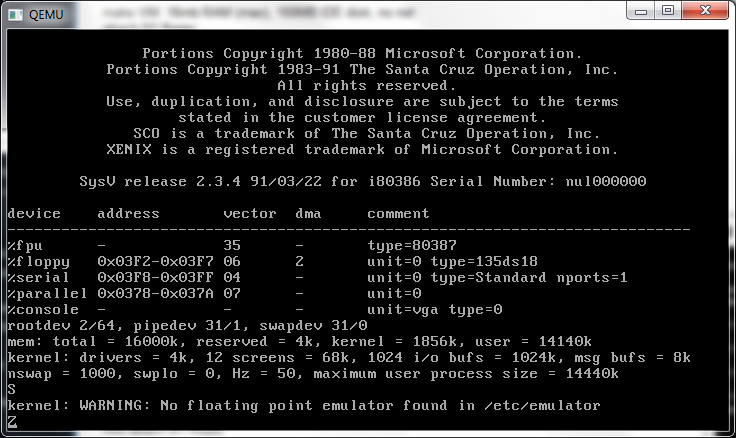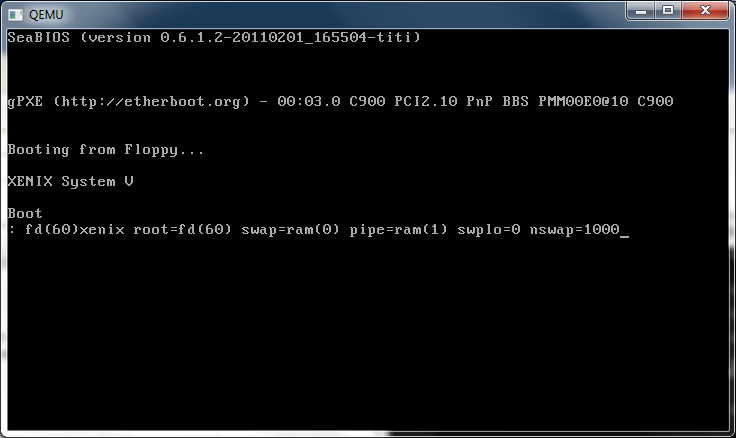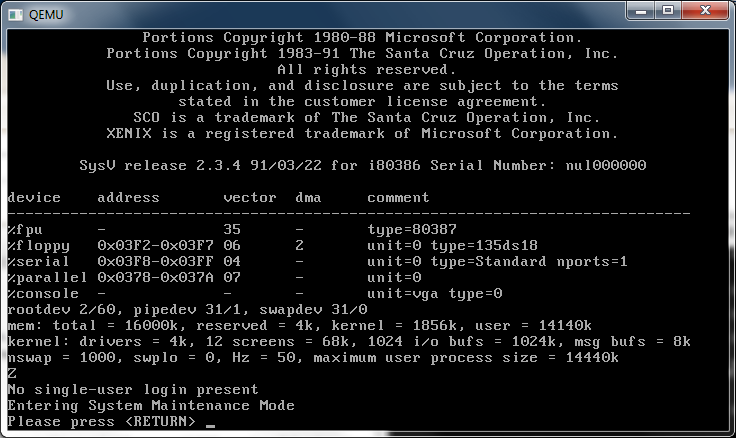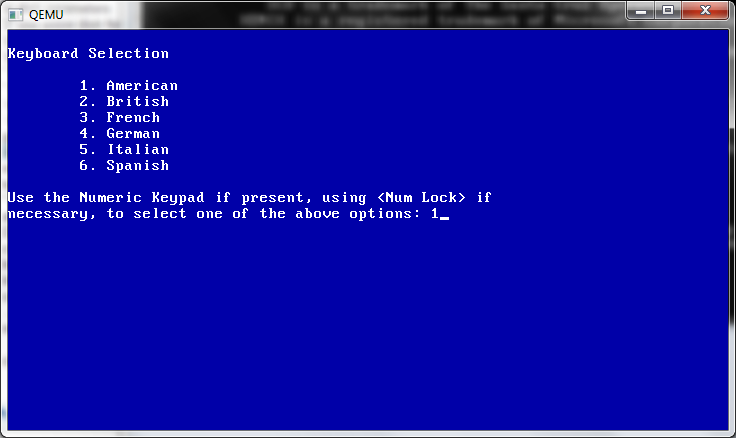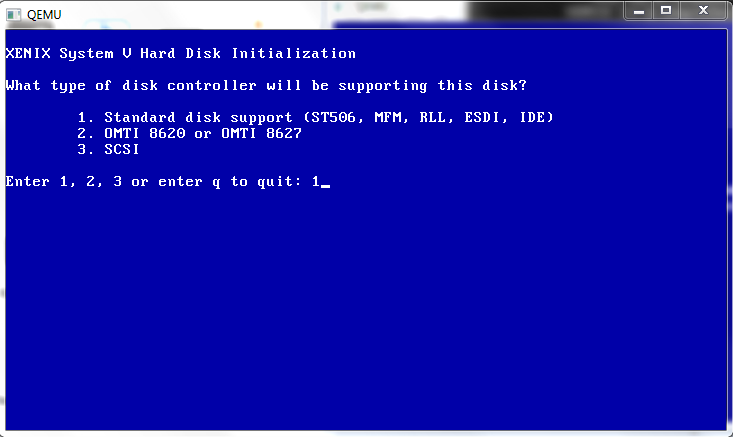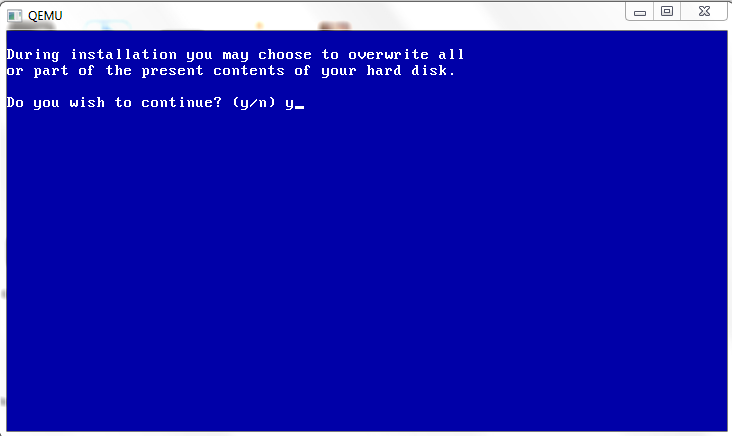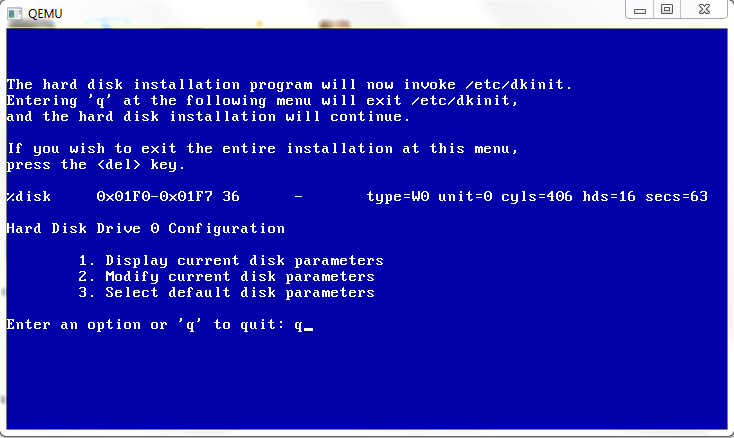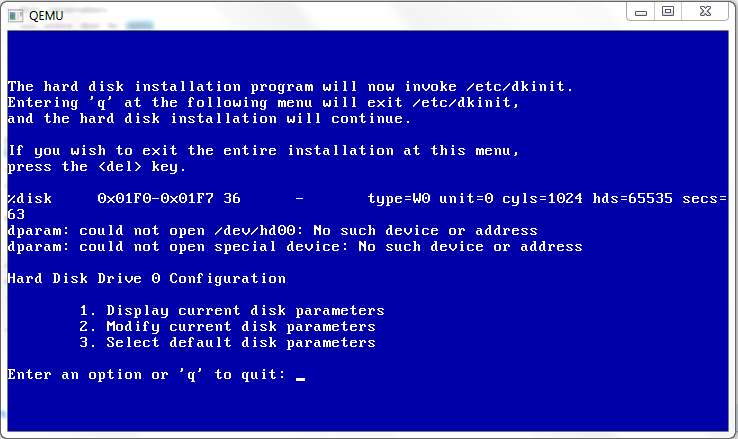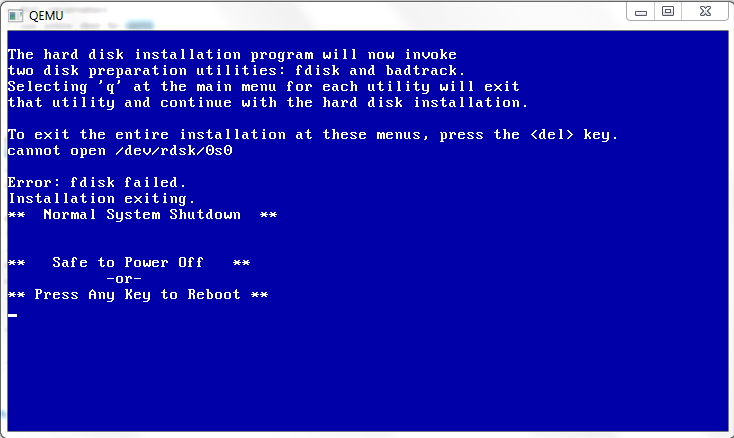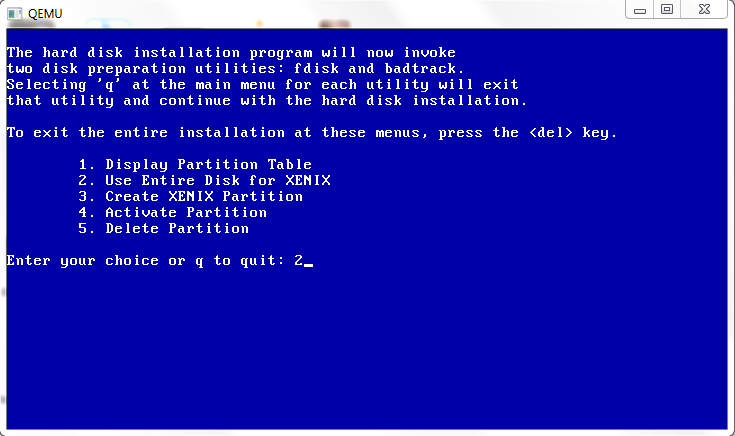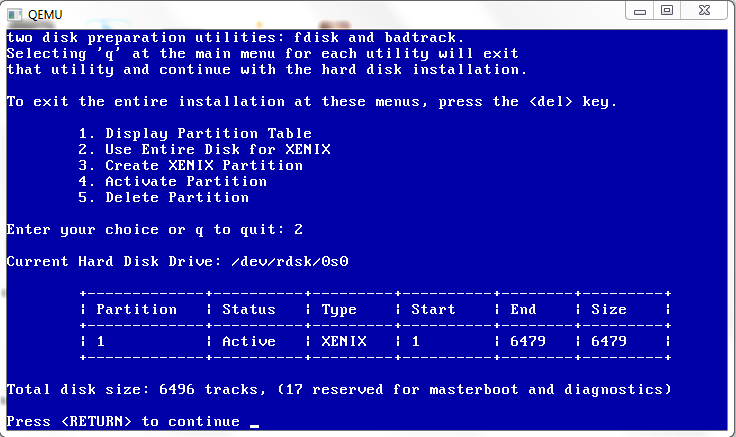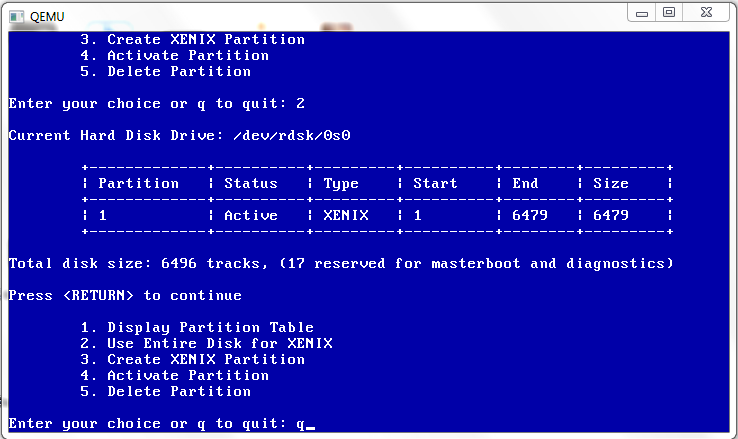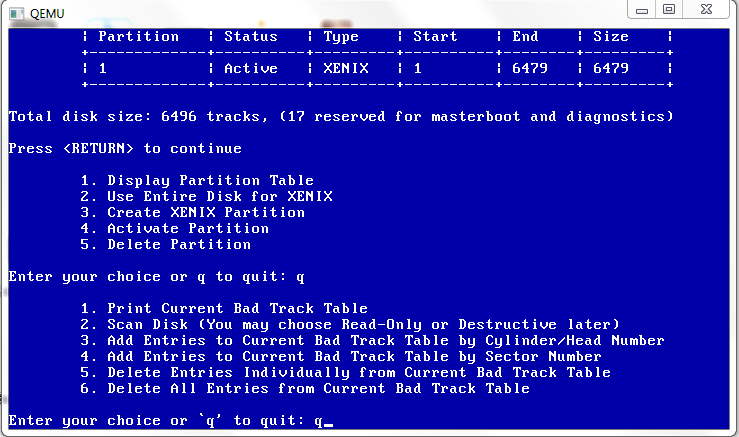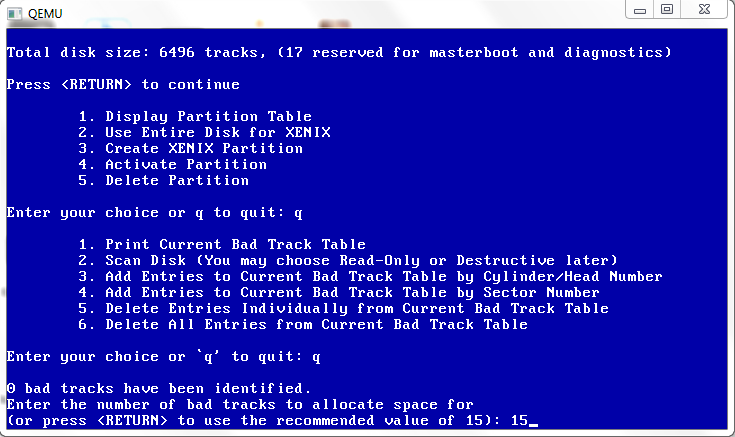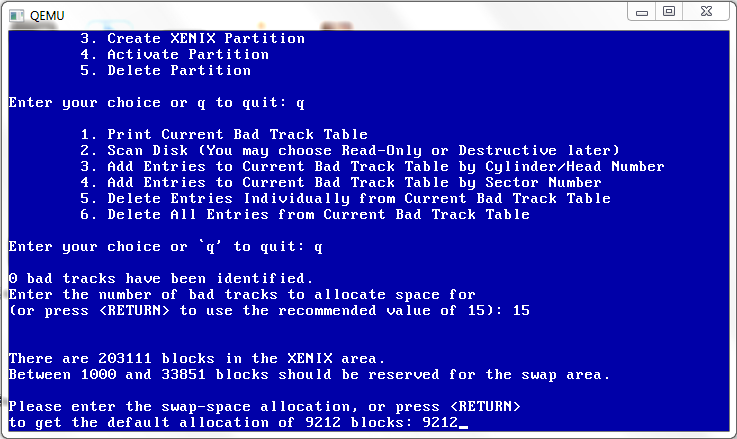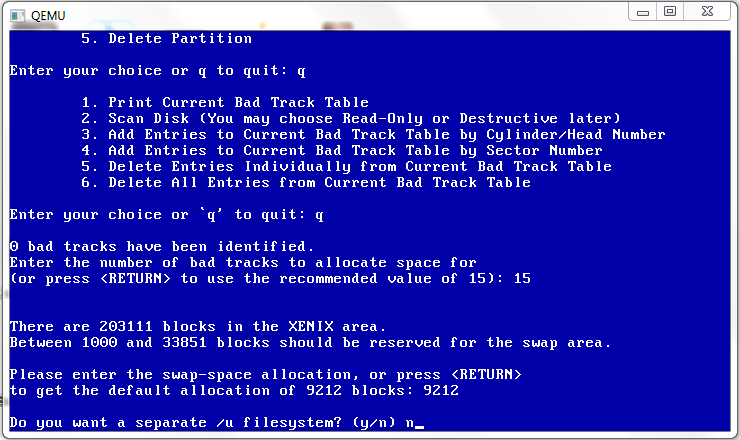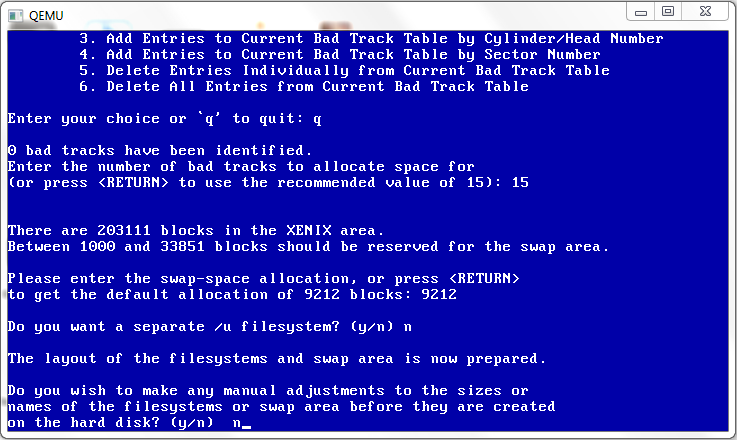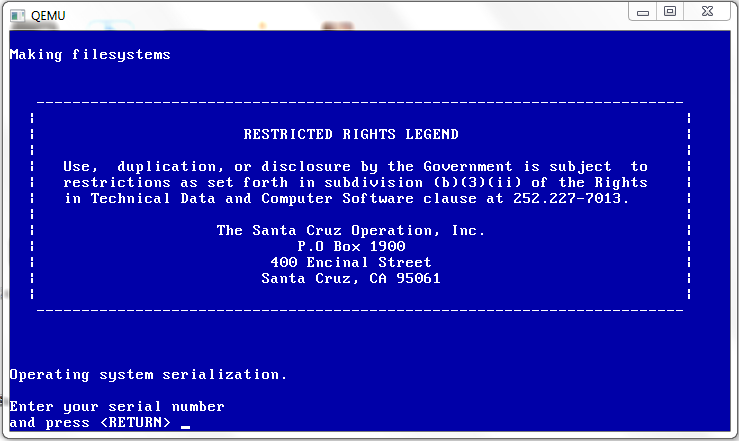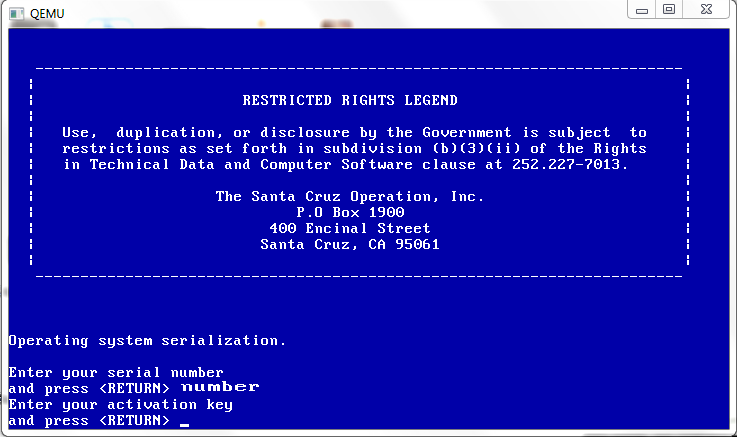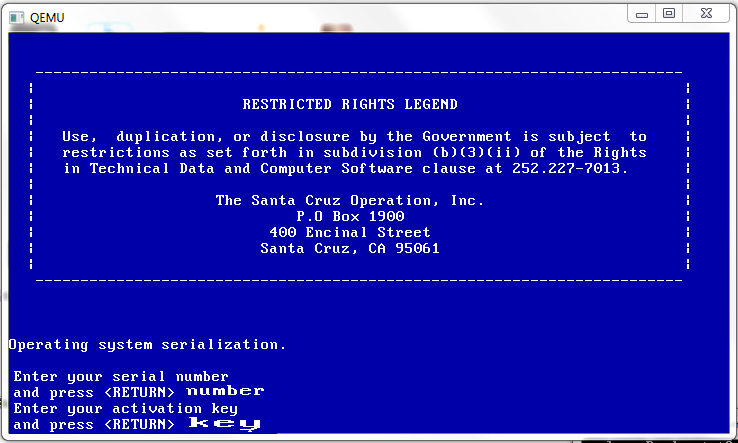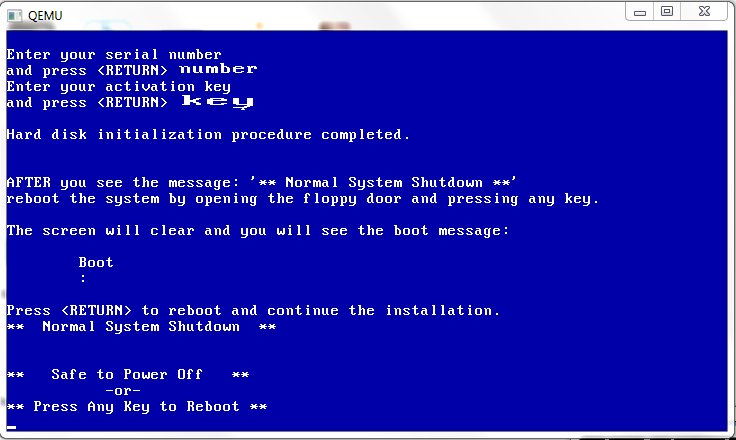Well good news on the Qemu front, I haven’t tried Windows 2000 in a while, but it installs without any major issues on Qemu 0.14.0.
First I created a 4GB disk..
qemu-img.exe create -f qcow2 win2.disk 4G
Formatting ‘win2.disk’, fmt=qcow2 size=4294967296 encryption=off cluster_size=0
Then I’m firing up Qemu like this:
qemu.exe -L pc-bios -m 512 -hda win2k.disk -net nic,model=pcnet -net user -redir tcp:4444::3389 -cpu pentium -soundhw sb16,adlib -cdrom windows2000.iso -boot d
I’ve setup the AMD PCNet ethernet adapter, and some soundblaster/adlib fun. What the heck.
Since I’m using my MSDN stuff, I figured I’d install Advanced Server.. not that I need the clustering or anything, but what the hell, it sounds exciting. Anyways in the old days we needed to add this -win2k-hack which forced the disks into extra slow mode (PIO). The good news is that we don’t have to worry about that anymore.
And the installer comes up without any issues….
And for the hell of it, let’s go NTFS. Go ahead and go thru the rest of the install steps, and then it’ll be ready to reboot.
The only ‘issue’ I’ve seen, and it goes for physical installs to is you’ll come up to when it’s detecting physical hardware and it’ll freeze right here.
Move the mouse hit some keys… And it’ll move. Otherwise, you’ll be sitting on this screen for a long long time. But Windows 2000 did the same thing on physical hardware too. Also it’s best to be moving the mouse around when the GUI boot completes otherwise it may just seemingly lock. I’ve had this issue on ‘fine’ Dell equipment too..
I like the terminal services & remote administration mode…
Even though with Qemu you can send the frame buffer out via VNC, but RDP is more robust.. not to knock VNC. Anyways Windows 2000 will continue to do it’s thing… So sit back and it’ll keep on chugging…
Registering components takes a while… Windows 2000 had a BIG push moving everything into COM objects, which sounded like a great idea, but it takes a while to register all this stuff… And it gave us the incredible DCOM protocol to go forward. Too bad it doesn’t NAT for crap, but it’s amusing watching it ‘MEOW’ around the network.
Then we are on to saving the settings…
Which isn’t too fast either. Waggle the mouse a bit, for the hell of it. And keep on waiting.
And then…
And we are done!
So now Qemu will reboot the image.. The Windows 2000 ISO’s can optionally not boot so ignore it, and..
Hopefully no inaccessible boot device errors…
And now starting up…
And here we are! Now just to send a control alt delete…
I know this is hard for some people, but there is no ‘clean’ way to hit control alt delete, you just hit control+alt+2 which will bring you to the console which then you can send in the command by typing in…
sendkey ctrl-alt-delete
And then to switch back, it’s control+alt+1 … Easy, right?
And then you can login and all is well.
Another tip is to use a USB tablet once Windows 2000 is installed. This allows for a ‘seamless’ pointer, so you don’t have to worry with the control+alt to release the window.
-usbdevice tablet
Well although netware 3.x & 4.x seem to have catastrophic issues, Windows 2000 certainly works well!