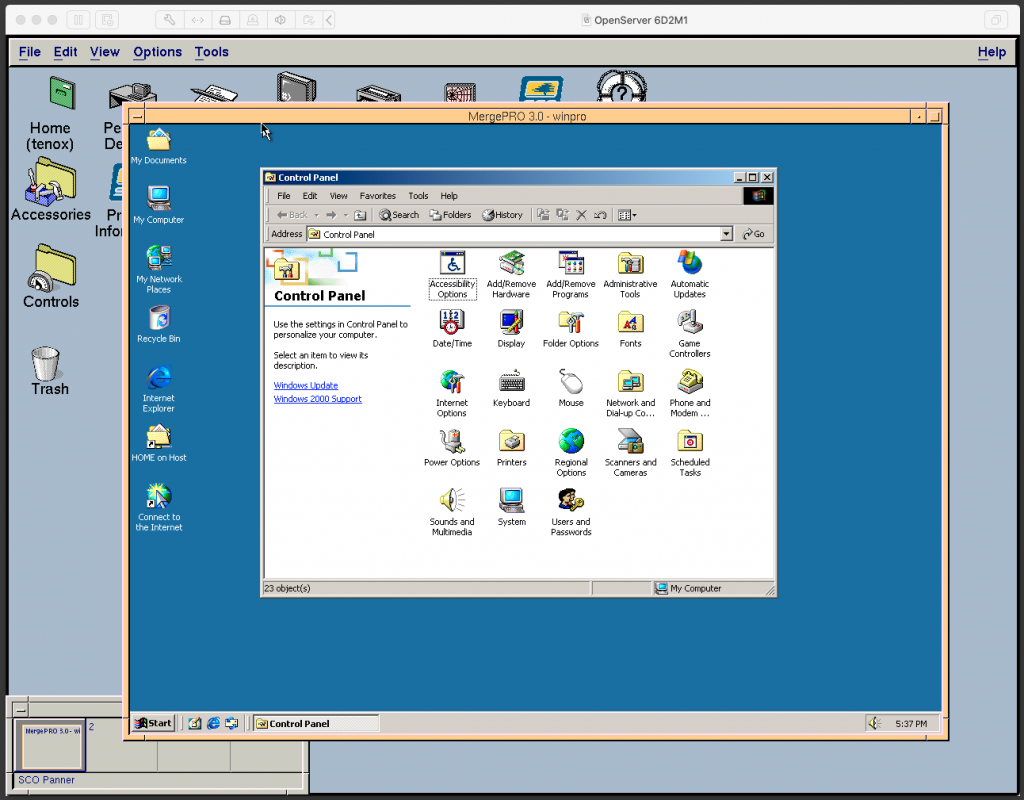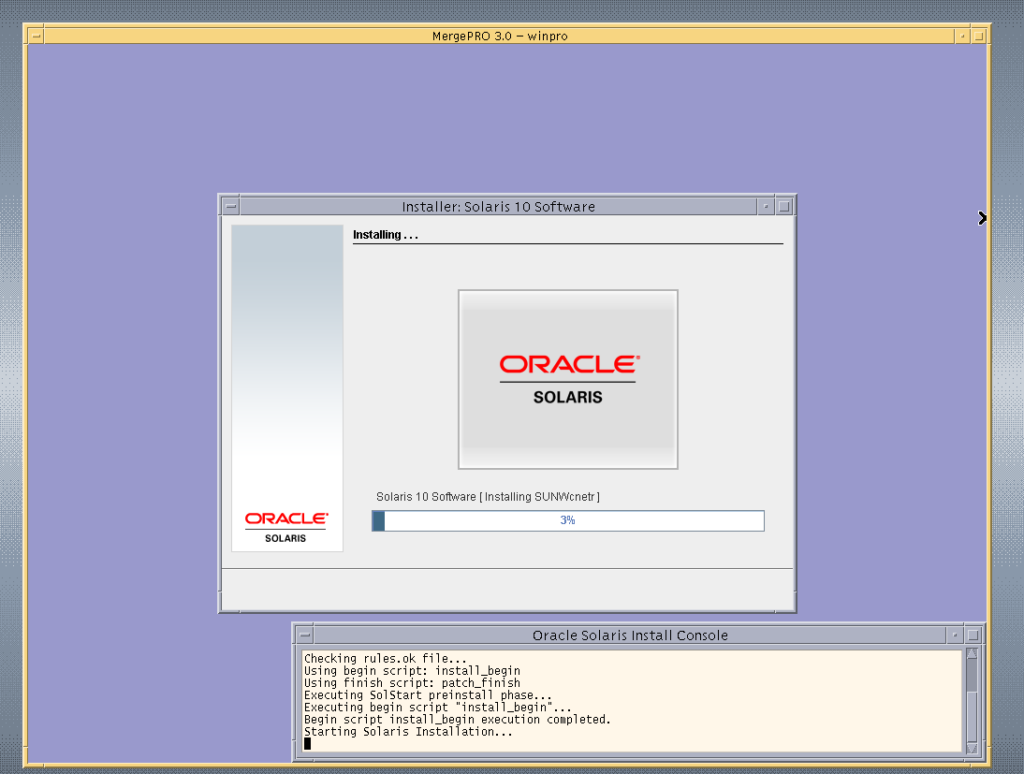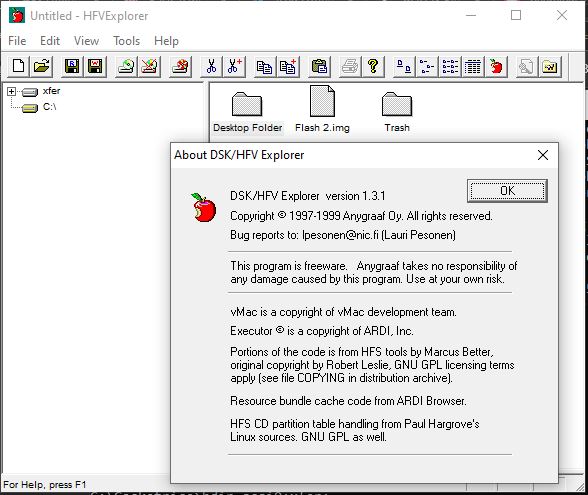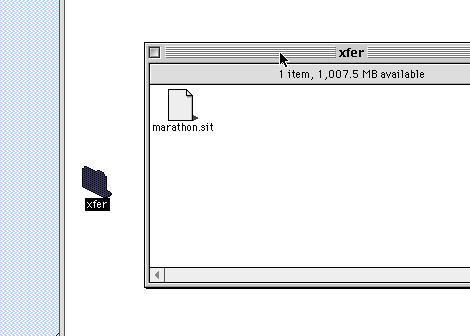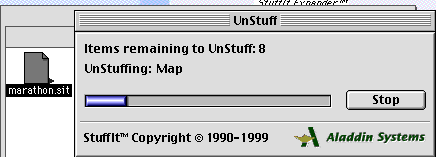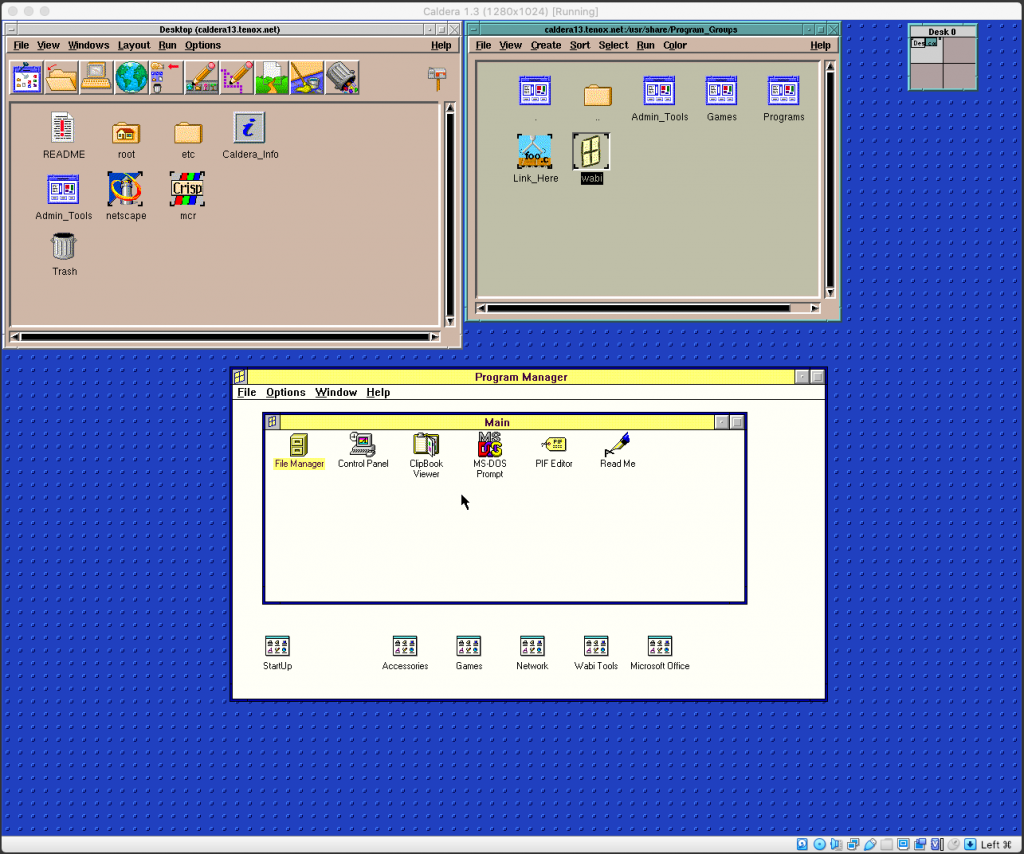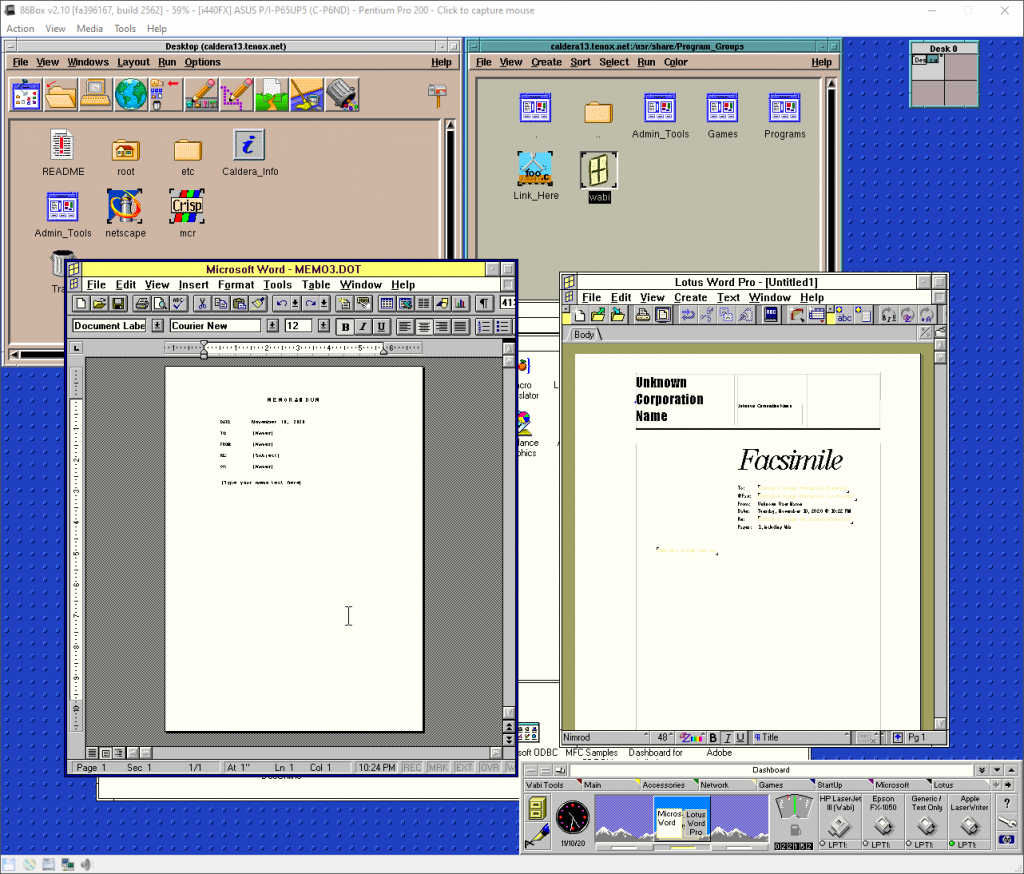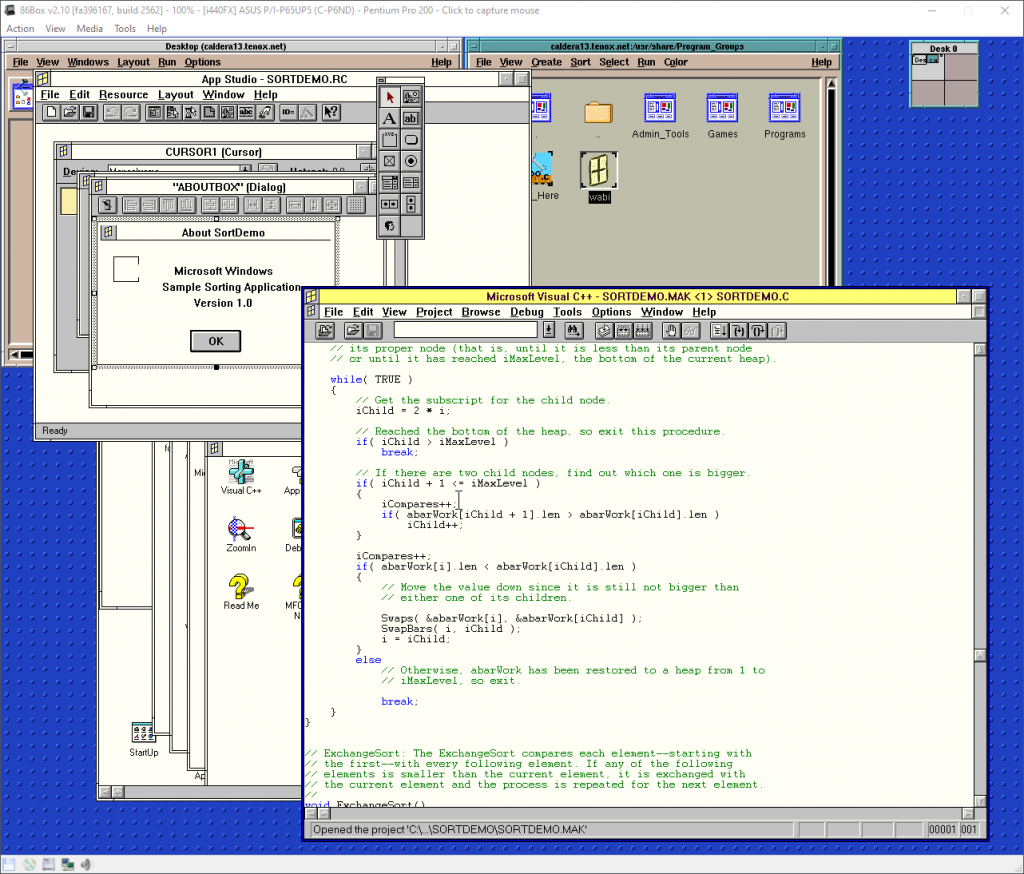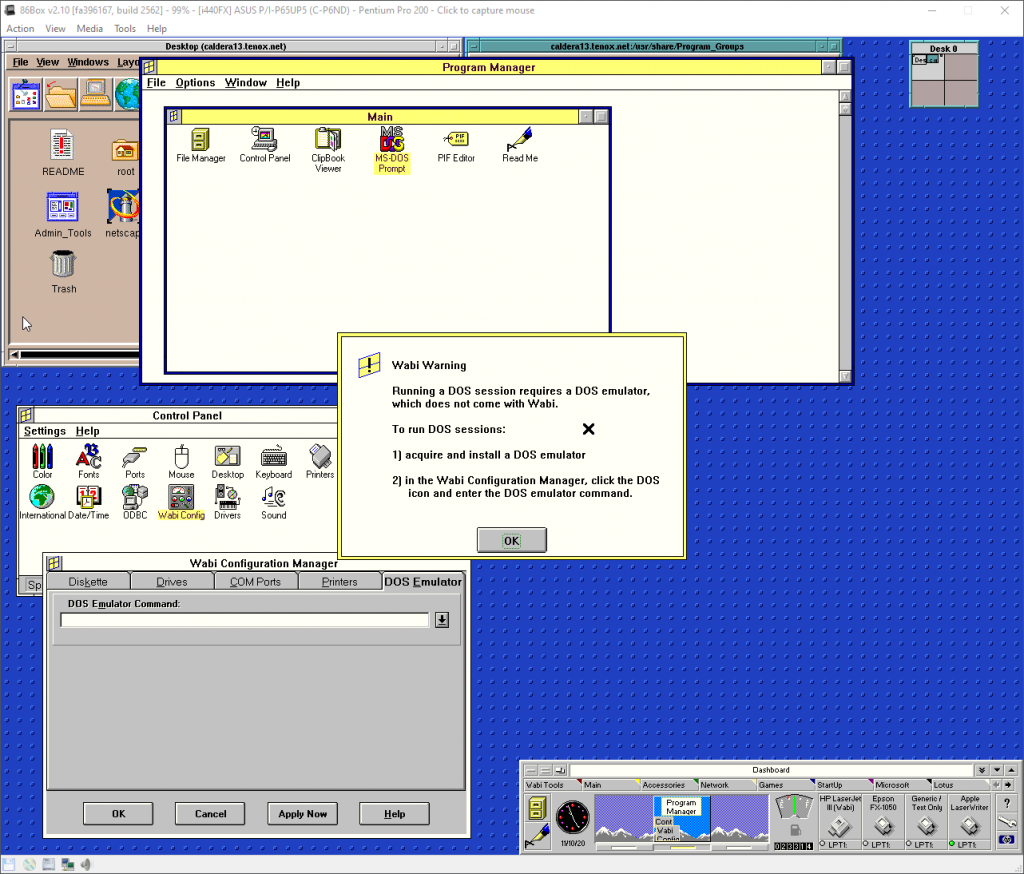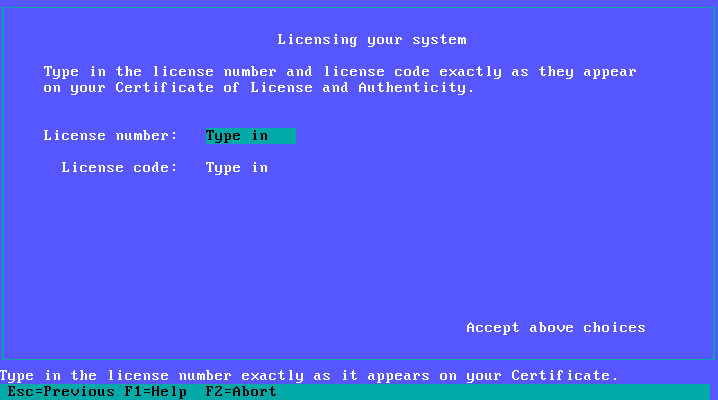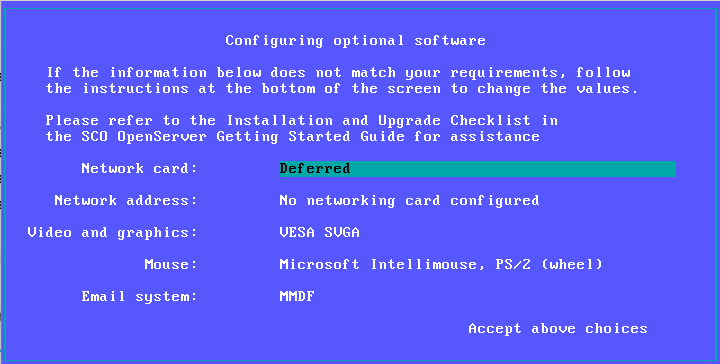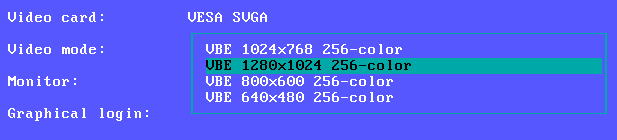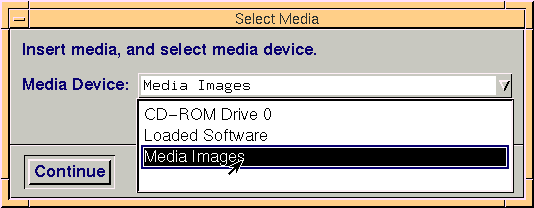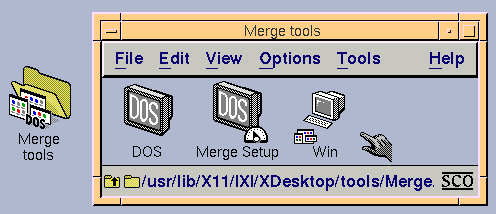(This is a guest post by Antoni Sawicki aka Tenox)
This is a continuation of the vintage DOS/Windows hypervisors and emulators for Unix series. So far I have covered things like Merge, MergePro and Wabi. This time I’m taking a closer look at VP/ix. This early DOS hypervisor was developed by Interactive Systems Incorporated (ISC). Initially released and included with their INTERACTIVE UNIX System V/386 operating system it was also available for SCO Xenix 386, Sun 386i, AT&T WGS as Simul-Task 386. The last two versions were significantly enhanced to allow DOS/Windows graphical apps run in windowed mode, which unfortunately is not the case with IX and Xenix, where graphical apps can only run on the console. VP/ix was released around the same time as Merge in 1987 and it was its main competitor. Both products are early hypervisors, they use Virtual 8086 mode and require 386+ to run on. This is in contrast to SoftPC which is a full x86 emulator that can run on different CPU/architecture hosts.
VP/ix comes with ISC INTERACTIVE UNIX that is covered in my previous article. The product was installed as part of the 50 floppy disk set. You run it with an icon in Looking Glass environment or invoke from terminal or console via “vpix” command.
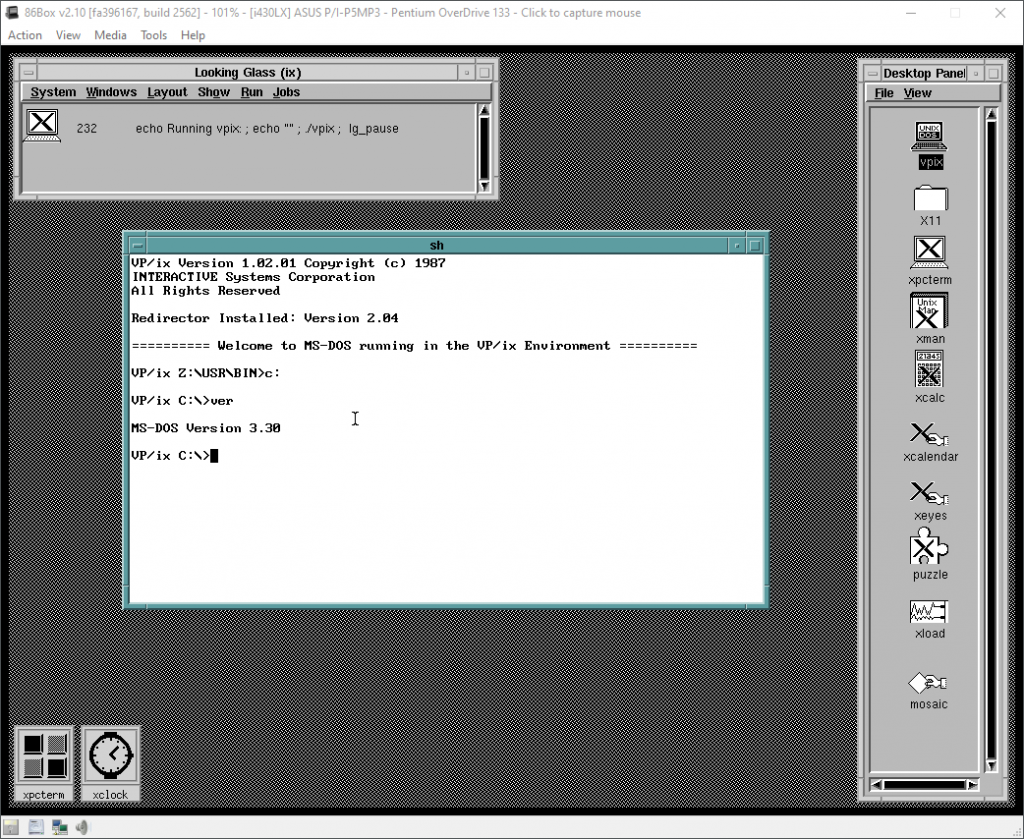
VP/ix comes with it’s own custom version of MS-DOS 3.30. It allows a variety of cross unix/dos enhancements such as shared disks, automatic dos/unix file format conversion, listing unix attributes from dos as well as running unix commands from dos and vice versa. One of super cool features is that you can pipe output of DOS commands to Unix command, for example:
C:\> dir | wc -l…will do a DOS dir and pipe it to Unix wc command. You can map Unix paths to DOS drives:
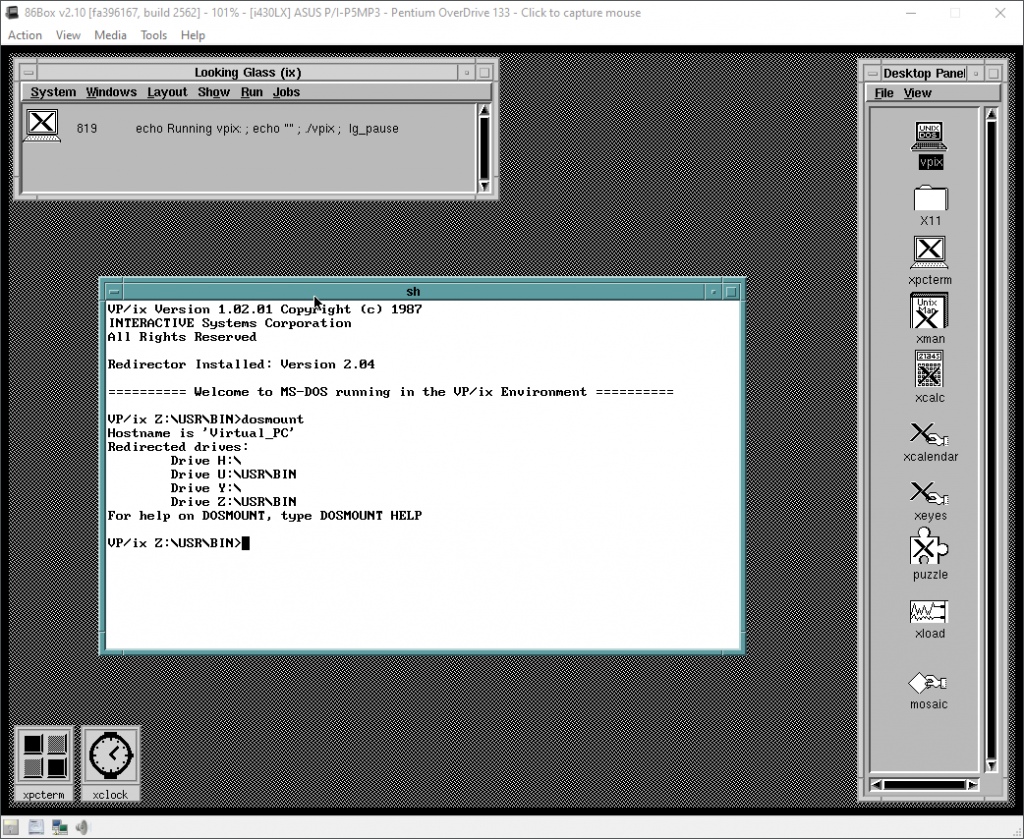
VP/ix has an interactive Menu invoked by SYSRQ + ‘m’ key:
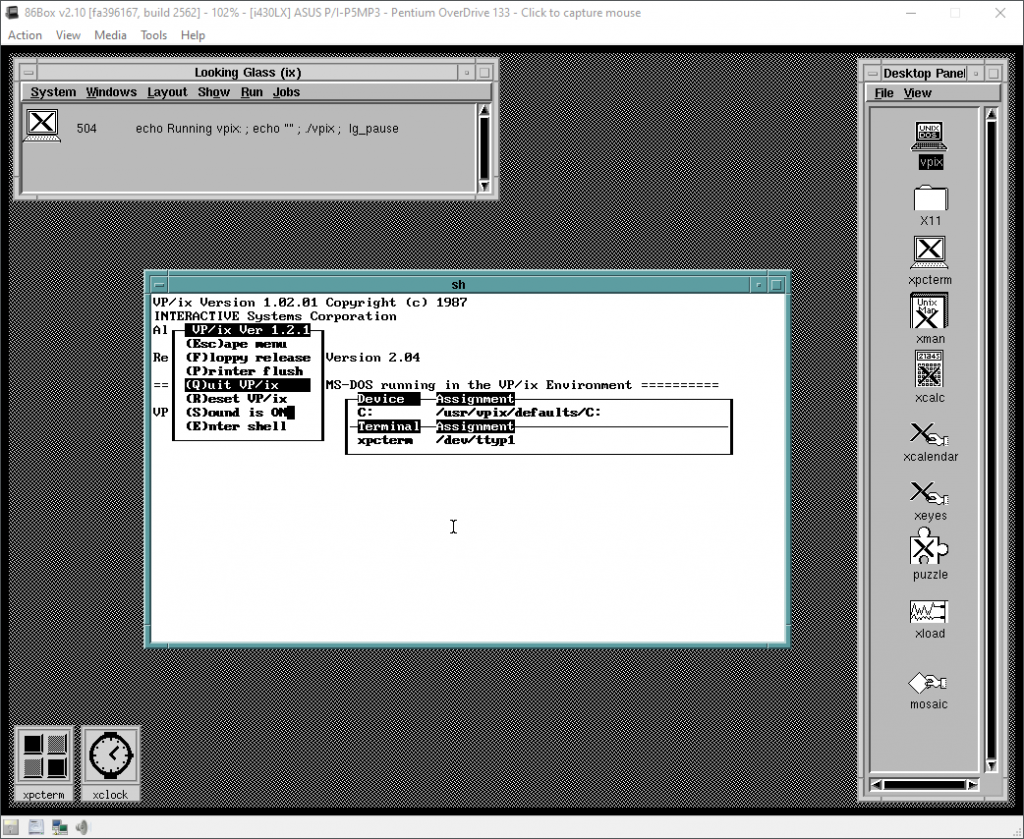
You can load floppy disks, turn sound on/off, restart/quit or run unix shell.
As for running normal text mode apps it’s business as usual:
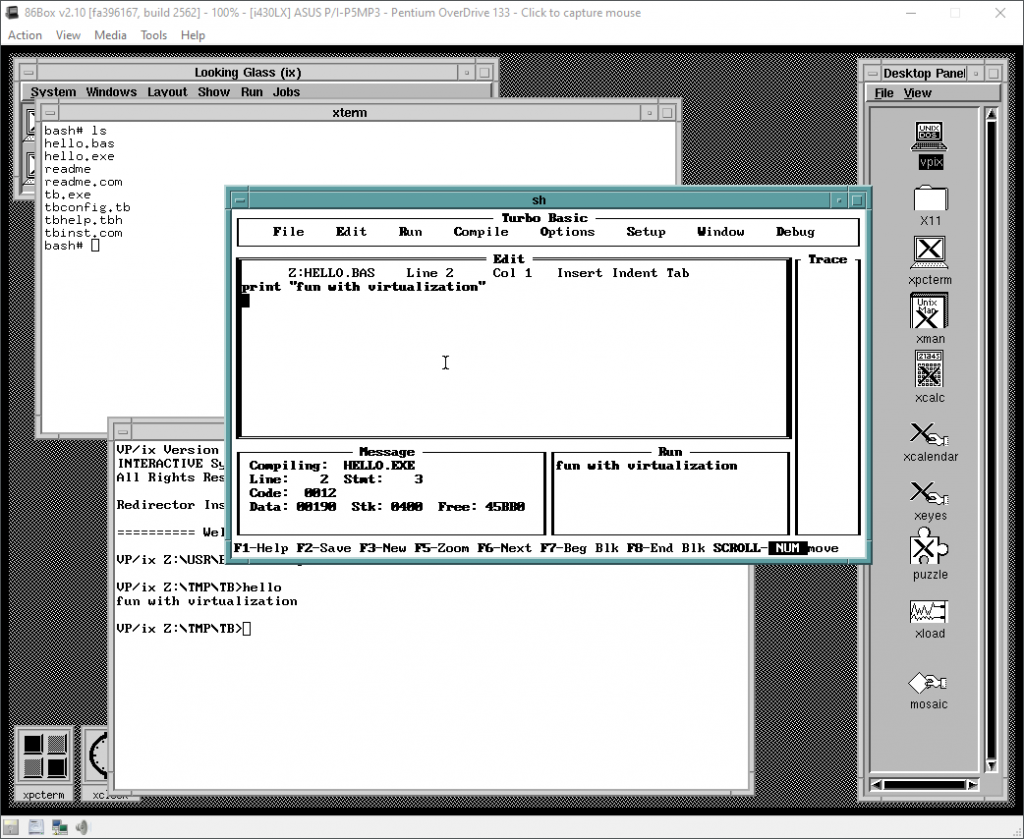
Multiple instances of DOS can be launched and files shared between them. Also if you are a different user on different terminal or connected remotely. Remote terminal also supports mapping dos line characters to ASCII.
The same however cannot be said about graphical DOS or Windows apps. Under INTERACTIVE UNIX and Xenix you need to run them from the text mode console:
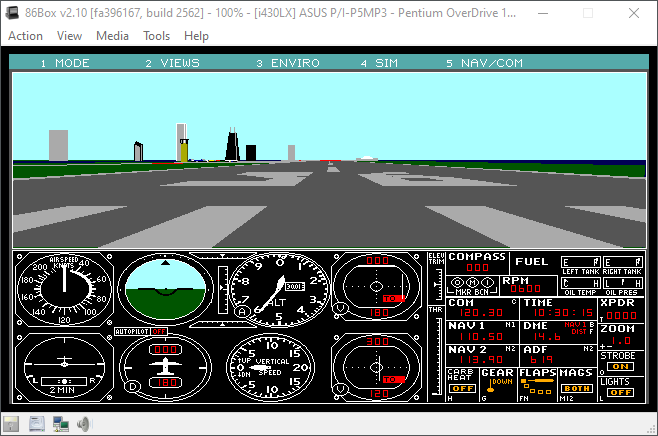
One day I will probably want to look at VP/ix on Sun 386i or AT&T WGS as they solved this problem. Newer versions of Interactive Unix (4.x) and VP/IX also need to be investigated.
According to the documentation, you can run Windows 3.x in real mode using win /r however I did not have patience to install this.
INTERACTIVE UNIX 3.0 with VP/ix preinstalled can be downloaded here for 86Box or VBox OVA, however the later does not have networking and resolution is only 800×600. Login as root/root. When importing OVA in Vbox you may need to disable import as VDI. For 86Box version please read readme on how to circumvent licensing error.
Also VP/ix for SCO Xenix is available here.
Have fun with virtualization!