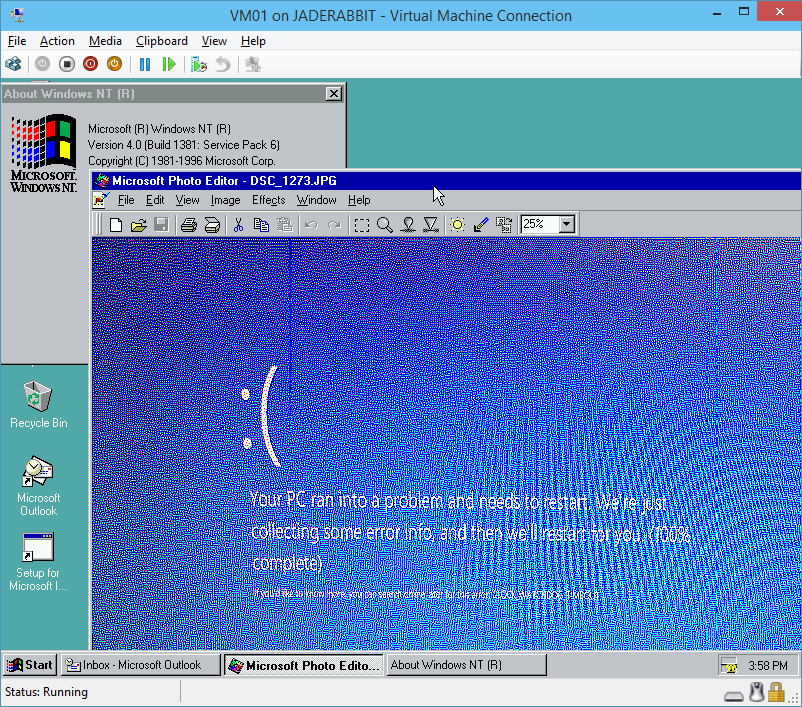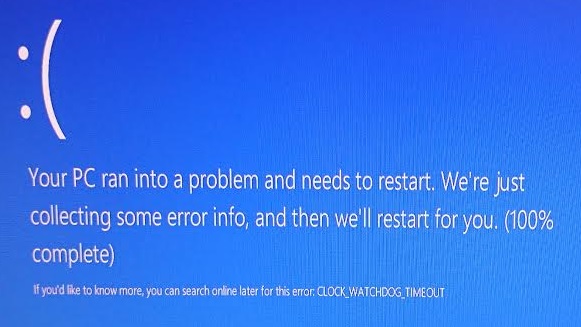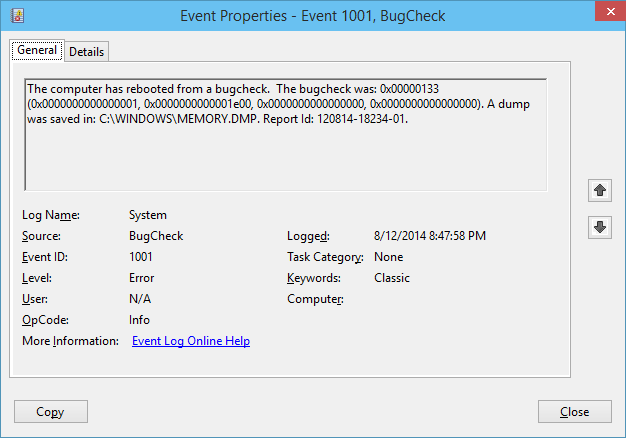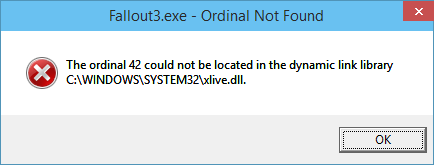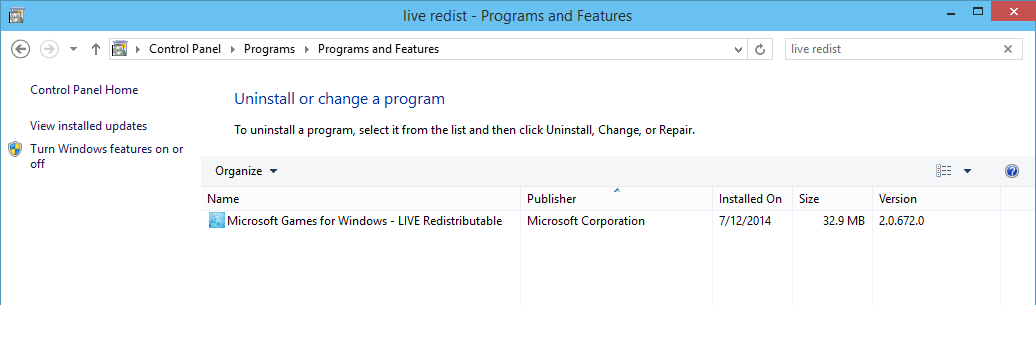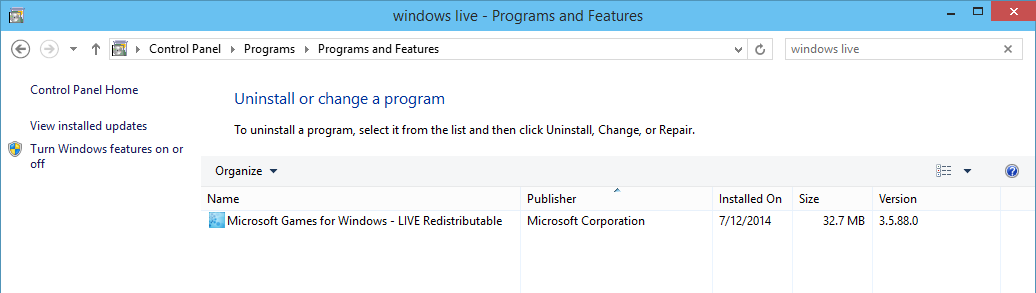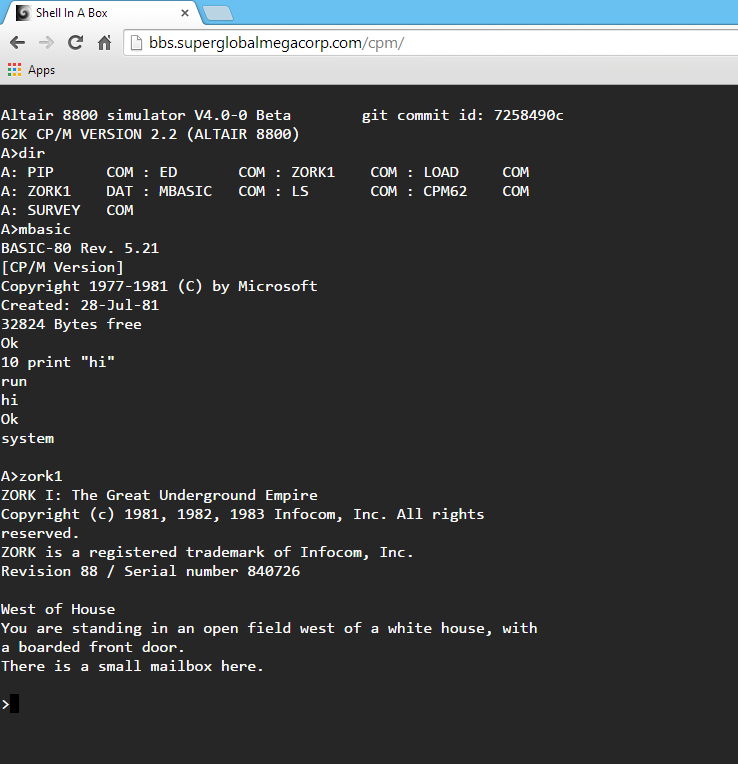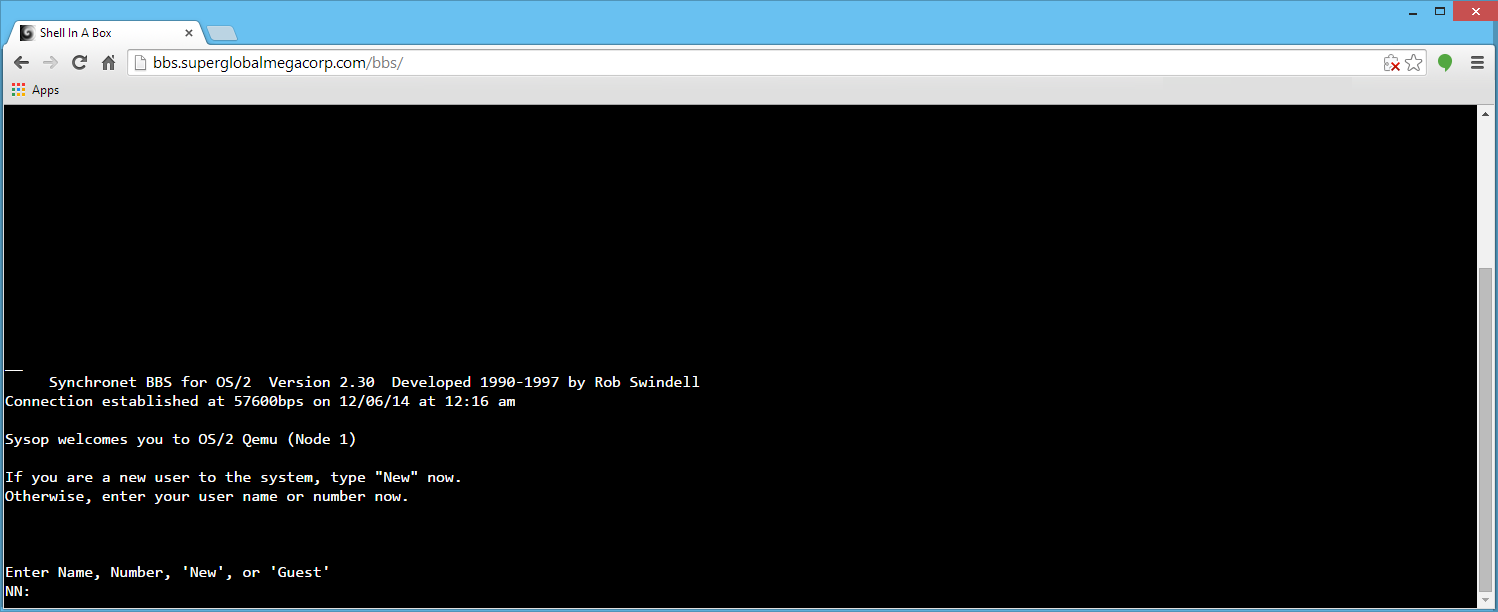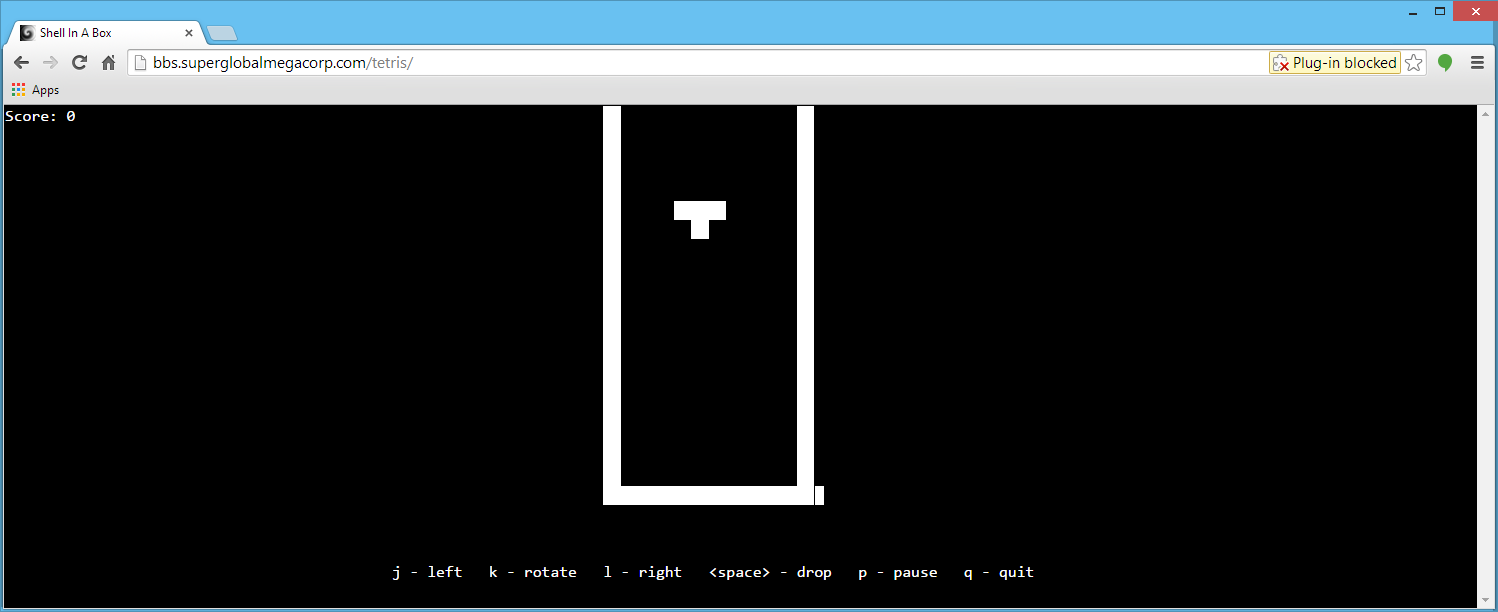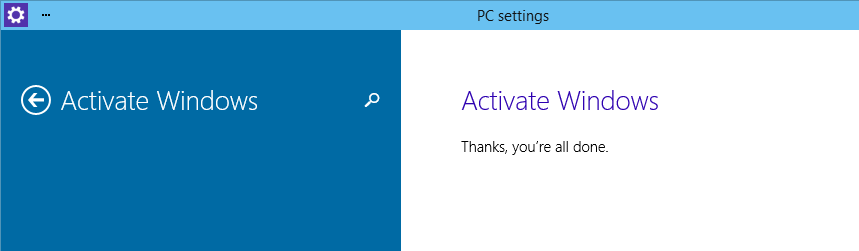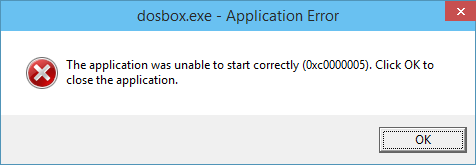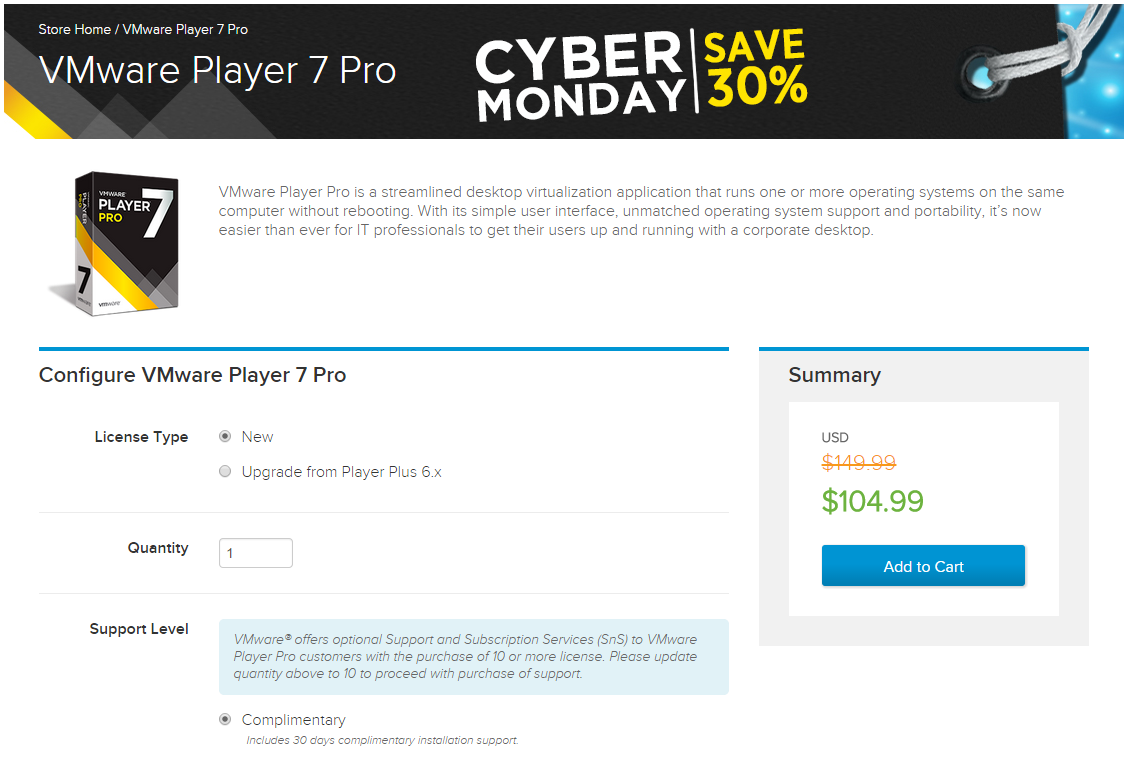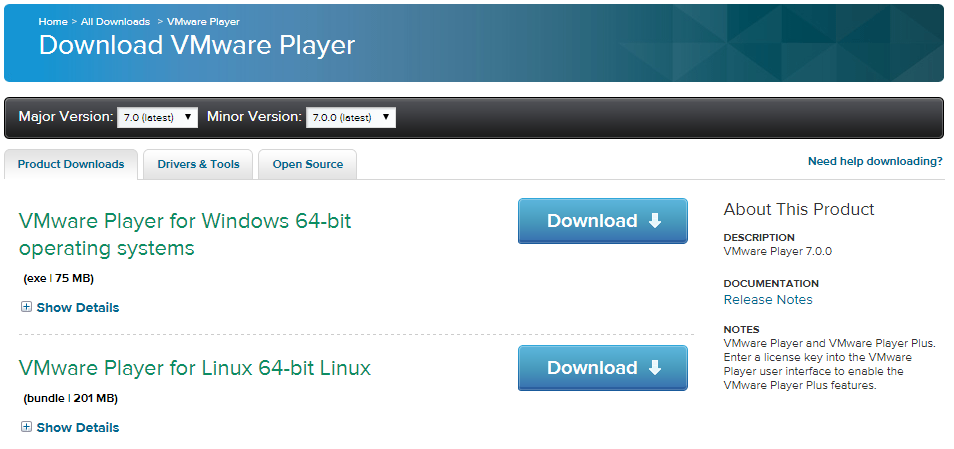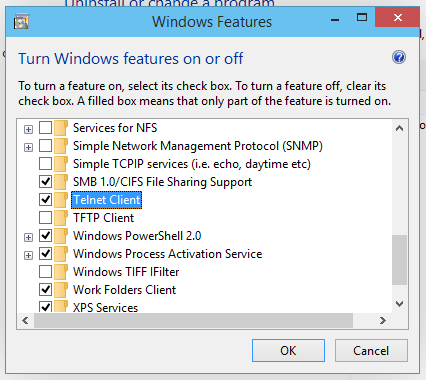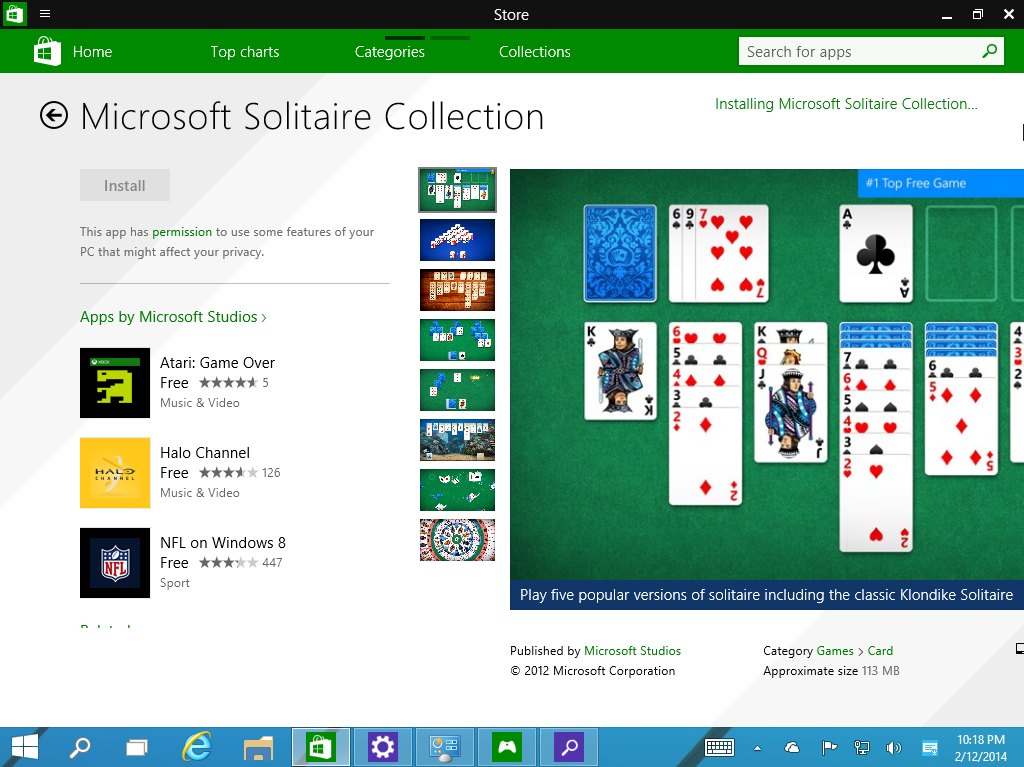In this attempt to get NT 4.0 running on my machine, here is what I did. This holds true for 2008r2, and 2012 along with the Windows 10 preview.
old versions of Windows are not supported, but with a little bit of fun from PowerShell you can get them to work.
First make sure you run PowerShell as Administrator!
PS C:\WINDOWS\system32> get-vm
Name State CPUUsage(%) MemoryAssigned(M) Uptime Status
—- —– ———– —————– —— ——
NT40Â Off 0 0 00:00:00Â Operating normally
Windows 2000(wks) Off 0 0 00:00:00 Operating normally
As you can see here I have two virtual machines. Â Both of them are ‘off’ since there is no memory assigned, nor is there any uptime. Â It’s weird to me how they are “Operating normally’ since they aren’t running but I guess that’s a feature. Â Make sure the VMs are powered off before trying to do this.
Restricting the CPU capabilities was the checkbox to enable in the first version of Hyper-V. Â Now it’s hidden from the user, so you need to enable this in Power Shell.
First let’s check a VM:
PS C:\WINDOWS\system32> Get-VMProcessor NT40 | fl CompatibilityForOlderOperatingSystemsEnabled
CompatibilityForOlderOperatingSystemsEnabled : False
As you can see it’s disabled. Â Now to enable it with:
PS C:\WINDOWS\system32> Set-VMProcessor NT40 -CompatibilityForOlderOperatingSystemsEnabled $true
Now we can verify it’s turned on:
PS C:\WINDOWS\system32> Get-VMProcessor NT40Â | fl CompatibilityForOlderOperatingSystemsEnabled
CompatibilityForOlderOperatingSystemsEnabled : True
And we are good to go.
Now for the networking part, remember to remove the existing network adapter, and add the ‘legacy’ network adapter. Â On my PC there was an additional snag, which is that every time a VM reboots, or is powered on the legacy adapter will receive NO packets. Â Go into the Hyper-V console, and disconnect the legacy adapter, and reconnect it, and network traffic will flow.
And additional note on installing Windows 2000. Â You *MUST* change the HAL uppon instalation. Â By default it’ll detect an ACPI system, but the driver ACPI.SYS will bluescreen the VM. Â Hit F5 when it prompts about storage adapters, and select the ‘STANDARD PC’ HAL from the list.