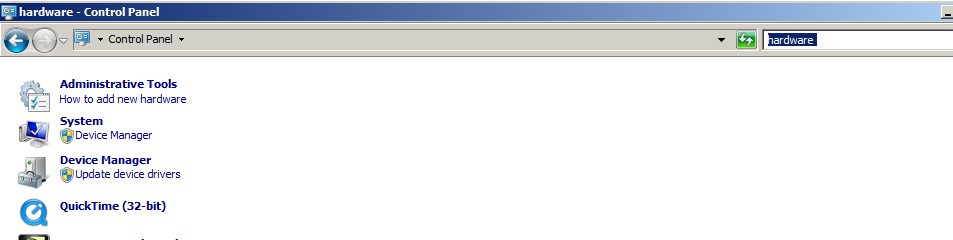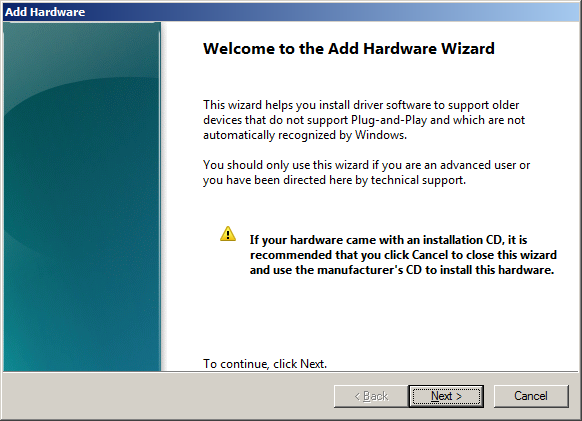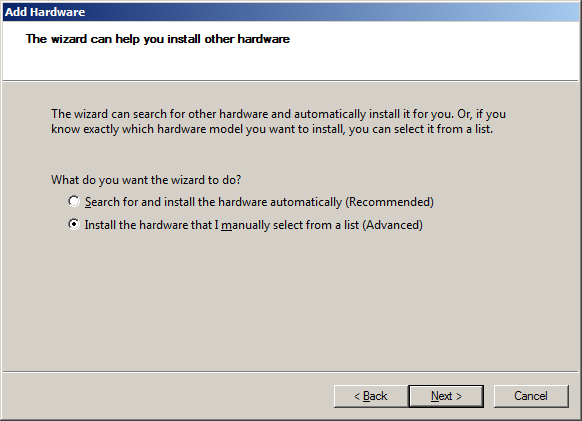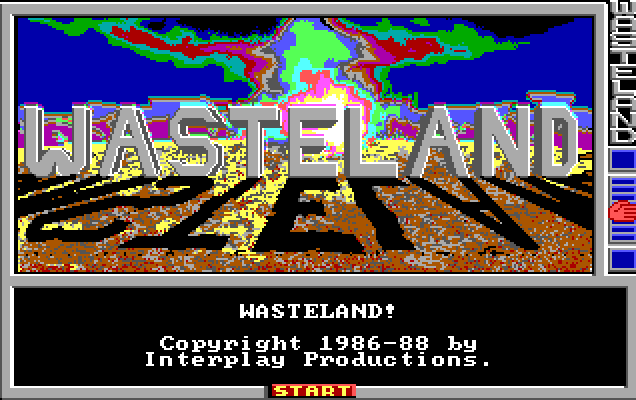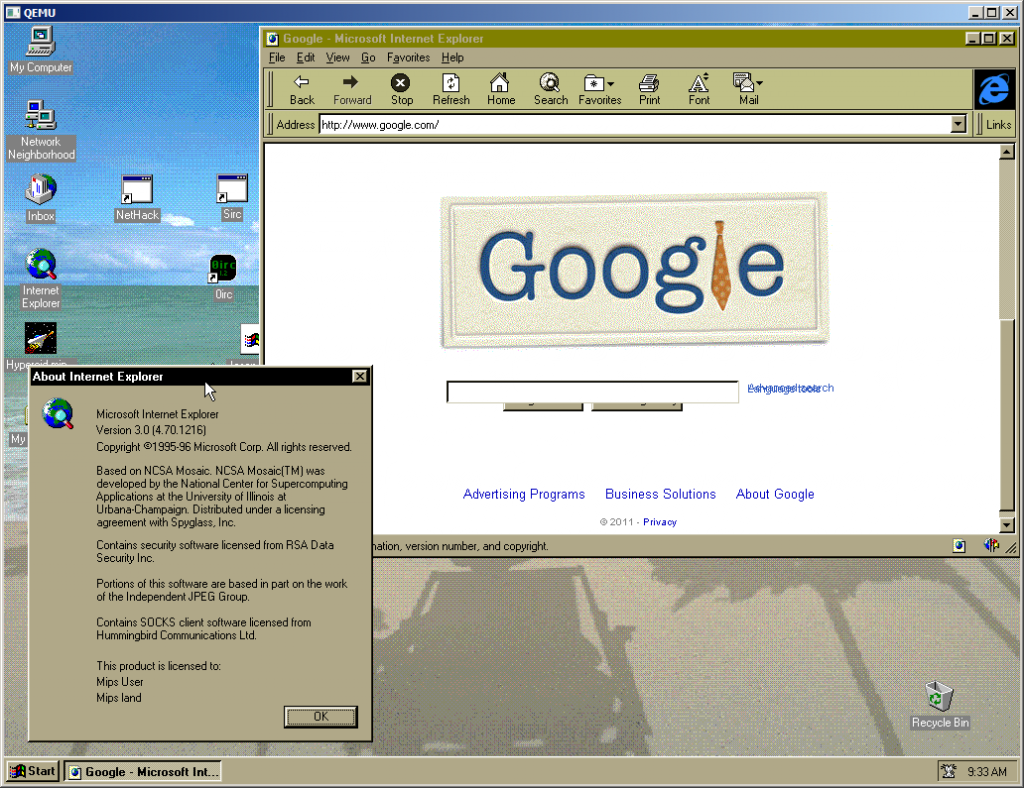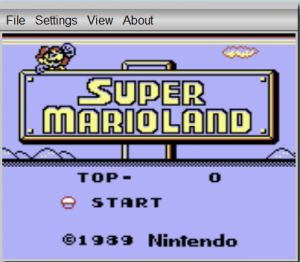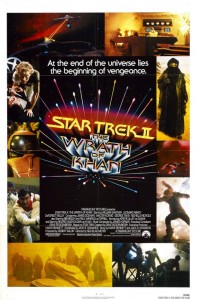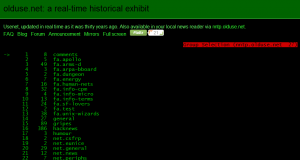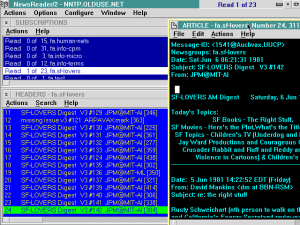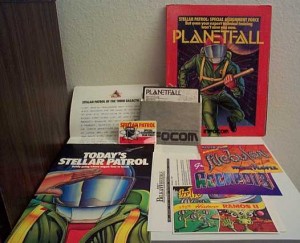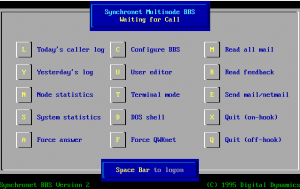I’m sure everyone has hit that limitation of virtual networking where you cannot say map a drive, or connect to a hosted site on a VM from a machine like a laptop. While sometimes it is practical with wifi, other times it is not. And well maybe you just don’t want to expose your virtual machines to the world.
Luckily there is a solution, and it’s built into the OS!
The first thing you need to do is install a ‘virtual network adapter’.
It’s pretty much the same, from 2000,XP,Vista,7 (and yes, 2003/2008), go to hardware, add a new component, then manually select a network adapter, and go to Microsoft as a vendor.
On 7 (probably vista as well) it is more.. convoluted.
Go to the control panel, and then search for ‘hardware’. Then select “Device Managerâ€
Right click on your computer name, then select add legacy hardware.
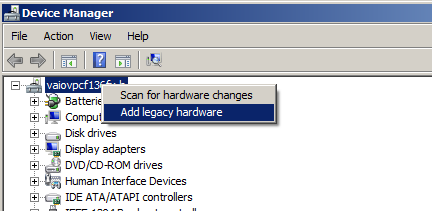 And now it’ll kick off the add hardware wizard (does anyone know a simpler way to kick this thing off?)
And now it’ll kick off the add hardware wizard (does anyone know a simpler way to kick this thing off?)
And we are going to manually add the loopback adapter because it’s not a physical device, it’ll never get ‘discovered’.
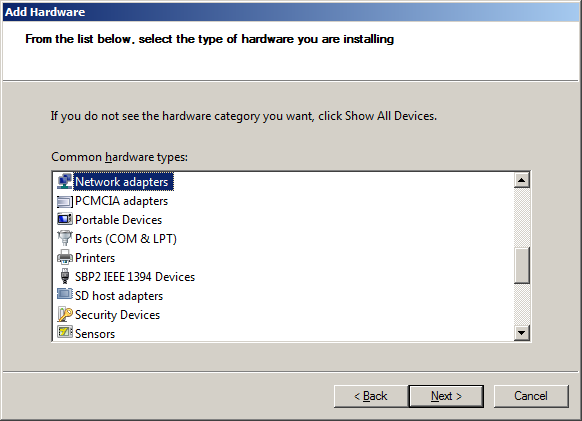 So we select network adapters, then continue.
So we select network adapters, then continue.
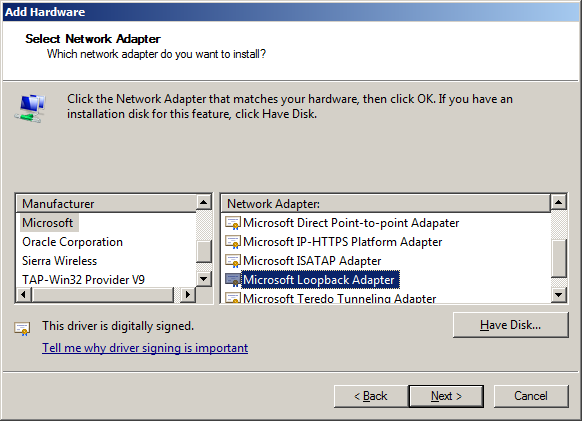 Scroll down the manufacturer list, and select Microsoft, then scroll down the right side, and select the “Microsoft Loopback Adapter”.
Scroll down the manufacturer list, and select Microsoft, then scroll down the right side, and select the “Microsoft Loopback Adapter”.
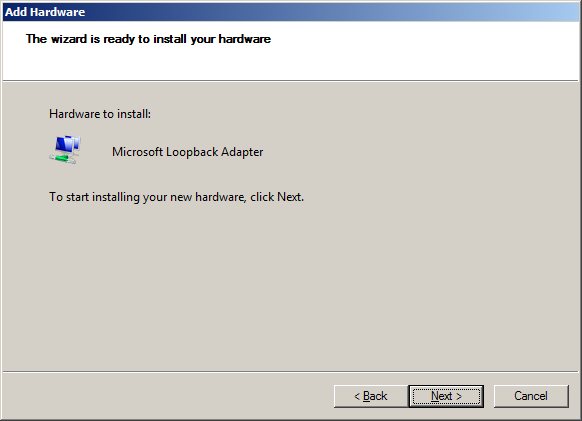 Then it will confirm the selection, hit next and it’ll install the driver. Â Now go back to your control panel, and search for “view network connections” and you’ll now see the loopback adapter showup on the pane. Â From here you can set your own ip address that you want to use, turn off your firewall and then you can map drives etc etc…
Then it will confirm the selection, hit next and it’ll install the driver. Â Now go back to your control panel, and search for “view network connections” and you’ll now see the loopback adapter showup on the pane. Â From here you can set your own ip address that you want to use, turn off your firewall and then you can map drives etc etc…
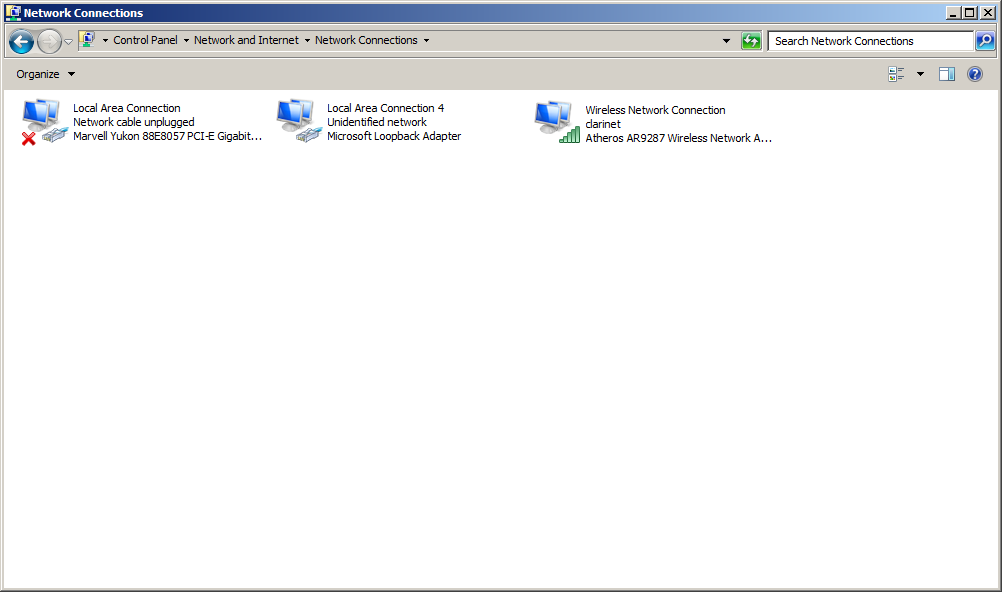 And as I had mentioned before you can even ‘share’ out your internet connection to your loopback network by right clicking on your internet facing connection, then hit the ‘sharing tab’.
And as I had mentioned before you can even ‘share’ out your internet connection to your loopback network by right clicking on your internet facing connection, then hit the ‘sharing tab’.
 Then simply click the radio buttons, and make sure your loopback is in the dropdown (The dropdown only shows if you have multiple connections, if you only have the two, then it is greyed out because.. it’s the only connection, nothing to worry about though!)
Then simply click the radio buttons, and make sure your loopback is in the dropdown (The dropdown only shows if you have multiple connections, if you only have the two, then it is greyed out because.. it’s the only connection, nothing to worry about though!)
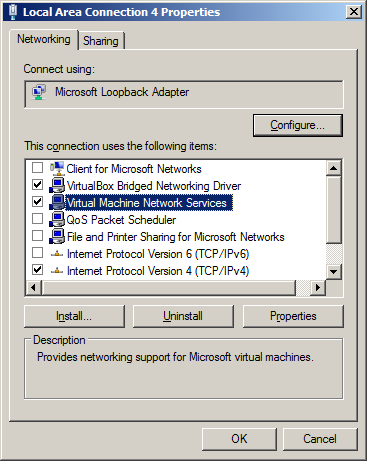 And to verify if you right click on the loopback, and bring up it’s properties, make sure the virtual machine bindings are checked off so that VirtualPC (or VirtualBOX) can bind into the loopback adapter.
And to verify if you right click on the loopback, and bring up it’s properties, make sure the virtual machine bindings are checked off so that VirtualPC (or VirtualBOX) can bind into the loopback adapter.
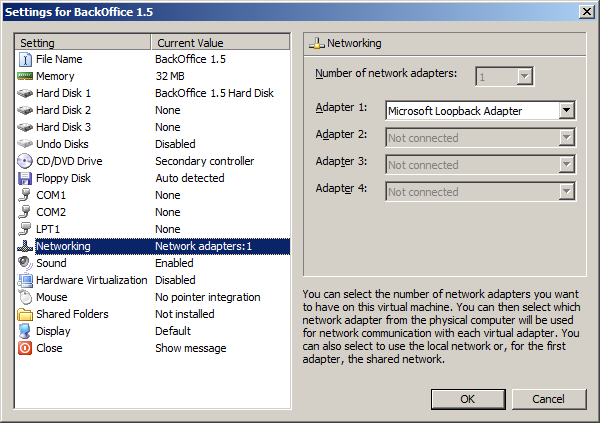 And in the case of Virtual PC, with all of this done, just take your VM, and select the loopback on your network and go from there.
And in the case of Virtual PC, with all of this done, just take your VM, and select the loopback on your network and go from there.
Phew that’s about the extent of it, but keep in mind if you are using SPRINT and their glorious dialer, it’ll detect more then one active interface with TCP/IP and it will either refuse to dial, or hangup immediately.  Naturally there is a way around it, that I had mentioned earlier.
At a minimum it’ll help me adding loopbacks into the newer windows versions, that have done their best to hide this functionality.