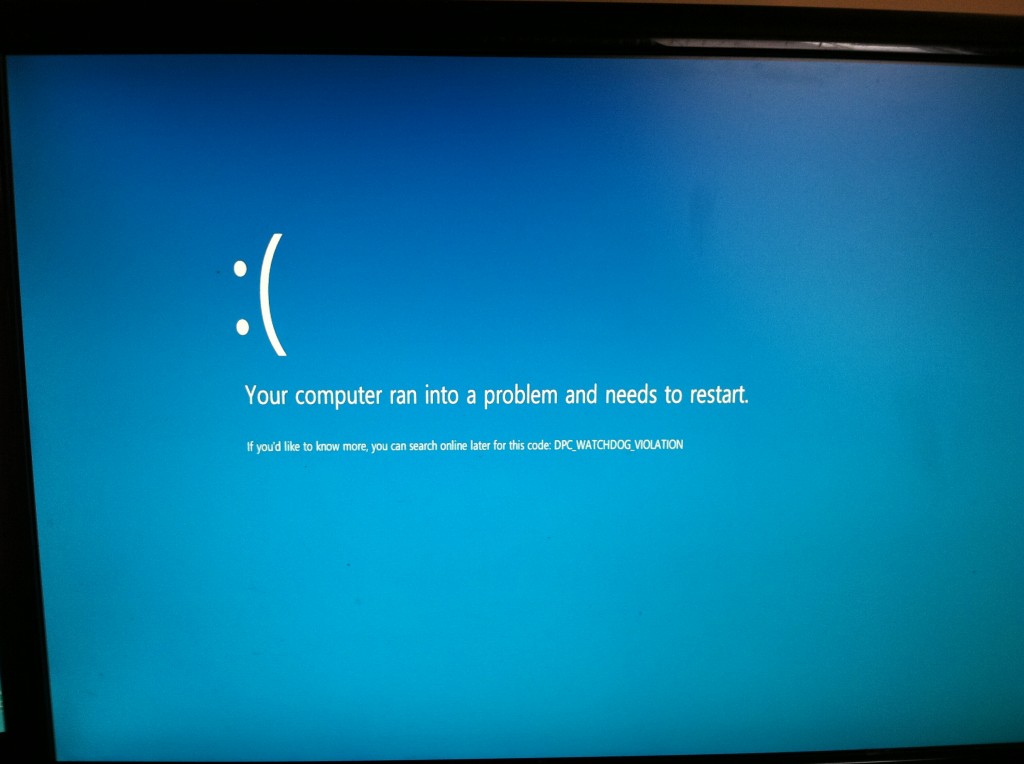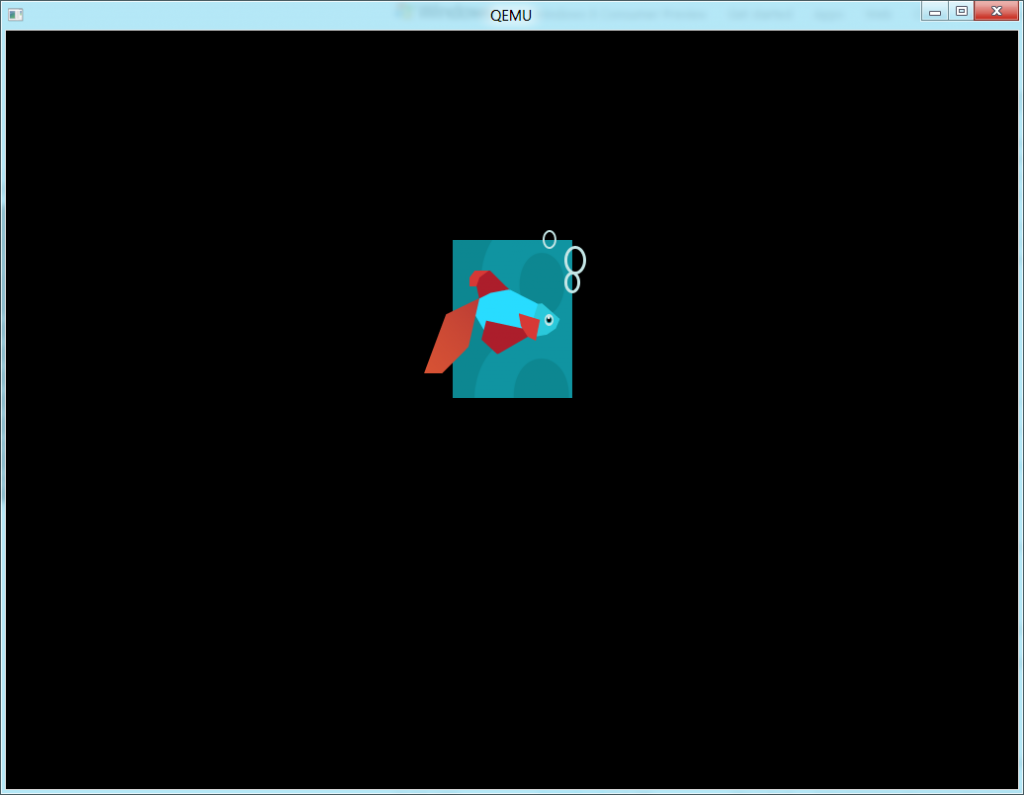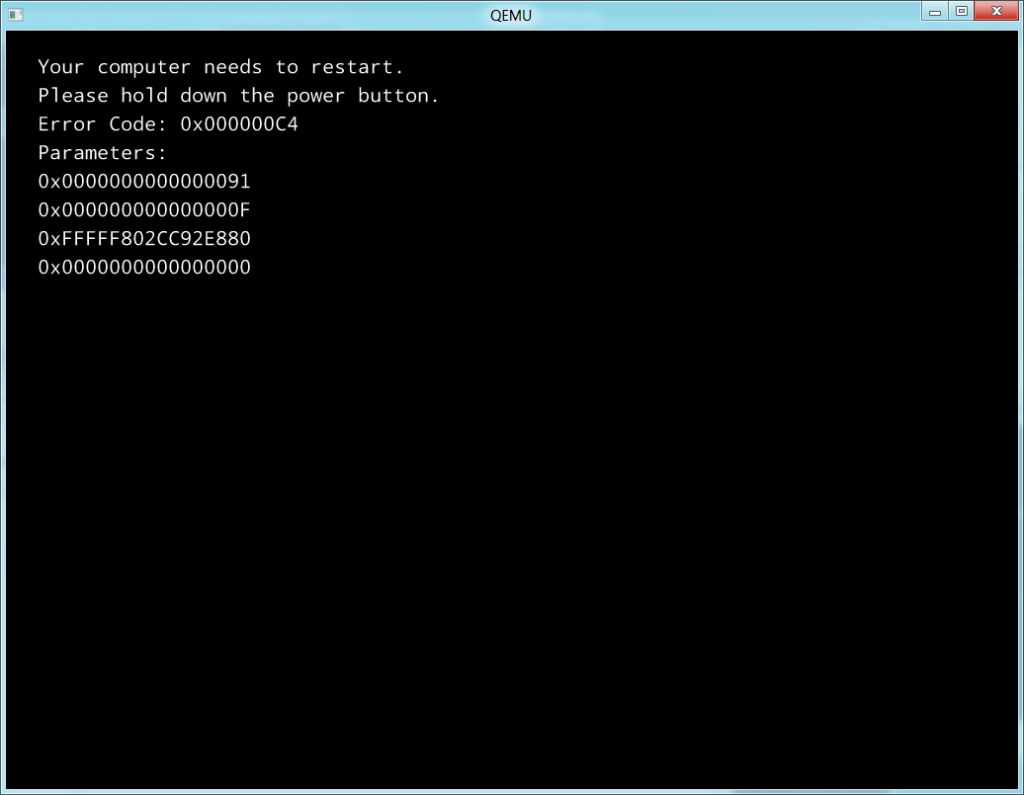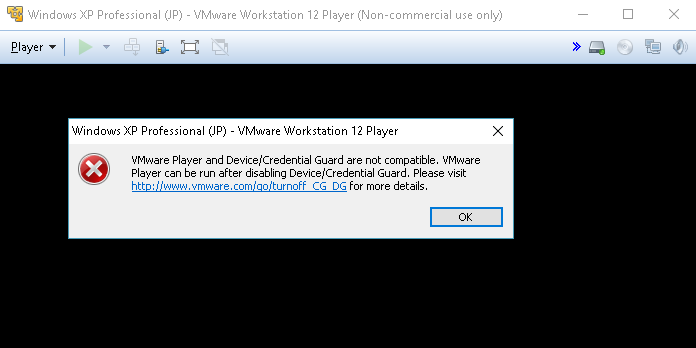
Well it turns out that by turning on all the SDK stuff for Windows 10, including the mobile dev, which includes the Windows phone emulator it naturally uses Hyper-V.
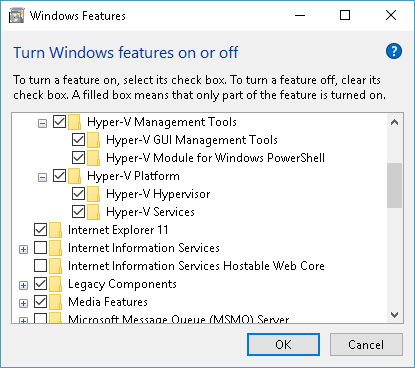
And obviously the two hypervisor’s wont play nice with each-other. You could just disable it, and go back and forth re-enabling it when needed, or make a new boot selection without it!
I found this post here: Switch Easily Between VirtualBox And Hyper-V WithA BCD Edit Boot Entry In Windows 8.1
C:\> bcdedit /copy {current} /d "No Hyper-V"
The entry was successfully copied to {ff-23-113-824e-5c5144ea}.
C:\> bcdedit /set {ff-23-113-824e-5c5144ea} hypervisorlaunchtype off
The operation completed successfully.
note: The ID generated from the first command is what you use in the second one. Don’t just run it verbatim.
When you restart, you’ll then just see a menu with two options…
- Windows 10
- No Hyper-V
Sounds easy enough, doesn’t it?
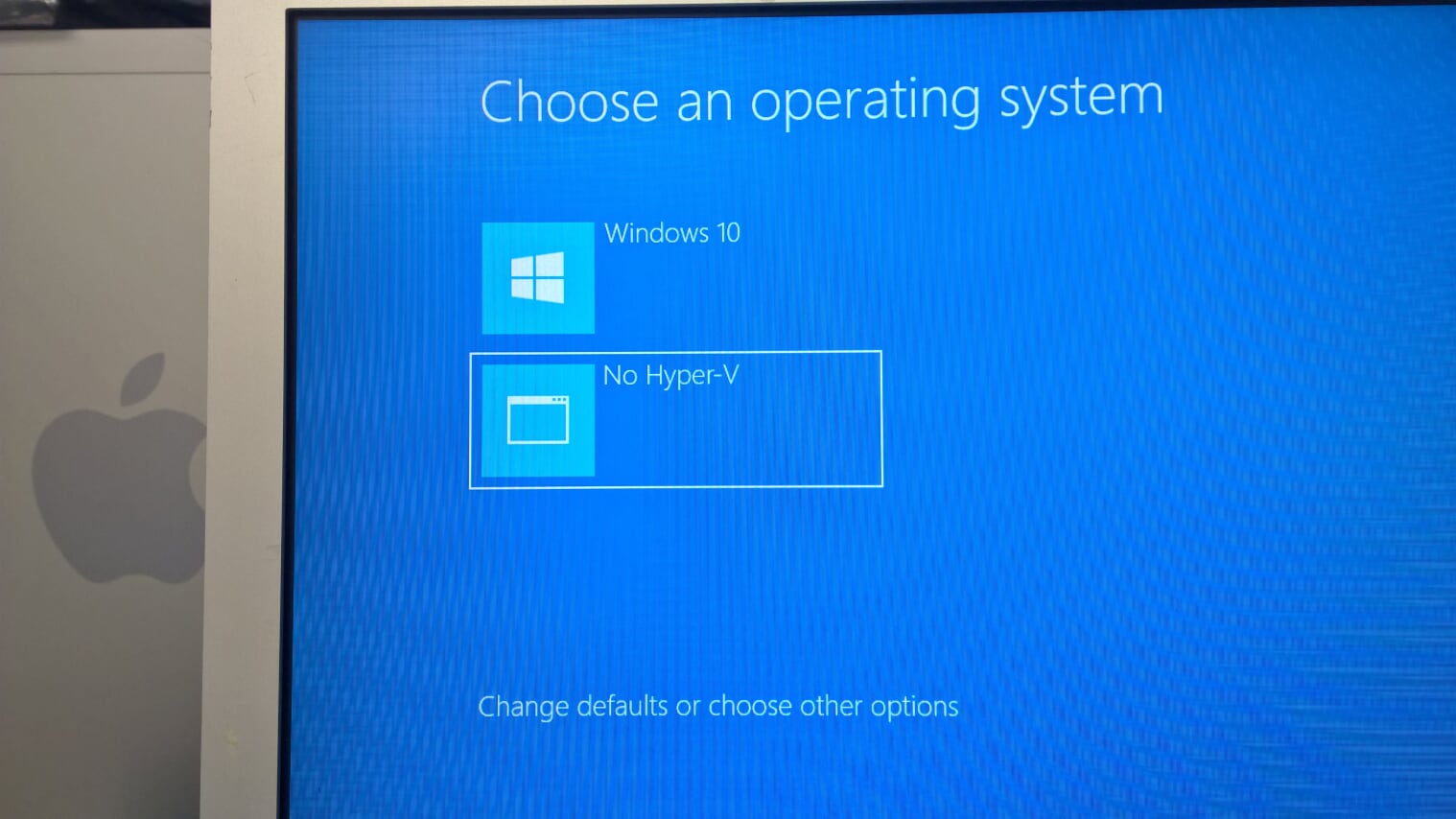
And just like that on power up, I can switch between Hyper-v and no Hyper-V.
Oh yeah with the latest version of Windows 10 (October 2018) I had to list the BCD table with:
bcdedit /enum ACTIVE /v
As after the upgrade it had tagged both of my boot selections to enable Hyper-V everywhere. I had to delete the #2 entry and re-create the no hyperv dance. {current} doesn’t work anymore.