
So while I was out yesterday, I came across some outdoor fire sale on Blu-Ray discs. Normally they are expensive, at an outstanding ¥2,381 which is just crazy. But for some reason they were only ¥1,000 each. Since I have no entertainment out in Japan, I fell into the nostalgia trap, and picked up a bunch of old favorites.
All I needed was a Blu-Ray drive, which I picked up for Â¥2,700 and finally needed some software to play it. While VLC does a great job with DVD’s that doesn’t mean anything, does it?
Well starting with version 3, the framework for Blu-Ray playback is in place! But you’ll need some additional files in place, which after a lot of hunting I found on vlc-bluray.whoknowsmy.name. There you can find both the keys database and AACS dynamic library.
The keys database is copied to the C:\ProgramData\aacs\ directory, and the DLL just is placed into the program directory.
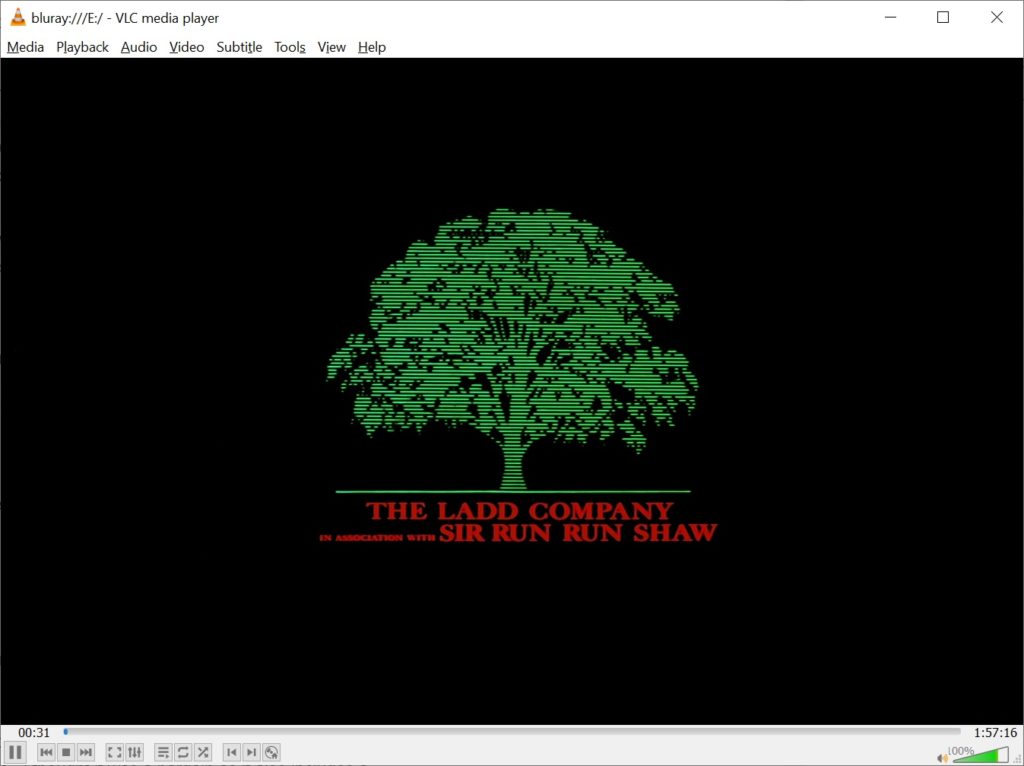
And surprisingly it works well! Granted I’m using an i7-4790k, which I picked up as junk for around Â¥20,000. Although I was initially excited as it had 16GB of RAM, a m.2 slot (I got a 512GB new drive for Â¥5,900), it’s a nice box compared to the old i5 thing. And rocking a GTX 970, it was nearly top of the line for 7 years ago, but we pretty much hit peak computing, so this thing is fine. I thought it was a bargain as it also includes a liquid cooler, but it appears the main circulator is seizing or something as it is kind of noisy.
What was kind of interesting was that there was so many Blade Runner Blu-Ray discs to be had. I picked up a few, and one I’d never seen before the Archival version. Although maybe it’s a Japanese only release? I’m not sure, but to be honest I never really look at physical releases as it’s yet another thing to eventually lose. Despite having lost everything, I still have my iTunes library.
