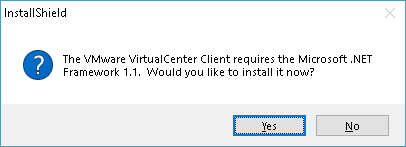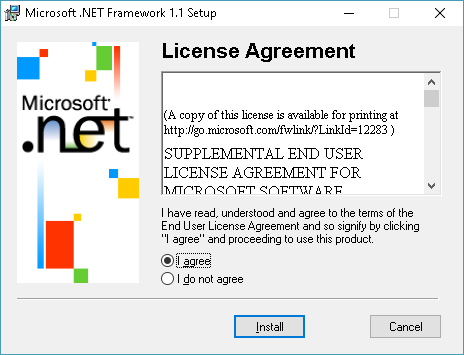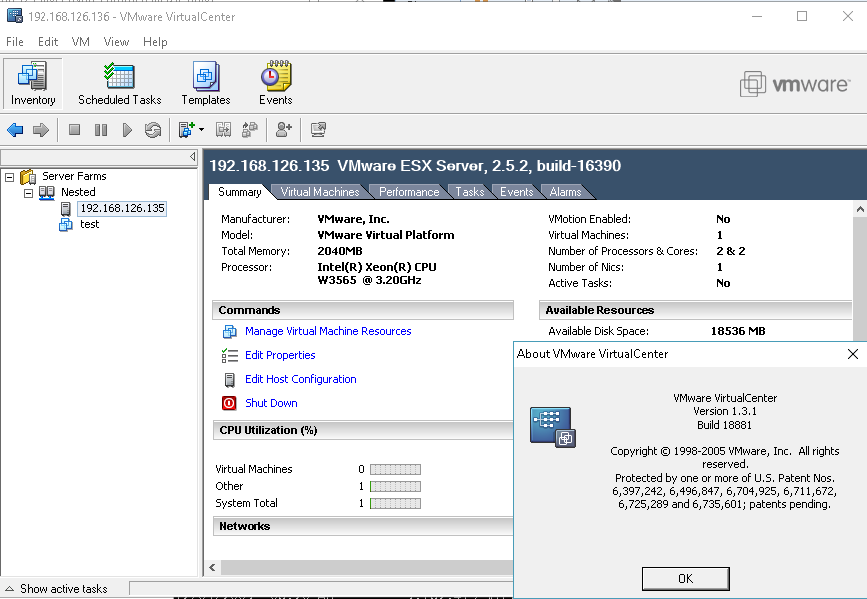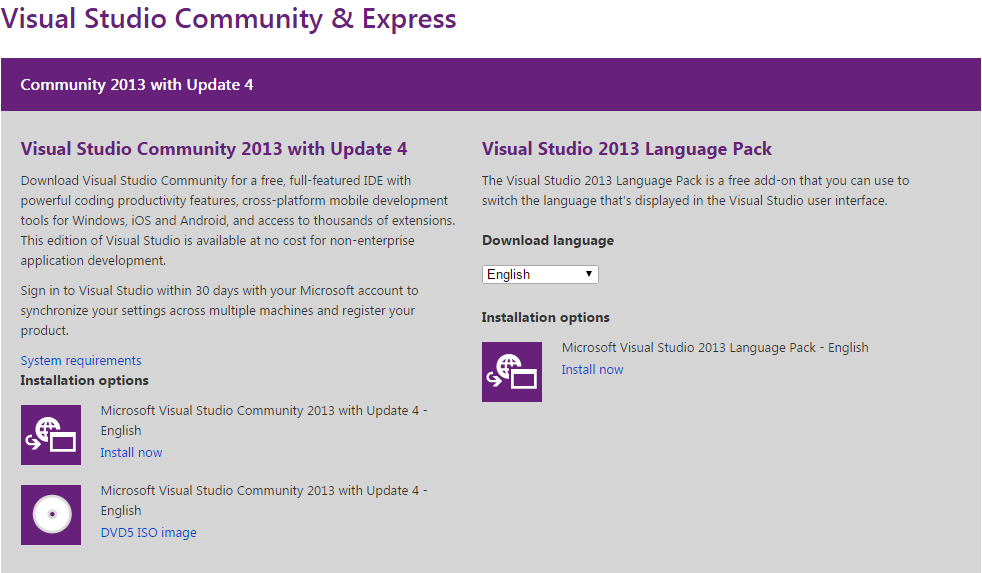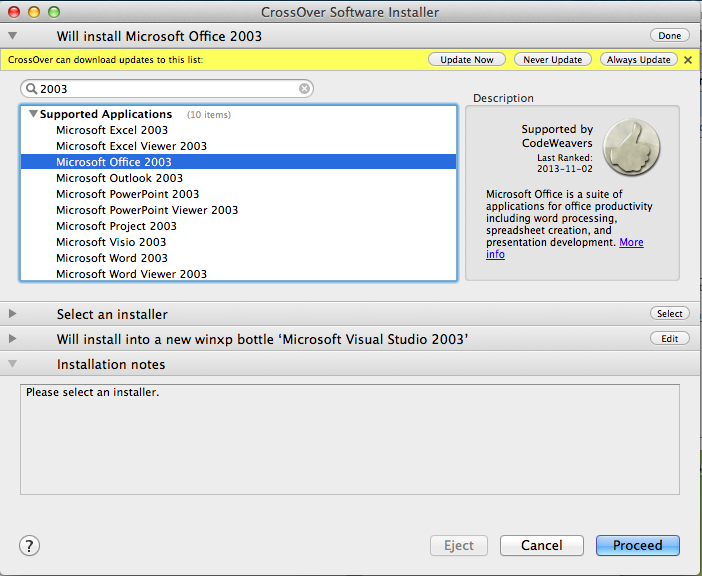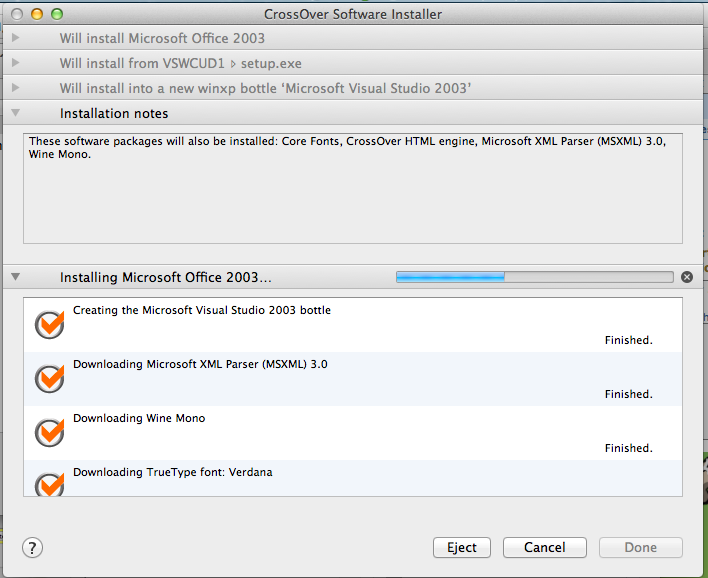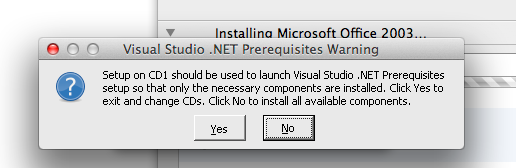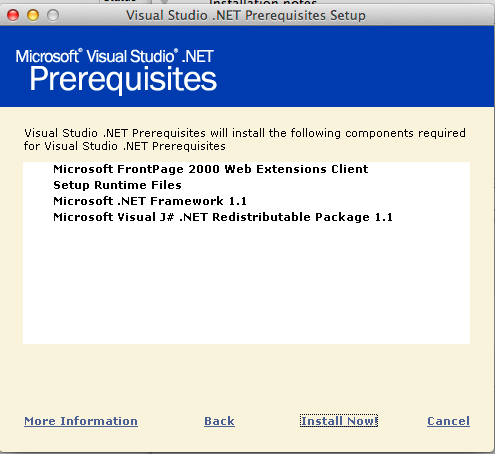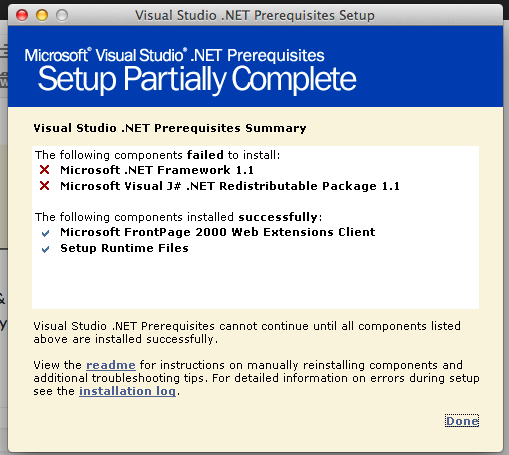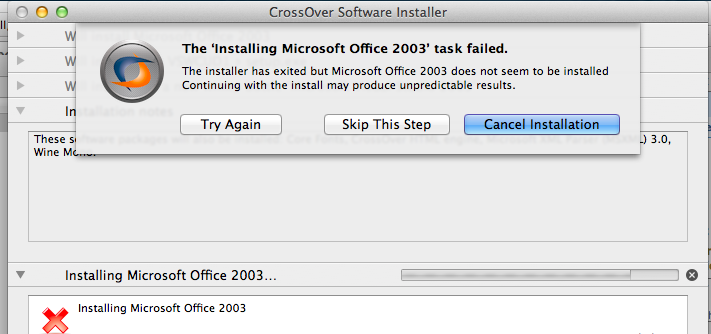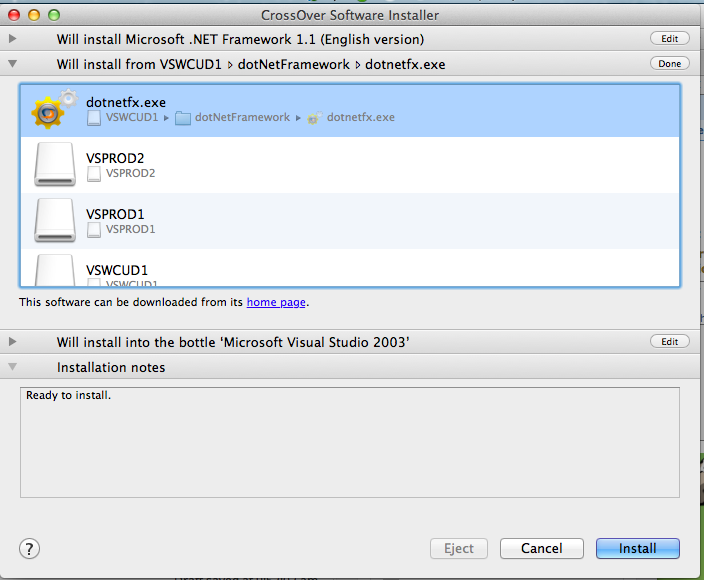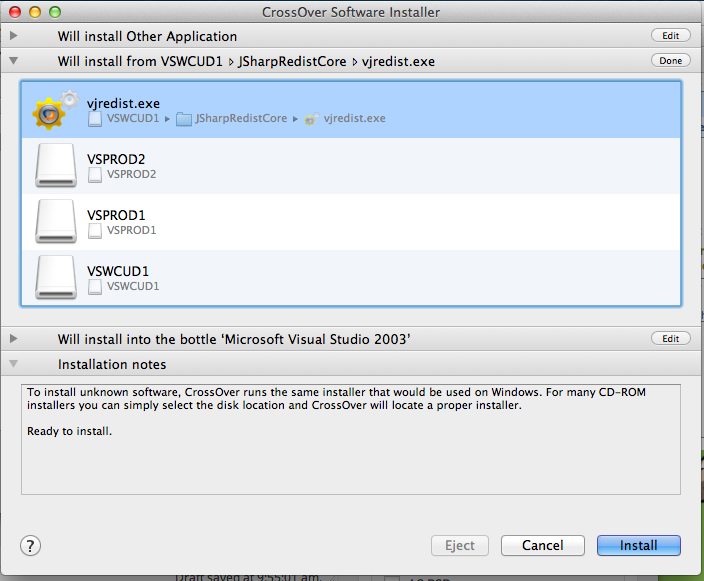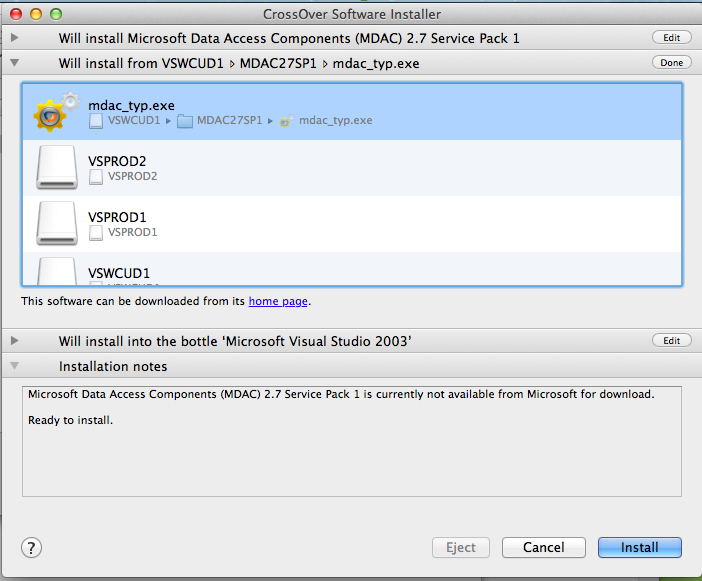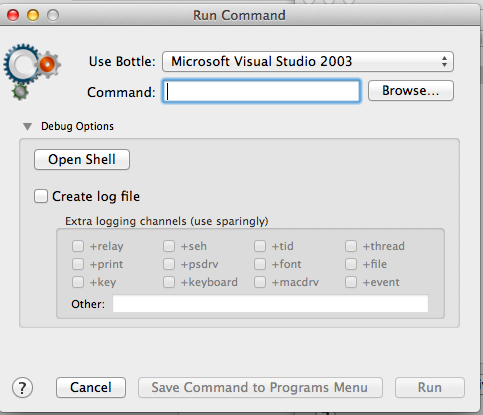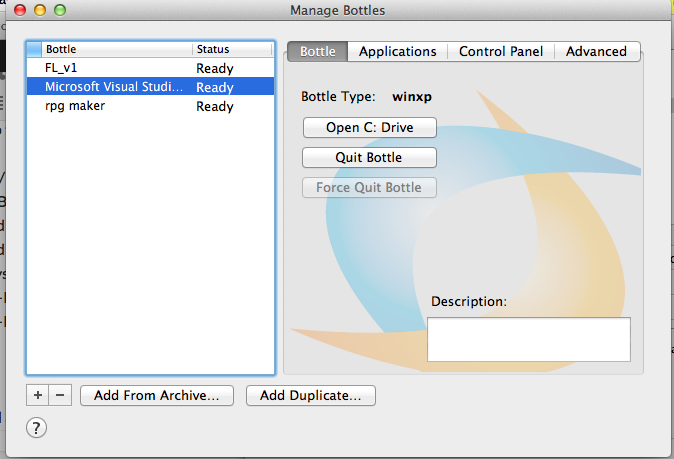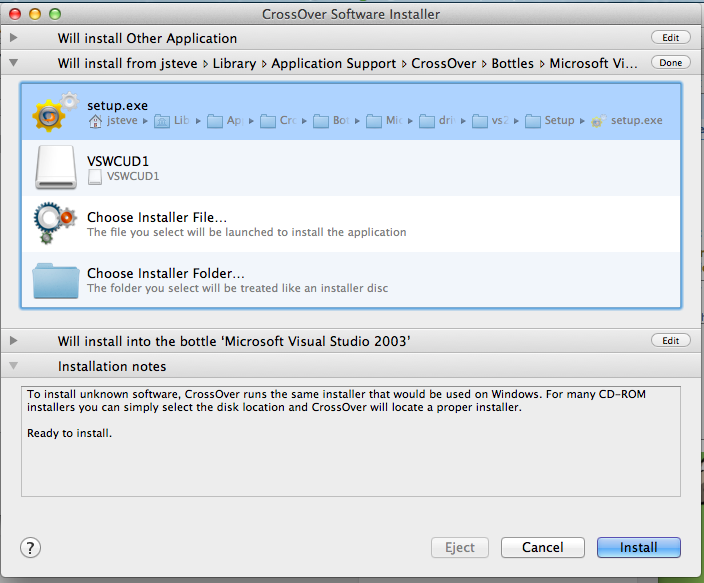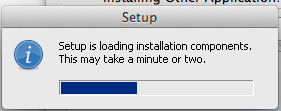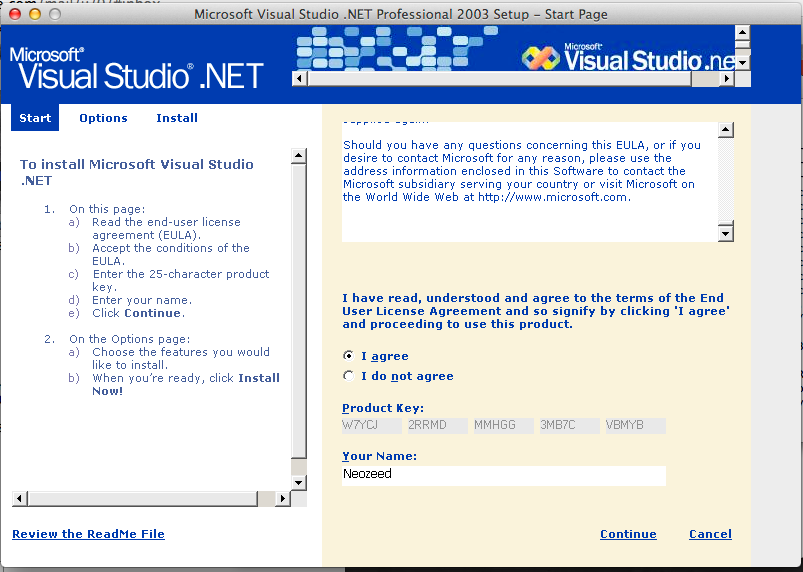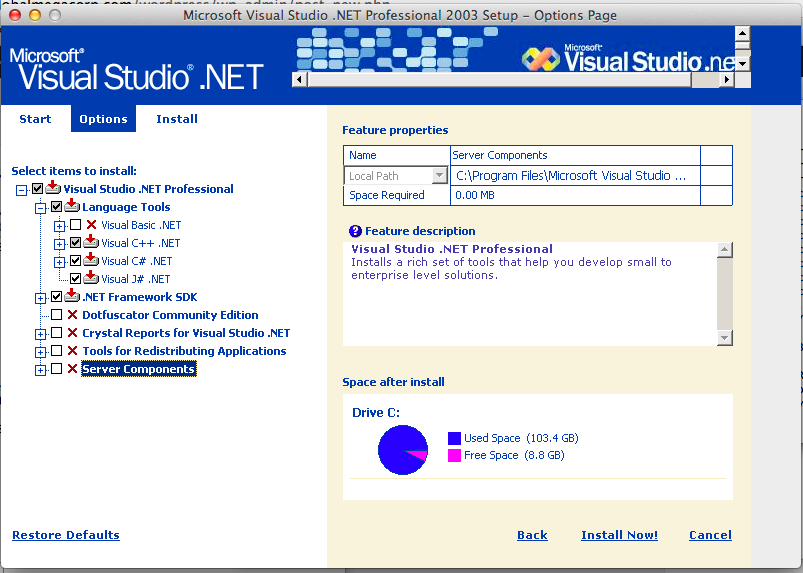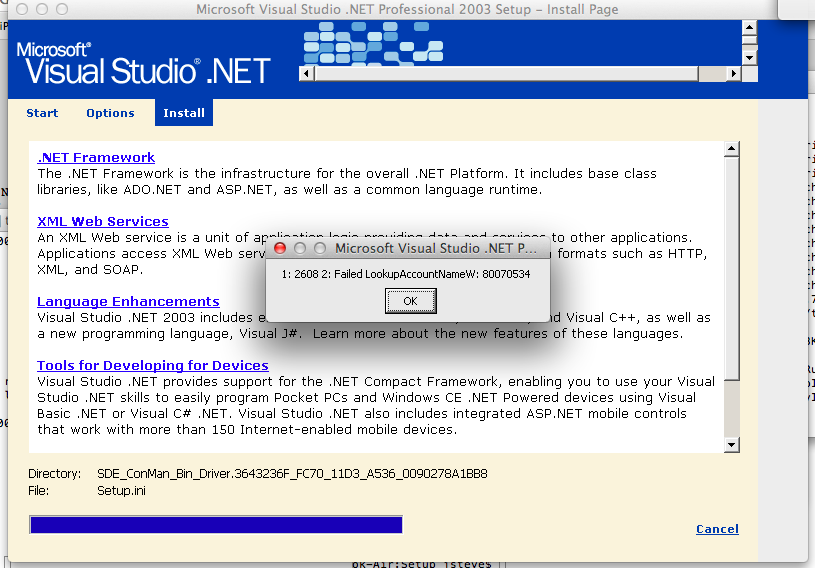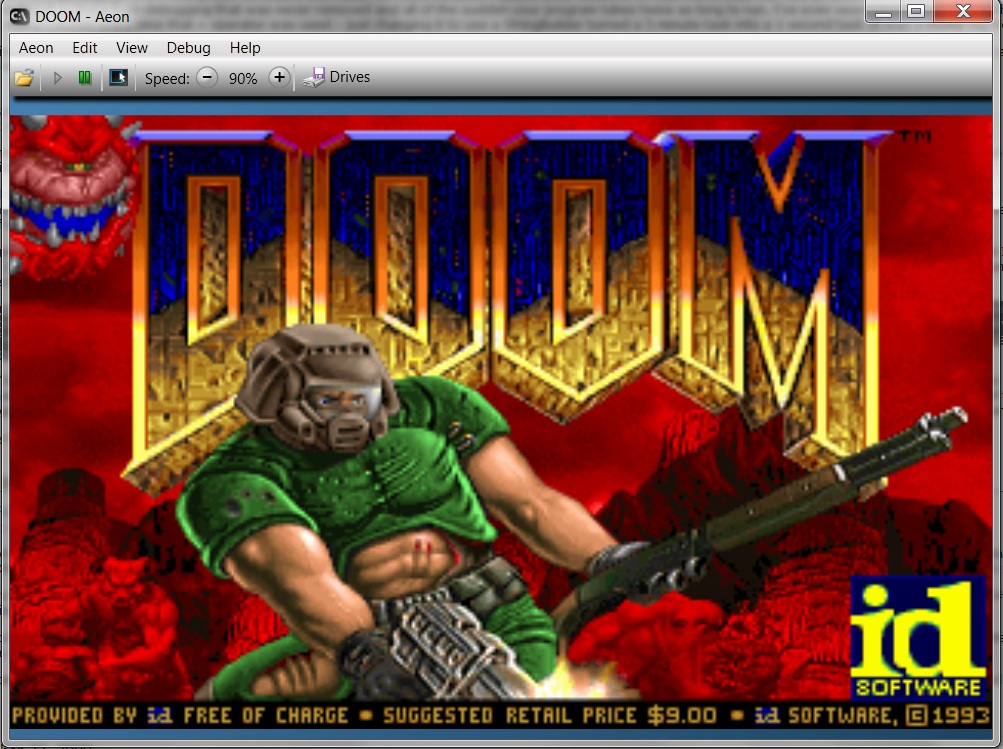First run the ‘setup.exe’ from the prerequisite CD-ROM.
Set the supported application type to “Microsoft Office 2003”, and place it in a new bottle.
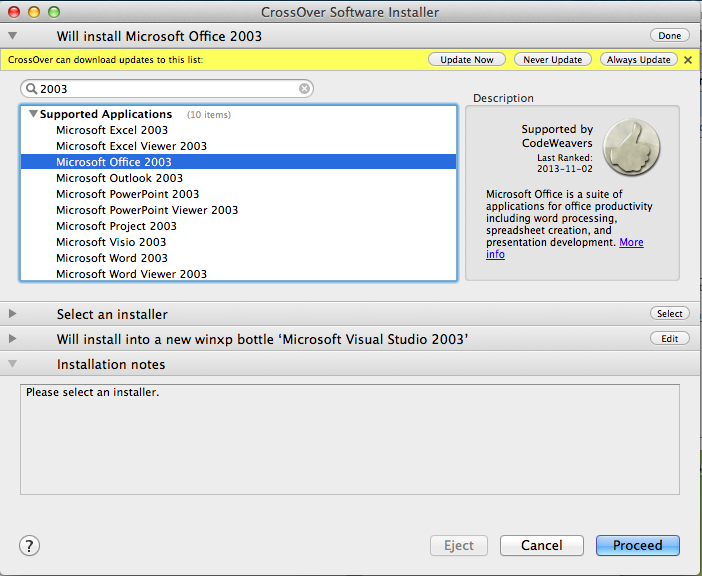
Step 1
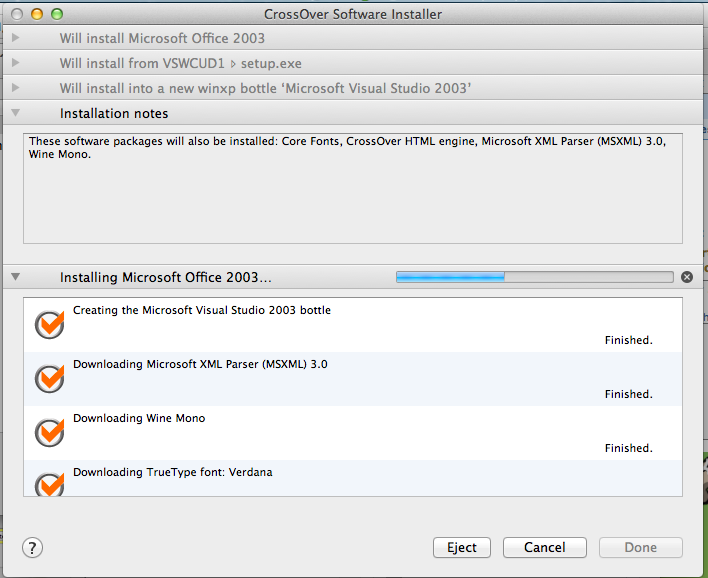
Components install
This will be counter intuitive.
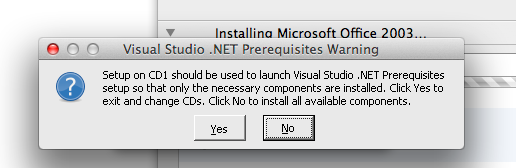
Answer no, and the needed components will install.
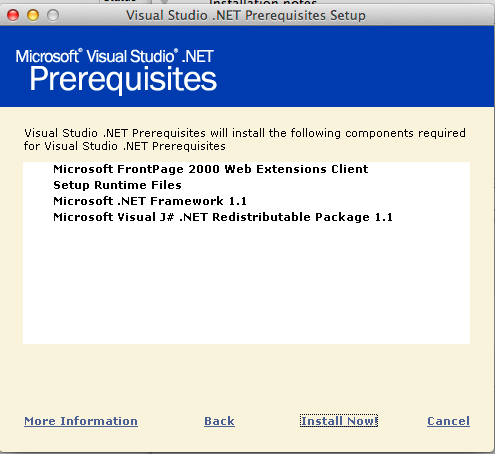
Pre-requisites
Don’t worry the .net 1.1 runtime & the j# .net redistributable package will both fail. It is nothing to worry about as we need to install them manually.
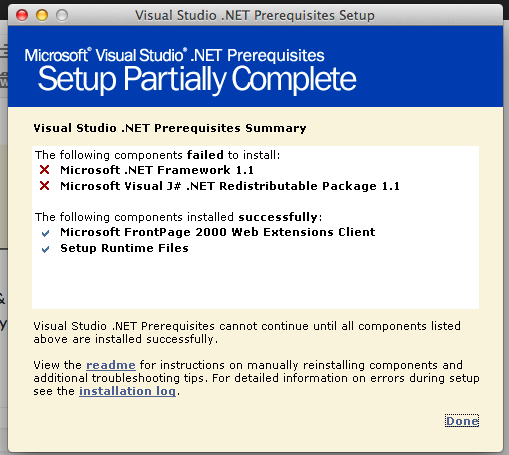
Everything is fine!
CrossOver will then notice that something went wrong. We just tell it to ignore the step, and pretend everything is OK.
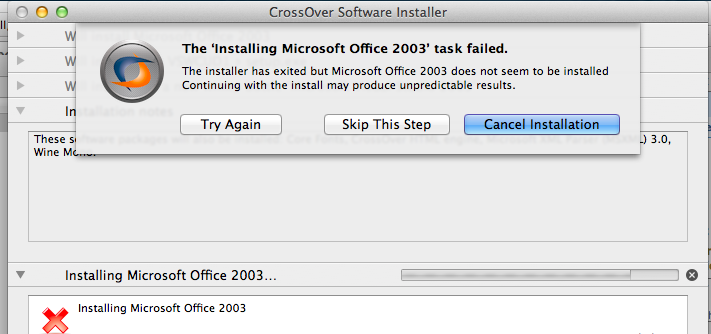
Just ‘Skip This Step’ and all is well.
Now that the bottle is ‘setup’ we manually install the .net 1.1 framework. First tell the installer that we are going to install the runtime component .NET Framework 1.1.
I just point the installer to the CD’s ‘dotNetFramework’ directory to the dotnetfx.exe.
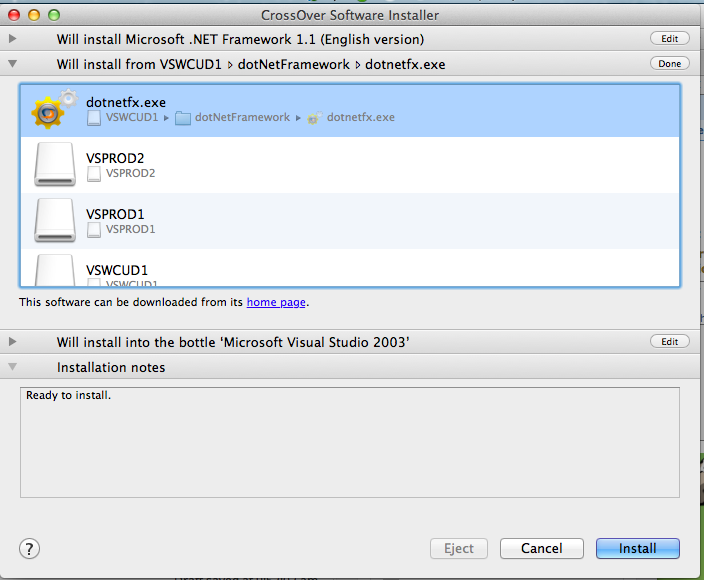
Install .net 1.1
And let it install.
Next, I install the J# Runtime. First select the ‘other’ application type, then I select the JSharpRedistCore directory and the vjredist.exe
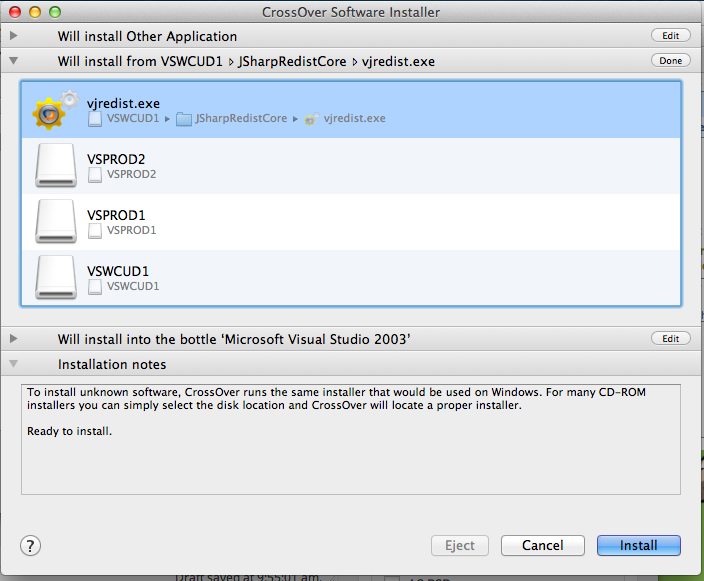
J# Runtime Install
This should install just fine.
Next, it’s time to install the MDAC 2.7 sp1 components. I select MDAC 2.71 Serivce Pack 1, then point the installer to the MDAC27SP1 directory, and select the mdac_typ.exe installer
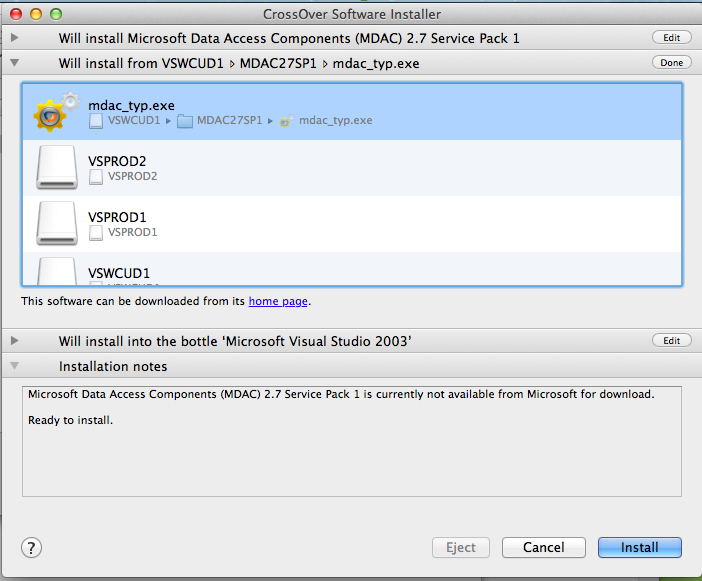
MDAC Installation
And the MDAC components should install without issue.
Now for some reason I’ve had issues swapping CD’s so I ‘cheat’ and do the following:
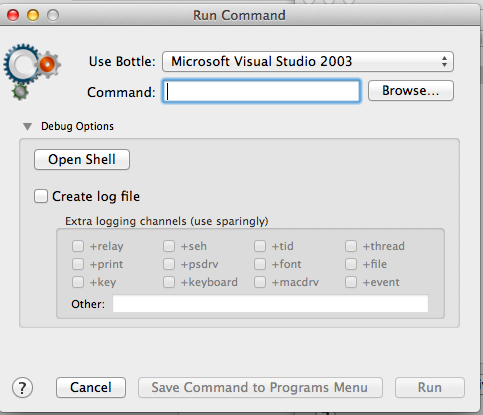 Programs -> Run Command, then open up the ‘Debug Options’ and choose Open Shell.
Programs -> Run Command, then open up the ‘Debug Options’ and choose Open Shell.
From here I simply do this:
$ cd ‘/Users/neozeed/Library/Application Support/CrossOver/Bottles/Microsoft Visual Studio 2003/drive_c’
drive_c neozeed$ mkdir temp
drive_c neozeed$ mkdir vs2003
drive_c neozeed$ cd vs2003
vs2003 neozeed$ cp -R /Volumes/VSPROD2/* .
vs2003 neozeed$ cp -R /Volumes/VSPROD1/* .
cd ..
Now we can go ahead and install Visual Studio.
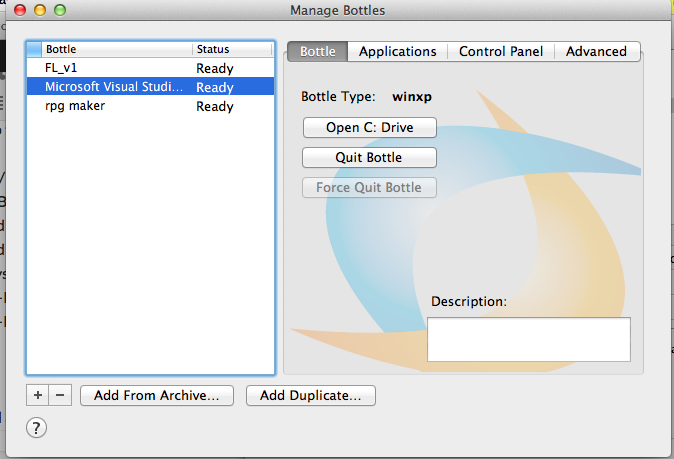
Lets choose the right setup.exe
I find it easier to ‘Open the C: Drive’ which will take us to the 2003 folder, then we can choose the vs2003\setup\setup.exe executable. The vs2003\setup.exe will take note that the pre-requisites are installed, then just exit.
Use the ‘other application’ template, and make sure it is installing to the bottle you’ve been installing to so far!
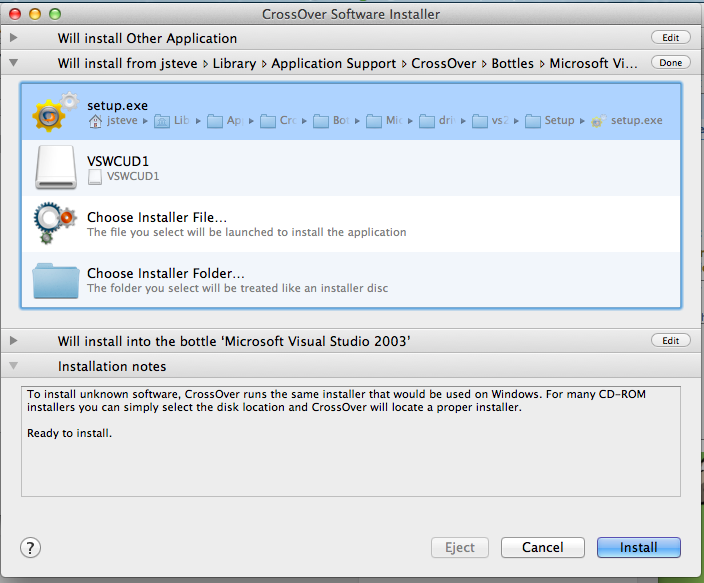
Choosing Setup
Assuming you’ve done this right, it’ll take a while
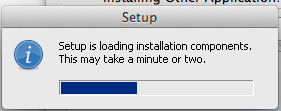 And with any luck you’ll finally see this!
And with any luck you’ll finally see this!
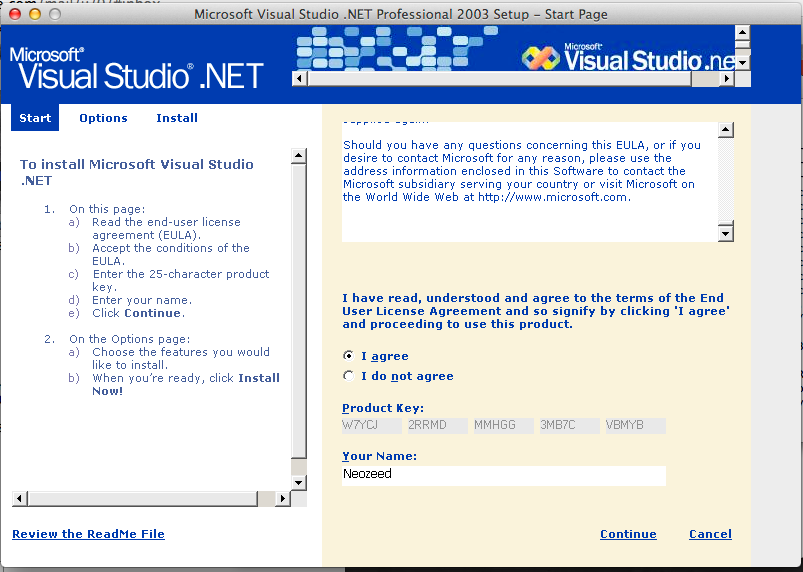
Visual Studio 2003 EULA
Now you can select what to install
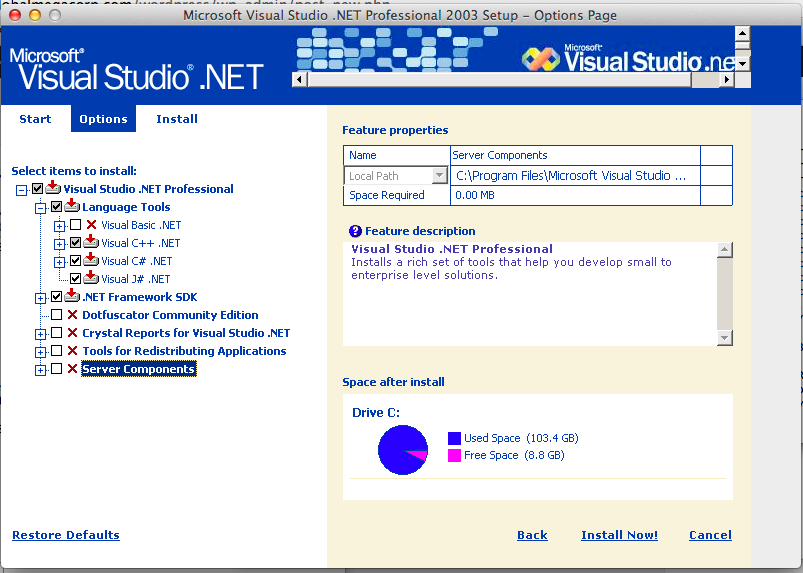
Selecting components
And again this will take a few minutes.
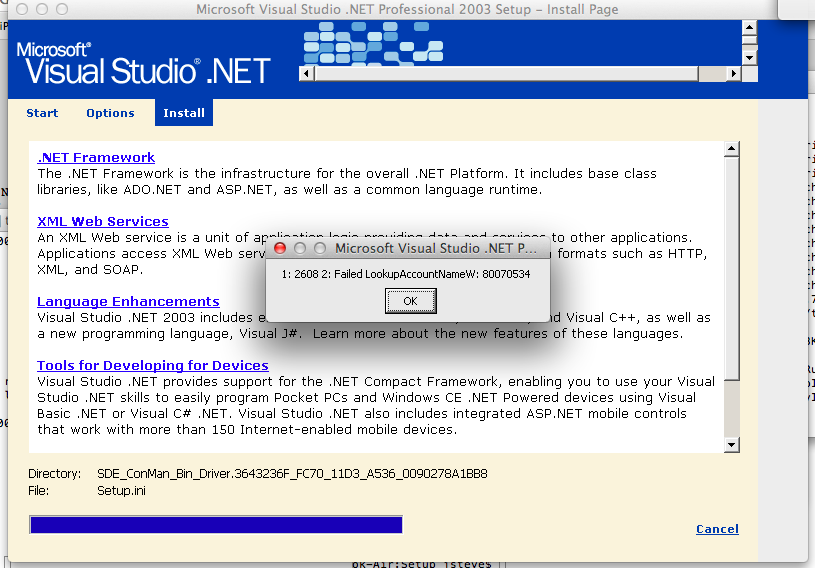
Final Failure..
Then it bombs out with a Failed LookupAccountNameW: … which I think a few installers bomb on stuff like this. So close.
Anyways it’ll install but not work. 🙁
Sorry to get your hopes up, I know I’m kinda disappointed.