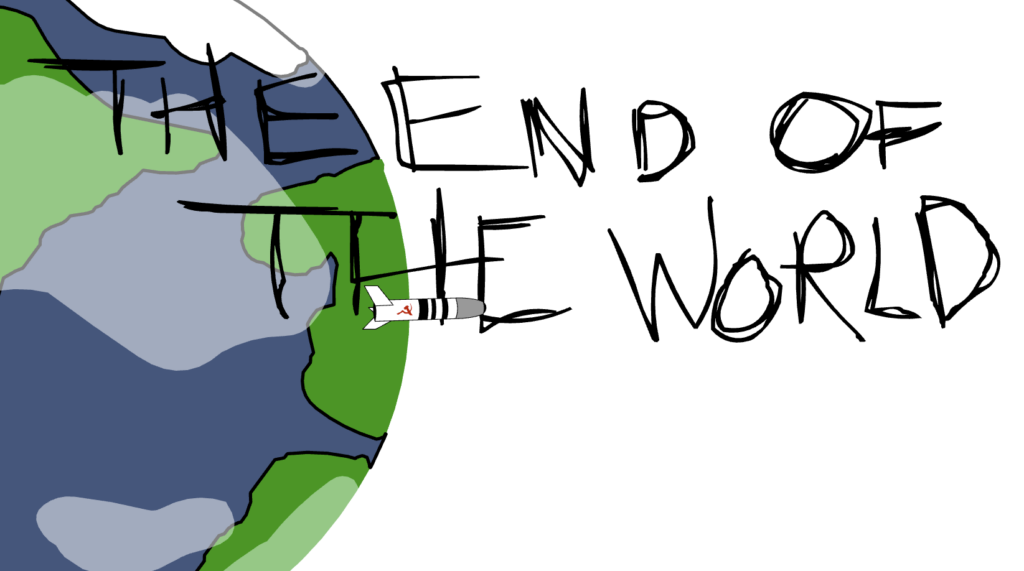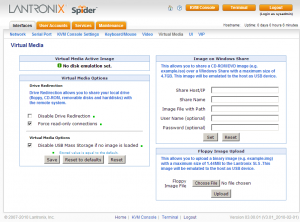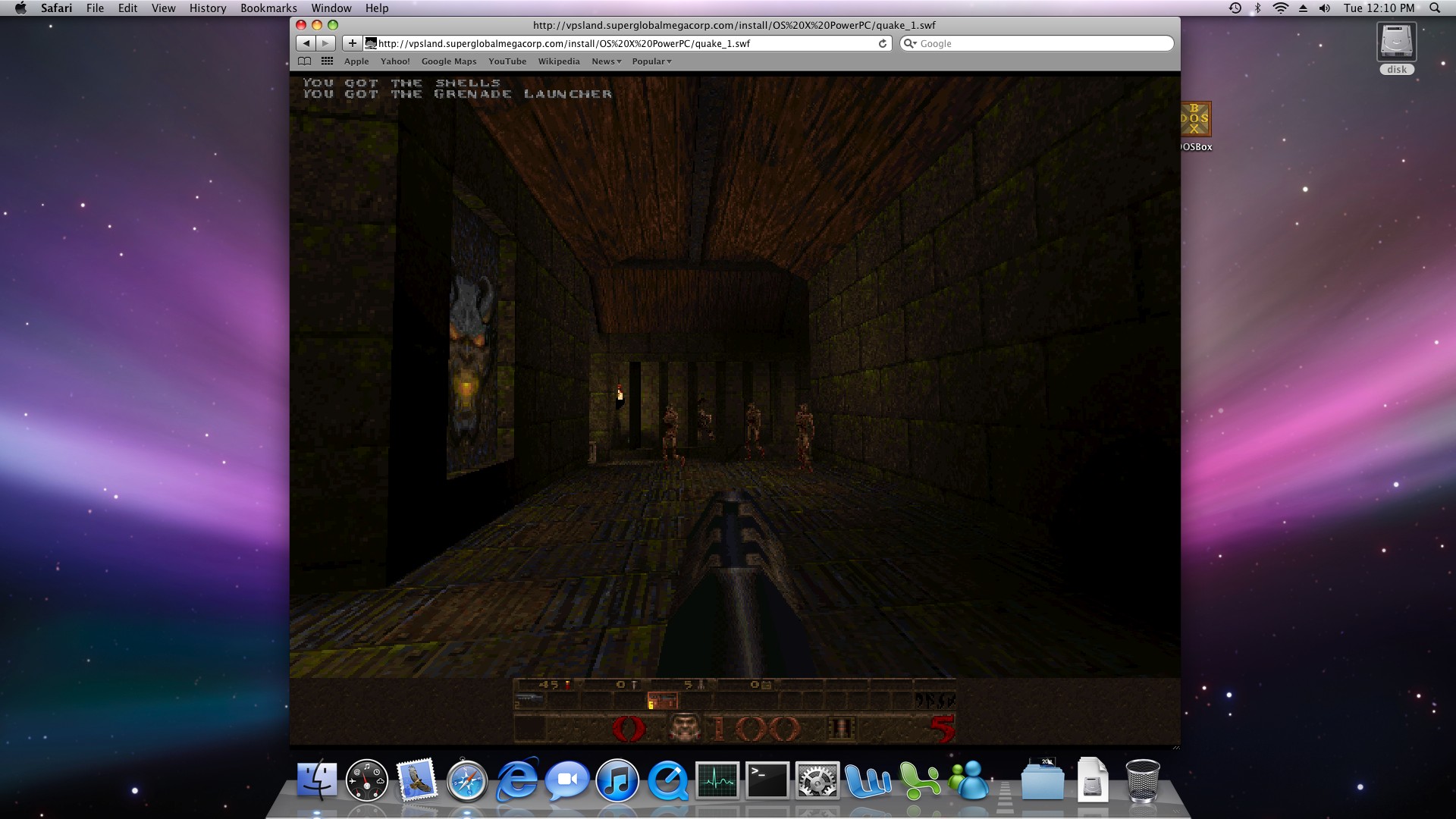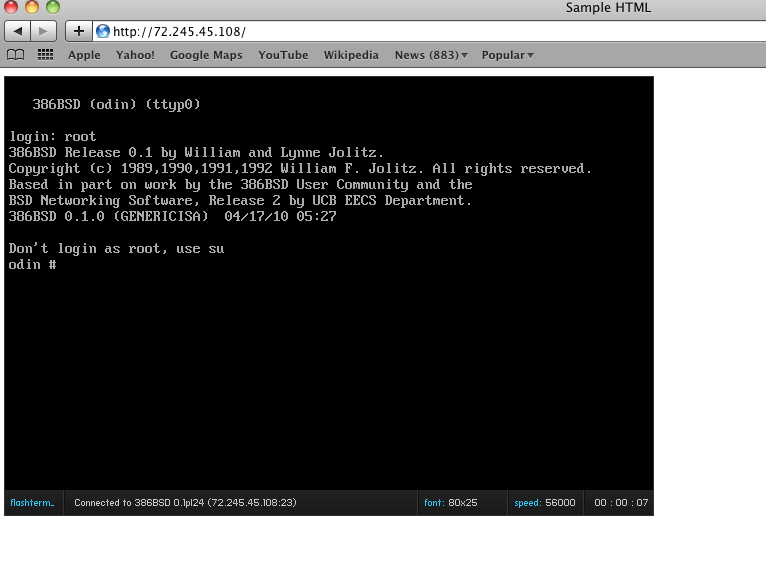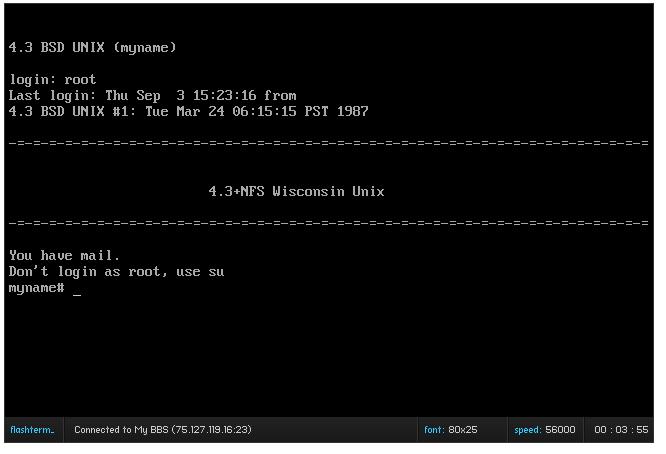Now with WAMP installed Let’s go on to flashterm.
Download the latest version of flashterm, which will include the flashsocket.php file.
Now the first thing I’d recommend is to extract the flashsocket.php file into it’s own directory, I’ve put mine in the d:\policyserver directory. Next I create a flashsocketpolicyserver.bat file in that directory that contains the following:
c:\wamp\bin\php\php5.3.3\php.exe -c php.ini flashsocket.php
Save it, and then we need to provide a php.ini for this server. Just copy the php.ini from c:\wamp\bin\php\php5.3.3\php.ini and copy it to your policyserver directory. You will need to edit the ini file to enable php sockets, so un comment this line:
extension=php_sockets.dll
Finally, we need to edit the flashsocket.php file.
alter the following at the top as needed:
$host = “192.168.X.X”; // CHANGE TO HOST IP
$port = 843;
I keep the port the same, as it makes the rest of this.. uncomplicated. I don’t think this binds well to 127.0.0.1 so use the primary IP address on the host that you want to use…
the next thing to look for is the string:
to-ports=\”23\”
This controls which port the flashterm will connect people on. You can also have multiple ports specified like this:
to-ports=\”42315,42323,42424,42525,42626,12323,42222,23333,42332\”
which would allow all of these ports to be accessible to Flashterm… This is the big advantage of the php server version, as it can have multiple ports.
For now though, I’m just going to use the default which will allow connections on the standard telnet port of 23.
Run your batchfile, and you should see something like this:
D:\policyserver>c:\wamp\bin\php\php5.3.3\php.exe -c php.ini flashsocket.php
[2010-12-28 18:03:40] Server started at 72.245.45.108:843
Now copy the following files into your c:\wamp\www directory, from the flashterm zip file:
expressInstall.swf
flashterm.swf
settings.xml
swfobject.js
index.html
Now we just need to edit the settings.xml to point to the correct location.
name=”386BSD 0.1pl24″
address=”72.245.45.108″
port=”23″
socket_server_port=”843″
info_graphic=””
default_font=””
columns=”80″
lines=”25″
In my example, I have a 386BSD 0.1 machine sitting on port 23
Then we load it up in a browser, hit the connect button, and there we go!!
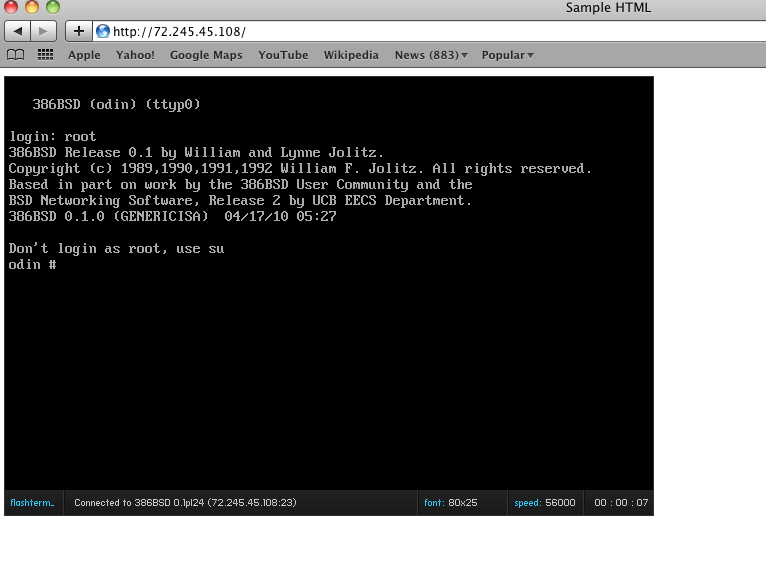
flashterm
And that’s it!
You can always play around with the info_graphic, by overlaying a picture, but I’ll leave that up to you.