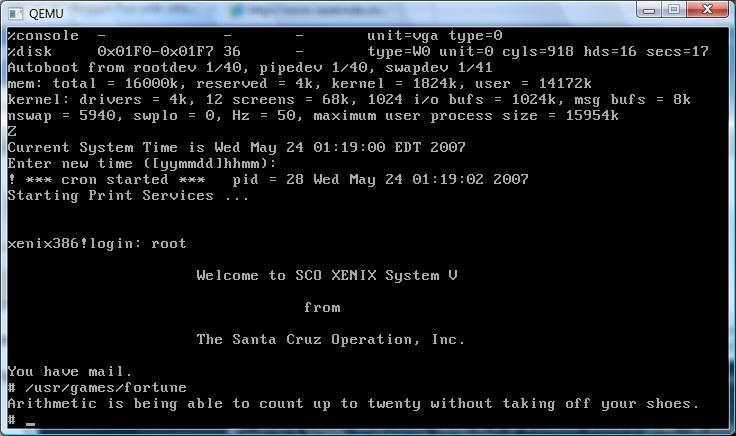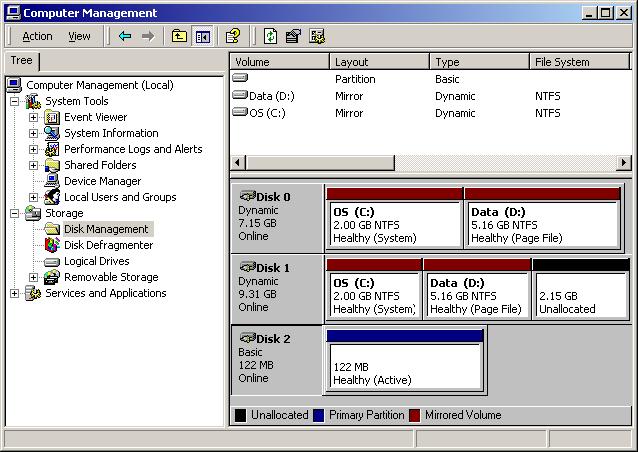I see that there is some confusion over how to convert disk images from various popular emulators, and I thought I’d try to clear some of this up. Without a doubt, the best free tool available for this is qemu-img. And it’s free! Currently as I write this, that makes Qemu 0.14.0 the current version. I’ll cover the common ones that I use.
For the most part for Qemu I used the qcow2 format. Naturally you can use any of these formats in Qemu… While others are limited.
Converting from..
Virtual PC source image..
To convert to a qcow2:
qemu-img convert source.vhd -O qcow2 destination.qcow2
To convert to VMDK for VMWare:
qemu-img convert source.vhd -O vmdk destination.vmdk
And to convert to a raw image, suitable for BOCHS.
qemu-img convert source.vhd -O raw destination.raw
And of couese you can mix and match from there… Say take your qcow2 and convert it for VPC like this:
qemu-img convert source.qcow2 -O vpc destination.vpc
Or convert a Virtual PC/Virtual Server/Hyper-V vhd (as long as the hyper-v image is consolodated) and convert it to VMWare like this:
qemu-img convert source.vhd -O vmdk destination.vmdk
Note that these VMWare VMDK’s are not for ESX/ESXi, they use more of a raw partition set… But of course you can always convert them to RAW then dd them into the target partition… But I’ll leave that exercise to you. Honestly that vmware converter thing is much easier as it’ll inject the needed drivers.
Speaking of which, this only converts image formats, don’t forget about pre-loading the needed drivers!
I hope this helps out anyone trying to move disk images around.