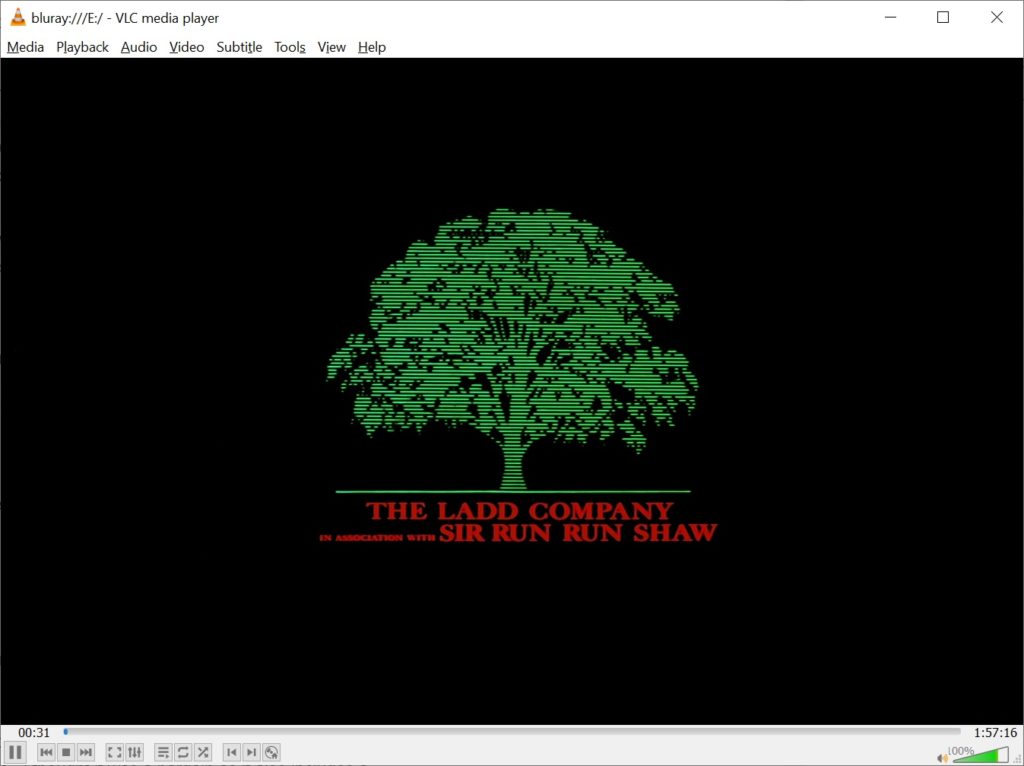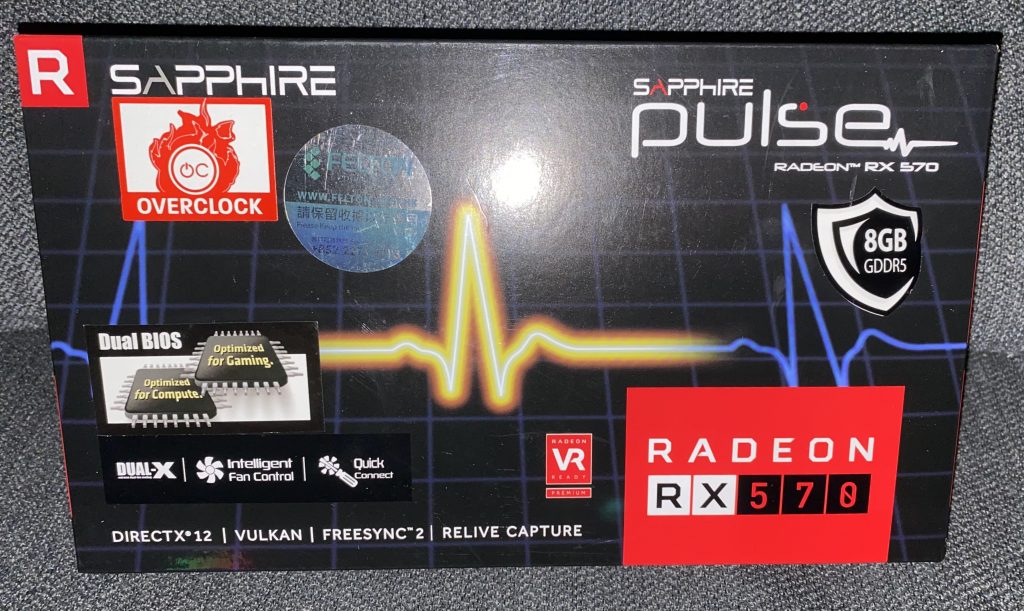
I saw this card while I was out, and I’ve seen mention of some Radeon’s working on the Lemote A1901 board, although it didn’t like my Asus Radeon R9 380 Strix, I’m guessing it’s too old? I can’t find it now, but there was some mention somewhere of someone using a 500 series card (I don’t understand the AMD number schema), so I figured I’d get the 570 as it was just over $100 USD, and it has 8GB of VRAM, so it ought to be somewhat usable if I guessed wrong on the compatibility.
But I did get lucky! The card not only was able to initialize, but UOS came up to the desktop!
glxinfo -B gave the following output:
name of display: :0
display: :0 screen: 0
direct rendering: Yes
Extended renderer info (GLX_MESA_query_renderer):
Vendor: X.Org (0x1002)
Device: Radeon RX 570 Series (POLARIS10, DRM 3.27.0, 4.19.0-loongson-3-desktop, LLVM 7.0.1) (0x67df)
Version: 18.3.6
Accelerated: yes
Video memory: 8192MB
Unified memory: no
Preferred profile: core (0x1)
Max core profile version: 4.5
Max compat profile version: 4.5
Max GLES1 profile version: 1.1
Max GLES[23] profile version: 3.2
So there we go, 8GB of memory, and ‘Accelerated: yes’. It’s also FPS locked to the screen refresh so it’s running a steady 60fps for the display I’m using. I need to build some later games that use GL to really push the machine.
The one big ‘negative’ is that the video card sits over the SATA ports, so I need to get an L connector SATA cable, as now I can’t use my 2TB spinning rust disk with the fancy GPU in place. And it makes my 800 watt PSU all the more justified.
I’m just glad that the portable drivers, well are portable!