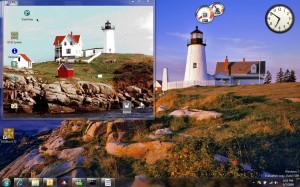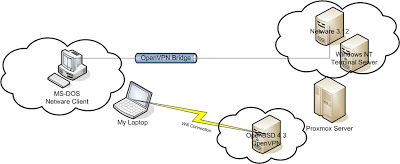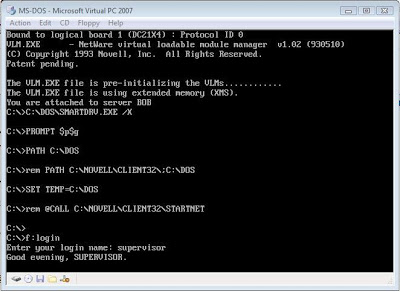My first experience with Linux was with SLS, or Soft Land Systems. It was the first pre-packed Linux system for those of us who didn’t have a Minix system to cross build from. Although Taunenbaum saw this as a draw back, like Linus many of us had 386 computers, and wanted to exploit their power. Many of us were sickened by the shattered hope that was the 286, which provided protected mode, abet in 64k chunks. The 386 offered the holy grail, or a 4 gigabyte address space! No more offset games.
At the time the closest one could hope in terms of a personal Unix was SCO Xenix, which with the developer packages was prohibitively expensive, or Coherent. Coherent was a clean room re-implementation of Unix version 7 ( http://www.vaxenrule.com/sls%201.05.zip.torrent ).
I’m going to use Qemu, again because of it’s cross platform nature, and it’s ability to emulate the NE2000. One can only hope one day that VMWare or Virtual PC would allow some kind of interface for us to ‘hack’ emulated hardware into their infrastructure…..
Anyways first let’s create a 200mb disk
Qemu-image create –f qcow sls.disk 200M
Don’t laugh, 200mb back then was a ‘big deal’… Really. Mine was SCSI, and probably weighed some 7lb.
Unzip your sls distro somewhere accessible from your Qemu tree. I’m just going to stuff mine under a sls directory. During the install we will need a boot disk, simply copy any one of the files to ‘boot’. We’ll touch on it later. To boot from the floppy I’m going to issue:
qemu -L . -hda sls\sls.disk -m16 -net nic -net user -fda sls\a1.3 -boot a
At the LILO prompt simply press enter. Then you’ll be informed
Press to see SVGA-modes available, to continue….
Press space. Early Linux kernels had this annoying ‘feature’ compiled in.. I know, I think I’m the only person that doesn’t like custom fonts, nor do I like directory colors.
At the login prompt, login as root then run the fdisk command. The keystrokes for creating a primary Linux partition is as follows:
n
p
1
1
400
Now we are going to make a smallish swap partition.
n
p
2
401
406
Now we need to change its type to swap.
t
2
82
It’s just a byte flag, but each operating system selects a flag to identify itself to others, a marker of what is where. Before emulation on dual boot systems this was a “big dealâ€â€¦ However now dedicating a virtual machine to an entire OS takes out the complexity that plagued so many users so long ago….
Let’s save the changes type typing in ‘w’.
We are then told to reboot the system. Type in ‘sync’ a few times, then close qemu & restart it with the same flags.
Now we can login as ‘install’. We can use the color screen, so enter ‘y’. We are going to do the brave thing, and use floppy disk images. That’s option 1. The floppy images are 3 ½†so that’s option #2.
Now we need to identify the root & swap partitions. Select #1, then type in /dev/hda1. It will want to format it, so let it. Next select #2 for the swap, and type in /dev/hda2 .
Now we can select #7 to commence installation.
To get the full experience we are going to install the full thing… 100MB of it.. Option #4. We don’t want to be prompted we simply want everything that SLS has to offer, so answer ‘n’.
You will be prompted for a2-a4 Don’t forget in Qemu it’s ctrl-alt-2 for the runtime config, and you just issue:
change fda sls\a2
and so on for the rest of the disks. Then ctrl-alt-1 to go back to the main screen.
While this may seem tedious it’s better & faster than the real thing. Trust me!
Once X11 finishes unpacking, place in the boot disk, and let it write to it. Next feel free to preset the video mode to -1. We don’t have a modem, so you can answer no. Next we’ll allow the install to mark /dev/hda1 as the active partition. Just press enter for the question about dos partitions. Pick a snazzy hostname. The default softland works just fine. We have no patch disks, so you can just enter ‘n’ and press enter.
Phew we have just installed SLS! Press enter!
After that you can boot up into Linux 0.99.15g/SLS 1.0 . The best that 1994 has to offer.
Before we leave for now, lets get X-11 rolling. Login as root, no password, and then run syssetup. Choose 5,2,6,0. This configures the basic VGA server, a PS/2 mouse & exits the basic program. Running ‘startx’ Should get you into a really old X-11. No Gnome/KDE here! The mouse however acts erradictly. Ctrl-alt-backspace will bring you back to the prompt. I’ll see if I can figure this out later…
But for now that covers a basic install. Next up we’ll do some networking, and a game perhaps….