So you know the drill, someone wants to do something with Solaris, and they’ve already installed the OS, and done a bunch of customization and whatnot, now they call up all in a panic as they copy in a binary distribution of GCC, but they can’t compile anything because they are missing values-Xa.o , or worse just about everything from the development tools.
Well I’m not sure about ancient Qemu, but 2.2 can mount the CD-ROM’s post install! … manually.
The poor guy didn’t want to re-install, but one option was to boot up the CD in single user mode, mount his disk, and copy the /cdrom path onto some partition so he could then install the packages as needed, and even better have the whole tree ready if need be.
But the better thing is to just mount the CD, install the package and be done with it right?
I’ve only tested this with Solaris 2.6…
While booting up single user mode from the CD (boot disk2:d -s) I noticed this line in the mount table:
/cdrom       (/devices/iommu@f,e0000000/sbus@f,e0001000/espdma@f,400000/esp@f,800000/sd@2,0:a):    0 blocks     0 files
So I thought I’d try to mount that once the copy was done. Â The first thing I did was make a symbolic link as that name is a little hard to type, and I didn’t want to remember that path after this day.
mkdir /cdrom
cd /dev
ln -s /devices/iommu@f,e0000000/sbus@f,e0001000/espdma@f,400000/esp@f,800000/sd@2,0:a jr0
this gives me a /dev/jr0 linking to where the Solaris 2.6 install path was.
# mount -oro /dev/jr0 /mnt
mount: /dev/jr0 is not this fstype.
Well that was disappointing. Â Could I even read the CD?
# head -1 /dev/jr0
CD-ROM Disc for SunOS Solaris Installation
Ok, so it must be the file-system type. Â The ‘bootable’ partition on the CD contains a SYSV filesystem, as it’s a “live CD”..
mount -o ro /dev/dsk/c0t2d0s1 /mnt
# ls /mnt
a dev kernel opt reconfigure usr
bin devices lib platform sbin var
cdrom etc mnt proc tmp
You can even fsck it!
# fsck /dev/dsk/c0t2d0s1
** /dev/dsk/c0t2d0s1 (NO WRITE)
** Last Mounted on /tmp/MntDev.12554
** Phase 1 – Check Blocks and Sizes
** Phase 2 – Check Pathnames
** Phase 3 – Check Connectivity
** Phase 4 – Check Reference Counts
** Phase 5 – Check Cyl groups
2445 files, 19114 used, 4873 free (17 frags, 1214 blocks, 0.0% fragmentation)
#
But the part of the CD-ROM that we want, with all the packages uses a different file-system, and with a bit of hunting I found the right string:
mount -F hsfs -r /dev/jr0 /cdrom
Now we can manually add in the missing packages!
# mount -F hsfs -r /dev/jr0 /cdrom
# ls /cdrom
Copyright Solaris_2.6
We just have to point the pkgadd command to where the CD-ROM is mounted. Â In my case I just had to type in:
pkgadd -d /cdrom/Solaris_2.6/Product/
And then I got the “interactive” mode showing off all 471 packages. Â Don’t just slam the enter key or you’ll start installing everything. Â Hit control-d and then we can manually add them in.
<RETURN> for more choices, <CTRL-D> to stop display:^D
Select package(s) you wish to process (or ‘all’ to process
all packages). (default: all) [?,??,q]:
And in this case, the packages I wanted were:
SUNWarc
SUNWbtool
With those installed, now I can see the object files I wanted:
# find / -name ‘*.o’ -print
/usr/lib/adb/adbsub.o
/usr/ccs/lib/values-Xa.o
/usr/ccs/lib/values-Xc.o
/usr/ccs/lib/values-Xs.o
/usr/ccs/lib/values-Xt.o
/usr/ccs/lib/values-xpg4.o
Wasn’t that great? Â Nobody had to re-install, no disk space is wasted, and now if other packages are needed, it’ll be easy to add them.

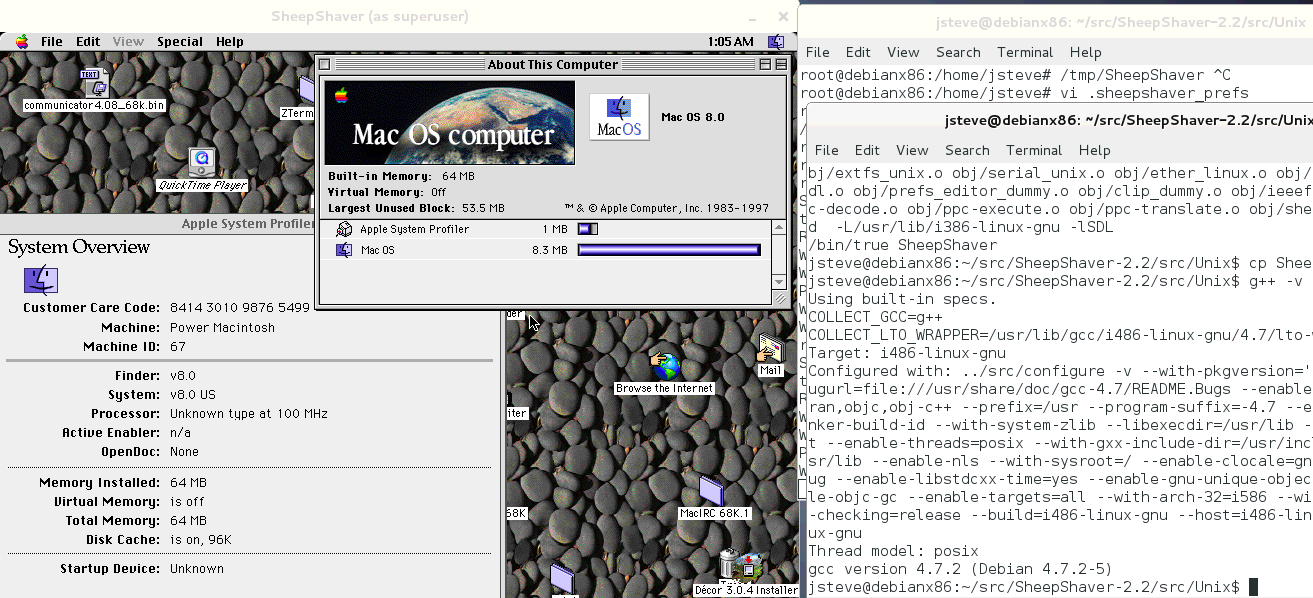

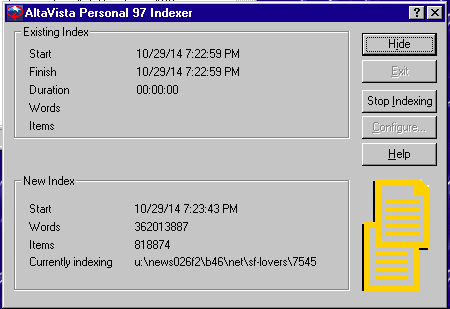
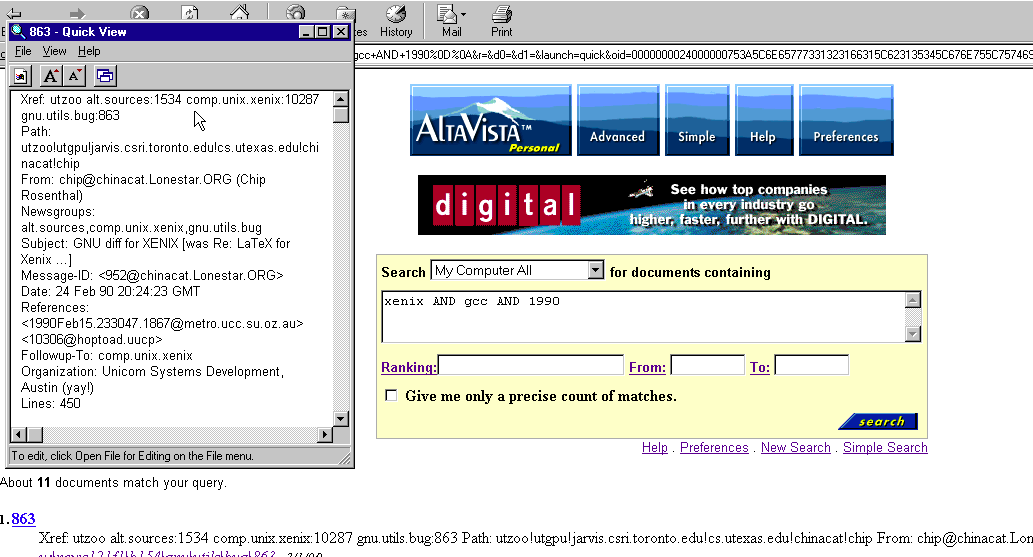
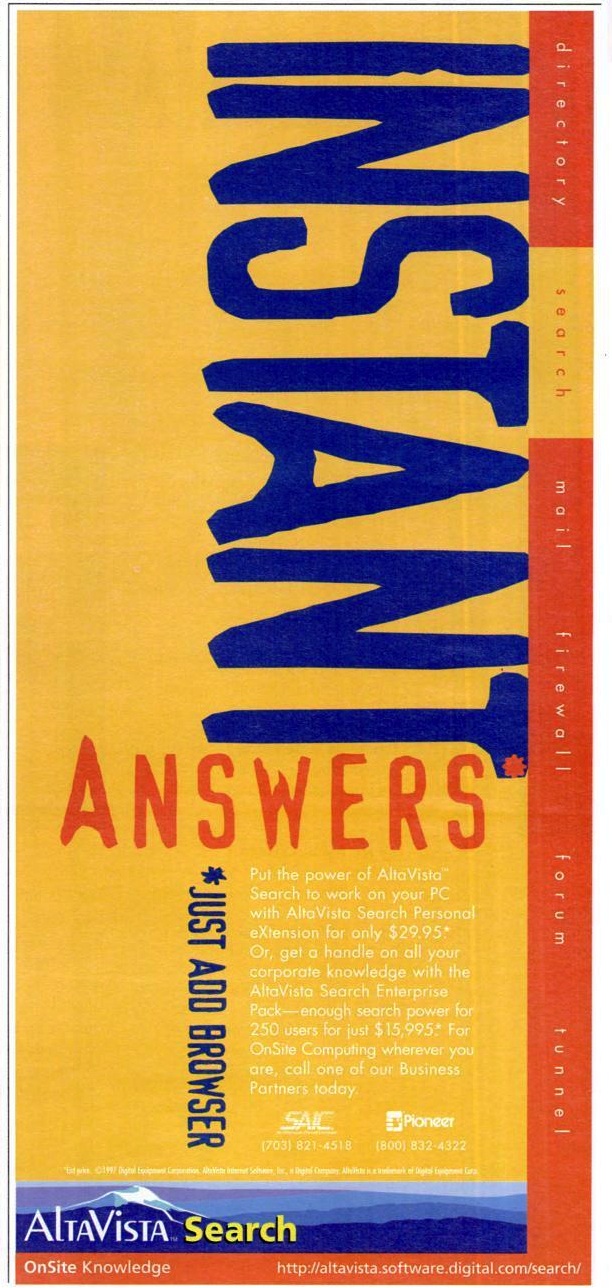
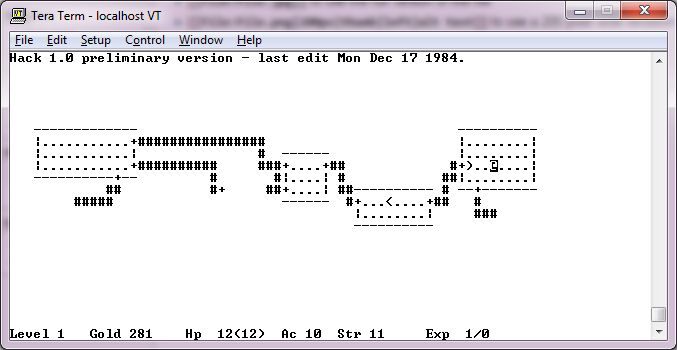


![KVM internal error. Suberror: 1 emulation failure EAX=00000720 EBX=00000050 ECX=fee10050 EDX=00400780 ESI=d02f004c EDI=ff3f0000 EBP=00000d88 ESP=00000d72 EIP=00006725 EFL=00013202 [-------] CPL=3 II=0 A20=1 SMM=0 HLT=0 ES =0047 00080000 00000f9f 0010f300 DPL=3 DS16 [-WA] CS =d517 1aa20000 0000672d 0000ff00 DPL=3 CS16 [CRA] SS =0017 00020000 00000fff 0000f300 DPL=3 DS16 [-WA] DS =bfcf 17f90000 0000033d 0000f300 DPL=3 DS16 [-WA] FS =0000 00000000 ffffffff 00000000 GS =bfff 17ff0000 00000fff 0000f300 DPL=3 DS16 [-WA] LDT=0028 7be57000 0000ffff 00008200 DPL=0 LDT TR =0010 ffe1f6e7 00000067 00008b00 DPL=0 TSS32-busy GDT= 7c7e5000 00001fff IDT= ffe201e0 000003ff CR0=8001001b CR2=00080000 CR3=001b3000 CR4=00000000 DR0=0000000000000000 DR1=0000000000000000 DR2=0000000000000000 DR3=0000000000000000 DR6=00000000ffff0ff0 DR7=0000000000000400 EFER=0000000000000000 Code=ca 76 0f 8b ca eb 0b 03 7e 22 8b ca 3b cb 76 02 8b cb 2b d1 <f3> ab 0b d2 75 ed 2b c0 c3 00 00 00 00 00 00 00 00 00 00 00 00 00 00 00 00 00 00 00 00 00](https://virtuallyfun.com/wp-content/uploads/2014/10/KVM-OS2-crash.png)