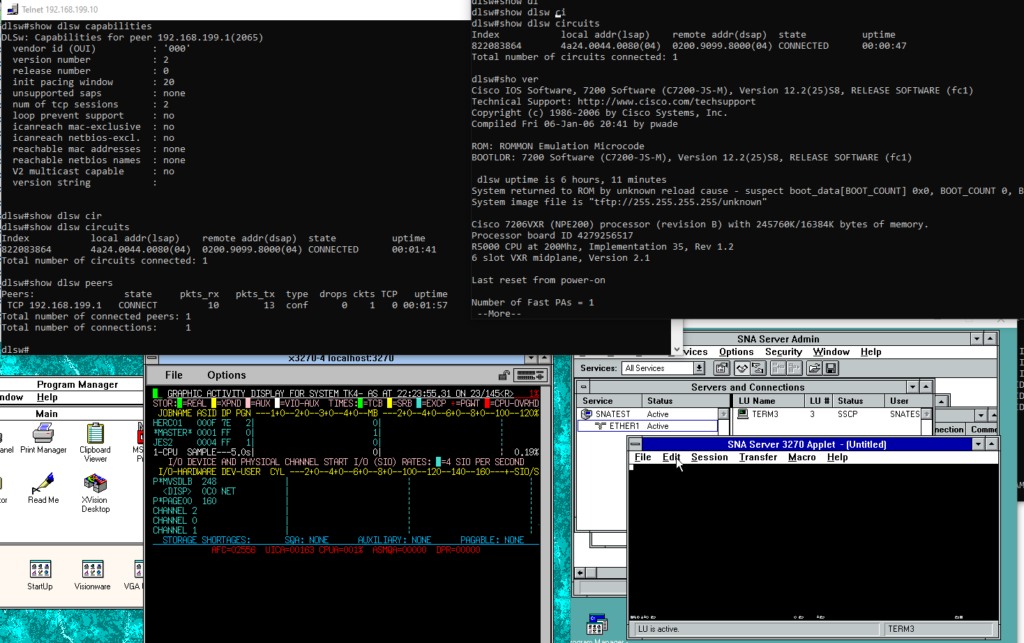
There is a LOT going on in this image, and I’ll try to explain it, but yeah “it’s complicated”.
SNA networking & Hercules has always been a goal for a lot of people, including me as we always wanted to setup some SNA server of some kind. Especially on RISC platforms, as there is only so much fun on SQL server.

Okay I know the practical among you will say, doesn’t it support telnet 3270? Isn’t that good enough? Yes for day to day mundane stuff, absolutely. But I’m not all that interested in that, I wan’t to have the whole ancient network, and I wan’t it self contained and on my desk! Or on a laptop, as I see fit.
What started this whole adventure was a simple image from 9track.net, showing that being able to connect physical devices to Hercules was indeed possible!

This is a physical IBM 3178 & 3179 terminals talking to TK4- , a MVS3.8j pre-configured system!
The magic that makes this all possible, is a cisco router, running enterprise IOS, with dlsw support.
My setup is going to be inspired by this setup, but not exactly 100% But this is what I’m going to use on Windows 10
- Dynamips for the cisco router, running JS-M 12.2(25)S8
- Qemu 0.90 with PCAP running Windows NT 3.51 Server along with SNA Server 2.1
- Qemu 0.90 running Windows 3.1 and XVision
- VMware Player
- WireShark
- Microsoft Loopback adapter
- WSLv1
I had originally wanted to run the NT server on VMware but for some reason it just hangs trying to initialise the NT kernel. I didn’t bother trying to troubleshoot it, I just jumped to Qemu. Even service pack 5 didn’t help. VMware left me with the virtual network that will NAT if needed, and of course let me telnet to the Dynamips program. The SNA traffic is isolated to the MS Loopback adapter, which will let pcap programs talk to each other.
The first thing I did was run ‘hdwwiz’ on Windows 10, and added in the KM-TEST loopback adapter
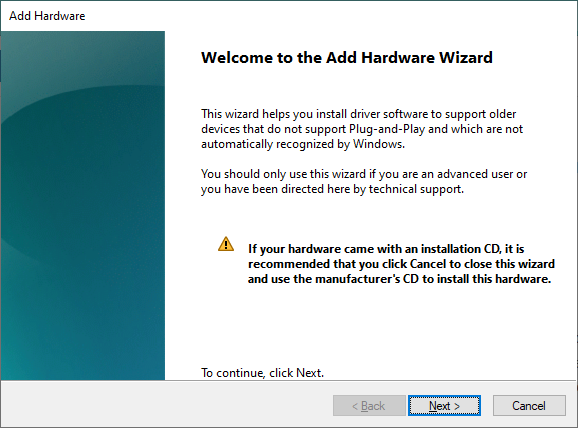
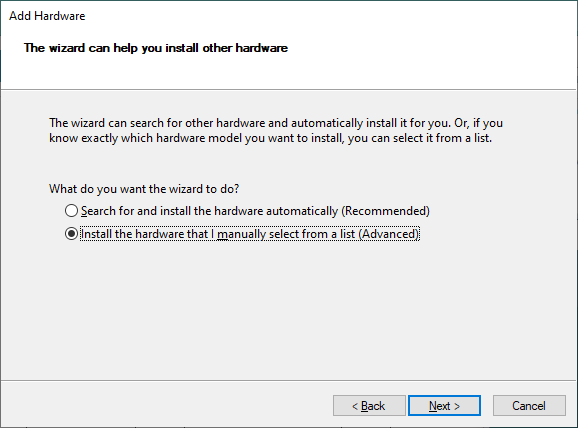
We know what we want, so go to the manuall selection
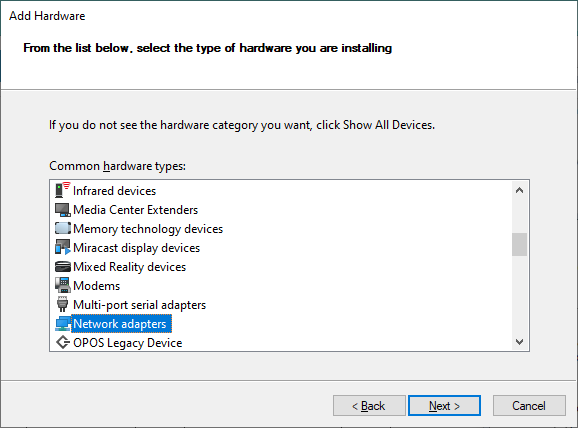
Network adapters
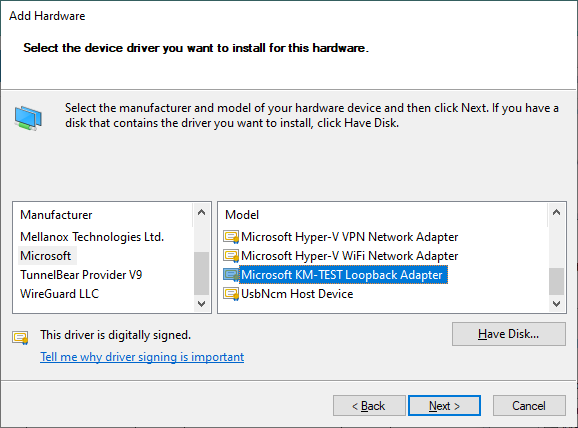
And select the KM-TEST Loopback Adapter
Next I changed the protocols available on the loopback, as I don’t want my Windows 10 host interfering with the SNA network at all.
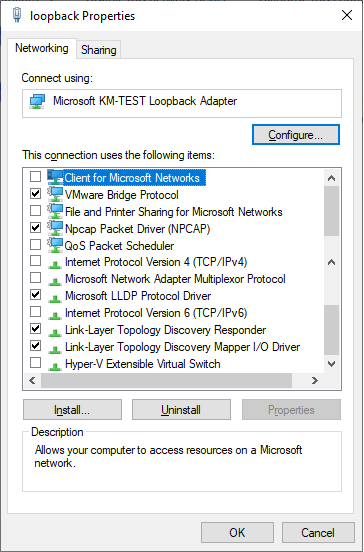
So the next thing to do is to get your network GUID’s. ethlist.exe from the Dynamips download will get you that:
C:\dynamips>ethlist.exe
Network devices:
Number NAME (Description)
0 \Device\NPF_{3DF0EC5D-7FBE-46DF-ACF8-EF5D8679A473} (loopback)
1 \Device\NPF_{D9FBD118-B9DF-4C3C-BD9E-07A0E34D8F75} (Local Area Connection* 8)
2 \Device\NPF_{F5057901-6A30-413A-80E4-4765DA794B7C} (Local Area Connection* 7)
3 \Device\NPF_{E3D3EC8D-29C3-4B70-B01C-600D3F9ED1D6} (Local Area Connection* 6)
4 \Device\NPF_{82EEDBC1-899D-416F-BD51-3DBE2287257F} (VMware Network Adapter VMnet8)
5 \Device\NPF_{3BC364F4-5A15-405D-926C-C594383F0323} (VMware Network Adapter VMnet1)
6 \Device\NPF_{DDF1FA94-7488-414F-A41A-EC88C1FB0DE4} (Ethernet)
7 \Device\NPF_{E7CA8F40-4639-410D-B5CA-F402FE69AF5D} (Ethernet 2)I want the cisco router to have two interfaces, one with TCP/IP for me to be able to telnet into it (maybe other management as well?!) and the other one for the SNA traffic.
Setting up Dynamips
As mentioned above I’m going to use the VMnet1 for TCP/IP to the router, and the loopback adapter for SNA traffic. To try to make things a little easier to read I setup a small batch file that let’s me plug in variables to Dynamips:
set loopback=\Device\NPF_{3DF0EC5D-7FBE-46DF-ACF8-EF5D8679A473}
set vmnet1=\Device\NPF_{3BC364F4-5A15-405D-926C-C594383F0323}
set IOS=c7200-js-mz.122-25.S8.bin
set NPE=npe-200
..\dynamips.exe -P 7200 %IOS% ^
-t %NPE% ^
-p 0:C7200-IO-FE ^
-s0:0:gen_eth:%vmnet1% ^
-p 1:PA-4E ^
-s1:0:gen_eth:%loopback% ^
-p2:PA-4T+The caret symbol will break up lines on NT, much like the ampersand will on Unix. And this let’s me use clear variables for the networks, IOS & NPE type so it’s nowhere near as complicated to edit.
This will create a cisco 7200 with an NPE-200, with the following cards:
The next thing is what ip address is bound to VMnet1? This is mine:
Ethernet adapter VMware Network Adapter VMnet1:
Connection-specific DNS Suffix . :
Link-local IPv6 Address . . . . . : fe80::c3d2:c891:b7e0:6797%5
IPv4 Address. . . . . . . . . . . : 192.168.199.1
Subnet Mask . . . . . . . . . . . : 255.255.255.0
Default Gateway . . . . . . . . . :
So all my TCP/IP in this example will be using 192.168.199.0/24
As mentioned on the 9track page, all the magic happens on the cisco router. I’ve made a few changes as I may want to try the SDLC in the future to perhaps some other experiment if I can find an emulator that’ll drive it over serial, but for now let’s just get to the config:
!
version 12.2
service timestamps debug uptime
service timestamps log uptime
no service password-encryption
!
hostname dlsw
!
boot-start-marker
boot-end-marker
!
enable password cisco
!
ip subnet-zero
!
!
no ip domain-lookup
!
ip cef
no mpls traffic-eng auto-bw timers frequency 0
call rsvp-sync
!
!
!
!
!
!
!
source-bridge ring-group 1
dlsw local-peer peer-id 192.168.199.10
dlsw remote-peer 0 tcp 192.168.199.1
dlsw mac-addr 4000.1020.0100 remote-peer ip-address 192.168.199.1
dlsw udp-disable
dlsw transparent switch-support
!
interface FastEthernet0/0
ip address 192.168.199.10 255.255.255.0
duplex half
no clns route-cache
!
interface Ethernet1/0
no ip address
duplex half
no clns route-cache
dlsw transparent redundancy-enable 5555.5555.5000
dlsw transparent map local-mac 4000.1020.0100 remote-mac 4000.0999.0100
!
interface Ethernet1/1
no ip address
shutdown
duplex half
no clns route-cache
!
interface Ethernet1/2
no ip address
shutdown
duplex half
no clns route-cache
!
interface Ethernet1/3
no ip address
shutdown
duplex half
no clns route-cache
!
interface Serial2/0
no ip address
encapsulation sdlc
no keepalive
serial restart-delay 0
clockrate 64000
no clns route-cache
sdlc role primary
sdlc vmac 4000.0999.0100
sdlc address C1
sdlc xid C1 01700019
sdlc partner 4000.1020.1000 C1
sdlc dlsw C1
!
interface Serial2/1
no ip address
shutdown
serial restart-delay 0
no clns route-cache
!
interface Serial2/2
no ip address
shutdown
serial restart-delay 0
no clns route-cache
!
interface Serial2/3
no ip address
shutdown
serial restart-delay 0
no clns route-cache
!
ip classless
!
no ip http server
!
!
!
!
!
!
control-plane
!
!
dial-peer cor custom
!
!
!
!
gatekeeper
shutdown
!
!
line con 0
session-timeout 35791
stopbits 1
line aux 0
stopbits 1
line vty 0 4
password cisco
login
!
!
endThis sets up the router so I can telnet to it from my desktop at 192.168.199.10, and allows it to talk to the base Windows machine on 192.168.199.1
All the magical MAC addresses come from 9track.net, as he wrote the dlsw hooks, so I just copied that. There is probably a great deal that could be cleaned up, but once I saw the two talking I kind of froze what I was doing.
With that much in place I then jumped to WSL,and built the emulator from github. I cloned it, and renamed that to herc-dlsw. At least for me this was pretty straightforward. The Hercules fork will build with Visual Studio as well, but I knew I was going to need some kind of tn3270 emulator, and I wanted to use x3270, and I had just recently bought this discounted copy of XVision, so of course I wanted to use that.
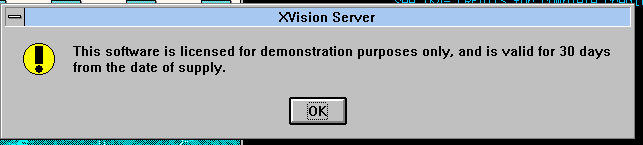
Despite this catastrophic defect that wasn’t disclosed in the auction.
I downloaded and extracted the TK4- latest distro on WSL. I just created a ‘herc’ directory in my home to house the tk4- release. The next thing to do is overlay your dlsw enabled exe’s and libraries.
cd ~/herc-dlsw/.libs
mkdir x
cp * x
cd x
rm *.o *.lai
cp *.so $HOME/herc/hercules/linux/64/lib/hercules
cp *.la $HOME/herc/hercules/linux/64/lib/hercules
rm *.so *.la
cp * $HOME/herc/hercules/linux/64
Now with the binaries in place, I do need to setup the Xvision VM so I can receive the X11. Of course there is so many other ways to do this, but this is mine:
qemu.exe -L pc-bios -m 64 -hda xvision.vmdk -net nic,model=ne2k_isa -net user -redir tcp:6000::6000The important thing is that tcp port 6000 is redirected inwards, and that I’m using the NE2000 card, which on my weird fork will print out the hardware config, so I know how to find the nic.
added SLIRP
adding a [GenuineIntelC♣] family 5 model 4 stepping 3 CPU
added 64 megabytes of RAM
trying to load video rom pc-bios/vgabios-cirrus.bin
added parallel port 0x378 7
added NE2000(isa) 0x320 10
pci_piix3_ide_init PIIX3 IDE
ide_init2 [0] s->cylinders 203 s->heads 16 s->sectors 63
ide_init2 [1] s->cylinders 0 s->heads 0 s->sectors 0
ide_init2 [0] s->cylinders 2 s->heads 16 s->sectors 63
ide_init2 [1] s->cylinders 0 s->heads 0 s->sectors 0
added PS/2 keyboard
ps2.c added PS/2 mouse handler
added Floppy Controller 0x3f0 irq 6 dma 2
installing PS/2 mouse in CMOS
Bus 0, device 0, function 0:
Host bridge: PCI device 8086:1237
Bus 0, device 1, function 0:
ISA bridge: PCI device 8086:7000
Bus 0, device 1, function 1:
IDE controller: PCI device 8086:7010
BAR4: I/O at 0xffffffff [0x000e].
Bus 0, device 1, function 3:
Class 0680: PCI device 8086:7113
IRQ 0.
Bus 0, device 2, function 0:
VGA controller: PCI device 1013:00b8
BAR0: 32 bit memory at 0xffffffff [0x01fffffe].
BAR1: 32 bit memory at 0xffffffff [0x00000ffe].And in this case it’s 0x320 IRQ 10. XVision being it’s own level of disappointment, I’ll have to cover it further, and later but suffice to say it at least catches the x3270 so I can get onto the console.
Setting up Hercules
Editing conf/tk4-_default.cnf is pretty easy as it’s on Linux and you can use VI.
# NCP VTAM
#
0660 3705 lport=${N660PORT:=37051} locncpnm=N07 rmtncpnm=N08 …
unitsz=252 ackspeed=1000
0661 3705 lport=${N661PORT:=37052} locncpnm=N10 rmtncpnm=N11 …
idblk=017 idnum=00018 locsuba=10 rmtsuba=11 unitsz=252 …
ackspeed=1000
0662 3705 lport=${N662PORT:=37053} debug=yes dlsw=yes locncpnm=N12 …
rmtncpnm=N13 idblk=017 idnum=00019 locsuba=12 rmtsuba=13 …
unitsz=252 ackspeed=1000
0663 3705 lport=${N663PORT:=37054} locncpnm=N14 rmtncpnm=N15 idblk=017 …
idnum=0001a locsuba=14 rmtsuba=15 unitsz=252 ackspeed=1000And it’s simple, just assign the dlsw to the 0662 3705 controller.
The real fun is in the VTAM configuration. Which had been stumping me for well over a year. But then I found this Bradrico Rigg article aptly titled : Run your own mainframe using Hercules mainframe emulator and MVS 3.8j tk4, and it gave me the confidence to get this DONE. Thanks Bradrico!
First get MVS up and running. You have to run the ‘console_mode’ script to see what is going on.
cd herc/unattended
./set_console_mode
cd ..
./mvsIt’s not all that difficult XVision is using SLiRP, so it’s listening on all my IP addresses so I just do a simple
export DISPLAY=192.168.1.72:0
nohup x3270 &And the emulator will pop up in Qemu. Just connect to localhost:3270 and you’ll be greeted by the login pannel:
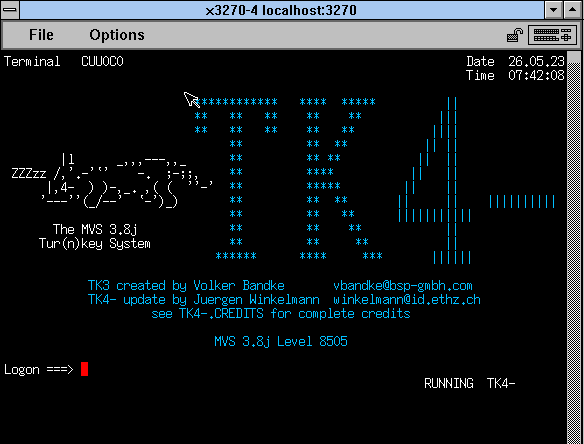
Credentials are HERC01 / CUL8TR
I would HIGHLY recommend following the tutorial to get used to submitting a simple COBOL program. It walks through the key concepts of locating a file, and viewing it on MVS. Something that up until yesterday was out of my league.
We need to edit the file S3705 on SYS1.VTAMLST
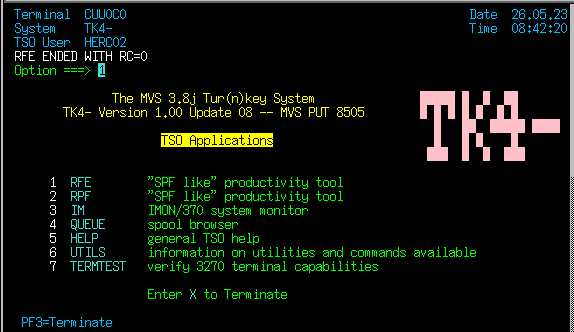
Basically it’s 1,3,4 from the main pannel:
or RFE, Utilities, DSLIST
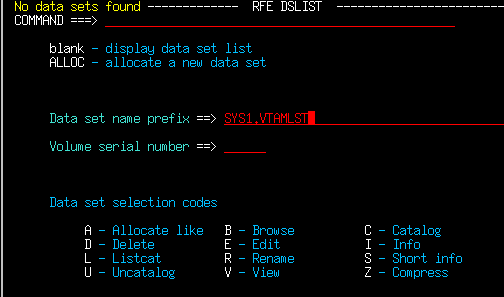
Type in the Volume name, then tab over to the left of the volume and put in V to view

Now we will get a list of all the files. We want to edit S3705, so you can tab/arrow down, but sure to put an `E’ next to it, then hit enter so we can edit the file
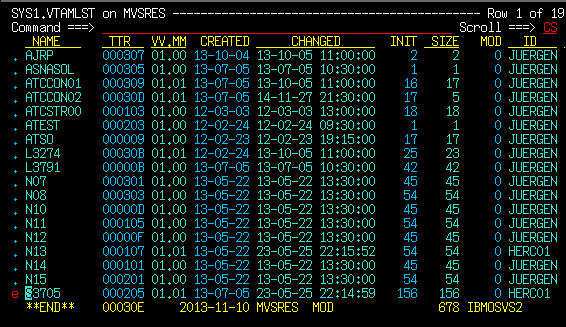
F7/F8 will page down/page up as needed. As mentioned we are interested in Subarea 13, PU type 2.

The line we are changing is the MAXDATA or MTU size for this unit. Since we are doing dlsw, or an emulated serial link, we need to knock it down to 256. Notice all the plus signs on the right hand? THOSE ARE IMPORTANT! Not only do they need to exist, but they also have to be on the far right.
For those wondering the MTU sizes on the client side by media type are as follows: And notice that the host size is different, as this takes in account of packet headers.
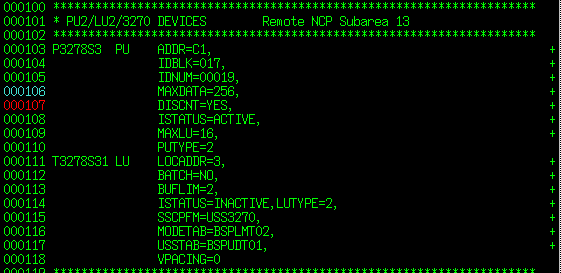
Making sure to overtype the 3780, to a 256, and ensuring the + sign hasn’t moved you can hit enter, cursor to the top and type in SAVE.
We can then edit the N13 file, changing line 35 to have MAXLU=3
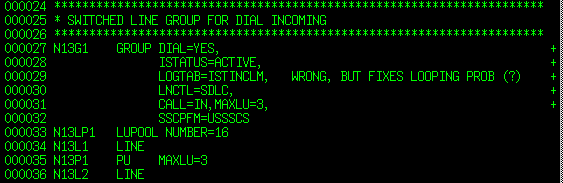
Hopefully this clears up editing VTAM files.
As mentioned the easiest way to regen the system is to delete the old object files. So hit f3 a few times and get back to the dataset list
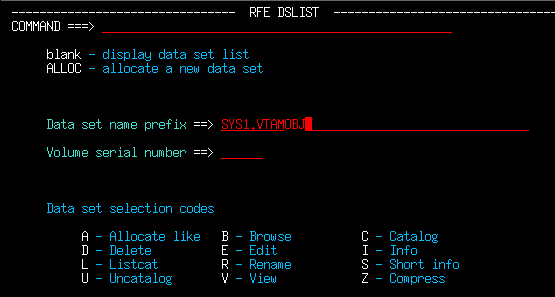
This time we want the VTAMOBJ set. Go and ‘V’iew it like last time and we will get the list of files:
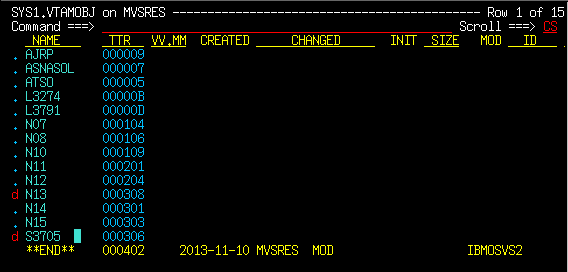
Now we are going to put a ‘d’ next to N13 and S3705. This will flag them for deletion. Hit enter!
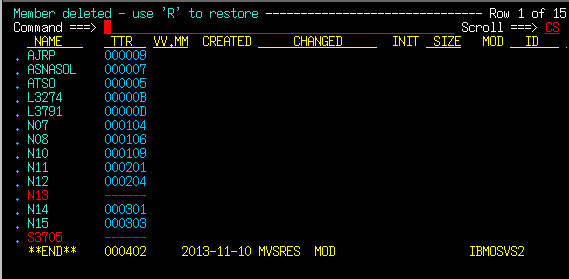
The files are now gone! On the next boot they will be rebuilt.
I just hit F3 a bunch of times and it’ll drop to some TSO shell

From here you can shutdown the system. It’ll take a few minutes, but you can start it up again just the same way you brought it up. Remember to attach your console.
Setting up SNA Server
Just like Dynamips, I setup a batch file, as the default one is just far too long to read:
@echo you need to figure out your nic name..
@echo something like
@echo \Device\NPF_{XXXXXXXX-XXXX-XXXX-XXXX-XXXXXXXXXXXX}
set loopback=\Device\NPF_{3DF0EC5D-7FBE-46DF-ACF8-EF5D8679A473}
set vmnet1=\Device\NPF_{3BC364F4-5A15-405D-926C-C594383F0323}
qemu -m 64 -L pc-bios ^
-hda SBS15.vmdk ^
-soundhw sb16,adlib ^
-net nic,model=pcnet,macaddr=52:24:00:22:00:01 ^
-net pcap,devicename=%loopback% ^
%1 %2 %3 %4 %5 %6This will setup a small machine with 64MB of ram, a single AMD PCNet adapter on the loopback interface. I installed Windows NT 3.51 from the Small Business Server 1.5 setup. I don’t know why VMware + NT 3.51 didn’t get along, maybe it’s my Erying, Or maybe it just plain doesn’t work, I’m not sure, and far too impatient to troubleshoot it.
It’s very important that you do add the DLC Protocol during setup. It’s in the ‘Add Software’ part. I kept my NT very simple with only NetBEUI and DLC protocols. At the moment I’m not that interested in actually networking the NT, and if I was, I would add a second NIC, just like what I did for Dynamips.
Setting up NT isn’t that interesting, but SNA server is. I did use the 2.11 on the Back Office CD, but for completeness sake of testing I tried the oldest one I could find, and 2.1 beta from June, Build 2.1.0.216.
I left the network name & control point name blank as I just want terminal, I’m not even going to think that LU6.2 applications on such an ancient version of MVS was even possible.
This is pretty much default, the Link service basically sets itself up as we only have the one NIC.
Take note of the remote network address. 400010200100 which came from above the address we directly point to the dlsw. Also it’s form the 9track blog.
Insert a 3270 LU for us to try to talk to Hercules.
I’m pretty sure it was hard coded to be a model 2.
I turned off the ability for the model to be overwitten.
Create a pool, I called it swimming, because of ‘reasons’. I made it a type 2 pool and added the terminal to it.
Next I added the EVERYONE user, and gave them access to the SWIMMING pool
Finally we are ready to save the config, and do the hand holding and start up. If the stars aligned you will see them go ACTIVE/ACTIVE and the terminal will go Available.
Sadly the terminal won’t go live, it’s stuck in SSCP.
And this is as far as I can go. I have to think that with either something far older protocol wise for the PC, such as IBM Personal Communications/3270 for Windows V2.0 (v4 didnt work either), or a far newer Mainframe software version would support whatever it is SNA server wants to give us the crazy dream of running SNA self contained.
Running Wireshark on the loopback network I see this message:
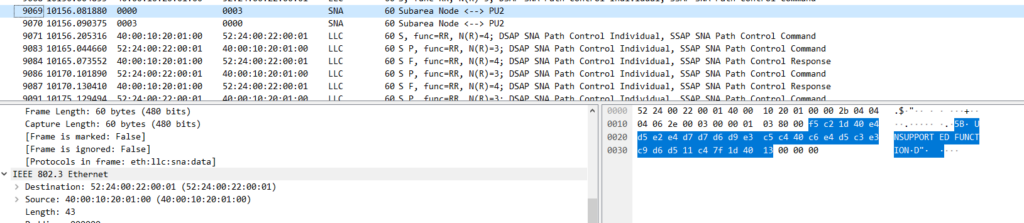
UNSUPPORTED FUNCTION
Sadly this is as far as I can take you. I do want to give a special thanks to Vinatron & blackbit for trying to troubleshoot this with me. Best we can figure is that TK4- is just too old.
Troubleshooting
From the cisco router try dlsw commands like this:
dlsw>sho dlsw circuits
Index local addr(lsap) remote addr(dsap) state uptime
2281701660 4a24.0044.0080(04) 0200.9099.8000(04) CONNECTED 00:02:23
Total number of circuits connected: 1
This does show the connection. Notice that ‘show bridge’ will show nothing in this config.
Be sure to check peers as well:
dlsw>show dlsw peers
Peers: state pkts_rx pkts_tx type drops ckts TCP uptime
TCP 192.168.199.1 CONNECT 10 13 conf 0 1 0 00:05:07
Total number of connected peers: 1
Total number of connections: 1Make sure your interfaces are ‘up/up’ and passing traffic
FastEthernet0/0 is up, line protocol is up
Hardware is DEC21140, address is ca00.48f4.0000 (bia ca00.48f4.0000)
Internet address is 192.168.199.10/24
MTU 1500 bytes, BW 100000 Kbit, DLY 100 usec,
reliability 255/255, txload 1/255, rxload 1/255
Encapsulation ARPA, loopback not set
Keepalive set (10 sec)
Half-duplex, 100Mb/s, 100BaseTX/FX
ARP type: ARPA, ARP Timeout 04:00:00
Last input 00:00:00, output 00:00:00, output hang never
Last clearing of "show interface" counters never
Input queue: 0/75/0/0 (size/max/drops/flushes); Total output drops: 0
Queueing strategy: fifo
Output queue: 0/40 (size/max)
5 minute input rate 1000 bits/sec, 2 packets/sec
5 minute output rate 2000 bits/sec, 2 packets/sec
12768 packets input, 1439279 bytes
Received 3609 broadcasts (0 IP multicast)
0 runts, 0 giants, 0 throttles
0 input errors, 0 CRC, 0 frame, 0 overrun, 0 ignored
0 watchdog
0 input packets with dribble condition detected
9999 packets output, 1037736 bytes, 0 underruns
0 output errors, 0 collisions, 1 interface resets
0 babbles, 0 late collision, 0 deferred
0 lost carrier, 0 no carrier
0 output buffer failures, 0 output buffers swapped out
dlsw>show int eth1/0
Ethernet1/0 is up, line protocol is up
Hardware is AmdP2, address is ca00.48f4.001c (bia ca00.48f4.001c)
MTU 1500 bytes, BW 10000 Kbit, DLY 1000 usec,
reliability 255/255, txload 1/255, rxload 1/255
Encapsulation ARPA, loopback not set
Keepalive set (10 sec)
ARP type: ARPA, ARP Timeout 04:00:00
Last input 00:00:02, output 00:00:02, output hang never
Last clearing of "show interface" counters never
Input queue: 0/75/0/0 (size/max/drops/flushes); Total output drops: 0
Queueing strategy: fifo
Output queue: 0/40 (size/max)
5 minute input rate 0 bits/sec, 0 packets/sec
5 minute output rate 0 bits/sec, 0 packets/sec
52426 packets input, 5148287 bytes, 0 no buffer
Received 12336 broadcasts (0 IP multicast)
0 runts, 0 giants, 0 throttles
0 input errors, 0 CRC, 0 frame, 0 overrun, 0 ignored
0 input packets with dribble condition detected
36383 packets output, 2465490 bytes, 0 underruns
0 output errors, 0 collisions, 3 interface resets
0 babbles, 0 late collision, 0 deferred
0 lost carrier, 0 no carrier
0 output buffer failures, 0 output buffers swapped out
dlsw>And of course check WireShark to see if there is any handshake:
And of course check the Hercules logs to make sure your VTAM rebuilt, look for ERROR or anything related to S3705 or N13.

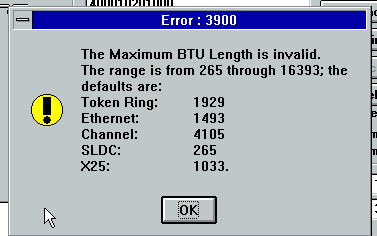
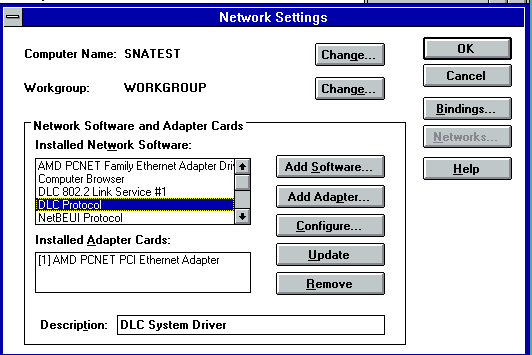
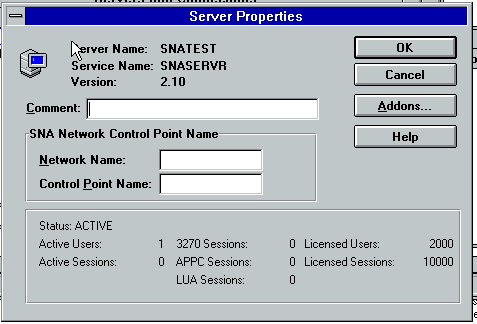
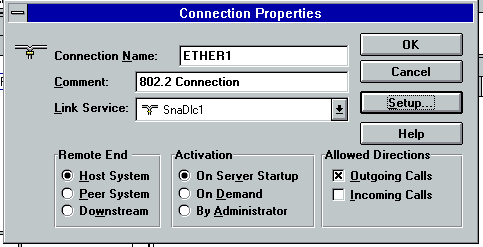
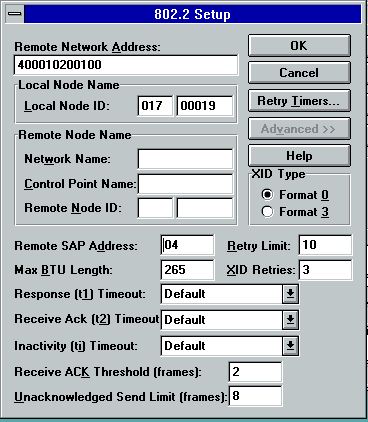
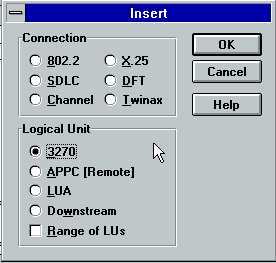
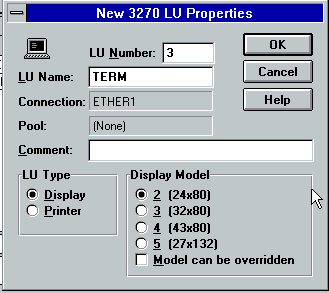
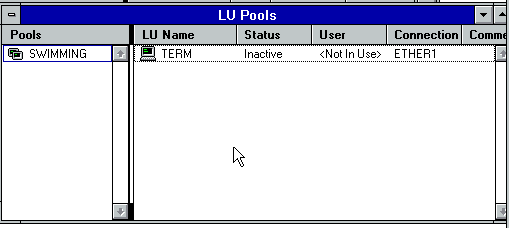

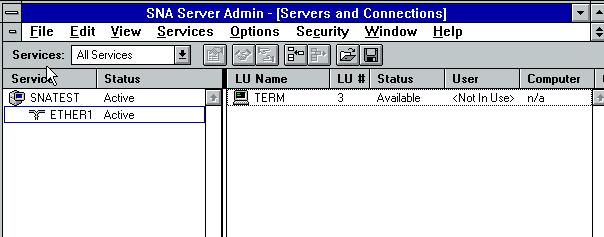
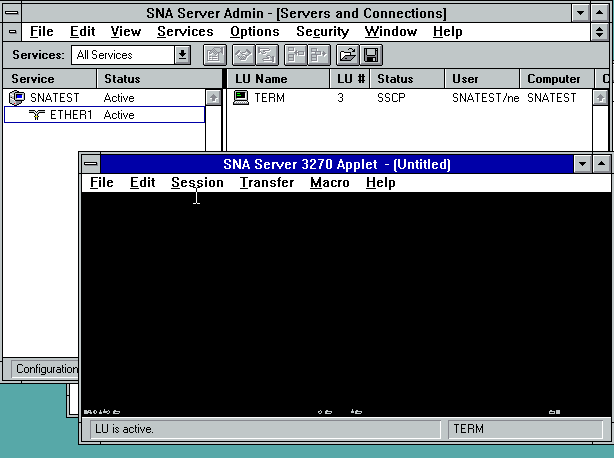
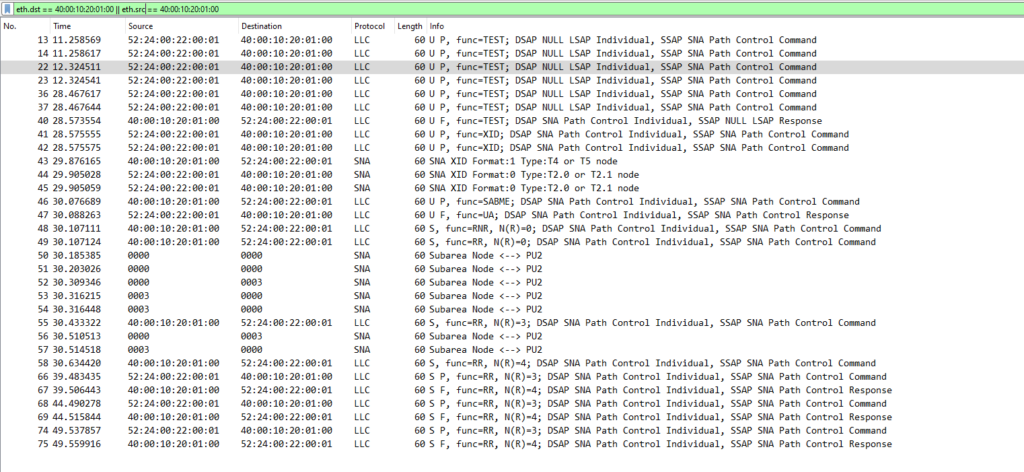
When I read 3270, the first thing that comes to my mind is the IBM 3270 PC (A PC/XT that came with some extra expansion cards to emulate via dedicated hardware a 3270 terminal) and its monster truck sized 122 Key Model F Keyboard: https://www.seasip.info/VintagePC/ibm_6110344.html
yeah that machine is beyond unobtainable but so cool!
Have you tried running MTS with this setup?
https://try-mts.com/why-try-mts/
I’ve never heard of it. does it support 3705’s and sdlc?
I’ve never heard of it. does it support 3705’s and sdlc?
You should also try out more modern versions, such as z/OS sometime!
There is z/OS V1R11 + zPDT (a licensed emulator for z/OS on x86 that runs ~10 times faster than Hercules, but has dongle licensing) on archive.org. Its a unit test system (not retail), but there are only very minor changes, most of which are actually helpful for hobbyists (such as having all products pre-configured without having to deal with SMP/E). It works with Hercules, but it’ll be slow. There is (allegedly) a way to run zPDT without licensing with a patch, but I won’t be getting into that due to potential trouble. I will link a BetaArchive forum post that includes the archive.org link and instructions, though: https://www.betaarchive.com/forum/viewtopic.php?t=42444
if you can send me one that is setup, and walk through how to do it…
I can barely logon to TSO. I just figured out how to find and edit text files on MVS a few days ago lol
I would, but the extracted CKD’s alone (uncompressed) are ~110 GBs… The download is at https://archive.org/details/rdz-unit-test-v-803-desktop-install. On the link I gave above (the BetaArchive one) there is a configuration on the first post, copy that and save it to a text file, it could be called “hercules.cnf”. Download the ISOs from archive.org and extract the .GZ files from the SYSzSWdist CD set (1-7) into an empty directory. The extracted files should be extensionless and be about ~2 GBs (with some exceptions being either 1 or 4). Then, install the new version of Hercules maintained by SoftDevLabs from https://github.com/SDL-Hercules-390/hyperion (prebuilt for Windows, you can build it yourself on Linux). Use the included dasdcopy64 tool and a for loop in cmd to convert all the extracted files into compressed CKDs using: dasdcopy64 -z -o cckd64 -lfs (infile) (infile).cckd. Delete the old files and put *.cckd with the same directory as the cnf file. Launch hercules with: hercules -f (config file). Run sf+* from the console (only do this the first time you start), connect a TN3270 to localhost:3270 (set the LU to 0700 which makes it the system console) and then run ipl 0a80. Type R 00,I in the 3270 console to proceed with startup (it’ll only ask this the first time) Also make sure to read rdzutconfig.html, which can be found on RDzUnitTest_v803_QSG.ISO/Documentation/en/HTML/. It documents a lot of things you’ll need to do to configure the system. By default, it’ll auto-IPL with the loadparm CS (cold start), which should always be the first LOADPARM you use when you bring up a system for the first time (as it assures that JES2 is properly initialized) but when you shutdown, you can edit the cnf file to replace the line that says LOADPARM 0A82CS with LOADPARM 0A82(LP), with (LP) being any LOADPARM valid on the included rdzutconfig.html (I recommend setting it to LOADPARM 0A82AC to start everything. Then use a TN3270 emulator to connect to localhost:3270 (with LU set to 0701) to access the system. Then you can read the included documentations to proceed with setting up TCP/IP and connecting a console through network. Have fun and let me know if you have any questions!
That’s far too much to get into… 110gb?! I can’t even handle MVS 3.8!
Also I don’t care about tcpip and all that new fangled crap, I just want SNA, you know the good old 802.2 / LU6.2 PU2 stuff.
I did manage to find out that IBM & Microsoft SNA server stuff crashes out the old SNA stack. But this copy of Extra! 4.2 does the job just fine.
And since i’m doing the dlsw thing, I need to use that one off build of hercules.. 😐
Thanks anyways.
Don’t worry- compressing the CKDs (which is something Hercules supports, but zPDT doesn’t) brings them down from 110 to about 40 GB’s. z/OS is so familiar to MVS 3.8j yet so different in many ways- it offers a POSIX compatibility environment called OMVS where most of the newer, “modern” products actually run (such as WebSphere, ZOSMF, Java (version 6 with V1R11) & even TCP/IP). I even got a Minecraft classic (0.30) server to run on it once, under zPDT! And it performed okay! (Much better than with Hercules…)
Look around you will find copies of OS/390 ADCD. OS/390 is probably closer to what you want – it is 90s vintage, only 31-bit. The “OS/390 V1R2 ADCD” is only 800MB. Not sure exactly what year that was, but V1R1 was 1995 and V2R6 was 1998 so V1R2 would have been somewhere in-between. That’s the oldest licensed version that is publicly available, AFAIK.
I was quite interested in your article, and read it with much earnest earlier this week. I too have also been trying to get SNA working for the last 4 years using mainframe simulation with Hercules, and I could not get it working with Cisco/DLSw either. I am glad I stopped trying, as per discussion with others, Hercules and TK4- were not fully ready for this. As of two days ago, for the first time in decades, I managed to get SNA working in a virtualized environment using OS/390. I am using Hercules 4.6, inside Debian 11 VM, and cross connecting it to LLC2 on Windows 2000/Win95 with MIcrosoft SNA and IBM Personal Communications clients. All using VMWare 17 workstation. I feel like I could write a book on my experience. I can fill you in more if you like, and can tell you it does truly now work. I am excited to look at the Wireshark sniffs to see how SNA actually works.
The worst part is that I fundamentally had it working for years, not realizing that it was crashing on the mainframe side, as I was just a user, and know very little about the OS level stuff on the mainframe side.
I for sure would be interested in hearing about the whole thing!