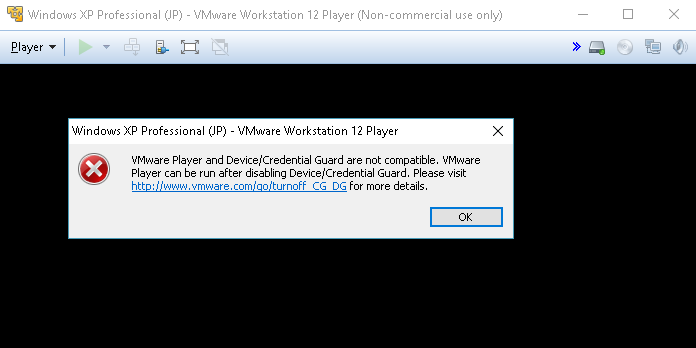
Well it turns out that by turning on all the SDK stuff for Windows 10, including the mobile dev, which includes the Windows phone emulator it naturally uses Hyper-V.
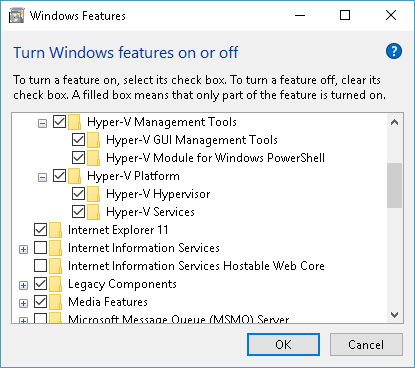
And obviously the two hypervisor’s wont play nice with each-other. You could just disable it, and go back and forth re-enabling it when needed, or make a new boot selection without it!
I found this post here: Switch Easily Between VirtualBox And Hyper-V WithA BCD Edit Boot Entry In Windows 8.1
C:\> bcdedit /copy {current} /d "No Hyper-V"
The entry was successfully copied to {ff-23-113-824e-5c5144ea}.
C:\> bcdedit /set {ff-23-113-824e-5c5144ea} hypervisorlaunchtype off
The operation completed successfully.
note: The ID generated from the first command is what you use in the second one. Don’t just run it verbatim.
When you restart, you’ll then just see a menu with two options…
- Windows 10
- No Hyper-V
Sounds easy enough, doesn’t it?
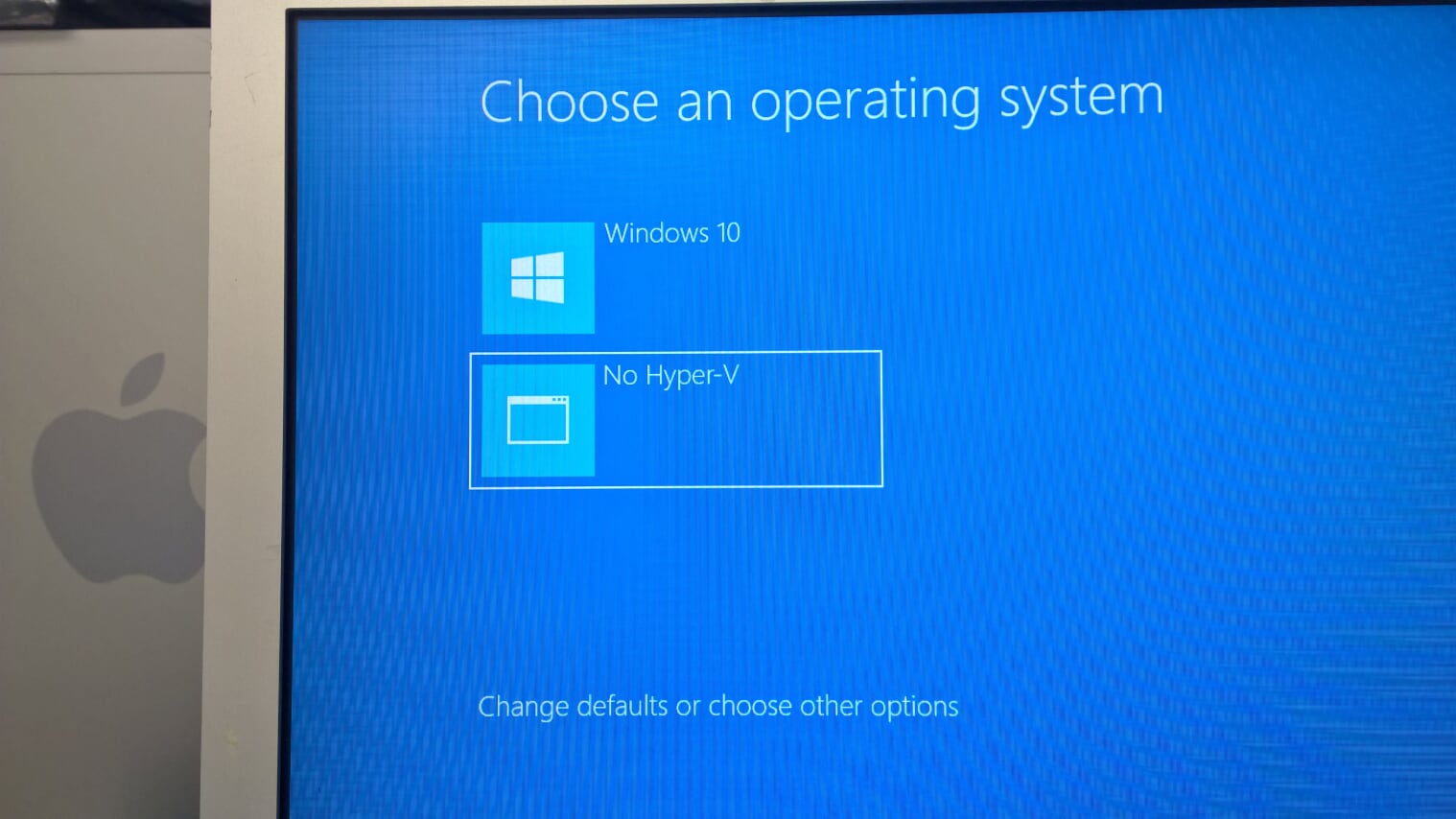
And just like that on power up, I can switch between Hyper-v and no Hyper-V.
Oh yeah with the latest version of Windows 10 (October 2018) I had to list the BCD table with:
bcdedit /enum ACTIVE /v
As after the upgrade it had tagged both of my boot selections to enable Hyper-V everywhere. I had to delete the #2 entry and re-create the no hyperv dance. {current} doesn’t work anymore.

It looks like VMWare Player/Workstation 14 support Device/Credential Guard natively: https://blogs.vmware.com/workstation/2017/08/announcing-vmware-workstation-14.html.
Thanks for the tip on how to handle it for situations where that isn’t an option.
Too bad my processor is too old, so I’m stuck at 12.5.9
Maybe I’ll get a new CPU board + processors for this machine, but I think it may cost more than I paid for it, and it’s really not worth it at that point.
Only in VMs, not on the host. Credential Guard requires Hyper-V, and Hyper-V is incompatible with every other VM software on Windows (though Microsoft added support for 3rd party VM solutions to use the Hyper-V framework in 1803, but AFAIK so far only Qemu added support for that).