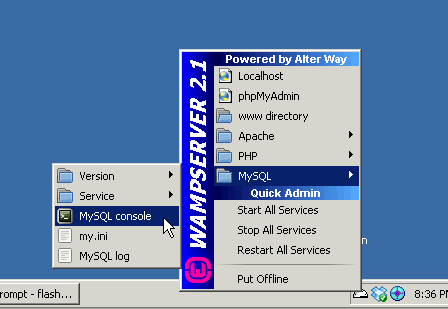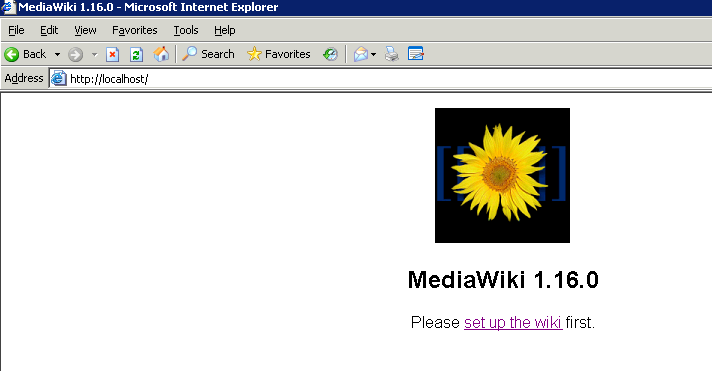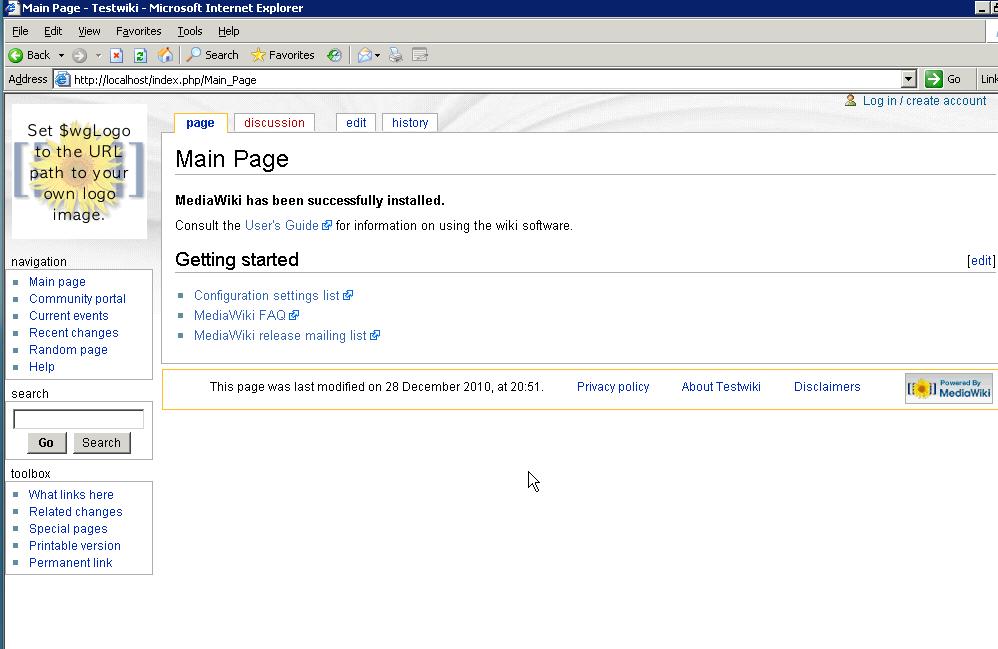Building on our WAMP installation, we are now going to install mediawiki.
The first thing I’d recommend to do is to move the contents of c:\wamp\www into another directory… I just shoved the terminal thing into c:\wamp\terminal .
Now mediawiki is the software that powers wikipedia. It’s a great collaboration platform, it has built in revision control, and best of all it’s free.
It’s also VERY simple to setup, well compared to other web content platforms.
The current version is 1.16, which can be downloaded here. As things change, you may be best served by just visiting the main download site.
Since most ‘AMP’ servers are Linux based, we’ll have to get gzip & tar to extract mediawiki. It’s very easy though.
Simply type this in to extract mediawiki
C:\temp>dir
Volume in drive C has no label.
Volume Serial Number is FC55-C2F4Directory of C:\temp
12/28/2010 08:15 PM DIR .
12/28/2010 08:15 PM DIR ..
12/28/2010 08:13 PM 49,152 gzip.exe
112/28/2010 08:15 PM 12,647,934 mediawiki-1.16.0.tar.gz
12/28/2010 08:13 PM 114,688 tar.exe
3 File(s) 12,811,774 bytes
2 Dir(s) 7,073,234,944 bytes freeC:\temp>gzip -dc mediawiki-1.16.0.tar.gz| tar -xf –
C:\temp>
Ok, now with mediawiki extracted we just move the contents of c:\temp\mediawiki-1.16.0 into c:\wamp\www
Now before we go on, we are going to set a password for the MySQL process. In the off chance someone is following this on a server to deploy on the internet, it’d be crazy to leave it with no password.
So left click on the WAMP system tray icon, go to MySQL, and bring up the MySQL Console.
Just hit enter for the password as there isn’t one.
Next follow this SQL statement to set the password for the root user to password. Or select your own better password.
mysql> use mysql;
Database changed
mysql> update user set password=PASSWORD(“password”) where User=’root’;
Query OK, 3 rows affected (0.05 sec)
Rows matched: 3 Changed: 3 Warnings: 0
Now restart the mysql service, by clicking on the system tray icon, then mysql, service then ‘restart service’. If you don’t do this the password change will not take effect!
With that out of the way, it’s time to configure mediawiki. Simply open up a web browser to the following location:
http://localhost
And you should see something like this:
Click the setup link, and let’s walk through the options…
First is the wikiname. I’m just going to call mine ‘test wiki’. Put in your own contact email, so that mediawiki will email YOU if anything is going on… I left the language in English, and left the license alone. The next important thing to do is to select a Admin username, and password. This is all up to you. Just remember that the Username is CaSe SeNsItIvE!!!
Leave the caching off.
The next section is for the email notifications, I just left those as default.
The final thing to configure is the database.
Since we are going to keep this simple, just set the DB username to root, and put in the password you configured earlier in the MySQL Console. Next check the ‘superuser account’ box, and specify root and the password again.
You can now click the Install MediaWiki button!
You’ll see some information printed on the page, and if everything goes according to plan, you’ll get the message:
Installation successful! Move the config/LocalSettings.php file to the parent directory, then follow this link to your wiki.
You should change file permissions for LocalSettings.php as required to prevent other users on the server reading passwords and altering configuration data
So simply copy the file c:\wamp\www\config\LocalSettings.php to c:\wamp\www\
then simply click the following link to be taken to your personal wiki:
And that should take care of it!