Due to a request, I figured I’d document out the joys of installing WAMP, flashterm & the flash policy server, mediawiki in a multipart article. So to start, we’ll build the foundation which is the WAMP package which the other two will rely on.
So what is WAMP, well it’s Windows Apache Mysql & PHP. If you’ve ever heard of LAMP, this is the Windows version. And I’m happy to say that PHP applications seem to be pretty portable, allowing you to freely move data & applications to & from Linux/BSD/Solaris/Windows. Or that’s been my experience.
The first thing you’ll need to do is install the WAMP package. Luckily for us, the WampServer project has packaged the whole thing up into a nice windows installer. And the new version (2.1c) even includes x64 bulids!
So for the 32bit crowd you can download WAMP here.
And for the x64 64bit crowd, download WAMP here.
I’m currently using an aging HP machine as my server so I’m using Windows Server 2003 along with the 32bit version. WAMP works best when it’s just installed with the defaults.
The first thing I do is I install the SMTP service that comes with Windows. I leave IIS off as it’s kind of silly to have two web servers, unless you are doing it for some planned reason (say Virtual Server which needs IIS and uses port 1024). If you do have IIS make sure the ‘default’ website is turned off.
All that has to be done with the SMTP server is configure it to allow 127.0.0.1 to relay emails.. As it’s nice to get notifications that could be built in with whatever PHP application you go with.
Now run the installer, and I’ll try to walk through the steps.
Hit next
Accept the GPL License.
Let it install in the default directory, it makes things easier.
I like both set, you may not, but it’s easier to launch.
Verify the install settings.
Now WAMP will copy files and install.
Then WAMP will want to know the default browser, honestly IE is just fine.
Next WAMP will want to know what SMTP server to use… This is kind of important, and why I installed the default MS SMTP server as a lot of things that do registration, or email alerts, well work better with an email server…
With the install completed let it launch WAMP.
Once the WAMP server is installed it’ll be stopped and offline.
Left click on the WAMP tray tool, and have it start all the services.
Then left click again on the WAMP tray tool, and now you can start it up and take it online…
If everything has gone right your WAMP tray tool will look like this!
Now open up a web browser, and go to http://localhost/
If everything has gone right, you should see this:
Congratulations! You’ve successfully installed the WAMP server!

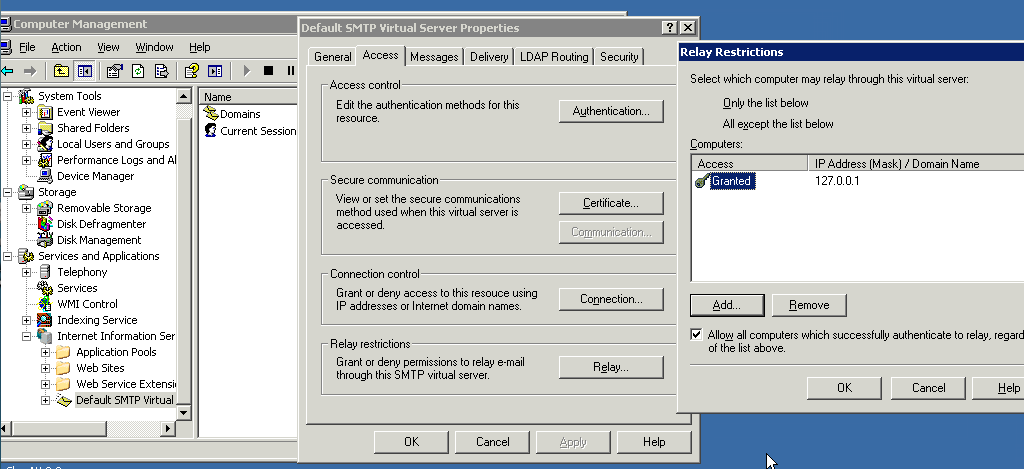
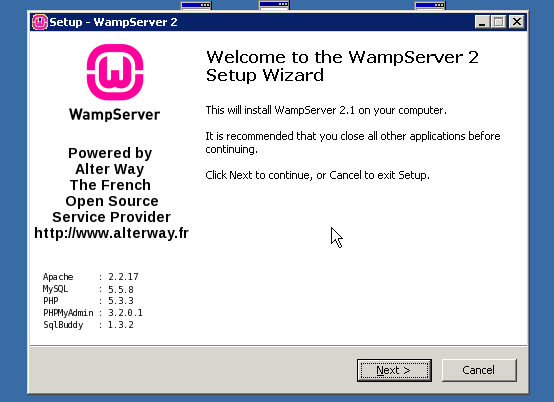
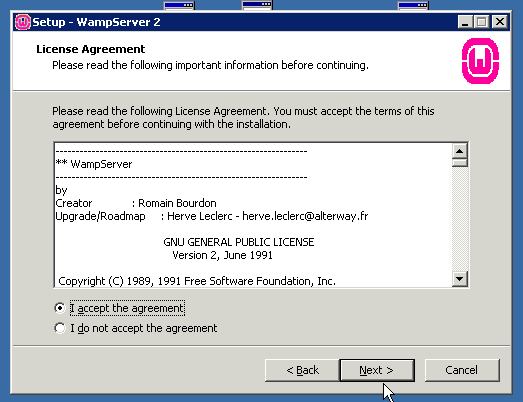
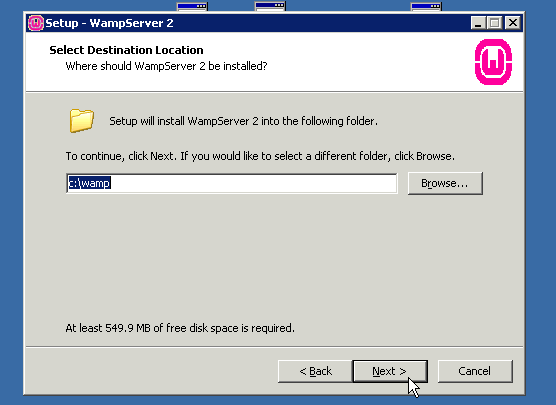
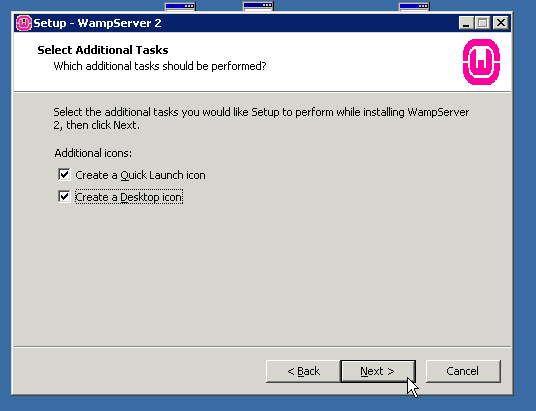
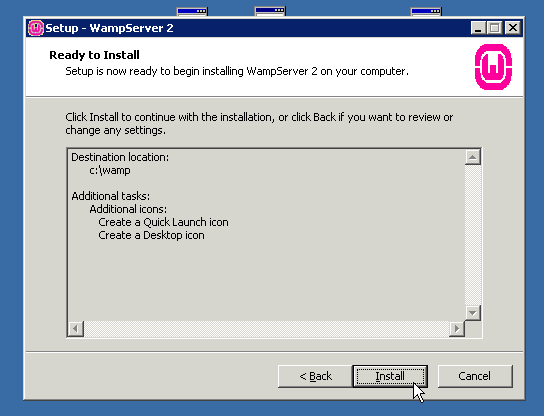
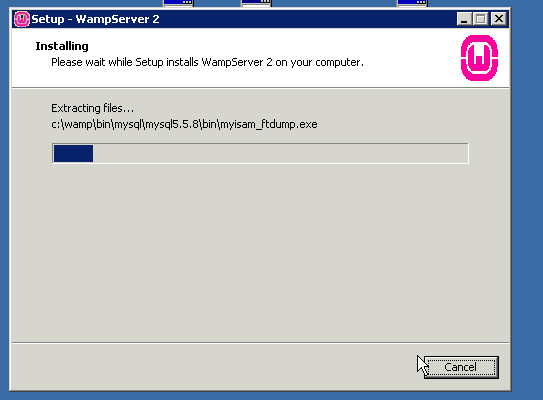
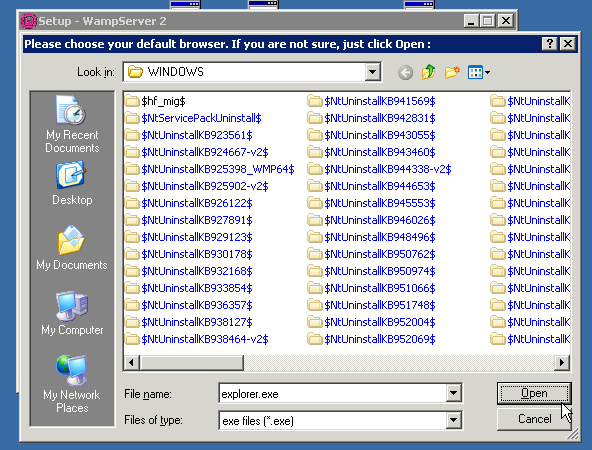
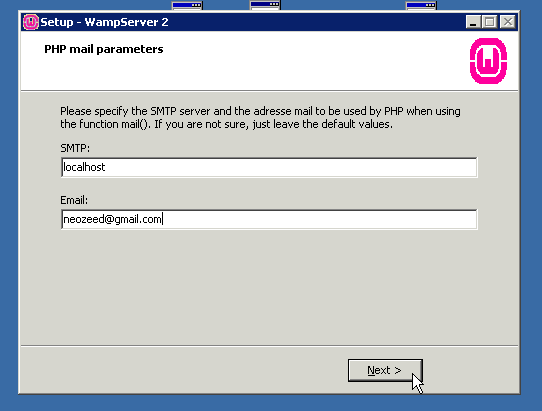
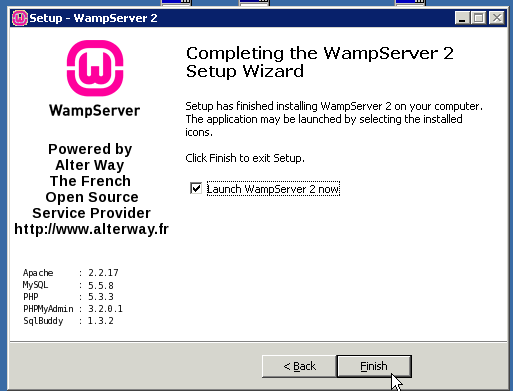

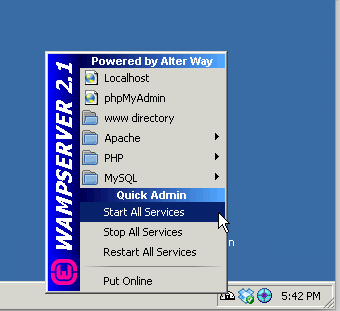
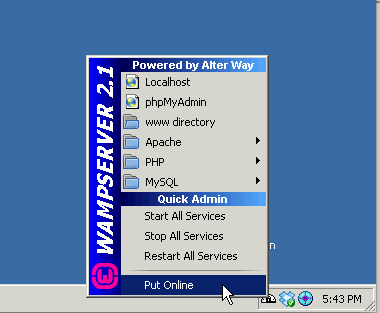
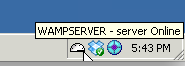
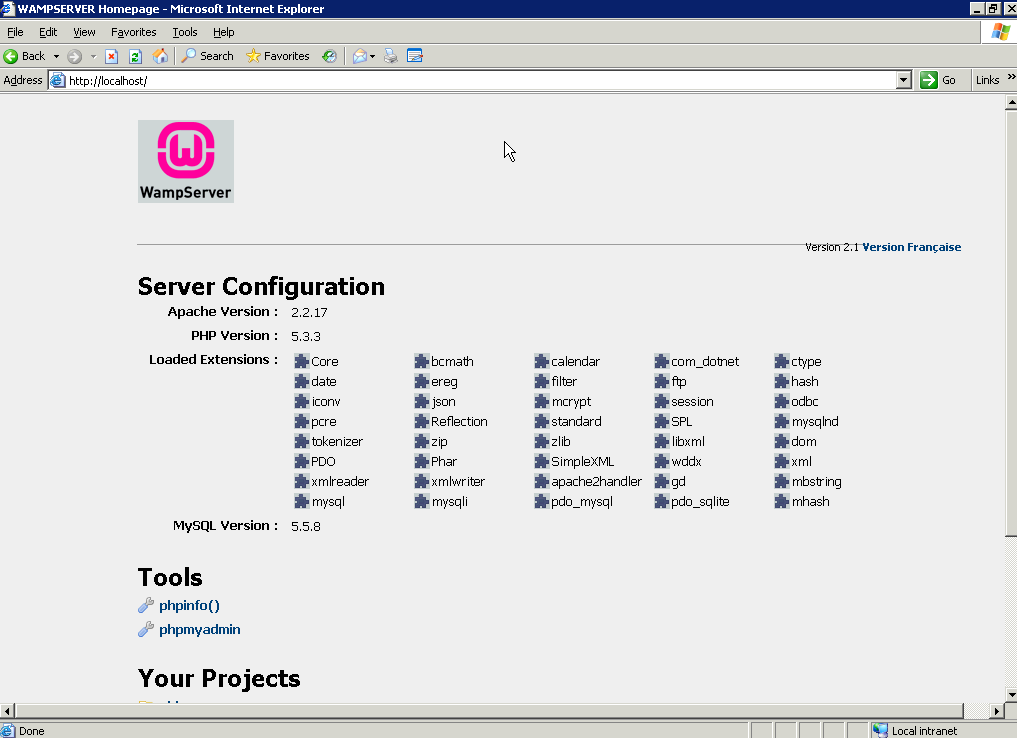
I personally use (and like) XAMPP: http://www.apachefriends.org/en/xampp.html
One thing to remember though: do not ever, ever use such servers for production (running an intranet site is probably ok, but there is a big temptation to expose it 🙁 ). These servers are mostly configured for productivity not for security (ie. all the bells and whistles enabled).
Best regards.
I ran WAMP on the internet for over a year without issue….
I only moved off of WAMP because my Windows VPS became over committed, and was incredibly sluggish..
The cool thing about 'AMP' though is I only had to dump my databases, and copy the web directories over to a Linux Xen VPS, and I was up and running in under an hour…..
I guess the whole thing is YMMV.
Thanks!