Well I put out a cry for help all over the place, looking for Darwin 0.3
And much to my amazement, when I woke up, I not only got a reply but a link to a toast image. Great, what is toast? Well simply put toast is a format made popular by then Adaptec Toast. Obviously, the sane thing to do is to find Toast, install it, and mount the disk image inside of a Macintosh.
But, honestly, where is the fun in that?
Instead let’s have Cockatrice III do it! Now I never did get around to writing proper CD-ROM emulation, nor integrating it, but that doesn’t matter! Instead, I’m going to rely on Daemon tools Lite, to do all the heavy lifting. DTL will create a virtual SCSI adapter, add in a SCSI CD-ROM device, and mount the image. Needless to say, I’m on Windows and that is where that part of the adventure ends, as Windows 10 cannot read HFS.
Now back to Cockatrice!
All I had to do was assign the SCSI 6 position to the mounted drive letter, and I’m set! Just add this to the CockatriceIII_Prefs file:
scsi6 \\.\e:
And now I can mount the image from within Cockatrice III
And there we go, now I can copy the files of just like having a real Mac.


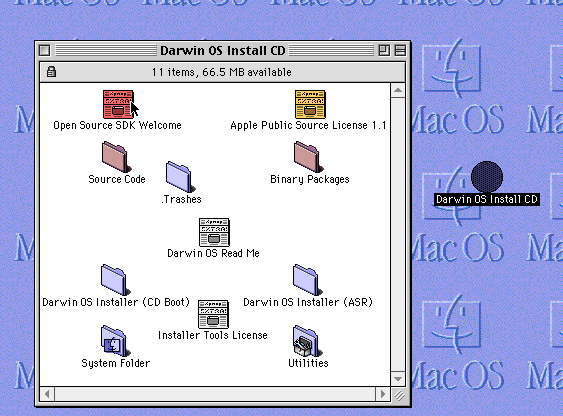
Toast files are really just ISO files, usually with an HFS filesystem. A Basilisk II PROTIP is you can replace the “cdrom” directive’s argument with an ISO/Toast file instead of a drive. No cdenable/SCSI needed!
mine didn’t work so well, and crashed out on these Darwin images… Not sure why, and doing it this way didn’t require any cdenable.sys either.
Although the author of cdenable.sys surfaced a year ago along with source to it…
But the far far easier thing is to just load toast, and mount the image!
Calvin:
This sounds very appealing. Could you supply an example for a properly written ““cdrom” directive’s argument”? I assume this would be included in the BasiliskII_prefs text file. Currently, my “cdrom” line there says “cdrom G:\”. If “Image” were the name of my data ISO image, how should the new line read ?
So far, NO success in reading any Mac CD or other Mac data other than through “My Computer”, and that only for binhex-encoded files.
Thanks in advance for any help. I am illiterate in Windows AND modern Macs, and have only used Diskcopy for imaging data.
Vincenzo (” Legacy “)
BIIbuild 142, Windows 7 32 bit on an HP mini 210-1142CL
You can just rename the image from .toast to .iso and it works
Windows can’t read HFS.
Also this wont work for multisession CD-ROMs.
But Linux can.
So can MacOS.
Is that Darwin 0.3 toast image available somewhere?
Nevermind, Found it.
Too soon. Link didn’t work.
I just got it up on source forge, try that!
vpsland was kind enough to provide me with images. 🙂
Just an FYI – I’ve been testing the physical drive passthrough and it works fairly well!
The screenshot below shows a SyQuest drive mounted!
https://i.imgur.com/DKRN8KS.png
I’ve tried a SCSI ZIP drive and the SyQuest IDE so far – Windows does all the SCSI translation on the IDE one by the looks. The only issue is that it reports 0 cylinders – it’s good enough to boot from and copy files between, but means the disk must already been HFS partitioned and formatted.
My config for anyone that’s interested:
screen win/800/600
ether slirp
rom Quadra800.rom
bootdrive 4
bootdriver -33
ramsize 67108864
frameskip 1
modelid 29
cpu 4
fpu false
nocdrom false
nosound false
nogui false
idlewait false
disk Transfer.hfv
scsi4 scsi0.disk
#Syquest IDE drive
scsi5 \\.\PHYSICALDRIVE1
scsi6 CDutils.iso
#
Wow that’s great!
I was thinking the other day that I should do something to allow geometry override… I guess if you know it, it’ll be easy. I just didn’t see an easy way to detect it.
Since you are user #1 on physical media access, I guess you’d be ok with heads sectors per track, cylinders…?
That might be easiest.
For Windows, I’m hoping I’ll have some time soon to hack in a call to DeviceIoControl to get the physical drive geometry:
https://msdn.microsoft.com/en-us/library/aa363147%28VS.85%29.aspx