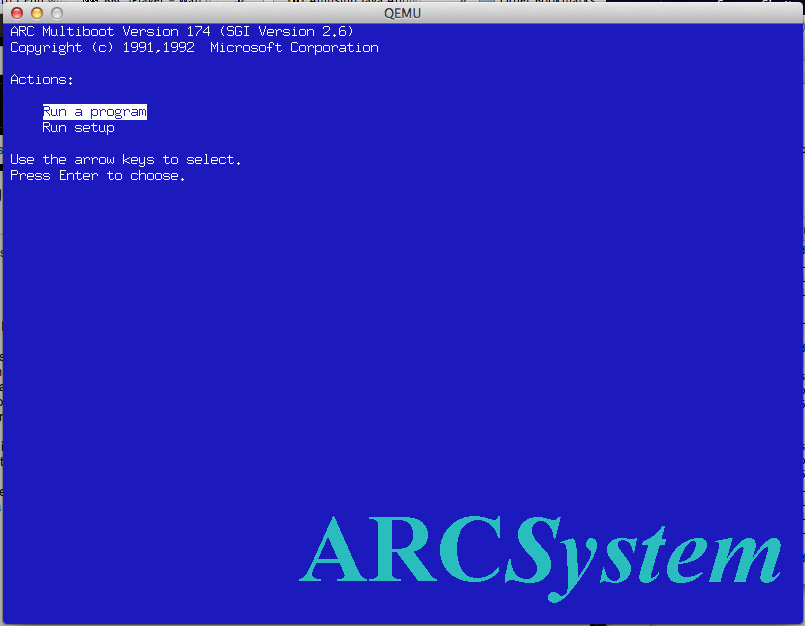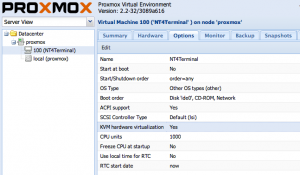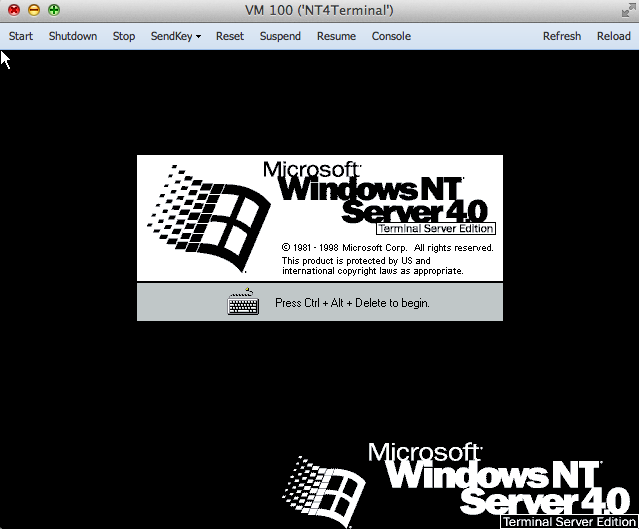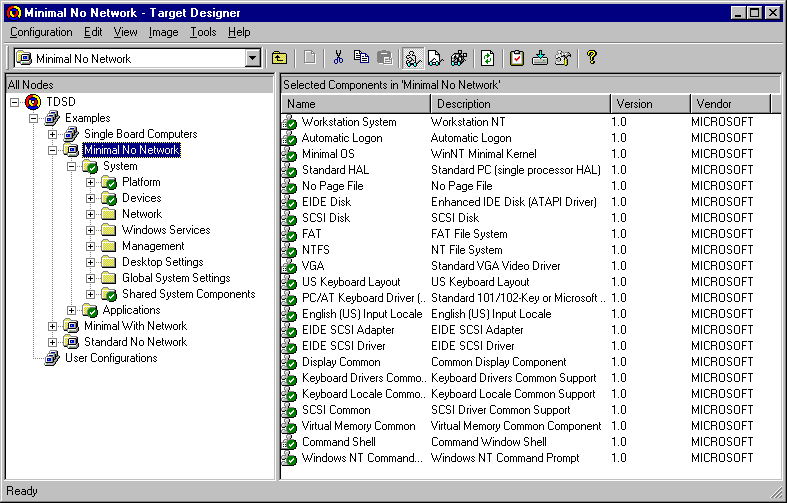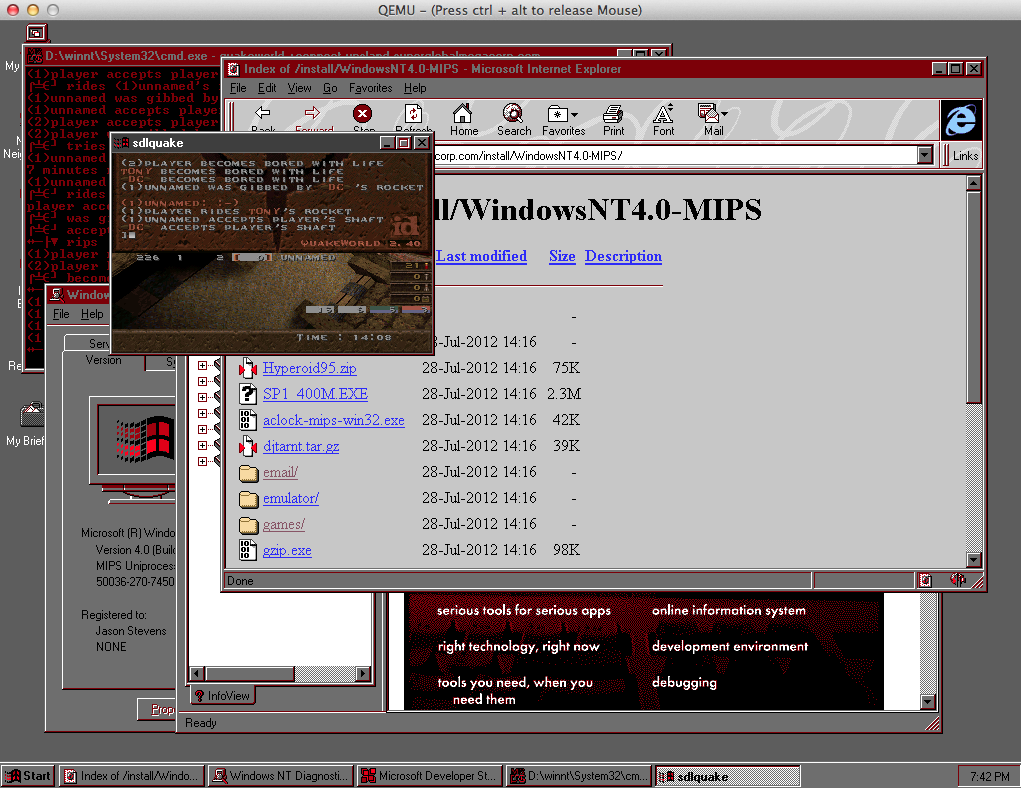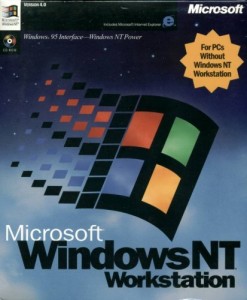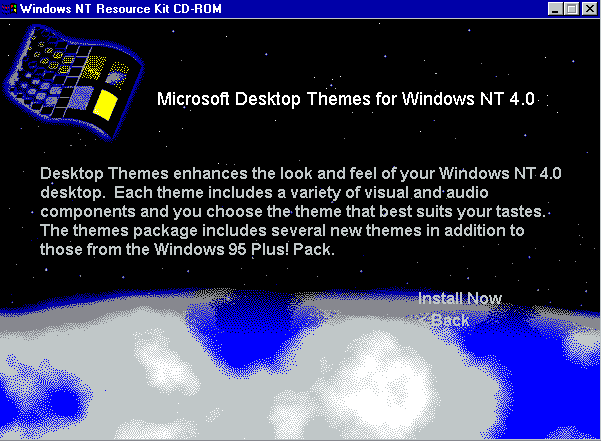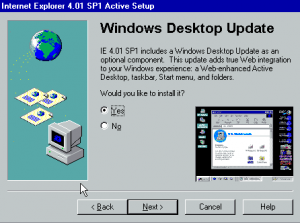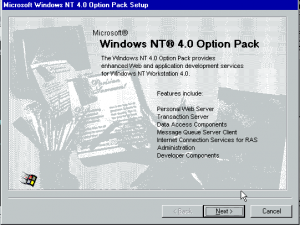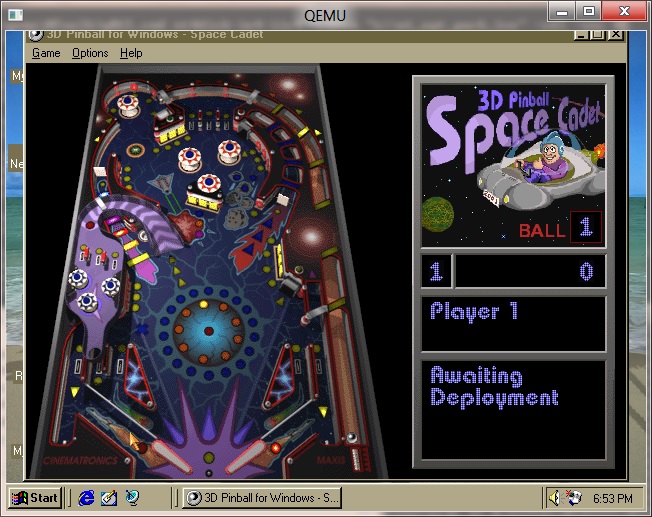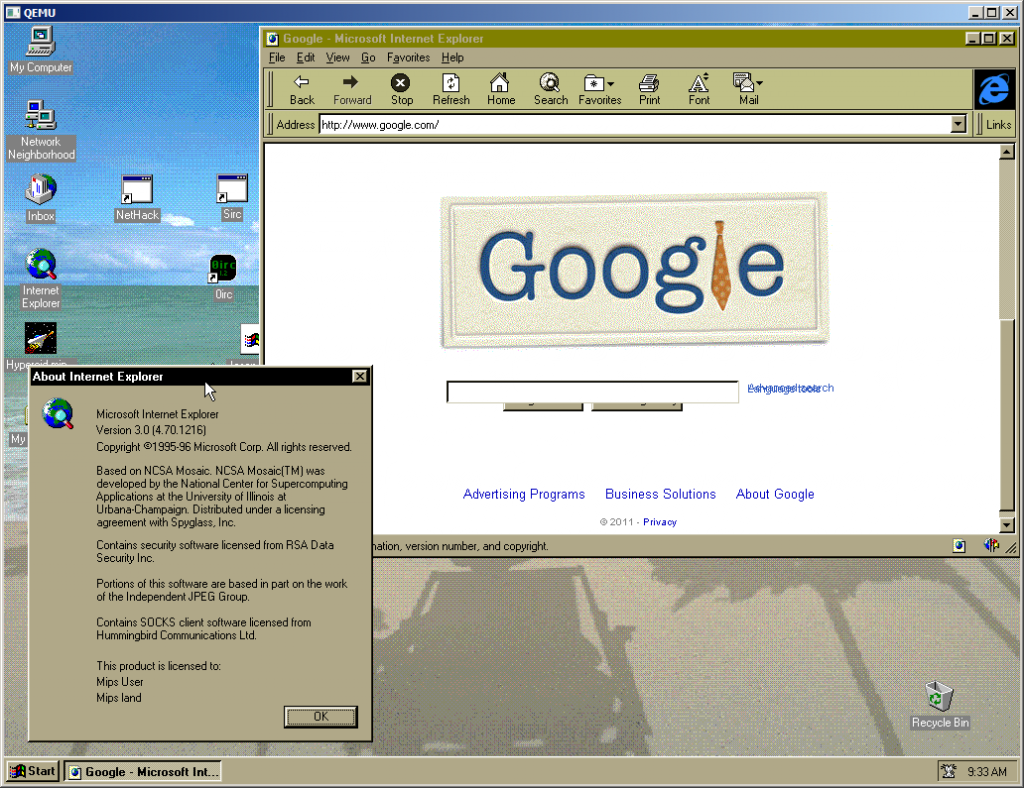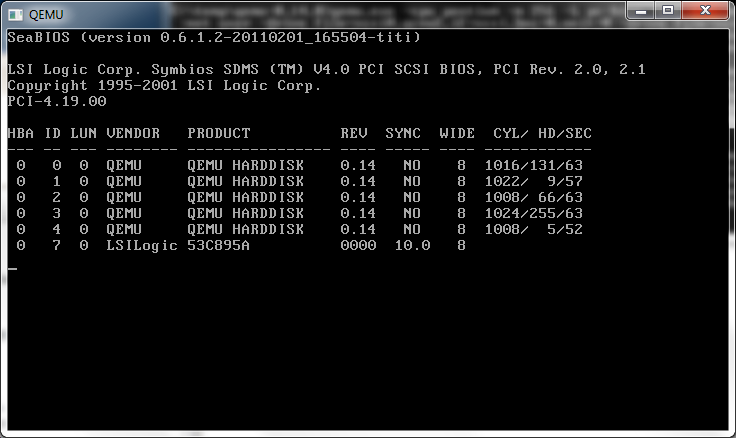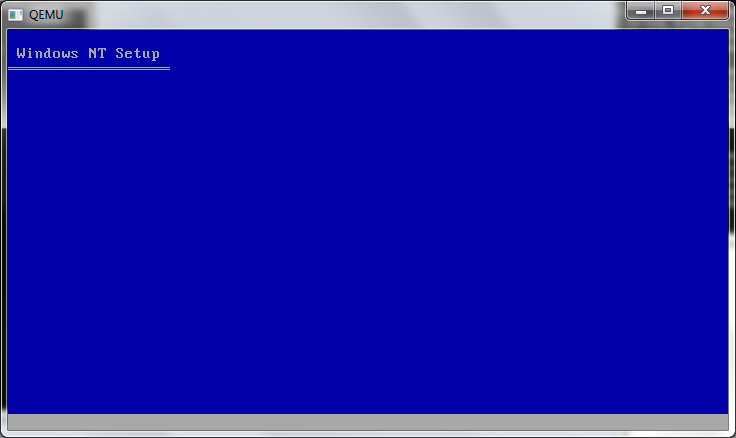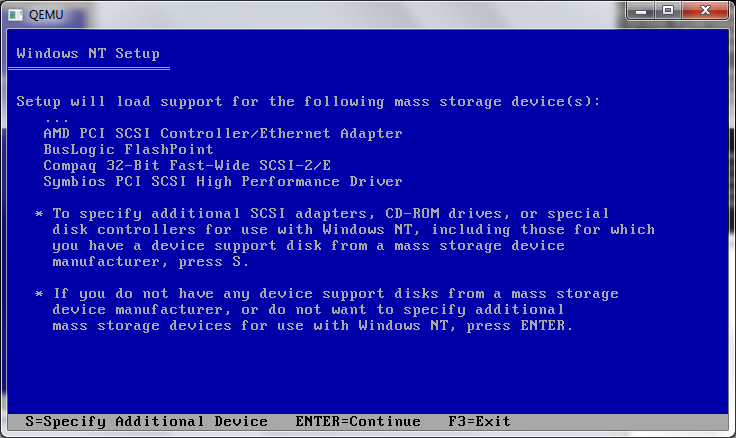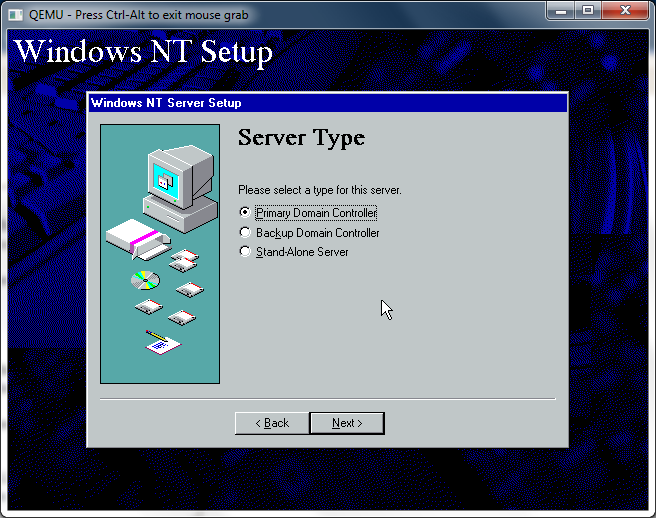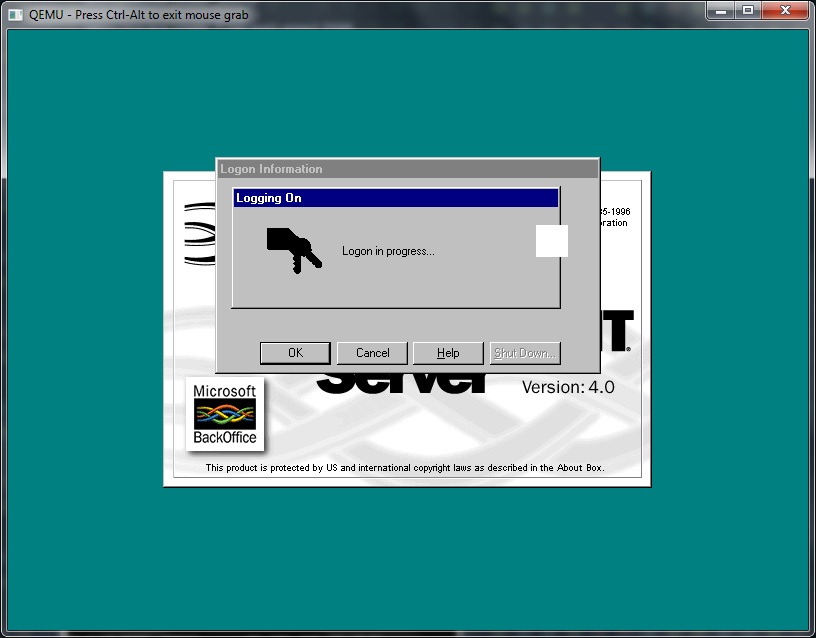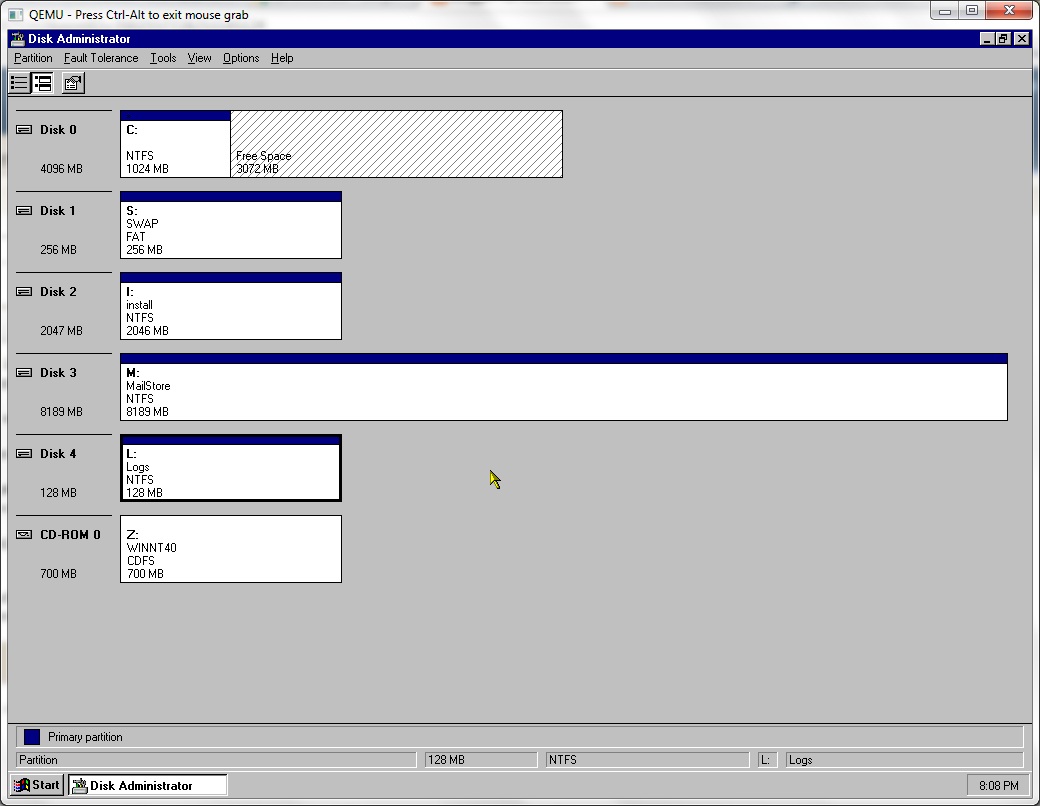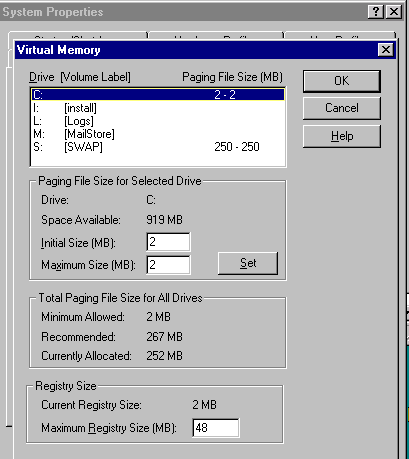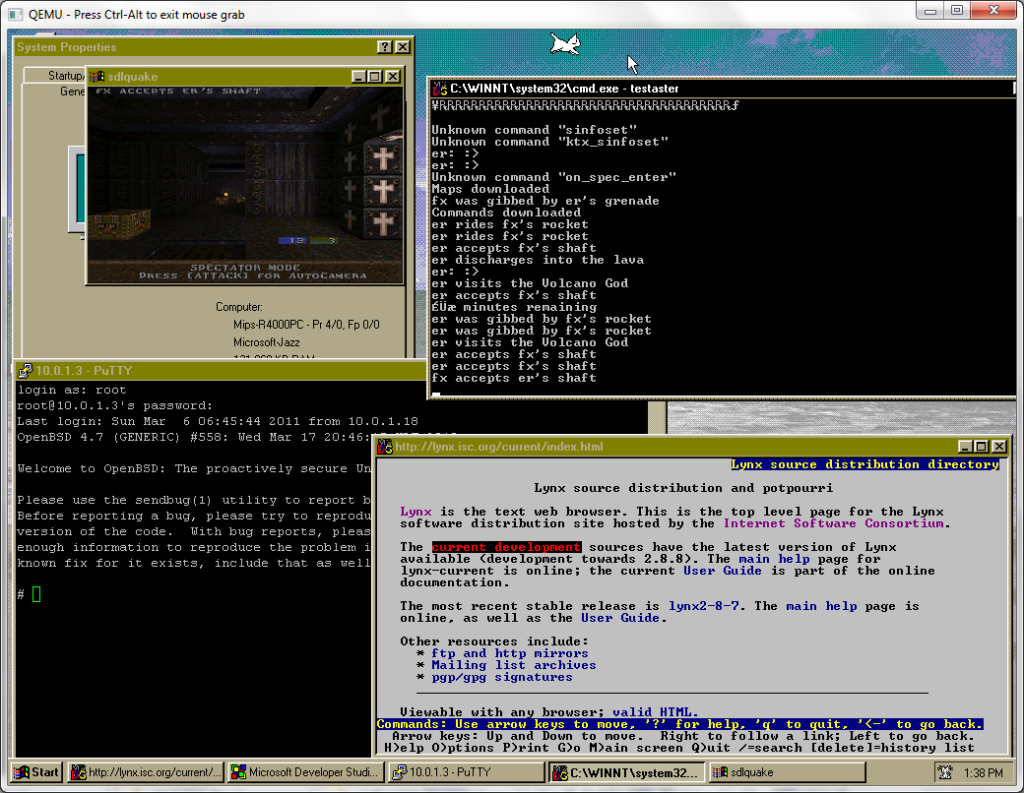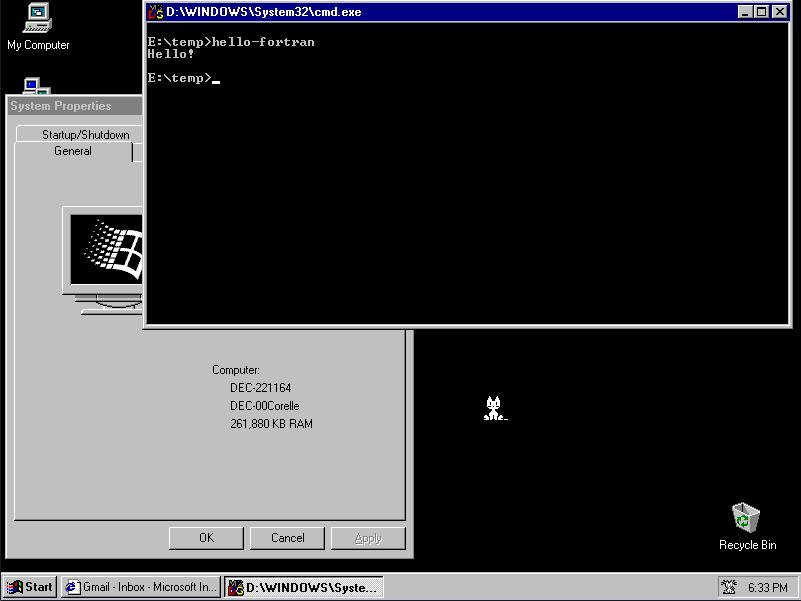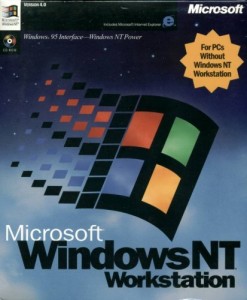
Windows 95 Interface – Windows NT Power
Windows NT 4.0 was without a doubt the smash through success that Microsoft had been hoping for with Windows NT.  There is no doubt that NT 4.0 was at the right time, right place for all of this to happen.
First corporate computers were finally out of the 386/486 class machines, for people to have at least a Pentium class computer in 1996 with 32MB of ram, computers had effectively caught up to something capable of running Windows NT.
The other big tipping point was that the internet was starting to gain mainstream acceptance, this meant that NetBEUI and IPX/SPX were starting to face their decline in corporate networks and being replace by TCP/IP based systems. This was a big win for Windows NT as not only did it include TCP/IP  but it could network over TCP/IP out of the box, unlike Netware. In addition Internet Explorer 2.0 shipped with NT 4.0, although even back then I don’t think anyone seriously used it, Netscape was still the king back then.  Another interesting feature was PPTP, the ability to setup VPNs, although at launch time I was still dialing directly into work with IPX/SPX.  The final ‘big’ thing was the inclusion of IIS in both Workstation & Server versions. Now it was a trivial thing to setup & deploy a web server.
Windows NT 4.0 shipped with support for the Dec Alpha, i486, MIPS and PowerPC CPU’s. The discs are super rare to find, but the original shipment of NT 4.0 had a catastrophic SMP bug that wasn’t addressed until SP1.  Almost all NT 4.0 media you will encounter has SP1 slip streamed in.  Shortly after SP1, the MIPS platform was dropped.  Before SP3 the PowerPC had been dropped as well.  The Dec Alpha survived all the way to SP6, being dropped between NT 4.0 and Windows 2000 as Compaq who had bought DEC saw the AlphaNT product cannibalizing sales of its high end Pentium systems, and sinking too much R&D money into the product.
The most obvious change from NT 3.51 to 4.0 was the user interface. Â Gone was the program manager, and in was explorer. Â Another big change was that the video subsystem was moved into the kernel space which resulted in significantly faster video performance. Â Windows NT also included DirectX support (2.0 in the box, 3.0 with SP3) and even hardware OpenGL support for cards like the Diamond Fire GL 1000 (which was a big letdown as it couldn’t run GLQuake correctly…)
Also around the time of NT 4.0’s launch SMP capable motherboards were now starting to appear that didn’t cost an insane amount of money.  I had a Tyan Tomcat dual Pentium 100 board at the time, which was fantastic IMHO… While two CPUs don’t make things run twice as fast, they certainly are more responsive had handling a larger workload of various processes.
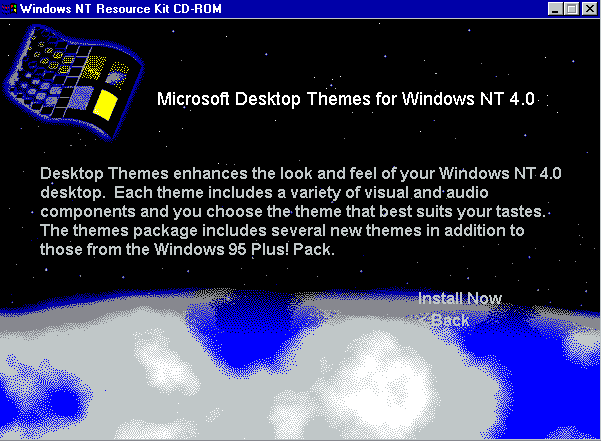
Windows NT 4.0 Resource Kit.
With the release of Windows NT 4.0 Workstation, the Resource kit was an excellent resource to have (OK I Know that sounds horrible… but nothing like built on NT Technology). Â The number one thing was the desktop themes which were copied from the Windows 95 Plus! Pack. Â This made Windows NT 4.0 feel far more like something that would be acceptable to an end user. Â My personal favorite was the ‘Tropical Interlude’
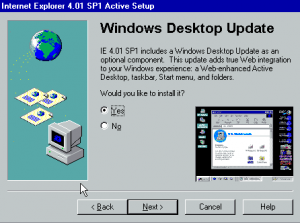
Windows Desktop Update
With the release of Internet Explorer 4.0, the full downloadable version also included an option to install a Windows 98 like shell, AKA the Active Desktop. Â Oddly this was left out of IE 5, 5.5 & 6.0 . Internet Explorer 3 added things like POP support to the mail client, 4.0 expanded on this with Outlook Express, Netmeeting, FrontPage express, and Microsoft Chat, the ‘comic chat’ IRC client.
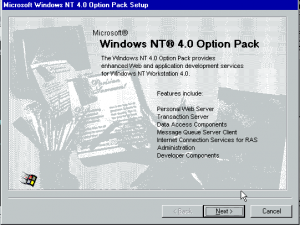
The Option Pack
Later in  NT 4.0’s life saw the release of the “Option Pack” which was a bunch of Windows 2000 technology that was ready for release while ‘NT 5.0’ was stalling for release. This included things like the MMC (Microsoft Management Console), a SMTP Server, Transaction Server, and a stronger platform for hosting DCOM components (oh the horror!).
Besides IIS, NT 4.0 was the platform for Exchange 5.0/5.5 which pretty much gutted the old email systems that corporations relied on. Â SQL Server 6.5 & 7.0 also gained quite a bit of ground for people wanting to move off expensive mainframes or midranges, heck you could even run it on your own workstation!

taskman!
One of my favorite and small addition to NT 4.0 was the new task manager. Gone was the simple list of programs running but now you could quickly view the CPU level, see who the hog was without resorting to perfmon, but you could easily kill processes, change their priority and affinity.
It is hard to imagine (impossible really) to imagine Windows NT without this great feature.
During Windows NT 4.0’s lifetime patching had started to become somewhat of a problem.  While there were 6 major service packs, and one security rollup, there were tonnes of vulnerabilities that were found while NT 4.0 / IIS 4.0 were actively supported, and needed to be corrected via hotfixes. Starting with IE 5.0 there was a ‘windows update’ feature which could then scan the OS, and determine what fixes needed to be applied.  While on the one hand there were constant updates, and no real good automated way to push them, there was at least a way to finally get updates onto NT 4.0 systems. Even later with SUS/WSUS this is something that IT shops still struggle with.
As far as application compatability goes, much to my amazement ALL of my applications are continuing to work, this includes Excel 3.0, MS-Word 5.5, SQL Server 4.21 and Doom 1.1 . I should also add that NT 4.0 added something really cool, pinball! Although all I ever did see is people addicted to solitaire. And of course WinDoom works GREAT as well!  One thing to point out is though NT 4.0 can still run OS/2 16bit text based exe’s there was an addon pack to run 16bit PM applications for 4.0.  Also by this point the HPFS filesystem had been removed from Windows NT.  While it was possible to put 3.51’s pinball.sys driver into a 4.0 system, and restore HPFS functionality, even us diehard OS/2 fans had given up at this point and either went Linux or NT.
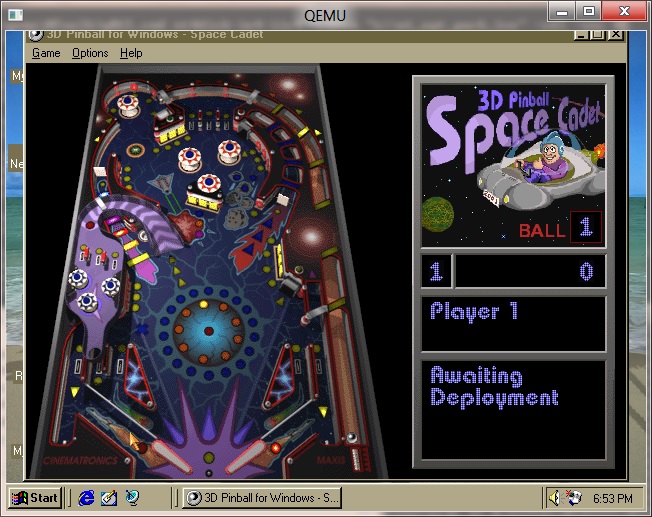
Pinball!
Another great thing that was added into NT 4.0 was Hyperterminal. Â While the old Windows 3.0 terminal had been ported to the Win32 subsystem, and was present in NT 3.1-3.51 it was finally nice to get something in the box that supported ANSI & Zmodem.. even if it was frankly too little too late, as everything was going internet.
And speaking of the internet in late 1996 we saw the release of Office 97 and it’s “internet centric” thinking. Â One interesting thing is that Office 97 leaves my Excel 3.0a install alone. And much to everyone’s enjoyment Office 97 came with clippy! .. Who’s removal in Office 2003 was a selling feature. Â Also included in Office 97 was Outlook 97, the first real email client for Windows. Much like the ancient Office 4.2 for Windows NT, there were versions of Write 97 & Excel 97 for the Dec Alpha… Although for the ‘full’ office suite I just ended up running !FX32 to run i386 Win32 binaries on the Dec Alpha.
Windows NT 4.0 ended up being available in a Terminal Server edition which would support multiple users on special Windows Terminal appliances, or old workstations.  There also was an enterprise version which could use eight physical processors, and allow programs to access 3GB of ram directly, and page memory out to more ram to allow bigger working sets.  It was like LIM EMS it didn’t get around that arrays couldn’t directly be larger than 3GB.  Already in 1998 we were starting to actually hit the physical limitations of 32bit computing.
Though 4.0 was a major release there were several things lacking in Windows NT 4.0, such as good PCMCIA support (it came from many 3rd parties) USB support, power management, and multiple displays. Â All of this was addressed in Windows 2000.