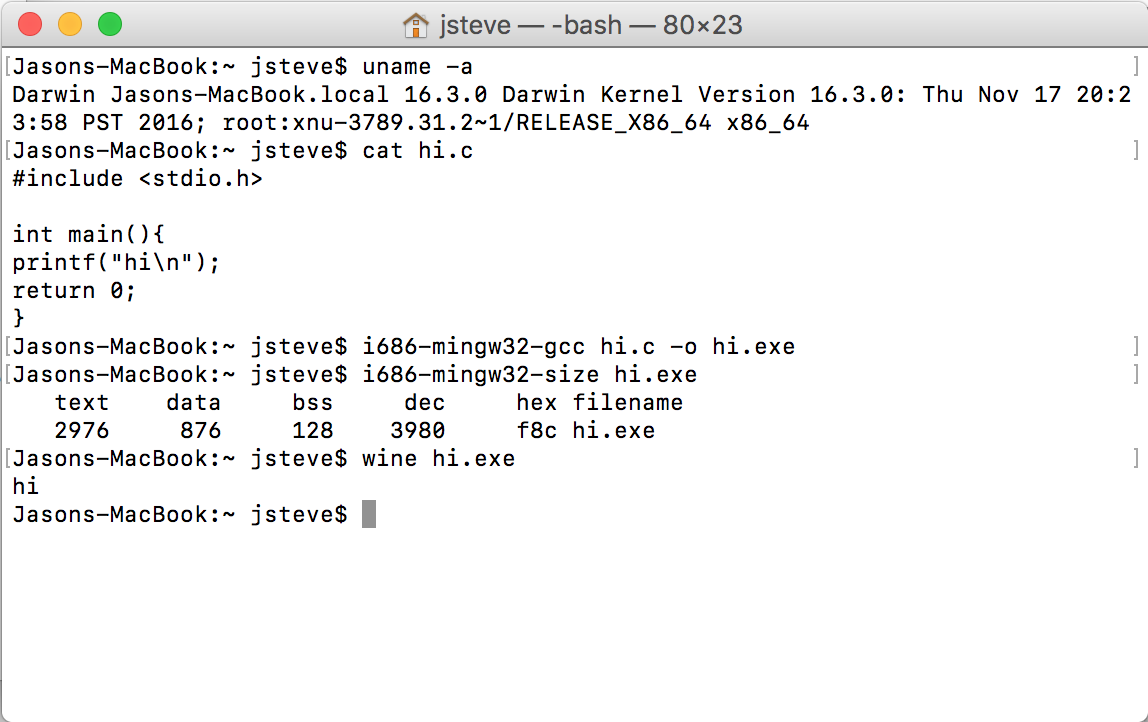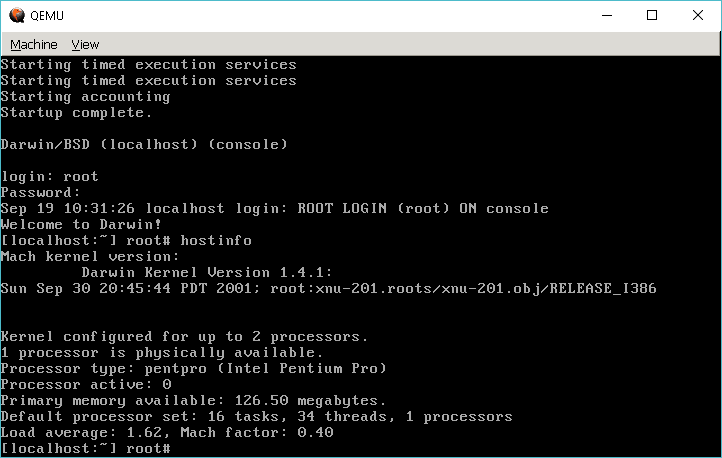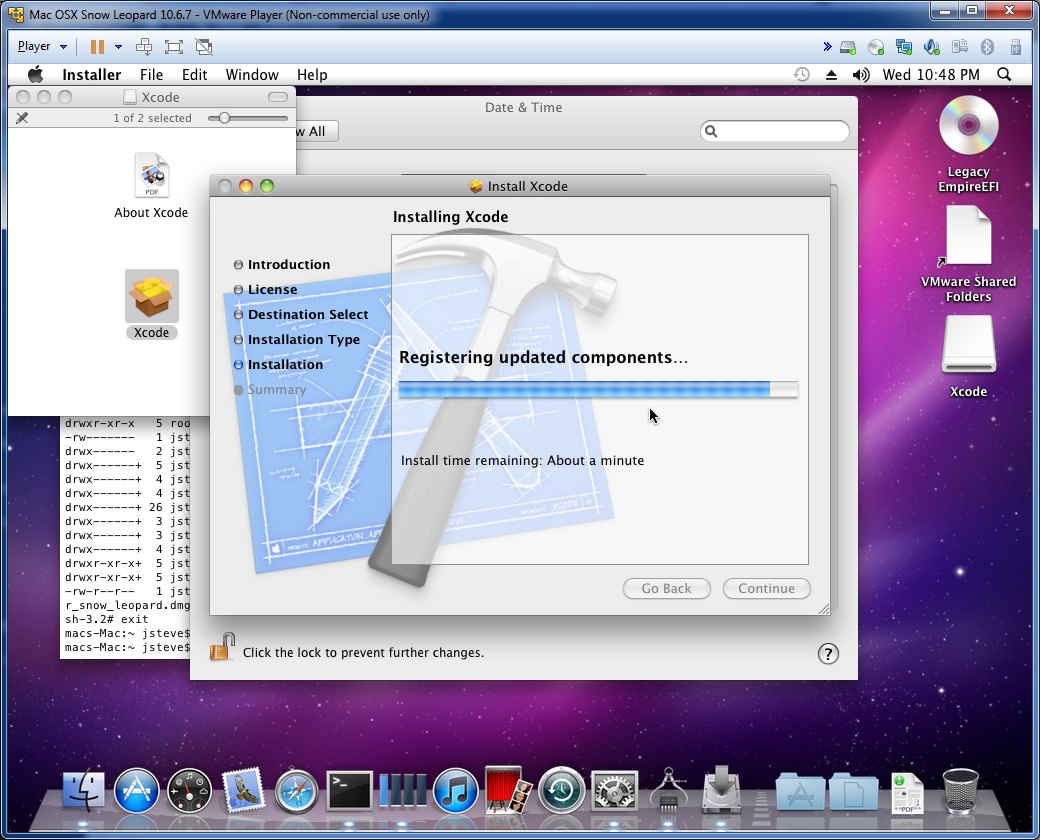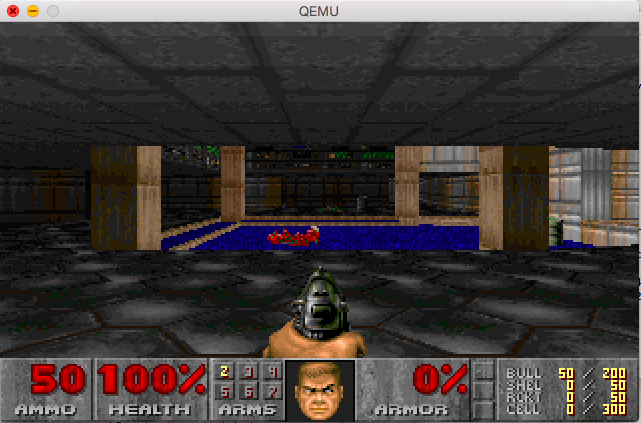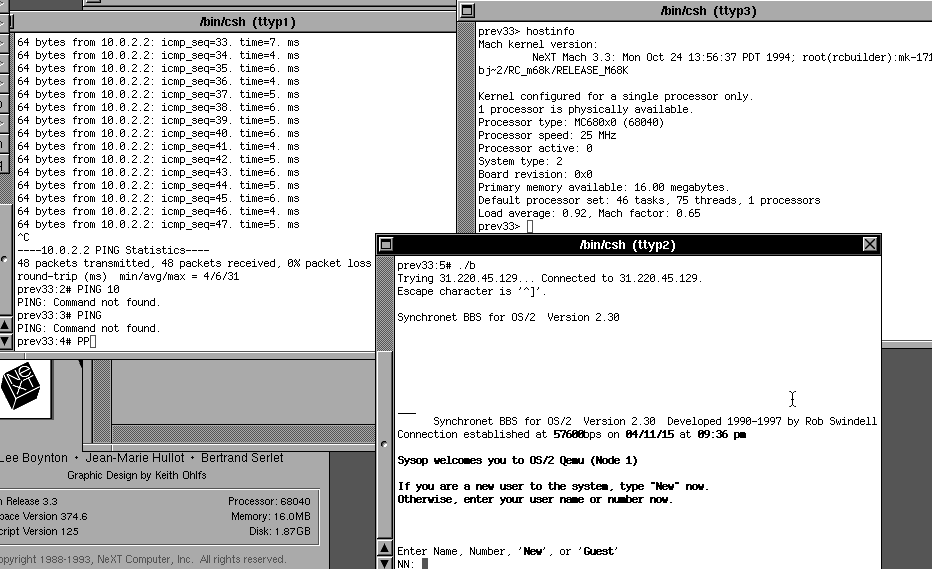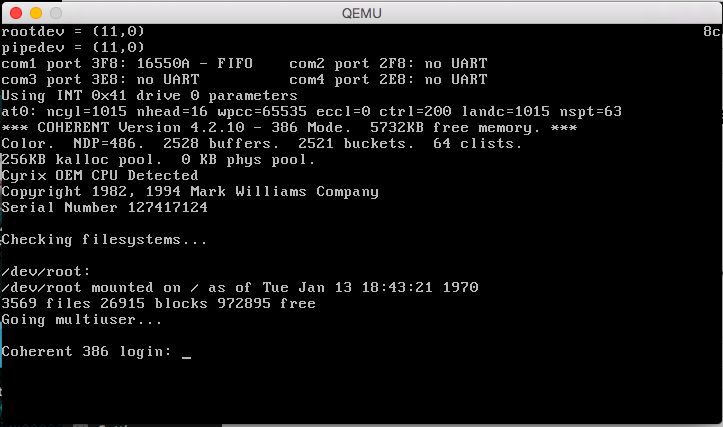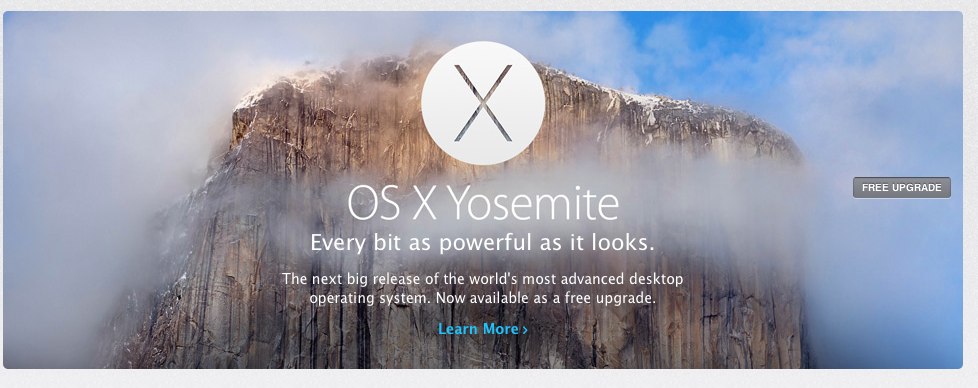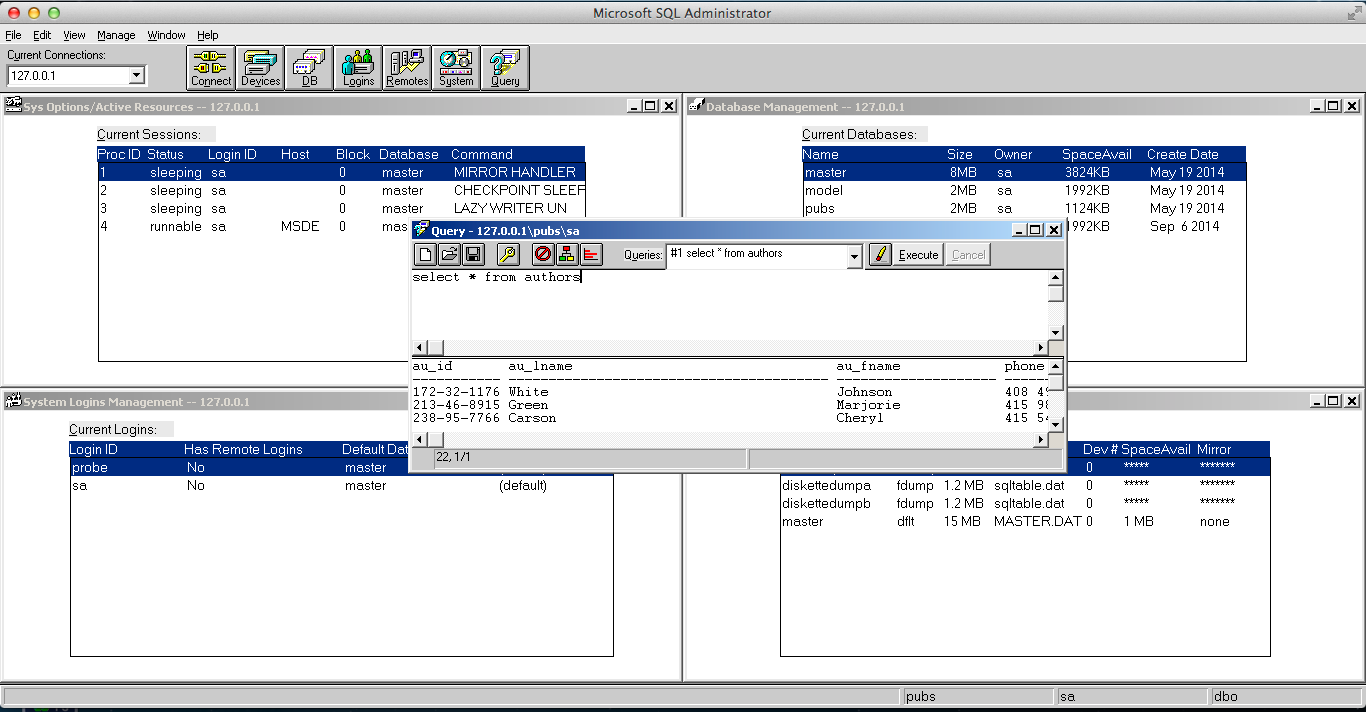Using GCC 4.1.2 because that is what I wanted.
It’sGCC 4.1.2 for MinGW on OS X. Â Naturally I had some fun along the way.
   cp/cp-lang.o stub-objc.o cp/call.o cp/decl.o cp/expr.o cp/pt.o cp/typeck2.o cp/class.o cp/decl2.o cp/error.o cp/lex.o cp/parser.o cp/ptree.o cp/rtti.o cp/typeck.o cp/cvt.o cp/except.o cp/friend.o cp/init.o cp/method.o cp/search.o cp/semantics.o cp/tree.o cp/repo.o cp/dump.o cp/optimize.o cp/mangle.o cp/cp-objcp-common.o cp/name-lookup.o cp/cxx-pretty-print.o cp/cp-gimplify.o tree-mudflap.o attribs.o c-common.o c-format.o c-pragma.o c-semantics.o c-lex.o c-dump.o winnt-cxx.o c-pretty-print.o c-opts.o c-pch.o c-incpath.o cppdefault.o c-ppoutput.o c-cppbuiltin.o prefix.o c-gimplify.o tree-inline.o dummy-checksum.o main.o libbackend.a ../libcpp/libcpp.a ../libcpp/libcpp.a ./../intl/libintl.a -liconv ../libiberty/libiberty.a
Undefined symbols for architecture x86_64:
 “_libc_name_p”, referenced from:
   _nothrow_libfn_p in except.o
ld: symbol(s) not found for architecture x86_64
clang: error: linker command failed with exit code 1 (use -v to see invocation)
make[2]: *** [cc1plus-dummy] Error 1
make[1]: *** [all-gcc] Error 2
make: *** [all] Error 2
$
From stack overflow:
When gperf wasn’t installed, the compilation script ran the command anyway but generated a blank ./gcc/cp/cfns.h. Since this file was newer than the source (./gcc/cp/cfns.gperf) the makefile left it alone and never regenerated the ‘real’ file when you actually had gperf. To continue, run rm ./gcc/cp/cfns.h and try again.
to dealing with duplicate inlines exact_log2 from an include gone wrong.  Not to mention more and more headers not generating.  But in the end it actually works.  As always it feels so much faster to run on OS X than Windows.  I’m sure there is stuff out there for newer versions of GCC, but I wanted to use the older toolchain and libs for some other reason.
As always it’s on my site here:Â OSX_16.3.0-MinGW_GCC_4.1.2.7z but I don’t think the world at large would even care.