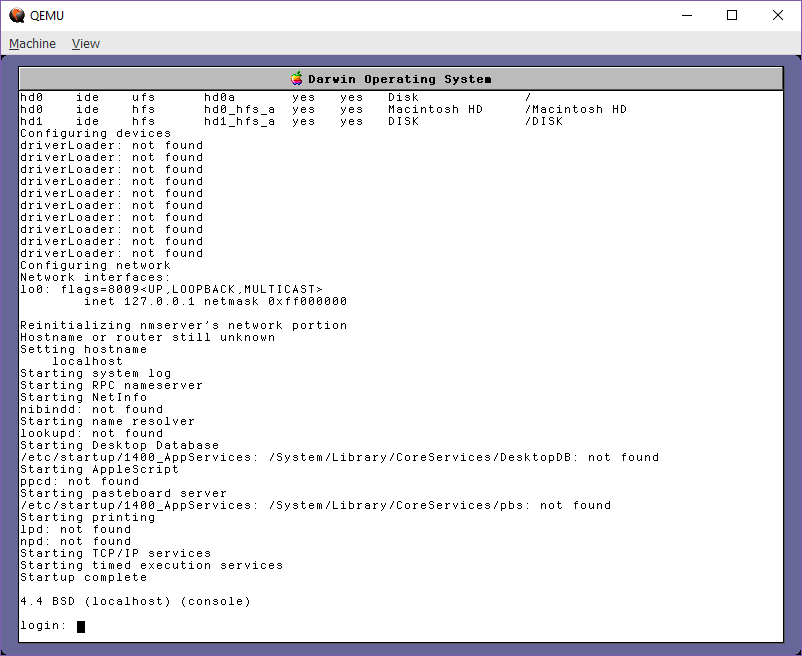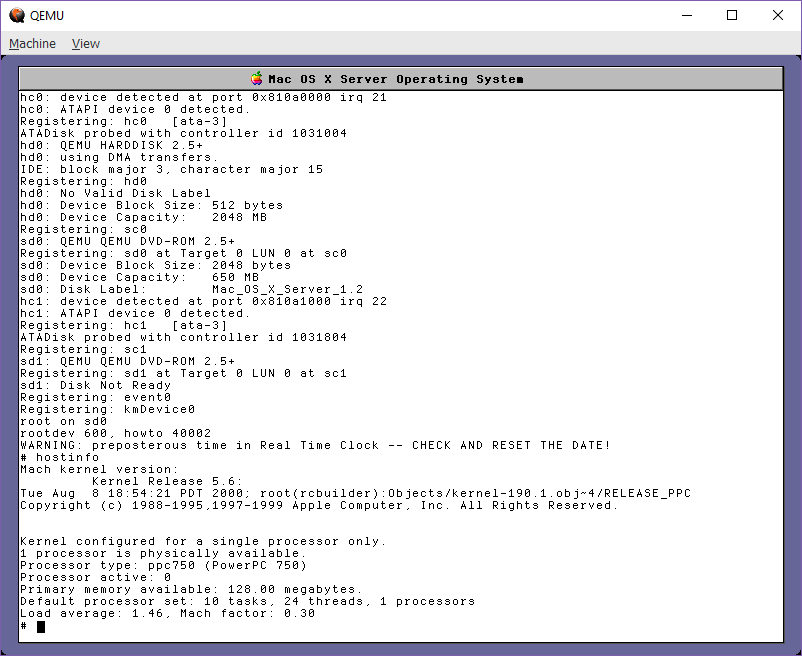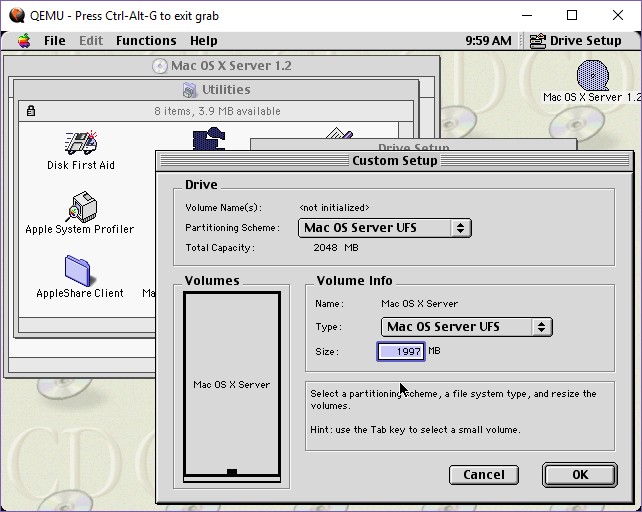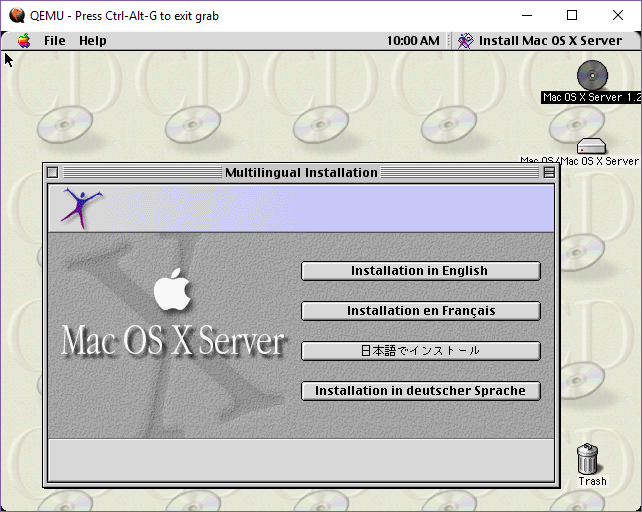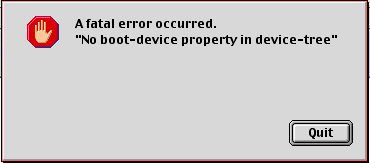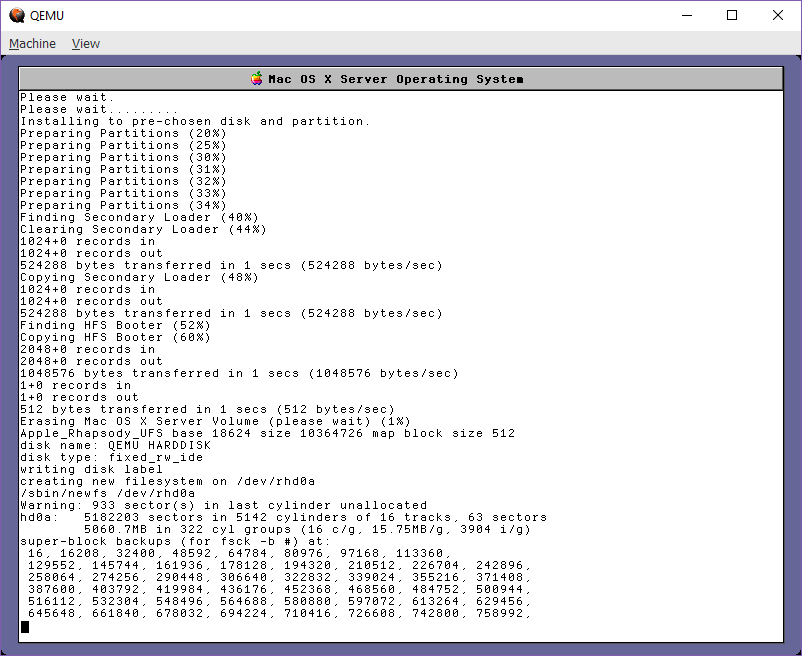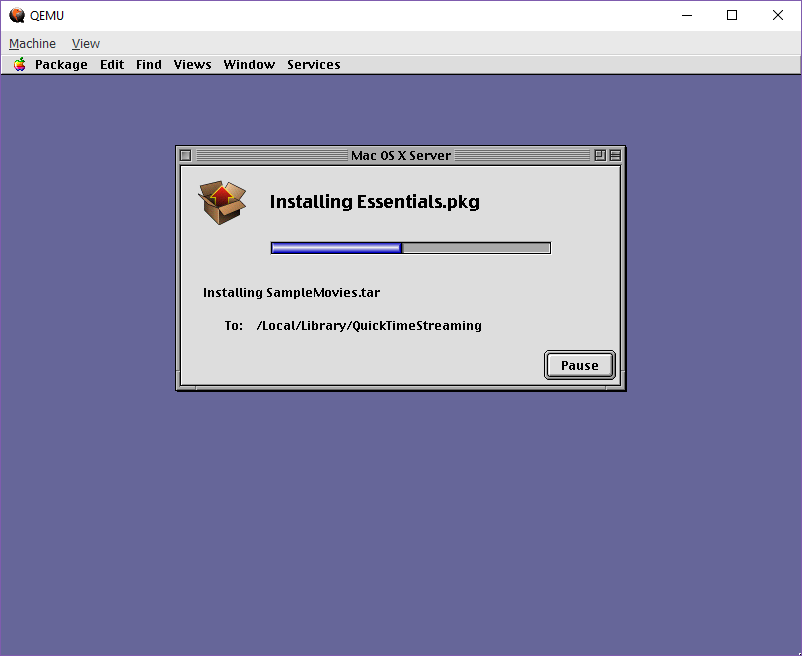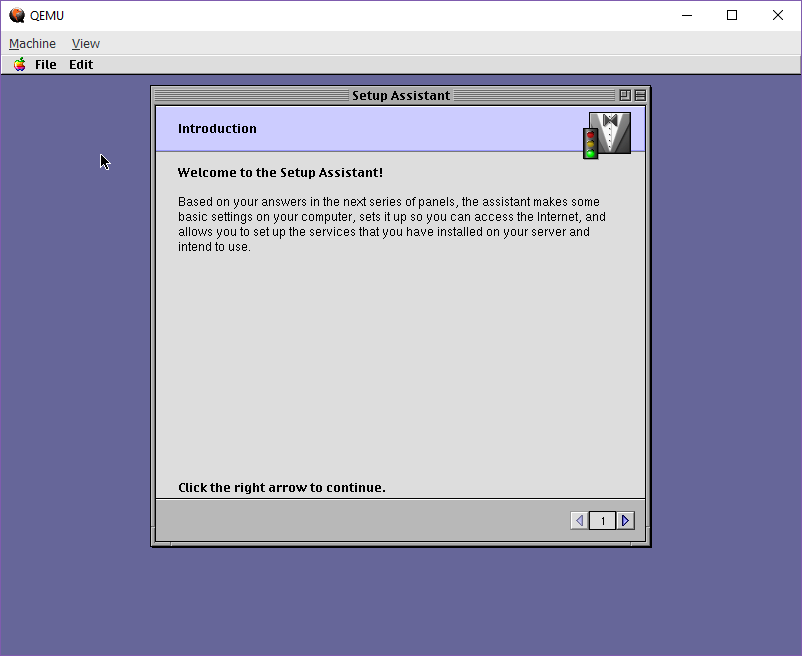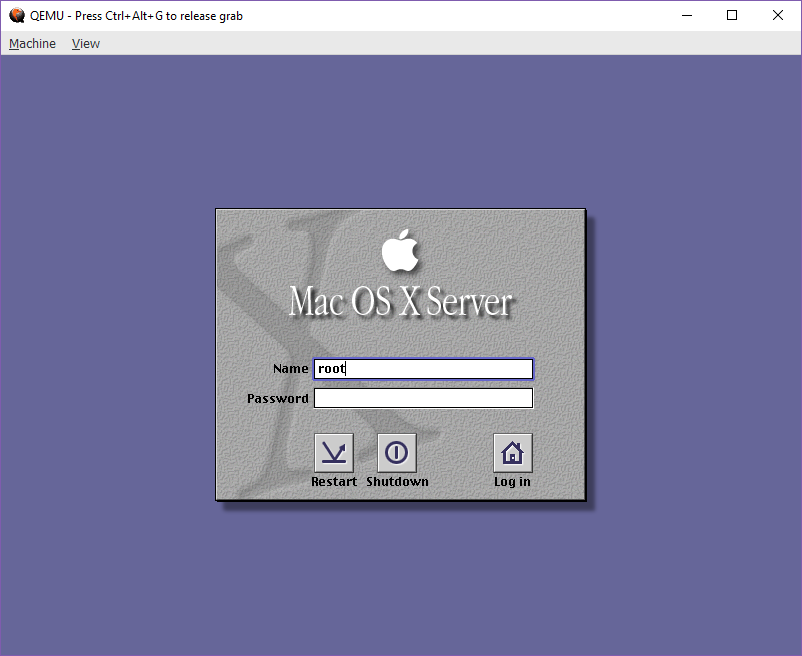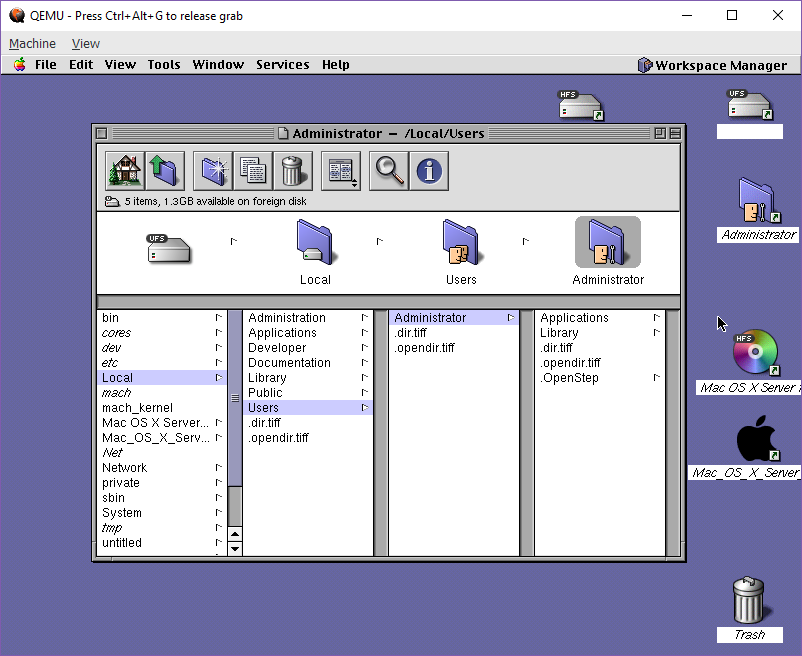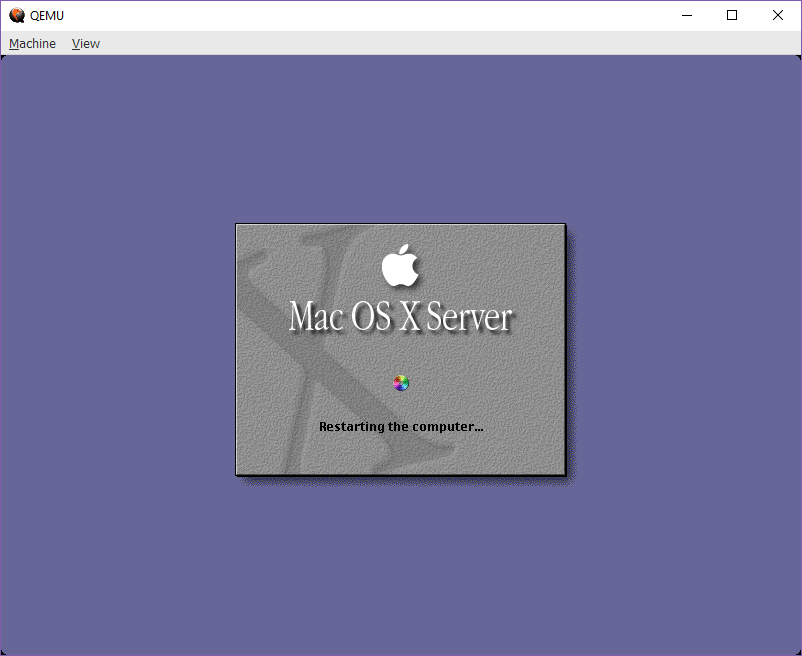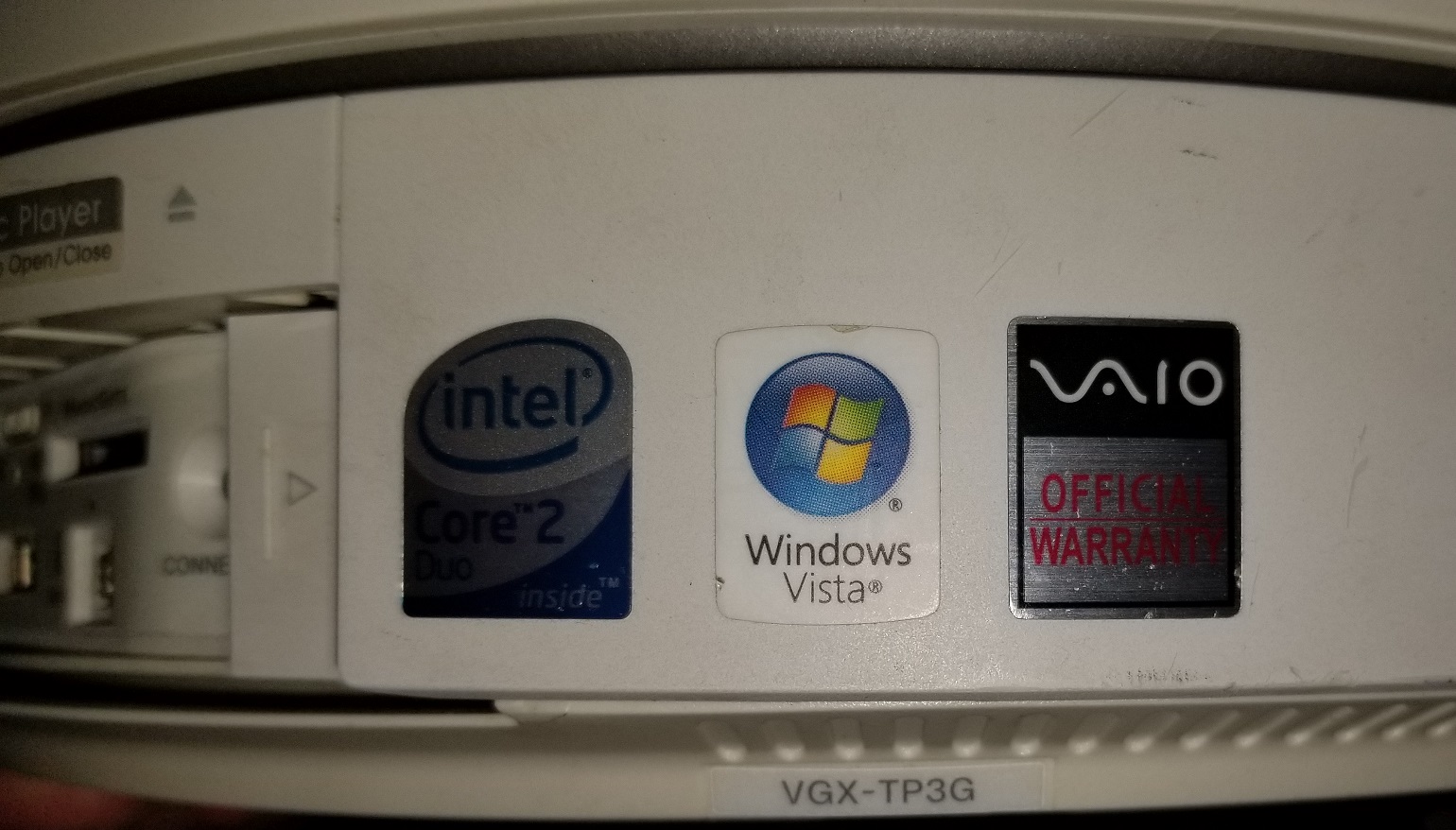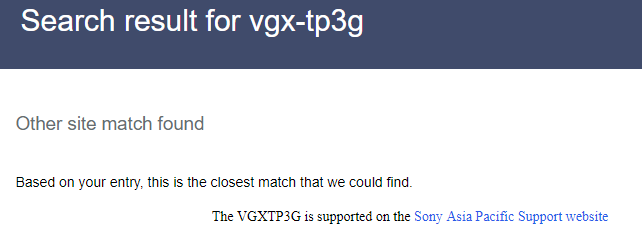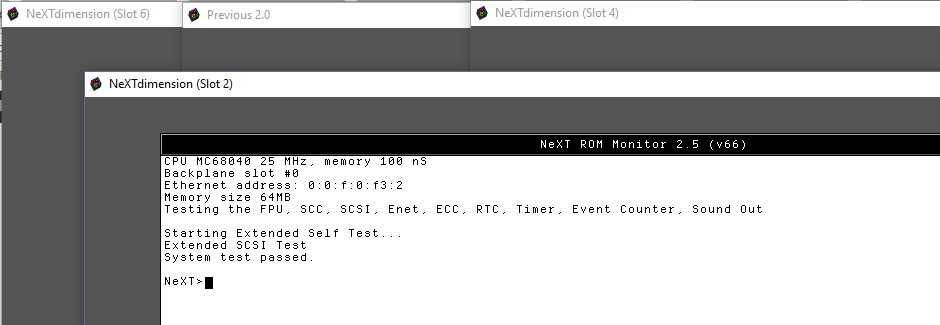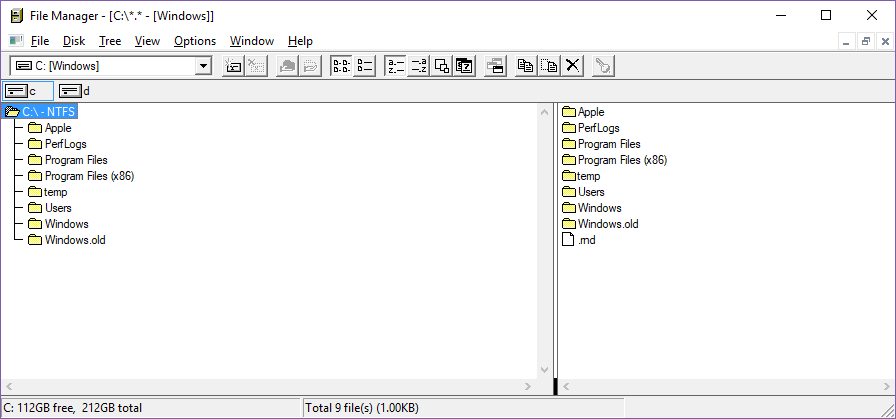Is it a Rumba? or a PC? It’s a SONY!

SONY VGX-TP3G
So while cruising the junk market in Hong Kong I found this little ‘roomba’ looking machine. Looks pretty neat, and because it has video & crashing issues I was able to get this thing for $500 HKD or about $75. I mostly felt bad for the guy as the disk had died in the thing, and he had spent the money to get a SSD into this thing, and had been nice enough to upgrade the Windows 7 to Windows 8, and onward to Windows 10 for me, all legit.
But to start the adventure what the heck is this thing? Naturally SONY has several things that look like model numbers. Normally I’d just flip it on it’s back and reveal..

SONY VGX-TP3G underside
A model of PCG-2G2P. However looking at it’s side I find…
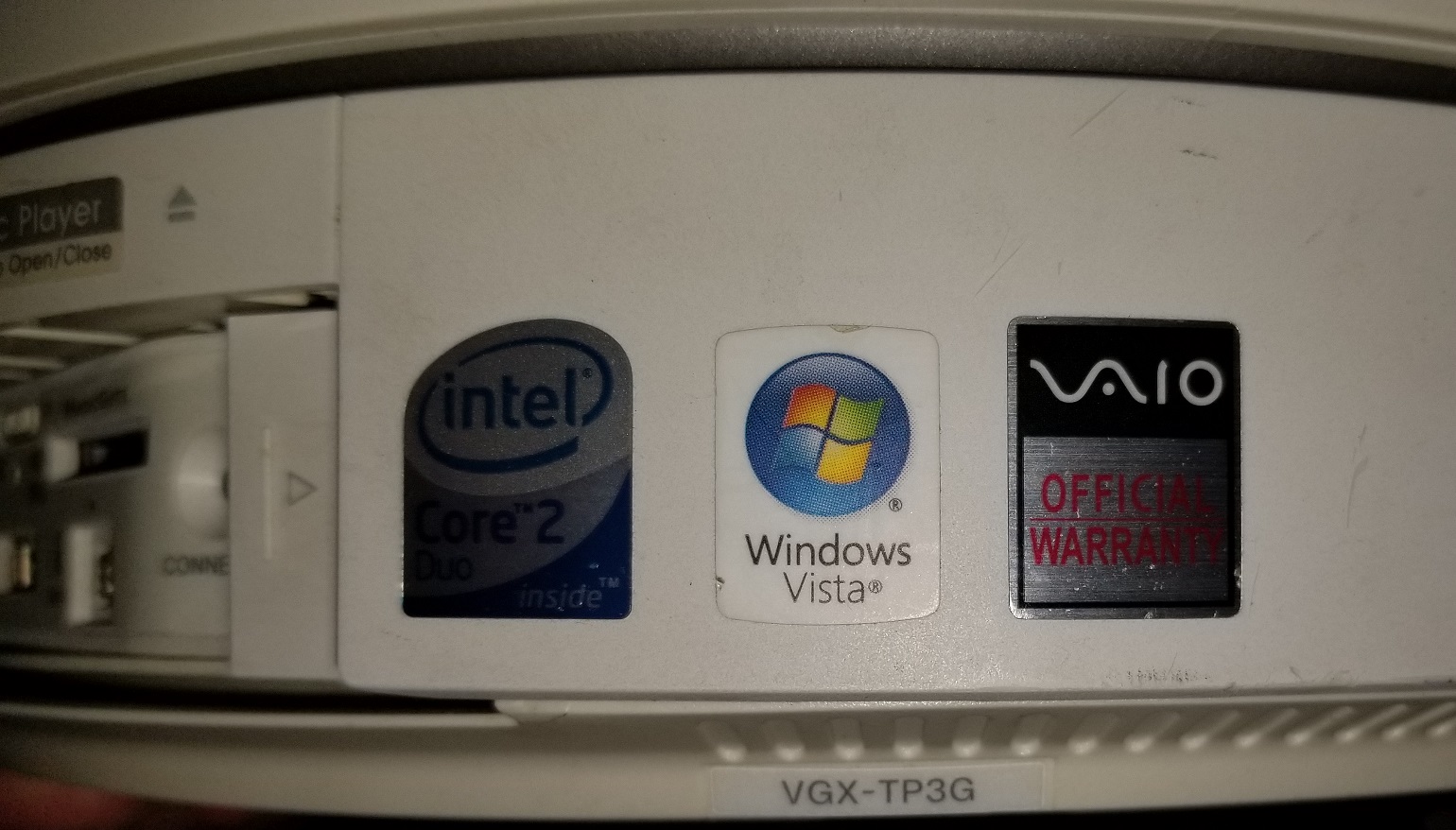
SONY VGX-TP3G side view
That this thing is also a VGX-TP3G. Way to complicate things SONY!
So searching SONY seems kind of funny as it bounces me to America first for some reason, then tells me to go to the APAC site.
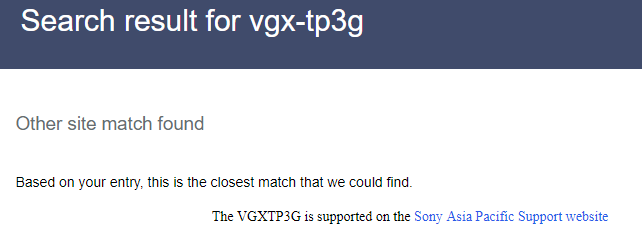
GOTO APAC!
I don’t know why these kinds of ‘main corp, but not really main corp’ companies drive me crazy. And wouldn’t you know it, no manuals, and the downloads are only for the SONY applications built in for BlueRay playback that aren’t on the SD.
And then I find this fun support article, 00188888.
Dear Valued Customers,
Please be informed that Sony’s support has ended for VAIO computers which were shipped with the following Microsoft Windows operating systems preinstalled:
•        Windows 95
•        Windows 98
•        Windows 98 SE
•        Windows ME
•        Windows 2000
•        Windows XP
•        Windows Vista
As of March 1, 2018, we will no longer provide drivers and software for download for these computers.
That’s right! Even though they already offer no drivers, BIOS updates or anything they will kill all downloads for all the older machines in less than 2 weeks. Great. So avoid any old SONY salvage guys.
So I decide I’m going to wipe the machine, and re-install Windows with the x64 variant, and I also wanted it in English. The OS installs just fine, and everything looks good. Even though this is a 10 year old machine, I thought I’d try something simple, like compiling a Linux kernel, and that is when I saw the weirdest thing. While unzipping the archive, the disk usage hit 100%, but there was no blinking on the disk LED (this machine is so old, it has one of those things!), and in the task manager, no program was using the disk at all.
So a quick search led me to this article, 3083595.
Task Manager might show 100% disk utilization on Windows 10 devices with Message Signaled Interrupt (MSI) mode enabled
Symptoms
Task Manager shows the disk to be at 100% utilization despite a light or no workload, and the system may experience lag or become unresponsive. In addition, the system event log contains numerous events with Event ID 129, which represent resets of the disk controller.
While device resets can be caused by a varying number of factors, we are aware of issues with some Advanced Host Controller Interface PCI-Express(AHCI PCIe) models that causes these symptoms in Windows 10 when running with the inbox StorAHCI.sys driver. Due to a firmware bug, the Solid-state drive (SSD) does not properly complete input/output when Message Signaled Interrupt (MSI) mode is enabled. As a result, the Windows storage stack attempts to reset the device after waiting on unresponsive reads or writes for a period of time.
Well isn’t that interesting! So it turns out that a firmware update could solve this, and I didn’t figure it out until actually much later.
I loaded up Kerbal Space Program, but it’s ancient Intel® Core™2 Duo Processor T8300 & NVIDIA® GeForce® 8400M GT GPU really show their age. But it does run, so that is nice. It runs Edge & YouTube just fine, and handles all the general media stuff I wanted so that’s a win for me.